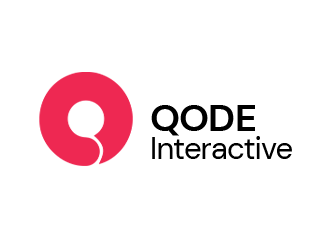Display eye-catching badges on your products to highlight sales, key features & more.
- 10+ active installations
- 14-day money-back guarantee
- Free plan available
Streamline the user experience for your shoppers by providing them with the practical comparison functionality, allowing for easily accessible side-by-side product overviews with item features & highlighted differences.





Reduce Product Comparison Times Using QODE Compare
The QODE Compare for WooCommerce plugin introduces your potential customers to the practical and time-saving product comparison feature both on product lists and single product pages. This allows visitors to easily add specific products to comparison tables where they’ll get presented with detailed overviews of all compared products.
This way, your shoppers will always have a handy and easily accessible way to directly compare products they are interested in purchasing, eliminating the need to navigate back and forth between desired products.
The features added to your website using the QODE Compare for WooCommerce plugin are available to both desktop and mobile users.
Fully Customizable “Compare” Button Appearance & Behavior
The plugin allows you to modify a number of aspects relating to the “Compare” buttons for your products. You can choose between textual or solid button types, and if you wish to show the button icons, you can use either predefined or custom icons and select where they appear inside the button.
You can also input custom labels for the default and already added product buttons separately.
In addition to this, you can choose what happens when the “Compare” button is clicked – it can lead straight to the comparison page, or display the comparison table pop-up, comparison bar, comparison sidebar, side pop-up, a simple message, or it can just add the product to comparison without performing any further action.
Finally, you can also choose where you wish to position the button on both product lists and product single pages.
Easily Adjustable Comparison Table Styles and Features
QODE Compare provides you with a wide variety of ways you can arrange and stylize the look and content of the comparison tables themselves. You can input custom table labels, optional table images, product category filters, and you get to select which attributes you wish to display alongside the products in the table.
On top of that, you can choose which product info fields you’d like to show, and make additional adjustments to the table, like highlighting rows with different values or hiding rows with identical values.
You can also hide fields with no attributes, display custom attributes, full product descriptions, additional “Price” and “Add to Cart” table fields, and more.
Alongside this, you get options for displaying “Clear All” and “Print” table buttons.
Finally, you can also enable easily configurable social sharing for the table, as well as display related products after the comparison table.
Version: 1.0.3
Released: 2024-08-01
Minimum PHP version: 7.0
Requires: WordPress 6.0 and WooCommerce 7.7
Compatible up to: WP 6.8.x and WooCommerce 10.0.x
Supported multilanguage plugins: WPML
Translation ready: YES
Active Installations: 100+
GDPR Compliant: Not applicable
Compare packages
Frequently asked questions
Which themes and plugins can I use QODE Compare for WooCommerce with?
The plugin fully supports all major WordPress themes and plugins (e.g. Elementor Page Builder, WPBakery, etc. as well as all other Qode products).
Why should I use the QODE Compare plugin to improve the shopping experience on my site?
The QODE Compare for WooCommerce presents your customers with the practical and time-saving product comparison feature both on product lists and single product pages. This lets your shoppers add specific products to comparison tables where they can see detailed overviews of all compared products.
Is there a free version of the QODE Compare for WooCommerce plugin?
The QODE Compare plugin comes in two versions – free and Premium. The Premium version of the plugin offers lots more functionalities and features compared to the free plugin variant, and you can see how the two versions compare one to another here.
Can I integrate the Compare feature on both shop and archive pages?
Yes, the QODE Compare for WooCommerce plugin lets you display compare buttons for your products on both shop singles and archive pages.
Can I use the compare feature only on the product list pages and not on the shop single pages?
Yes, you have the option to enable “Compare” buttons on product listing pages only, or you can display them in both product lists and on shop single pages.
Can I customize the appearance style of “Compare” buttons?
Yes, the plugin comes with extensive appearance customization options. You can choose between textual or solid button types, and if you wish to show button icons, you can use either predefined or custom icons of your own.
Can the Appearance and Content of Comparison Tables be Modified?
Yes, the plugin provides you with a wide variety of ways of arranging and stylizing the look and content of comparison tables. You can input custom table labels, images, feature category filters, and choose which attributes you wisht to show in tables. On top of that you can choose the product info fields you’d like to present, as well as highlight rows with different values.
Is the QODE Compare plugin optimized for mobile devices?
Yes, the plugin is fully mobile optimized and ready for viewing & interacting with on any type of mobile device and screen.
What do I do if I ever run into any issues using the plugin?
If you ever happen to run into any questions or concerns, there are a number of ways you can try resolving the issue. You can check out our detailed video tutorials, the comprehensive plugin documentation, or you can contact our support team and one of our support pros will reach out back to you ASAP.
Display eye-catching badges on your products to highlight sales, key features & more.
Create extra value deals by combining multiple products in practical bundle offers.
Modify image file formats & reduce file sizes on your site without any compromise to image quality.
| Cookie | Duration | Description |
|---|---|---|
| __cfruid | session | Cloudflare sets this cookie to identify trusted web traffic. |
| AWSALBCORS | 7 days | This cookie is managed by Amazon Web Services and is used for load balancing. |
| cookielawinfo-checkbox-advertisement | 1 year | Set by the GDPR Cookie Consent plugin, this cookie is used to record the user consent for the cookies in the "Advertisement" category . |
| cookielawinfo-checkbox-analytics | 11 months | This cookie is set by GDPR Cookie Consent plugin. The cookie is used to store the user consent for the cookies in the category "Analytics". |
| cookielawinfo-checkbox-functional | 11 months | The cookie is set by GDPR cookie consent to record the user consent for the cookies in the category "Functional". |
| cookielawinfo-checkbox-necessary | 11 months | This cookie is set by GDPR Cookie Consent plugin. The cookies is used to store the user consent for the cookies in the category "Necessary". |
| cookielawinfo-checkbox-others | 11 months | This cookie is set by GDPR Cookie Consent plugin. The cookie is used to store the user consent for the cookies in the category "Other. |
| cookielawinfo-checkbox-performance | 11 months | This cookie is set by GDPR Cookie Consent plugin. The cookie is used to store the user consent for the cookies in the category "Performance". |
| edd_items_in_cart | 1 hour | This cookie is set by Easy Digital Downloads plugin.The cookie is used to store product cart information. |
| PHPSESSID | session | This cookie is native to PHP applications. The cookie is used to store and identify a users' unique session ID for the purpose of managing user session on the website. The cookie is a session cookies and is deleted when all the browser windows are closed. |
| viewed_cookie_policy | 11 months | The cookie is set by the GDPR Cookie Consent plugin and is used to store whether or not user has consented to the use of cookies. It does not store any personal data. |
| Cookie | Duration | Description |
|---|---|---|
| G_ENABLED_IDPS | 7977 years 9 months 23 days 2 hours | Google uses this cookie for Google Single Sign-On. |
| Cookie | Duration | Description |
|---|---|---|
| _gat_UA-139054615-2 | 1 minute | A variation of the _gat cookie set by Google Analytics and Google Tag Manager to allow website owners to track visitor behaviour and measure site performance. The pattern element in the name contains the unique identity number of the account or website it relates to. |
| AWSALB | 7 days | AWSALB is an application load balancer cookie set by Amazon Web Services to map the session to the target. |
| Cookie | Duration | Description |
|---|---|---|
| _ga | 2 years | The _ga cookie, installed by Google Analytics, calculates visitor, session and campaign data and also keeps track of site usage for the site's analytics report. The cookie stores information anonymously and assigns a randomly generated number to recognize unique visitors. |
| _gat_UA-139054615-1 | 1 minute | A variation of the _gat cookie set by Google Analytics and Google Tag Manager to allow website owners to track visitor behaviour and measure site performance. The pattern element in the name contains the unique identity number of the account or website it relates to. |
| _gat_UA-43336951-1 | 1 minute | A variation of the _gat cookie set by Google Analytics and Google Tag Manager to allow website owners to track visitor behaviour and measure site performance. The pattern element in the name contains the unique identity number of the account or website it relates to. |
| _gat_UA-52920680-1 | 1 minute | A variation of the _gat cookie set by Google Analytics and Google Tag Manager to allow website owners to track visitor behaviour and measure site performance. The pattern element in the name contains the unique identity number of the account or website it relates to. |
| _gat_UA-64910749-1 | 1 minute | A variation of the _gat cookie set by Google Analytics and Google Tag Manager to allow website owners to track visitor behaviour and measure site performance. The pattern element in the name contains the unique identity number of the account or website it relates to. |
| _gat_UA-64911354-1 | 1 minute | A variation of the _gat cookie set by Google Analytics and Google Tag Manager to allow website owners to track visitor behaviour and measure site performance. The pattern element in the name contains the unique identity number of the account or website it relates to. |
| _gat_UA-70731616-1 | 1 minute | A variation of the _gat cookie set by Google Analytics and Google Tag Manager to allow website owners to track visitor behaviour and measure site performance. The pattern element in the name contains the unique identity number of the account or website it relates to. |
| _gcl_au | 3 months | Provided by Google Tag Manager to experiment advertisement efficiency of websites using their services. |
| _gid | 1 day | Installed by Google Analytics, _gid cookie stores information on how visitors use a website, while also creating an analytics report of the website's performance. Some of the data that are collected include the number of visitors, their source, and the pages they visit anonymously. |
| Cookie | Duration | Description |
|---|---|---|
| fr | 3 months | Facebook sets this cookie to show relevant advertisements to users by tracking user behaviour across the web, on sites that have Facebook pixel or Facebook social plugin. |
| Cookie | Duration | Description |
|---|---|---|
| aso | 21 days | To allow website owners to track visitor behavior and measure site performance. |