27 Most Frequently Asked Questions About WordPress

Despite being one of the most flexible and user-friendly website platforms around, WordPress can still seem confusing to complete beginners. Therefore, if you’re also just starting out with WordPress, it’s completely normal to have tons of questions you’re curious about. After all, there’s plenty of things to consider when you’re planning to build a website using this popular CMS – like installing themes and plugins, using widgets, implementing proper SEO, adding images, and so on.
So, we’ve gathered a list of some of the most frequently asked questions about WordPress that will help you get started. Also, we’ve made sure to include links to some relevant articles if you want to get even more information about each topic.
Keep reading to find out answers to the following questions:
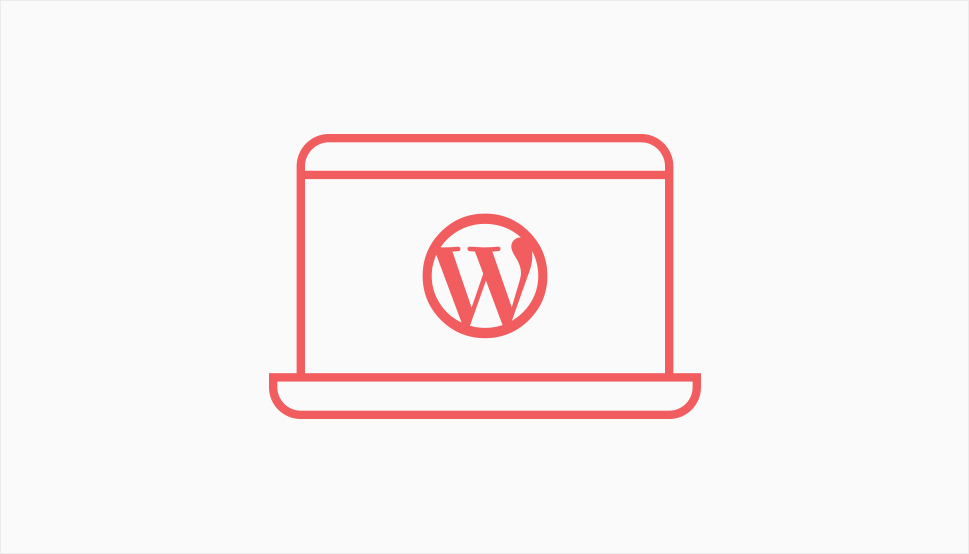
WordPress is one of the most popular content management systems (CMS) on the web that you can use to build your own site or blog. While in the beginning it was used solely for blogging, it is now known as one of the most flexible and scalable platforms capable of housing just about any type of website out there – from landing pages and online stores to major corporations and news outlets. And the fact that many big-name brands also use WordPress to power their own websites is only a further testament to that.
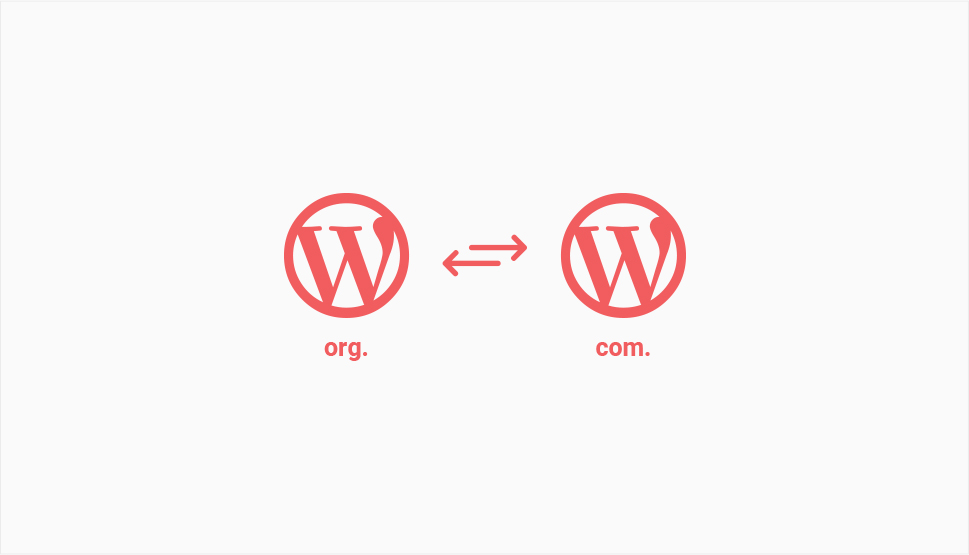
The main difference between WordPress.com and WordPress.org is that WordPress.org is self-hosted, while with WordPress.com, you don’t have to worry about hosting as they’ll do it for you. However, this means that your blog will be on a subdomain (eg. your-site.wordpress.com) unless you’re willing to pay to have your own, custom domain. There are a few other downsides to using WordPress.com, such as limited storage space, no plugin or theme support, and less control and ability to expand in general. This is why we always recommend going for WordPress.org as it offers plenty of room for expansion for very little cost.
For more information about the difference between WordPress.com vs. WordPress.org, we recommend that you check out our article on the same subject.
Definitely. In fact, one of the best things about WordPress is its user-friendliness and ease of use. In other words, you won’t be required to know or learn any coding to use it. Of course, the WordPress core itself is pretty beginner-friendly. Also, there are many available WordPress themes and plugins which are meant to make the entire building experience easier even for complete beginners.
WordPress itself is an open-source software and as such, it is free to use. That being said, you will still need to buy a domain name and a web hosting account, so you will have to have some expenses. Some hosting services like Bluehost offer hosting plans with plenty of storage, free domain for one year, custom themes, and 24/7 support that start at as little as $2.75 a month. And if you install a free theme and some of the basic free plugins, you will have to spend at least $33 a year to run a WordPress site. However, you should keep in mind that you’ll probably need more tools and features with time as your website grows, which can cost you more money.
There are numerous ways in which you can make money through your WordPress site. For example, if you have any products of your own, you can start an online store and sell them, or create and run an online course. You can even monetize your site or blog using advertisements (through programs like Google AdSense, for example), use affiliate marketing, or even publish paid content using a paywall. In any case, you have plenty of options at your disposal, but what type of money-making strategy you choose is completely up to you.
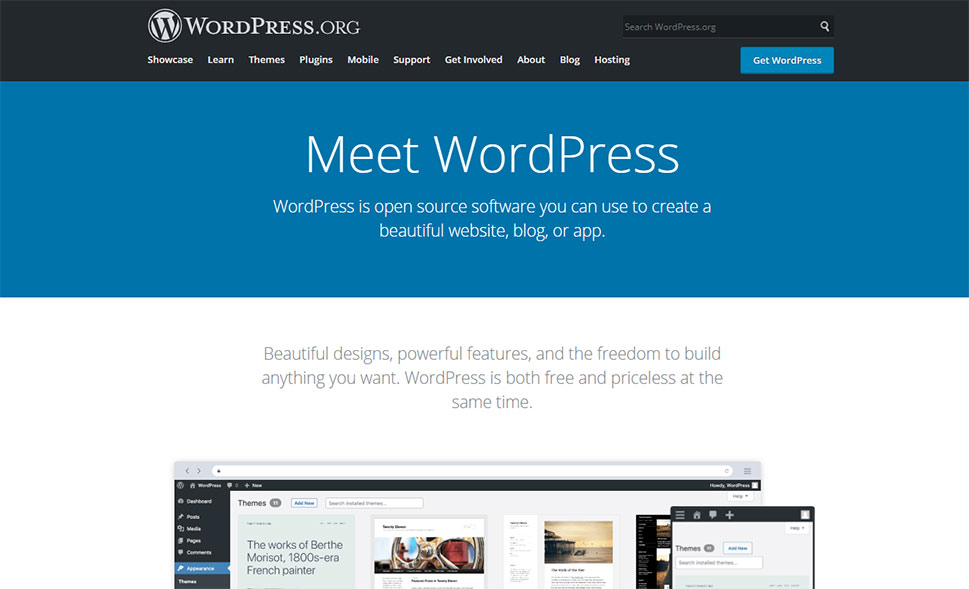
First things first, you need to choose whether you’ll go for self-hosted WordPress or WordPress.com. Once again, we recommend going for self-hosted WordPress (WordPress.org) as it is fully flexible and will allow you to easily expand your blogging capabilities with time.
Afterward, you need to come up with the appropriate domain name (this will be your blog’s internet address) and choose a reliable WordPress host. Services like Bluehost, SiteGround, and DreamHost fall among some of the best hosting choices.
Once you’ve got all this set up, you can proceed to install WordPress. Here are some of the steps you should take if you want to install WordPress manually:
-
create a database (using cPanel) and download your copy of WordPress (by going to WordPress.org and hitting the Get WordPress button).
-
Download WordPress and unzip it.
-
download these files to your server either by using the control panel (cPanel) of your hosting provider or by using FTP.
For more detailed instructions, we advise you to see our guide on how to install WordPress.
Yes, absolutely. If you want, you can install WordPress locally on pretty much any operating system. This includes installing WordPress locally on MAC using MAMP and on Windows-powered computers using WAMP or with XAMPP. The option you will pick depends on the operating system you’re using. Also, even though the process may seem complicated, it should be much smoother if you’re using one of our step-by-step guides.
Regularly updating WordPress is highly important because it allows your website to become faster and more secure overall. That’s because WordPress developers regularly add new features and functionalities. Sometimes, they even include some necessary security and bug fixes into these updates.
Luckily, updating your WordPress site is quite easy to do. In fact, you can do so directly from your WordPress admin dashboard. Once you access your dashboard, you should check if there’s a notification about a new update available at the top of the screen. If there is one, you can simply click on the “Please Update Now” link.
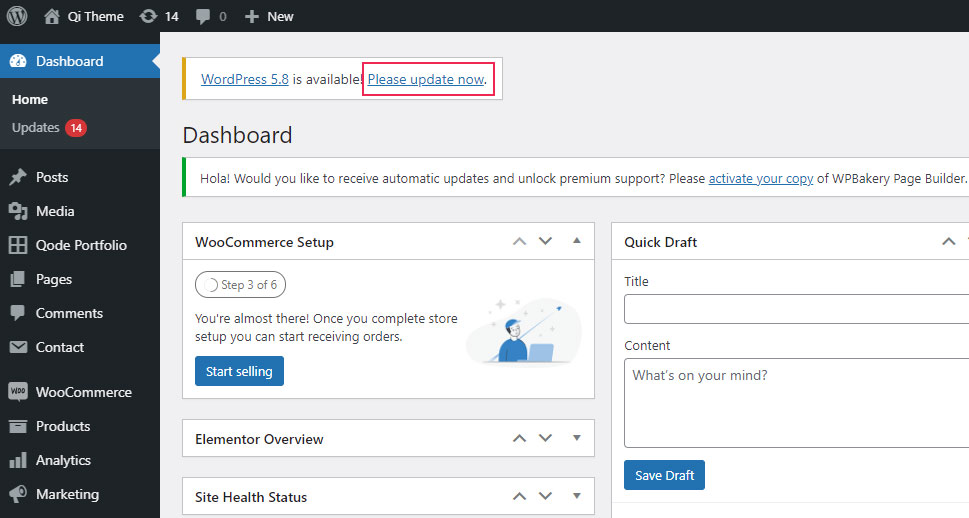
Or alternatively, you can access Dashboard >> Updates and hit the button that says Update now.
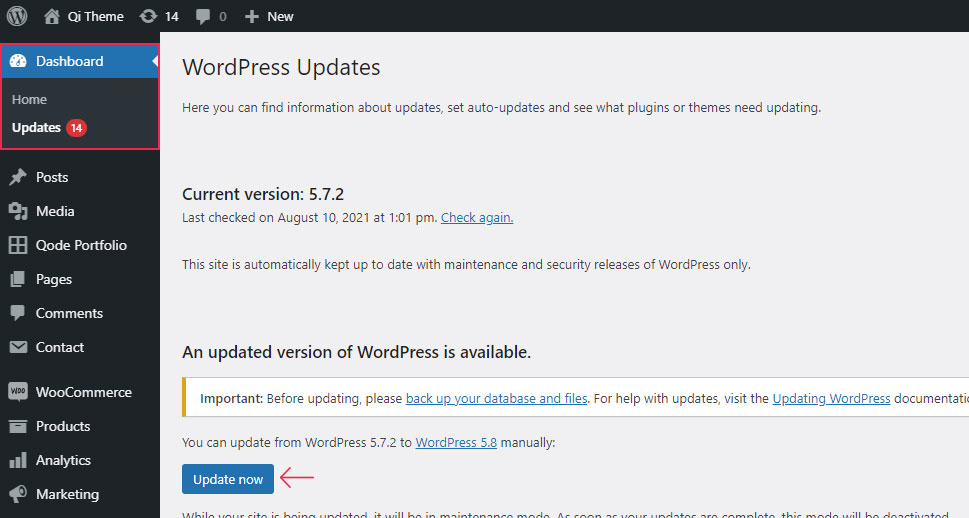
To find out which version of WordPress you’re using, you need to log into your admin dashboard and scroll down to the very bottom. You should be able to see your current WordPress version in the bottom right corner of your screen.
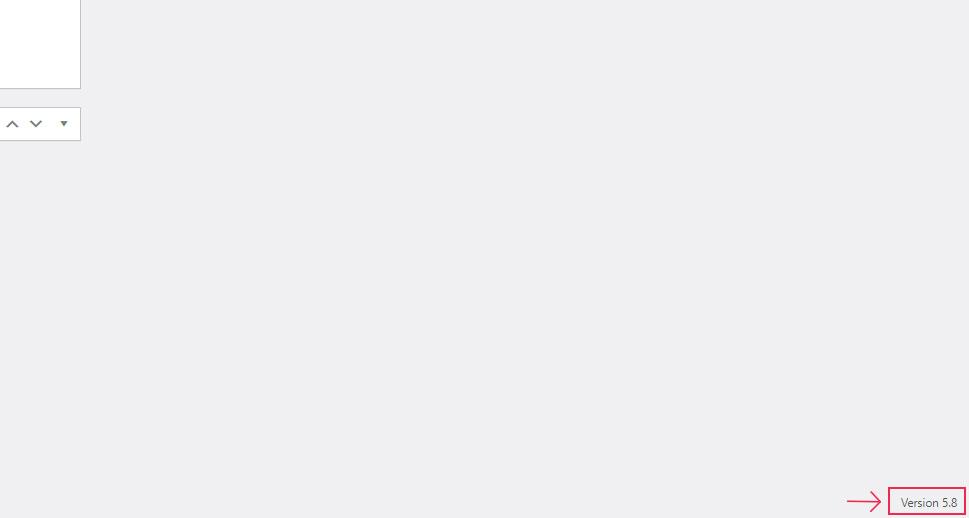
Plugins are basically add-ons you can use to expand the functionality of your WordPress site. If there’s a certain feature you want your website to have, there’s likely a plugin for it. For example, if you want to add subscription forms to your WordPress site, you can install the appropriate email marketing plugin for it.
The best thing about plugins is that they’re usually very easy to use and implement on your site. Each plugin has its own set of options you can adjust completely according to your specific requirements. You can also see our article on what plugins are and what they do.
Installing a plugin in WordPress is rather simple. You just need to access Plugins >> Add New located in your admin dashboard. Then, type in the name of the desired plugin (or the plugin’s keyword) in the search bar to install it. Alternatively, you can use the “Upload Plugin” button to upload the plugin’s zip file.
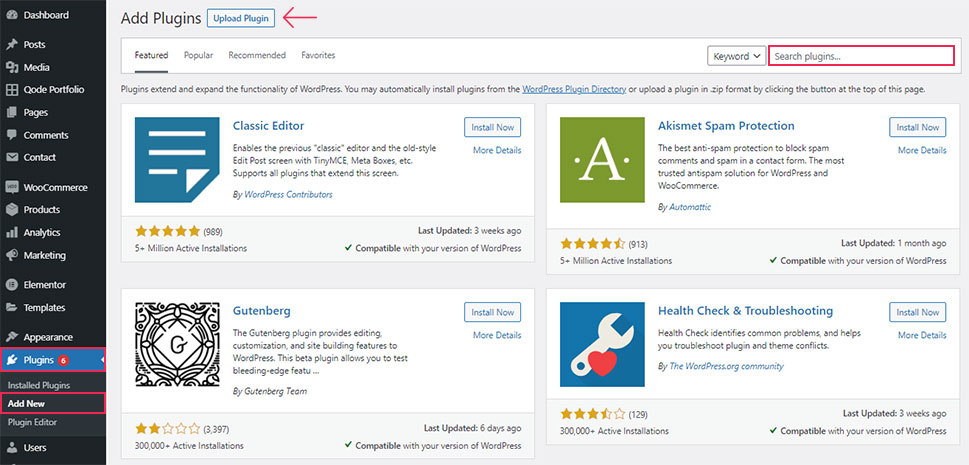
You should check out our article where we talk about how to install a WordPress plugin in more detail.
Aside from many premium plugins you can find on different websites (such as CodeCanyon), there are also plenty of free third-party plugins available for you to download in the official WordPress repository (over 58,000 free plugins, to be exact). However, not all of them are necessarily good, or even something you actually need.
For a good head-start, we recommend checking out our Plugins tag where you will be able to find lists containing some of the best types of plugins created for many different needs and purposes – from business-oriented plugins and security tools all the way to photo gallery and eCommerce plugins.
A WordPress theme is a set of files and templates used to design and style your website or blog. Many themes come packed with plenty of useful features and settings that will allow you to fully customize your website and give it a unique design that will make it stand out. This includes setting things like your website logo, typography, colors, menus, widgets and widget areas, animations and effects, responsiveness (i.e. what your site will look like on different screens), and so on.
To learn more about what WordPress themes are and how they are useful, we suggest that you also check out our article on the same subject.
Your theme can greatly enhance your website’s functionality and overall design, which is why you should be extra careful when choosing one. There are all sorts of free and premium WordPress themes available that will help you build virtually any type of website.
Of course, which theme you will choose depends entirely on your specific requirements, as well as your overall budget and the type of website you want to build in the first place. Also, you have to determine if you want to go for the premium theme or choose one of the many available free options. Premium themes are great as they come with plenty of features that will allow you to customize the look of your website completely according to your preferences. Plus, they usually offer regular updates and include premium support. On top of that, you will be able to find a premium theme suitable for any niche – from blog WordPress themes and portfolio templates to service & industry themes and those suitable for restaurants.
That being said, if you’d rather go with the free option, you can find plenty of free themes in the WordPress.org repository. All their themes undergo a meticulous review process so they’re completely safe to use.
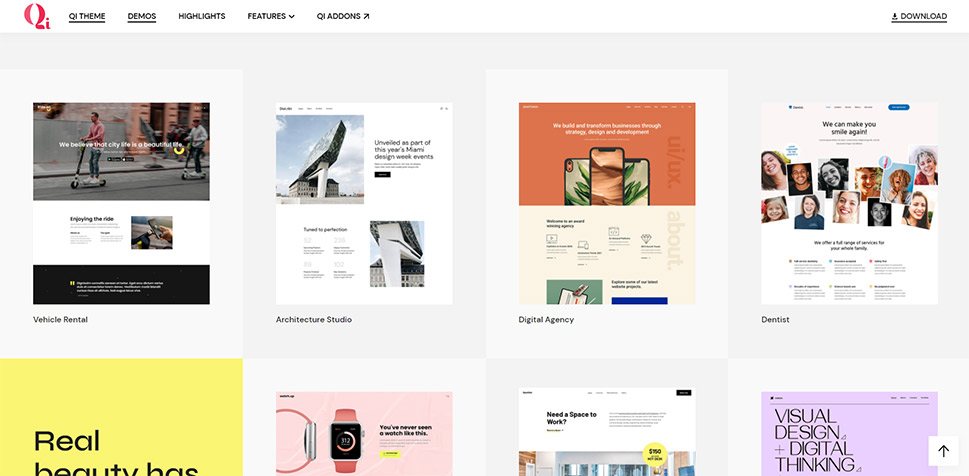
Our own free Qi Theme is also a great choice if you’re on the budget. The theme comes packed with all the features you’d usually find in premium themes – including 100 professionally made demos you can use to build any website imaginable, complete flexibility, and professional support.
To install a WordPress theme, go to Appearance >> Themes and then click on Add New. Once there, you will be able to search for different free themes (available from the official WordPress repository).
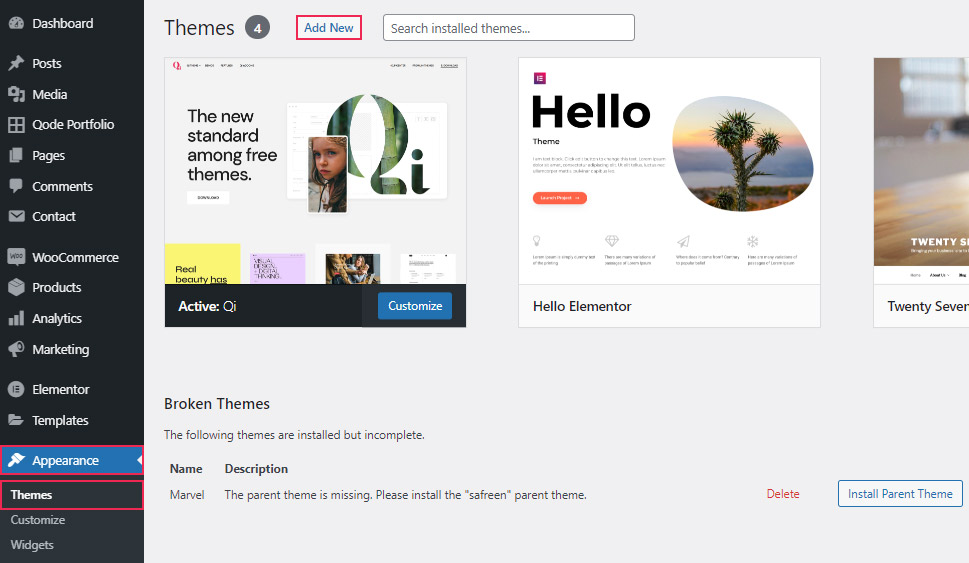
Alternatively, if you have purchased a premium theme, click on the Upload Theme button to install it from your computer.
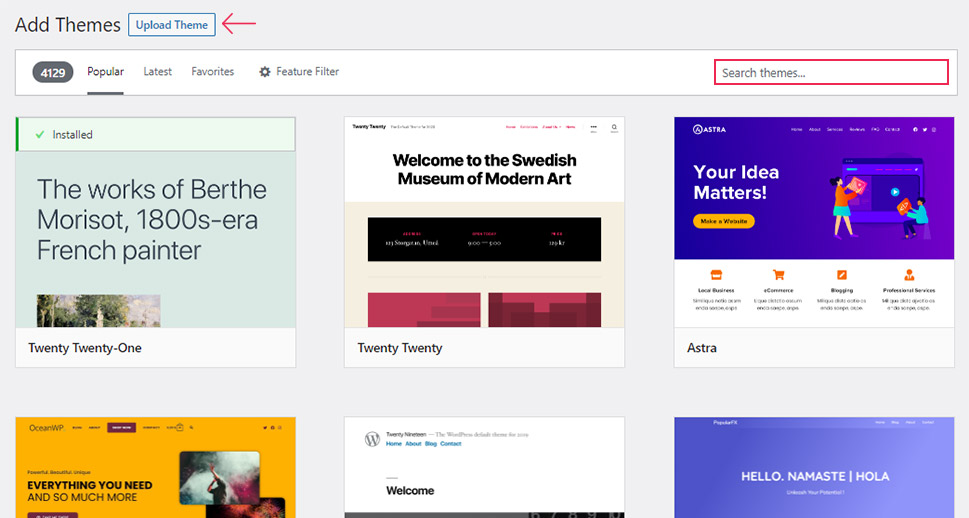
If you want to use WordPress solely for posting content, then the default WordPress Gutenberg editor will probably be good enough for you. This editor works by using blocks to add and style different pieces of content. A block can be anything from your standard text, paragraph, and image to a gallery, widget, video, or code snippet.
If you want to create custom pages, posts, or custom post types, then we recommend that you opt for using one of the available WordPress page builders, like WPBakery or Elementor. These types of page builders are easy to use as they usually come with a simple and intuitive drag & drop system. Thus, they allow you to add all sorts of elements and sections to your site in no time.
If you’re still aren’t sure which option is the best for you, we suggest that you also check out our article where we compare Gutenberg with page builders in more detail.
There are two main types of content in WordPress – pages and posts. The main difference between pages and posts is that pages are static and don’t need to have a date or frequent updates. On the other hand, posts are used for adding timely articles and they represent a part of your WordPress blog.
Adding pages and posts in WordPress is relatively simple – for pages, you should head to Pages >> Add New and start adding content using the intuitive Gutenberg block editor. You will be able to assign a name to your page, insert your text and all relevant media, and so on.
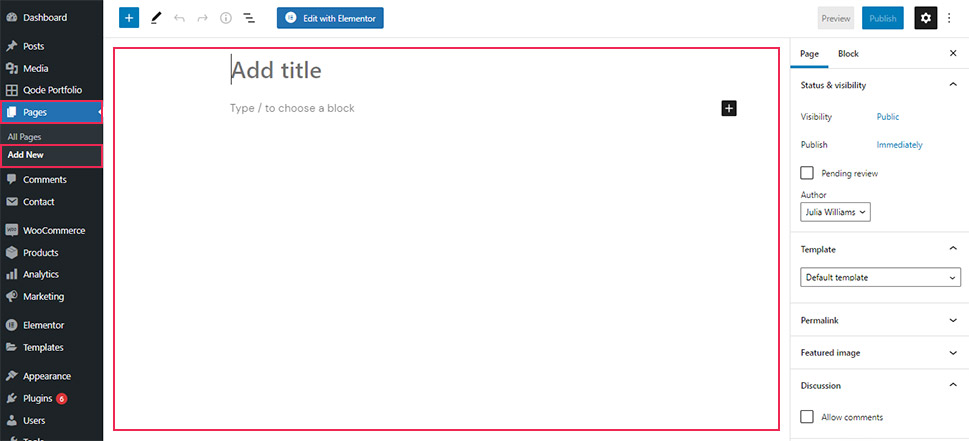
For creating blog posts, the process is similar, the only difference being that you should head to Posts >> Add New.
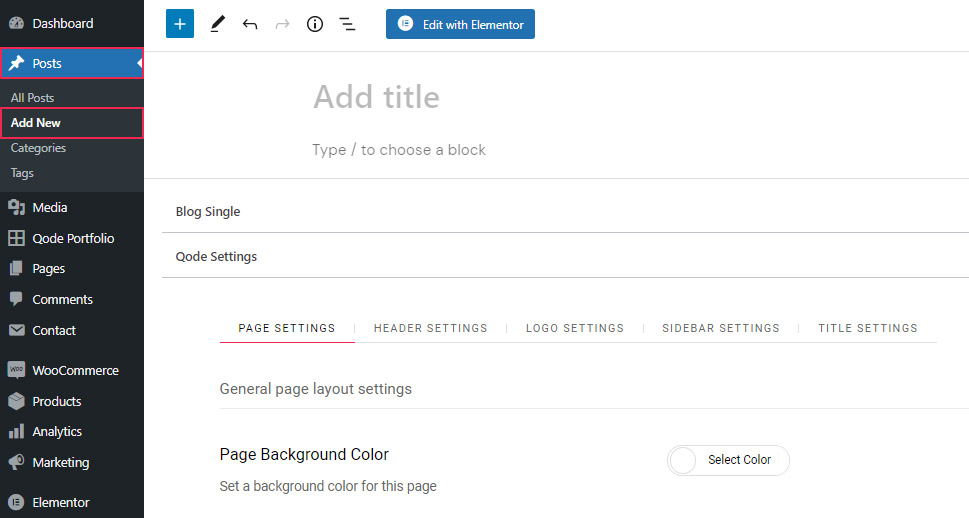
If you plan to use the Elementor page builder for adding your pages and/or posts, we recommend that you check out our comprehensive Elementor tutorial for beginners.
WordPress comes with an intuitive navigation system that allows you to create different types of menus at once. You will be able to add links to pages, posts, as well as different categories and custom links to your menu. If you use the appropriate WordPress theme or a menu plugin, you will even be able to create fullscreen menus, create mega menus, and sticky menus, to name a few.
For more info, you should check out our guide on how to add a navigation menu in WordPress.
WordPress taxonomies, otherwise known as categories and tags, are used to group different posts together, allowing your site visitors to find relevant content quickly and easily. Categories represent general topics that can be related to your article (i.e. fashion, business, technology, etc.), while tags are used to define the topics in your posts in more detail. For example, if your article falls under the category of fashion, it could contain tags like Vintage, Chic, Casual, etc.
You can add new categories and manage any existing ones using the Posts >> Categories page in your admin dashboard. Similarly, you can add and edit your tags using the Posts >> Tags screen.
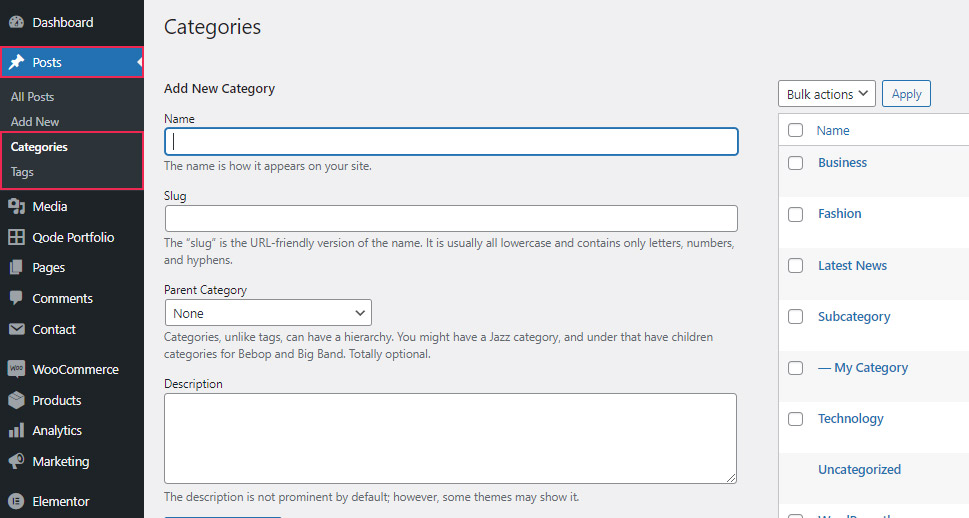
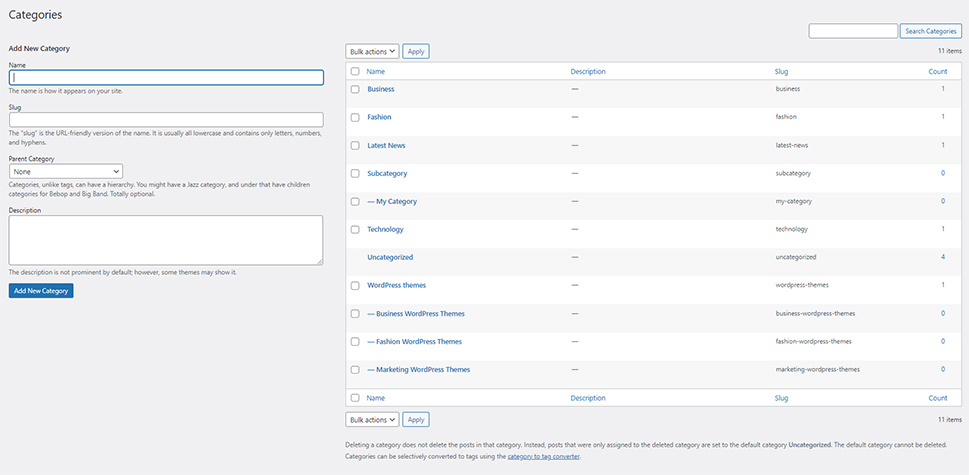
To learn how to use categories in tags in more detail, you should check out our guide on why and how to use WordPress taxonomies.
Widgets are useful elements you can add to different widget areas on your site to further enhance its design and overall user-friendliness. Compared to plugins that are more used to extend a website’s functionality, widgets are more used to improve its appearance. You can also read our article on WordPress Widgets vs. Plugins to eliminate any confusion and learn the difference between the two.
Some widgets are packed with WordPress by default, like the calendar or text widget. On the other hand, there are also many useful WordPress widgets that come integrated with different third-party themes and plugins, like the opening hours widget, recent posts widget, and social icons widget, to name a few.
To add, remove, and/or rearrange your widgets, go to the Appearance >> Widgets page and then choose the desired widget located in the list on the left side of the screen.
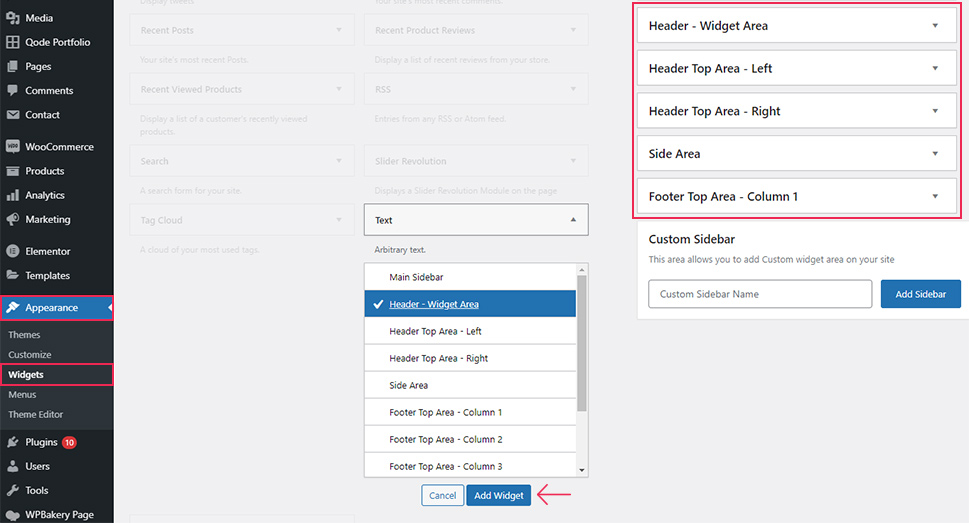
You can either drag & drop a widget to the preferred widget area (header, footer, blog sidebar, etc.) or click on the widget in question and hit the Add Widget button.
For more info, you should see our tutorial on how to add widgets in WordPress.
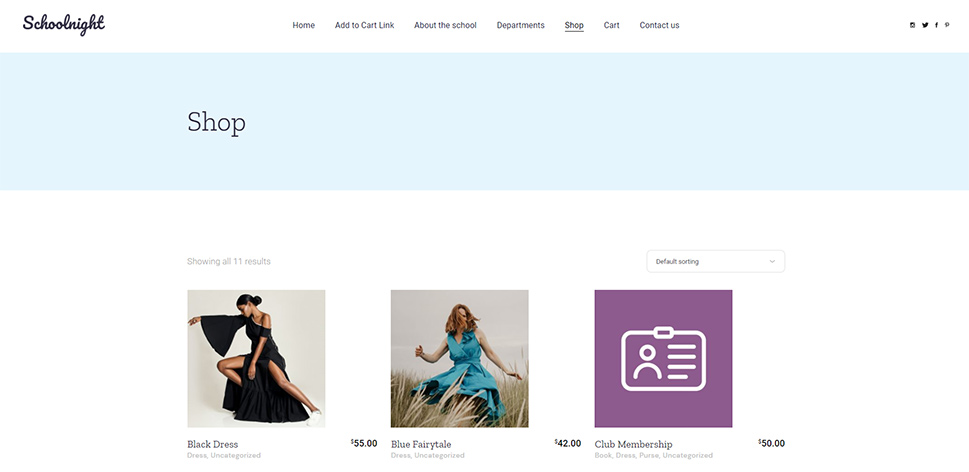
If you want to start an online store, WordPress is a great platform to do so. While there are many available eCommerce plugins you can use for this purpose, we recommend going with the popular WooCommerce plugin. Not only can WooCommerce be used completely for free, but it is also user-friendly and contains many features that will allow you to create a fully functional online store in no time. Plus, if you ever need more functionalities, there are both free and premium WooCommerce extensions at your disposal.
If you plan to build your online store using this powerful plugin, then we suggest that you check out our ultimate WooCommerce guide as it has all the steps needed to do so – from installing and setting up the plugin to how to manage and display your products.
In general, WordPress can be considered safe. The WordPress core itself is regularly updated by its security team with different releases meant to keep its core files safe. That being said, no website platform is 100% safe to begin with. Plus, being one of the most powerful website platforms, WordPress still can be prone to all sorts of hacking attempts and other malicious attacks.
To prevent this from happening, it is important that you also apply certain security practices when using your WordPress site. Luckily, there are many different things you can do to fortify your website’s security and shield it against all sorts of intrusions. For example, you can check out our guide on how to protect your WordPress site from brute force attacks to learn how to implement some useful tips that will help improve the overall security of your WordPress site. These include strategies such as limiting login attempts and backing up your WordPress site using one of the many available backup plugins.
Finally, we also recommend using a security plugin (like Sucuri Security, for example) to make your site as safe and secure as possible.
Search engine optimization (or SEO) is extremely important for your site as it can help your site rank higher in search results. Even though WordPress is considered to be SEO-friendly out of the box, there are many different SEO tactics you can and should use to improve the ranking of your WordPress site, including proper keyword research and content optimization (adding meta description, using appropriate keywords throughout your site, etc.). You also mustn’t forget to take care of technical SEO, which includes things like adding an XML sitemap, using structured data on your WordPress site like Schema markup, and so on.
Also, aside from many different available SEO tools you can use to boost your rankings, we also recommend installing a suitable SEO WordPress plugin, like Yoast SEO or RankMath. Both of these plugins can be used for free and come with many useful options that will allow you to take care of things such as your meta title and description, set your breadcrumbs, XML sitemaps, and more.
To add all media files to your WordPress site (including images), you should head to Media >> Library. You can either add your images using the Add New button or by dragging and dropping your file to your library.
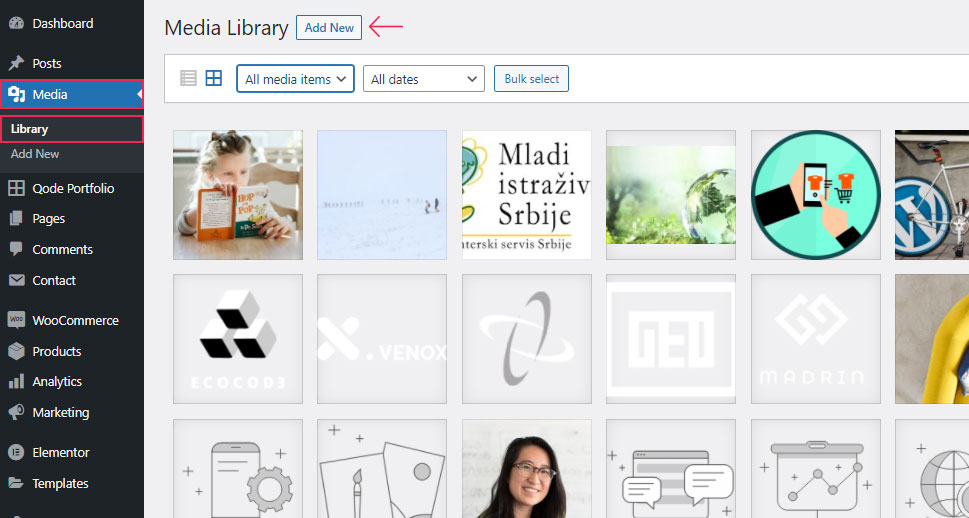
Also, you can use the Media Library if you wish to edit your images in any way. This includes scaling, rotating, and cropping.
If you want to make the most out of your images and provide the best possible visual experience to your site visitors, we also recommend checking out some of these great plugins for managing images.
Yes – you can easily embed your videos to any page or post on your WordPress site using the Gutenberg block. You just have to type in “embed” after hitting the (+) (“Add Block”) button in your page/post editor. Then, you can select the Embed block (or YouTube block in case you want to embed YouTube videos) and copy-paste the URL of the video you want to embed.
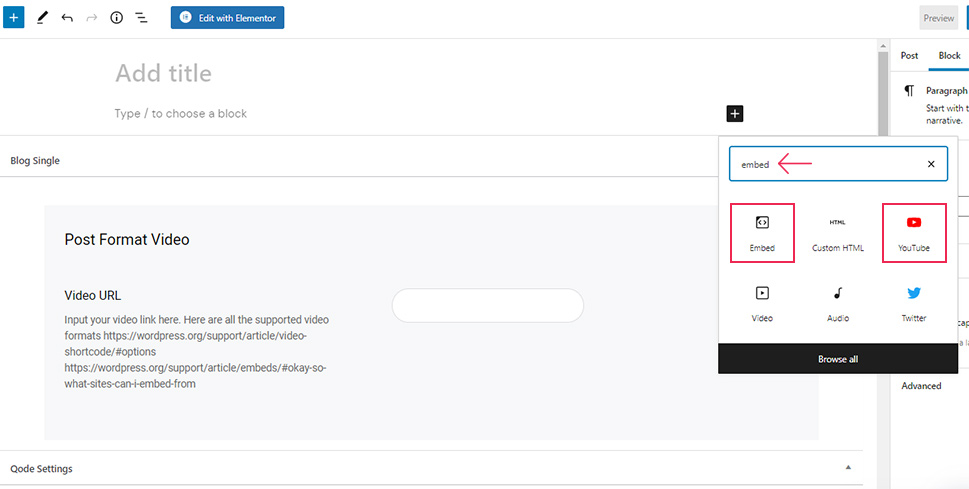
If you’re using the Classic editor, simply copy your video URL and paste it within the editor (in the Visual tab). The preview of your video will instantly appear:
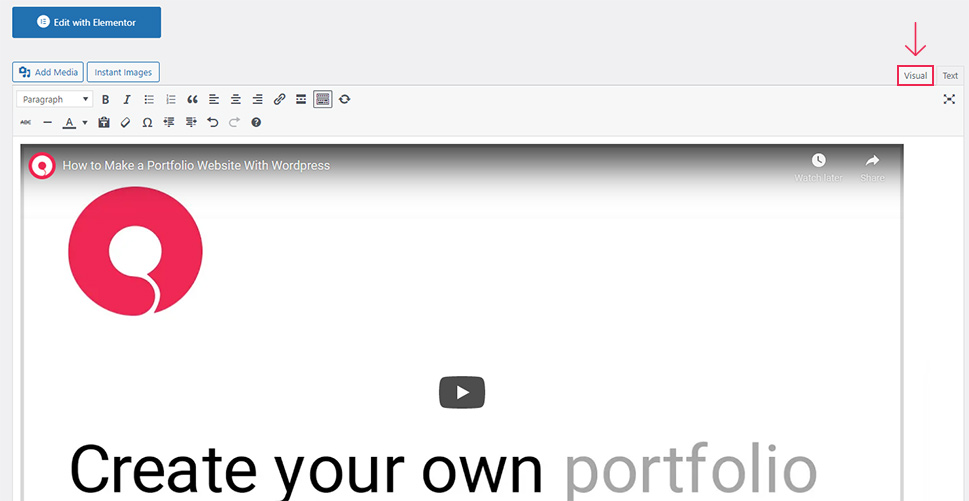
Aside from platforms like YouTube, WordPress also makes it easy to embed videos from platforms like TikTok and Vimeo as well.
We also recommend that you check out our article on how to embed Iframe code in WordPress. This method is useful if you want to embed videos without using your own storage space and putting strain on your bandwidth.
There are many things you can do to speed up your WordPress site and improve its performance. Some of them include:
-
Enabling WordPress caching using the help of many available WordPress caching plugins
-
Making sure to optimize your images for the web
-
Properly optimizing your WordPress database
-
Using lazy loading on your site, if you need to.
While it’s true that WordPress is extremely user-friendly for beginners and is constantly getting improved in terms of its functionalities, there are still many errors that can occur while using it.
Thus, we’ve created a comprehensive guide for beginners that will allow you to learn how to troubleshoot some of the most common WordPress errors. If you use this knowledge, you will be able to fix most WordPress errors on your own, so we urge you to check it out. You can also view our article where we talk about some of the most common WordPress errors and explain how to avoid them to try and save yourself much valuable time while running your site.
Wrapping Things Up
And that concludes some of the most commonly asked questions about WordPress. From instructions on how to install WordPress and its themes and plugins to tips on how to properly optimize your WordPress site for search engines and enhance its speed, this article has everything you need for a good head-start. You will also be able to find many useful links related to every question on our list that will allow you to explore most of these topics even further. And if you have any other questions related to the popular and user-friendly CMS that we haven’t covered yet, do not hesitate to ask!



