What Are WordPress Plugins and What Do They Do

WordPress is by far the most popular CMS for crafting all types of websites. The beloved platform offers an array of elements and flexibility, but if you’d like to make your site more powerful, add new options to it, or fill in the pieces the WordPress software may be missing, you need plugins.
Plugins are essential elements for making great websites. Paired with the right premium WordPress theme, they form the perfect amalgam that caters to virtually any kind of site you want to make.
In this roundup, we’ll explain what WordPress plugins are, what they do, and more. Stick with us and you’ll learn:
Now let’s get down to the nitty-gritty, shall we?
Plugins are pieces of code you can add to your WordPress website to augment its existing functionalities and add new features to it. When there’s something your WordPress website can’t do right out of the box, plugins come to the rescue.
Say you want to share the story of your brand with your audience. For that purpose, you’d like to create a timeline that perfectly depicts the major stages you went through on your professional journey. Sure, there are some pretty neat premium WordPress themes with a horizontal timeline shortcode you could use. But, there’s also a variety of handy WordPress timeline plugins that can help you add customizable timelines to your site, regardless of the theme you’ve opted for.
Remember how in video games certain magic potions help your hero move faster or make them cast some pretty cool spells? Well, that’s just what plugins do to your website. They boost its performance and make it execute pretty much any kind of action you have in mind, no matter how big or small.
Are you perhaps thinking of adding a PayPal button to your website? No problem, there’s just the right plugin for it. How about creating 301 redirects in WordPress? You can do that with a plugin, too. And what about adding a favicon to your site? Worry not, as once again, plugins come to the rescue.
With copious amounts of plugins to choose from, such as RSS feed plugins, social media plugins, or even recipe plugins, you can effortlessly create a website fully tailored to your requirements.
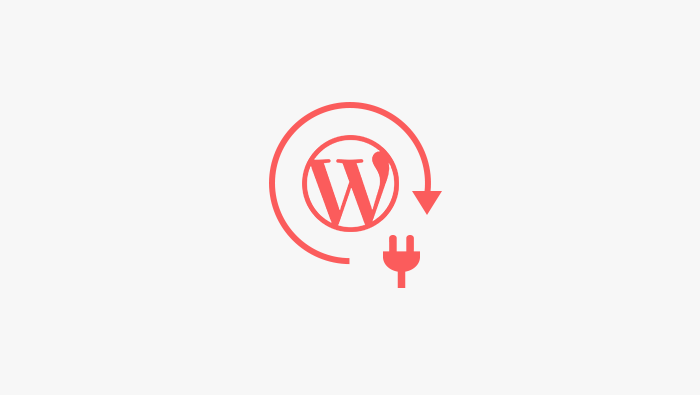
Plugins run on top of the WordPress software and usually use hooks to add new functionalities to the core code. Hooks are specific places that can be found throughout the WordPress code to which people can add (i.e. hang) their bits of code. There are two types of hooks – actions and filters. Action hooks let people add all kinds of functionalities to the code, whereas filter hooks enable others to modify the existing data and the content associated with a specific hook.
It’s also important to mention that each plugin comes with its own set of options you can tweak according to your needs. We spoke earlier about timeline plugins. Depending on a timeline plugin you decide to use, you can choose the number of timelines to display, which animations to add, select the features you wish to disable, etc.
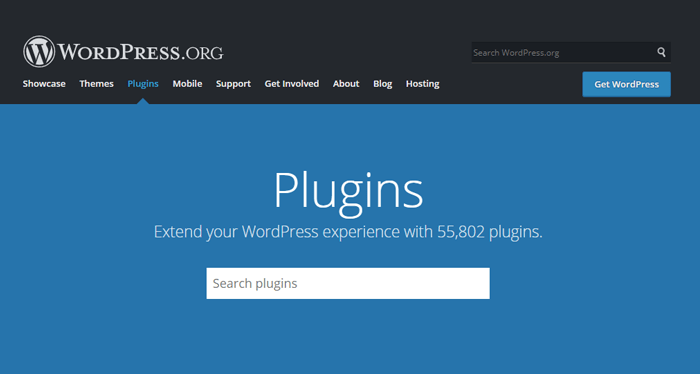
The official WordPress plugin directory is the place where you can find plugins en masse and download them to your website free of charge. Currently, there are more than 55k plugins to choose from, and new ones are constantly added to the repository.
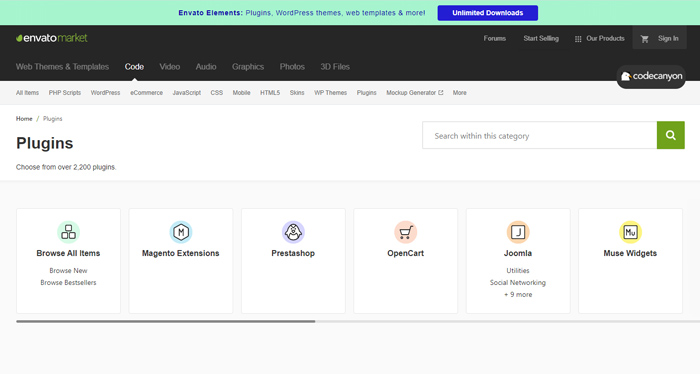
Another great resource of exclusively premium plugins is CodeCanyon. This website is run by the same people who stand behind ThemeForest. At the moment, it features more than 2.200 plugins.
You can also try using plugins from third-party developers, who sell add-ons through their own websites. It’s easy to find them by doing a search. Just make sure they’re trustworthy and reputable.
Free vs. Premium Plugins
When you decide to add a specific functionality to your website, using a free plugin will often suffice. But sometimes, you’ll need to access the entire range of the plugin’s functions to make your site work just the way you imagined. And that’s when you’ll have to upgrade to the premium version. Of course, some plugins don’t include free plans at all, such as those featured on the CodeCanyon website.
In order to choose between the free and the paid version of a plugin, it’s important to understand your needs. Think carefully about what you’re looking for, write it all down, and determine what features you want from a plugin. If the free plugin ticks all of your boxes, go for it. Alternatively, choose a premium plugin that fits not only your requirements but your budget, too.
Is It Possible to Install Plugins on WordPress.com?
Even those who know all about the difference between WordPress.org and WordPress.com, often ask whether they can install plugins on WordPress.com.
The answer to this question is both yes and no. WordPress.com automatically packs plugins with their software. If you’re using the free version, then you can’t add any third-party plugins to your website. Only Business and eCommerce plan users can install as many plugins as they like.
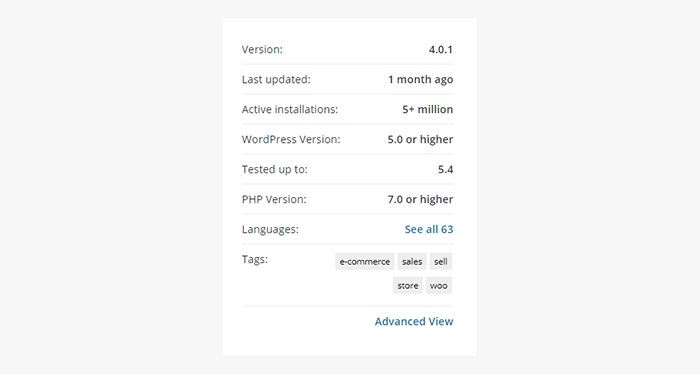
Downloading plugins from trusted providers is not the only thing you need to keep in mind. When you want to find a good add-on for your website, you need to pay attention to several significant details.
Now let’s take a look at the most important metrics on the official WordPress plugin repository.
When Was the Plugin Last Updated
Make sure to look at the date when the last update was performed. If several months, a year, or more have passed, it’s for the best to avoid such plugins. There’s a big chance they won’t work well, and the risk of experiencing security issues is too big. You want to go for the plugins that are regularly maintained by their authors, and as such are clear of bugs and safety threats.
The WordPress Version the Plugin Has Been Tested Up To
This is another thing you should check out, as you want to make sure the plugins will work well with your WordPress version. When developers submit their plugins to the WordPress directory, they need to include a readme file as well. This file contains the tested up to tag. Sometimes though, developers forget to update the readme file even after they test their plugin on the latest version of WordPress. But if you don’t want to risk running a broken plugin, don’t opt for the ones that were not tested with the software version you’re using.
User Ratings and Reviews
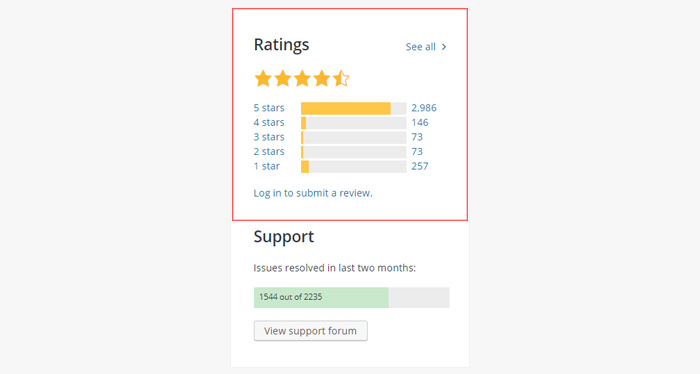
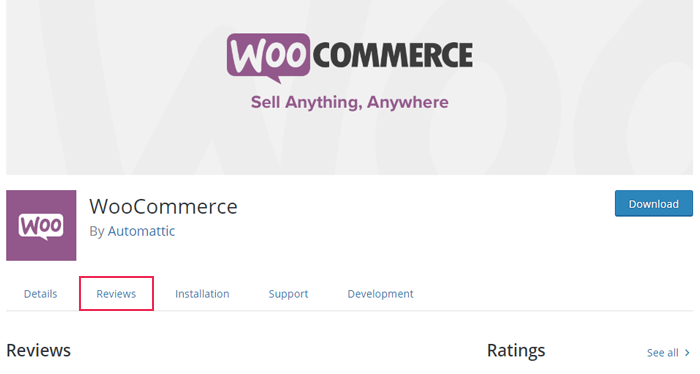
Pay attention to what the people who have used the plugin are saying. Are there more positive or negative experiences? By keeping your eye on the ratings and reviews sections you should be able to understand if the plugin lives up to the heights its authors have promised.
Active Installs
This is a useful metric that shows you the number of websites on which the selected plugin is currently active. The higher the number the better. There must be a good reason why a lot of people trust the plugin, right?
Support
Check the support tab to understand if the plugin authors and their team are actively helping users with the issues they may experience. It’s good to know you’ll be able to get the assistance yourself in case you may need it one day. While this may not be the most important thing to keep an eye on, it’s nice to know the authors are involved with the community. If they’re smart, they’ll use the feedback to improve the functionality of their product.
What About Premium Plugins?
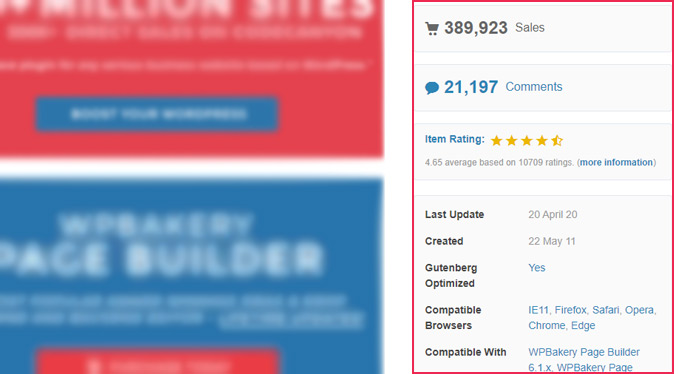
In case you decide to use premium plugins, pretty much the same rules apply as with free plugins. If you opt for downloading plugins from CodeCanyon, look at the number of sales, item rating, and the comments section. Of course, don’t forget to check the date when the plugin was last updated, as well as the WordPress software version it’s compatible with.
Once you choose the plugins you’re going to use, it’s time to add them to your website. There are several ways you can go about that. You can either install plugins from your WordPress admin dashboard or download them from plugin directories to your computer and then upload them to your WordPress website. To turn this experience into a proper cakewalk, make sure to check out our detailed step-by-step guide on how to install WordPress plugins.
How to Update WordPress Plugins
To ensure the plugins you’ve installed perform flawlessly, don’t forget to update them whenever possible. That’ll keep them secure and bug-free. You can update them either manually (if a plugin is not downloaded from the official WordPress plugin repository) or automatically.
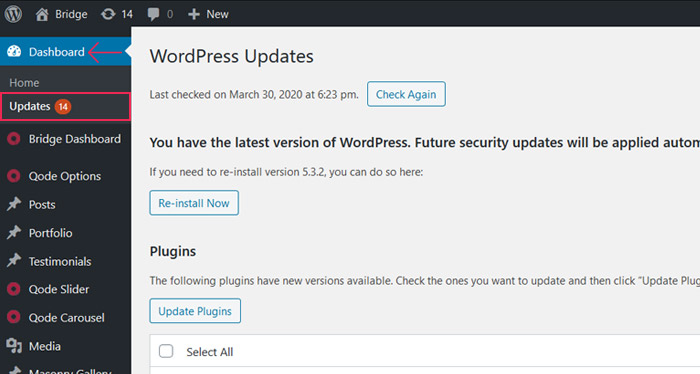
To check if a plugin update is available, go to Dashboard > Updates. Select the plugins you wish to update and then press the Update Plugins button.
How to Deactivate WordPress Plugins
While there are several ways to disable a WordPress plugin, the easiest way is via your WordPress dashboard. Go to Plugins > Installed Plugins. Next, find the plugin you wish to disable.
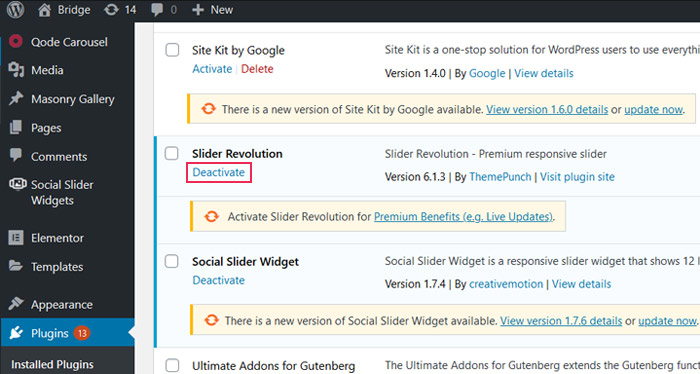
Then, click on Deactivate below the name of the plugin. If you wish, you can also remove the plugin entirely from your site by pressing the Delete button that’ll appear as soon as you deactivate the add-on.
Most people will probably advise you not to go overboard with plugins, as too many add-ons may negatively impact the performance of your website. And they’d be right.
The thing is, when you activate a myriad of plugins on your website, you risk straining your database by sending a lot of requests to it at the same time. As a result, your website will load slower. Plus, there’s always a risk of running into security issues. The more plugins you’ve installed, the higher the chance of finding a security hole that could jeopardize the way your website works.
So don’t go wild. There’s no need to install every plugin that comes your way. Choose the ones you really need, and delete the ones that turn out to be superfluous.
Final Thoughts
Whatever functionality you can imagine, there’s probably a plugin for it. Plugins take your website to a whole new level, help you add both essential as well as specific features to it, and improve the overall user experience.
Just be careful when deciding which plugins to go for, as you don’t want them to compromise the performance of your website. Download them from reputable providers, make sure they’re safe, kept up to date, regularly maintained, and enjoy crafting some spectacular websites.




