How to Add Meta Descriptions in WordPress

When trying to get your content noticed by search engines and people alike, there are many different SEO techniques you can use. One of the techniques that play a major role in the ranking of your website is the addition of meta tags, among which meta description is practically the most important.
Meta description is a short snippet, a tag in HTML, that is usually the first bit of your content that people see in search results. Considering it can help them decide whether to click on your page or not, it’s especially important to do your best when generating your meta description.
Luckily, if you choose the right SEO tools to optimize your website, setting your meta descriptions is as easy as it can get. That’s why today we’ll talk about all that you need to know when it comes to this vital SEO strategy and show you how you can add WordPress meta descriptions by using the Yoast SEO plugin.
How Do Meta Descriptions Work
Typically, there are three things that people see first when they come across your page in the search results: the title, the URL of your page, and the meta description. As we already mentioned, a meta description is a small paragraph that represents a compelling summary of what your post or page is about. If your meta description contains keywords that users are searching for, search engines will highlight them when displaying your meta description in the search engine results page (SERP).
For example, if you type in ‘WordPress’ into the Google search bar, this is what a meta description will look like:
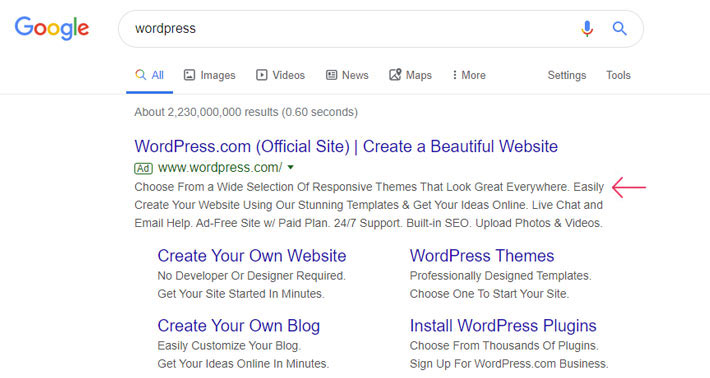
Before we move forward, we should mention that you’re not necessarily required to create your own meta description. Namely, Google automatically picks a few sentences from your content that it deems to be the most important. But sadly, even when you set your own, Google can still show the wrong meta description sometimes. However, if you want to have complete control over the first thing that your users will see related to your page, then we strongly encourage you to write your own.
What to Keep in Mind When Creating Your Own Meta Descriptions
It’s safe to say that the main purpose of meta description is to entice users to click on your page by summarizing the gist of its content in a way that is short, but compelling. While that may sound easier said than done, there are some general things to consider that can help you out immensely while figuring out how to form your meta description. Here’s what you should keep in mind:
How to Add Meta Descriptions in WordPress With the Yoast SEO Plugin
Apart from taking care of your focus keyword, SEO title and slug, Yoast SEO also allows you to easily modify your meta description if you are using a WordPress-powered website. After you install and set up the Yoast SEO plugin and start editing your page or post, you will find the option to add your own meta description in the Yoast SEO tab, right underneath your content section. Your meta description field will appear once you click on “Edit snippet”.
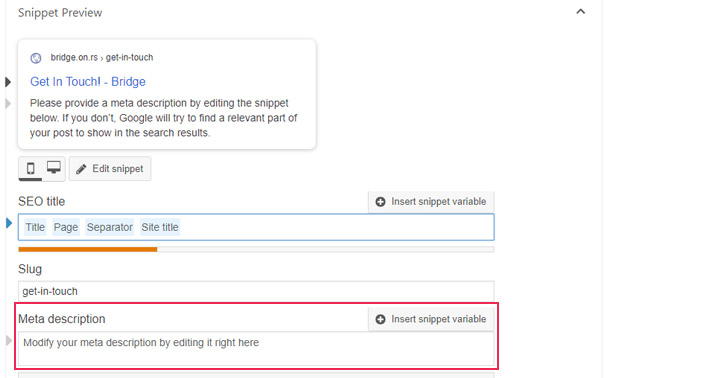
To add your meta description, simply type in your text in the Meta description field, and modify it until the bar turns green (if the bar is orange, your meta description is too short, while color red indicates that it’s too long).
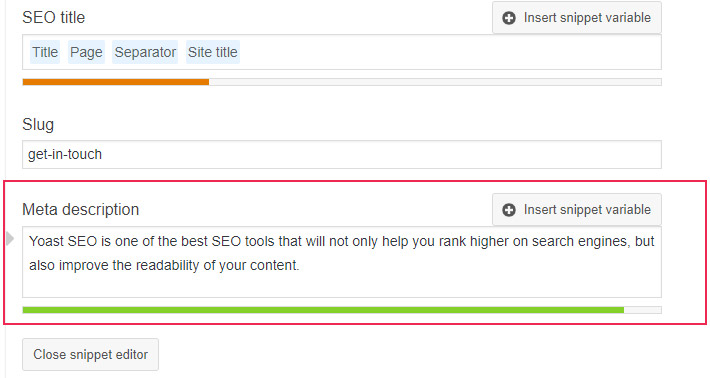
Yoast SEO also lets you set a meta description for individual categories or tags. You can do this by accessing Posts > Categories (or Posts > Tags). Then, simply find the category or tag whose meta description you wish to change and click on Edit.
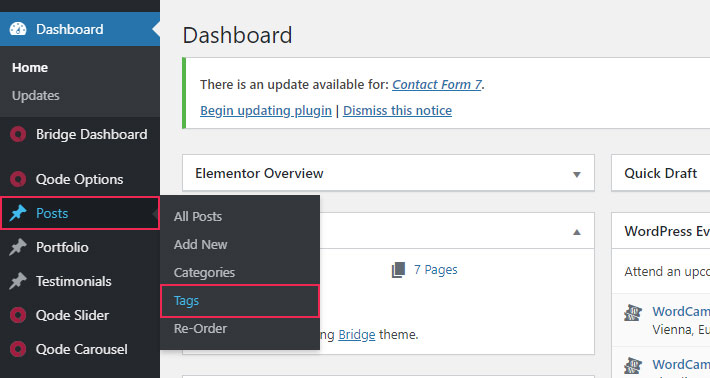
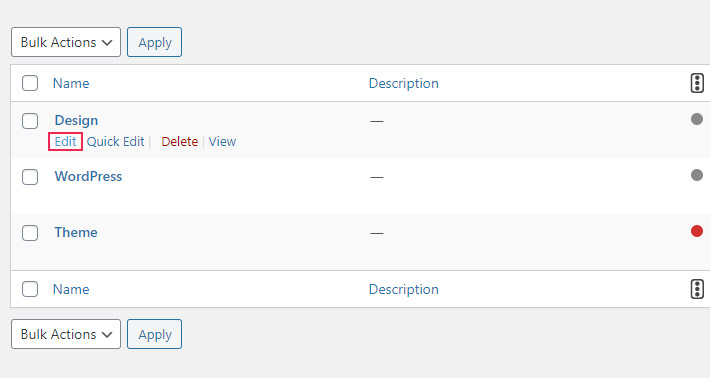
Once there, you will be able to find Yoast options for changing your meta description.
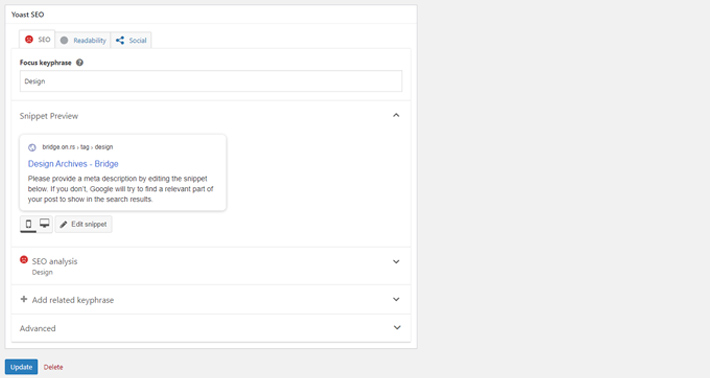
Yoast SEO’s Search Appearance tab also offers some additional options for setting your meta description. You can easily access this tab from your WordPress dashboard by going to SEO > Search Appearance.
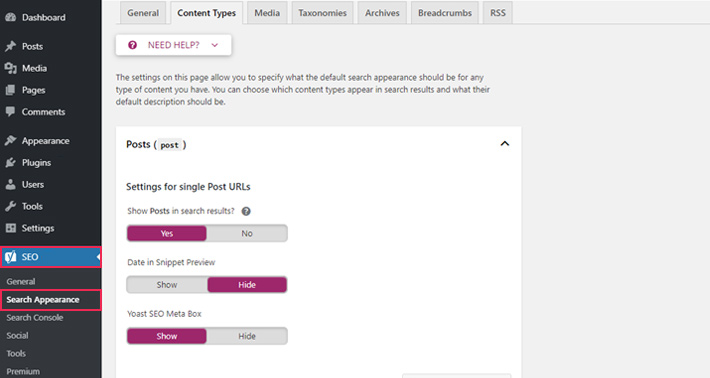
For example, if you’d like, you can also make meta description templates for all your pages or posts in the Content Types tab.
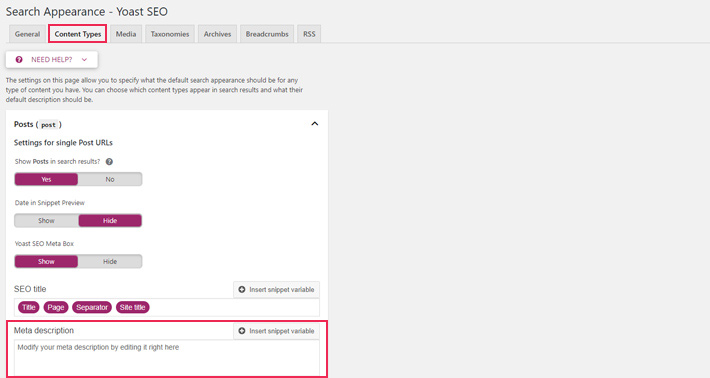
Here, you can incorporate one of the available snippet variables by clicking on “Insert snippet variable”.
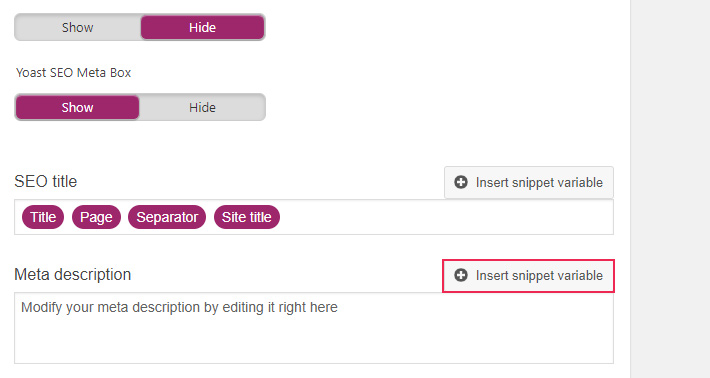
You can choose from adding your Site Title, your Title (i.e. the title of your page or post), a Primary category of your post or page, and a Separator (a small symbol that can be used to separate different parts of your text from a snippet variable, or two different snippet variables).
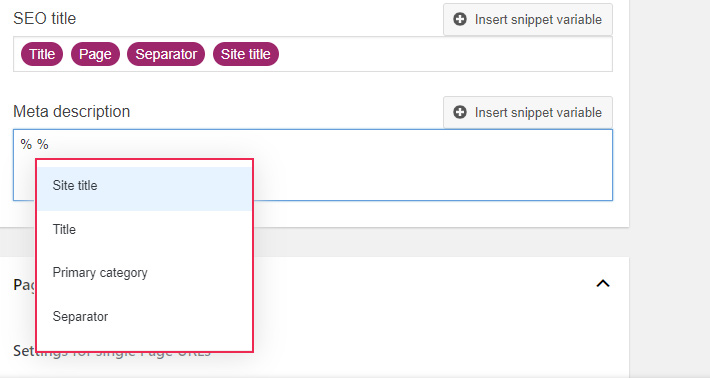
We added Title and Site Title variables to the meta description template for a post to demonstrate how you can combine snippet variables with your own text:
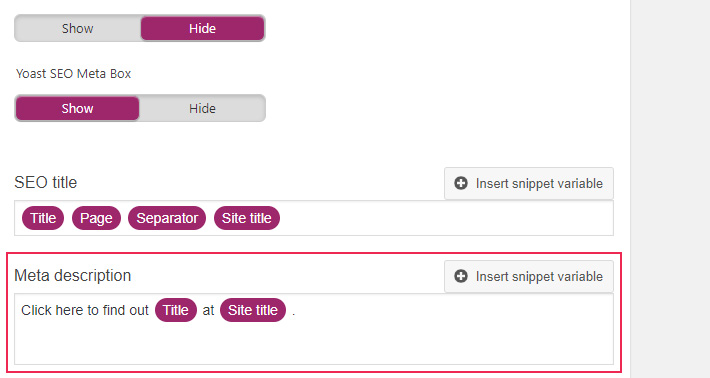
And this is how this meta description will be displayed:
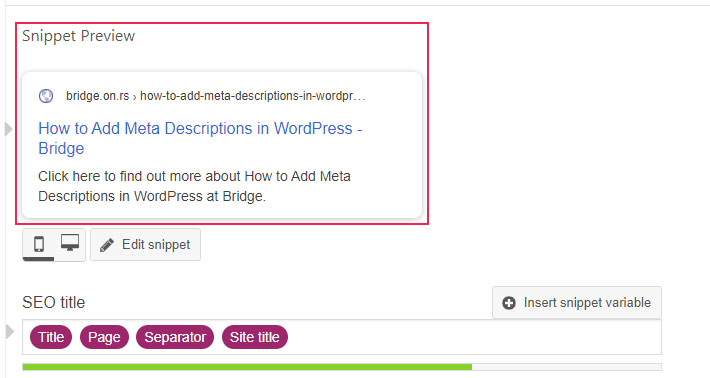
In the same way, the Content Types tab allows you to add meta description templates for your custom post types, such as WooCommerce Product pages.The Yoast plugin will automatically detect your custom post types and add them to the options.
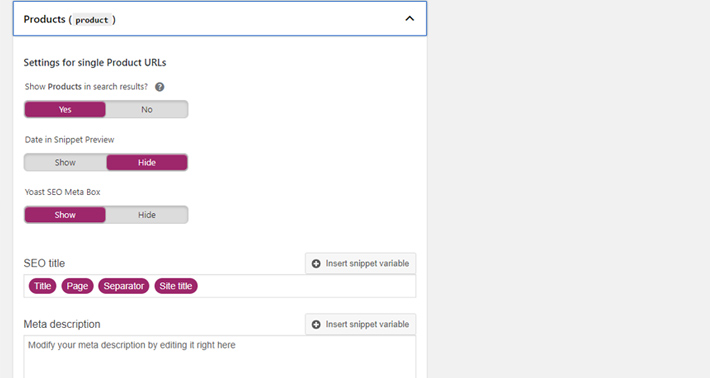
Of course, you can always use your templates as a base, and then change them in any way you like on the page, post, or custom post type itself.
In the Taxonomies tab, you can also set a default meta description for all your categories and tags:
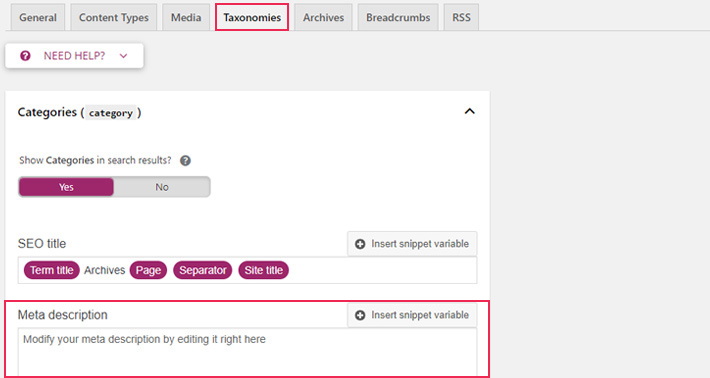
Finally, the Archives tab allows you to modify the meta description of your archives as well.
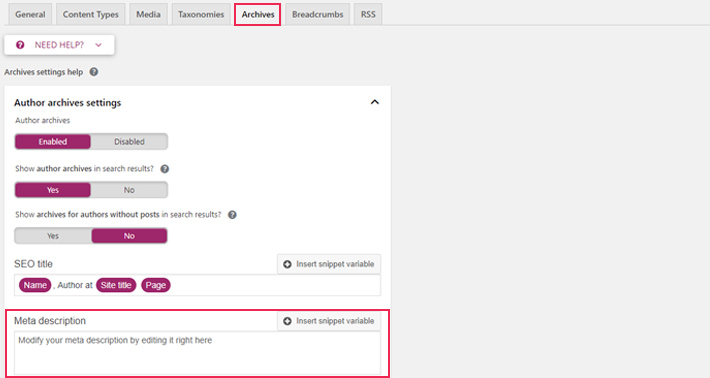
Conclusion
As they represent the first bits of insight into your page, meta descriptions are small, but extremely important components of your website’s SEO. With the right set of tools, setting a proper meta description that will be recognized and displayed by search engines is not that hard. Just pay attention to the character length (around 155 characters is optimal), and make sure that your meta description is clear, unique, informative and convincing enough for users to click on your content.




