How to Install a WordPress Plugin
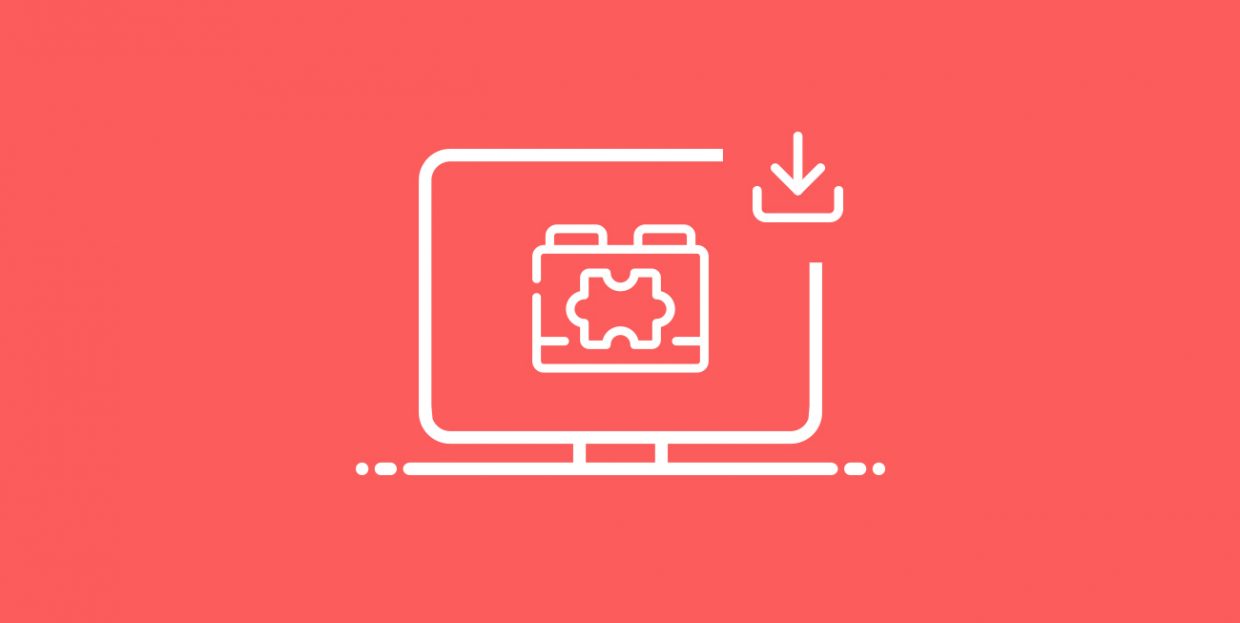
WordPress users pretty much all agree that WordPress is an amazing platform. One of the things that make it so amazing are the plugins. If you are a WordPress user, you are probably aware of plugins and most likely use at least a couple of them. But if you are only just starting, you’re probably a bit puzzled as to what they are and how to get them. You might even confuse them with widgets, although they are definitely not the same thing.
Before we get to the practicalities of actually installing these useful little fellows, let’s try to shed some light on plugins, what they are and why they matter.
What is a Plugin in WordPress?
Plugins are pieces of software that can be installed to WordPress with the purpose of providing additional functionalities. Because they are “added” to the basic CMS, they can be considered add-ons, but in the WordPress ecosystem they are always referred to just as “plugins.”
WordPress is a platform that is pretty lean out of the box. The initial installation contains the basic, necessary functionalities and features. Everything beyond that has to be added either as code, or as a plugin. Needless to say, the second option is far more common.
Plugins can be installed and de-installed by the site admin, as needed. An average WordPress website has at least a couple of plugins installed, and some have them in dozens. Premium WordPress themes usually come with a nice selection of plugins that an average WordPress user might need.
Most of the plugins are free, but some of them come with a pro upgrade or are, although rarely, strictly per pay.
Some of the most used plugins are page builders, plugins for site optimization (speed, caching…), SEO plugins, content plugins, contact forms, sitemaps, sliders, mail and marketing automation plugins and social plugins.
Where to Get Plugins
Before we show you how to install WordPress plugins, let’s see how and where to get them in the first place. The best way to get plugins for your WordPress website is to use the official WordPress.org plugin directory, which currently has almost 55,000 plugins.
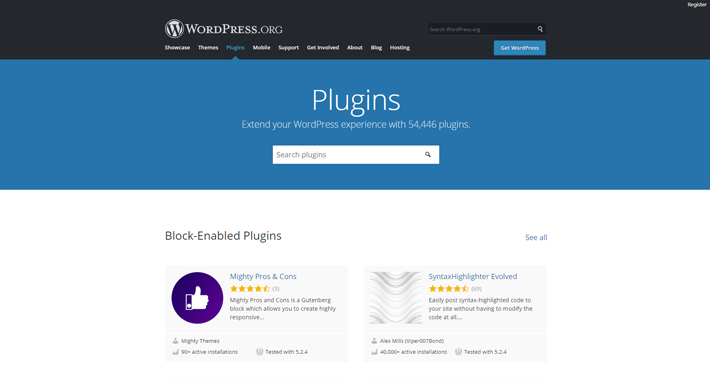
You can download the plugins as zip files and then install them from your computer or search for them, based on the name, directly from your WordPress admin. The directory features a short description of what the plugin does and how it works, so read it carefully to make sure it’s the right plugin for your needs. Also, don’t forget to check the ratings, reviews, and when the plugin was last updated.
Another great place to look for plugins is Code Canyon. The plugins featured over there are paid only, but they come as cheap as $2 per plugin.
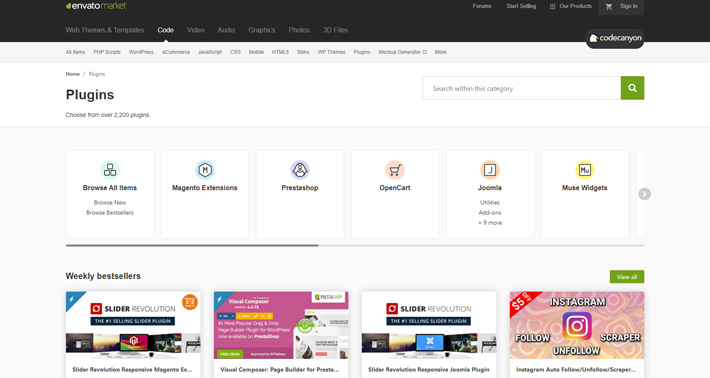
Many plugin developers don’t work with Code Canyon and don’t have their plugins listed at the WordPress repository. Their plugins are usually either paid or freemium, and you can get them directly from the developers’ websites.
How to Install Plugins
Like we mentioned earlier, you can either search, download and install a plugin directly from your WordPress admin, or download it from the Directory, CodeCanyon or some other place and then install them from your computer.
Installing a Plugin from WordPress Admin
This is probably the simplest and quickest way to add a plugin to your WordPress website.
In your WordPress admin, navigate to Plugins and Click on Add New.
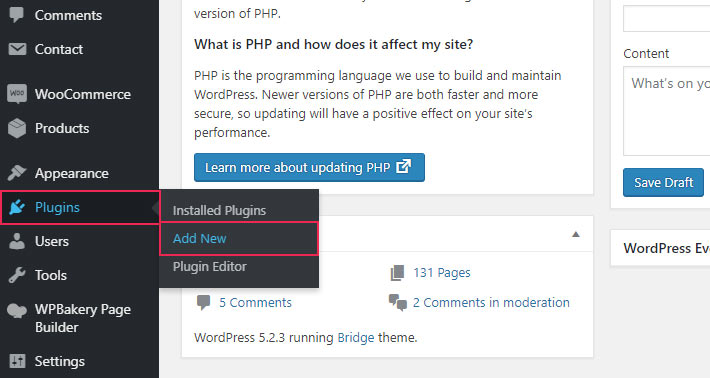
You will see a search bar where you can type in the name of the plugin you want to install, or a keyword that is contained in the name of the plugin.
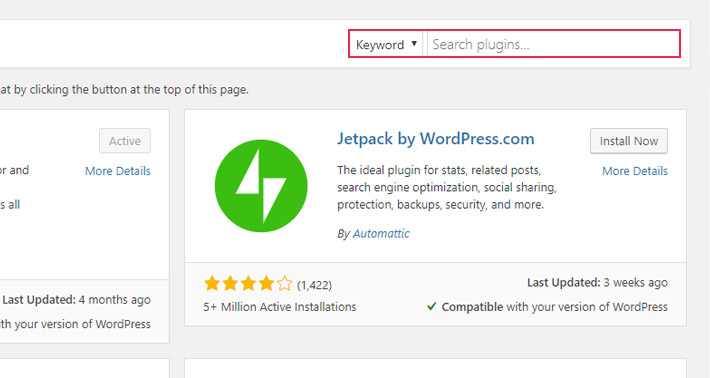
When you find the plugin you were looking for, simply click on Install Now in the upper right corner.
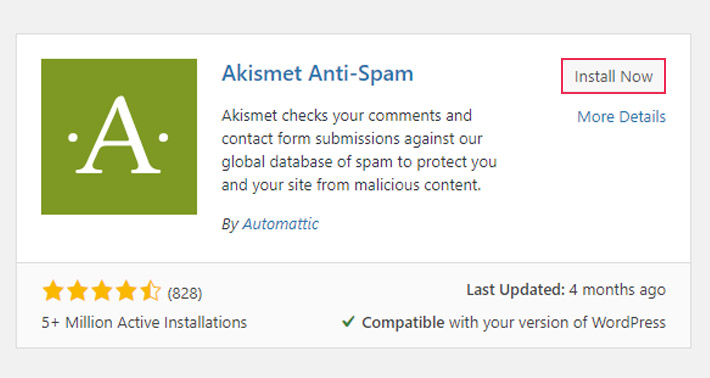
After a few seconds, the plugin installation will be completed and you will now see a button saying Activate.
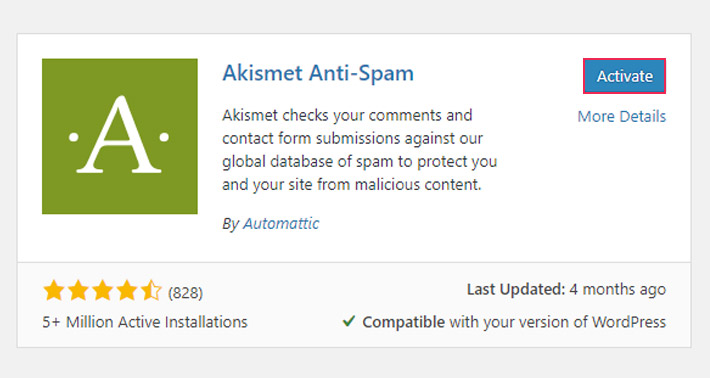
Click on the button and the freshly installed plugin will now appear in the list of the plugins installed on your website. This will activate the plugin and it will be good to go.
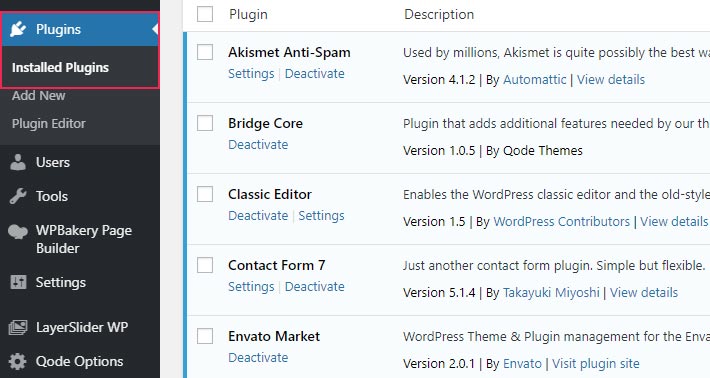
Once activated, the plugin can always be deactivated by clicking on Deactivate below the plugin name in the list. Deactivating a plugin will switch it off without actually uninstalling it from your site. And if you want to remove it permanently, just click on Delete.
Uploading the Plugin from Your Computer
As we mentioned earlier, you can also install a plugin that you have previously downloaded from WordPress.org or another web location.
Go to the WordPress Plugin Directory and look for the plugin you want to add. Once you find it, click on it and hit the Download button.
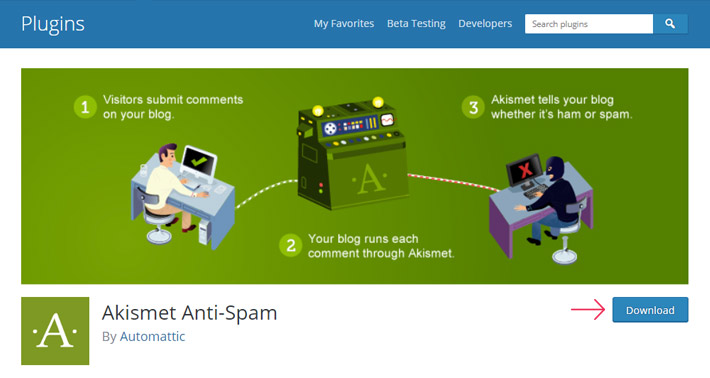
Once the download is complete, log into your WordPress dashboard and go to Plugins > Add New.
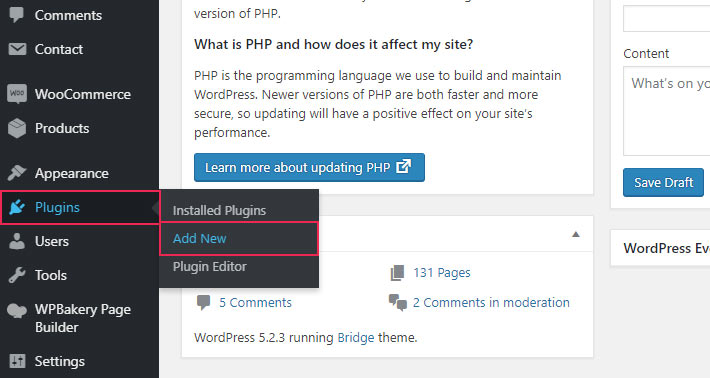
Click on Upload Plugin.
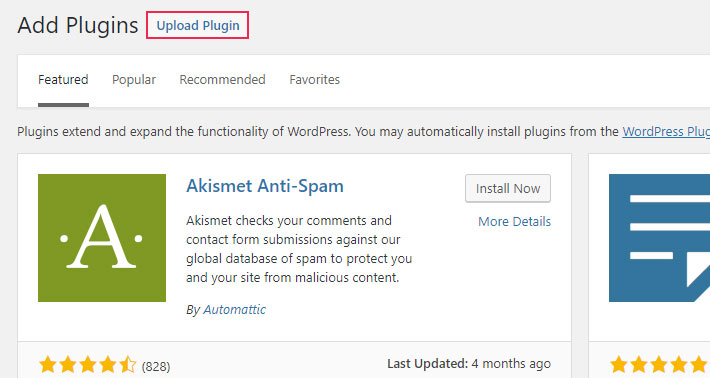
Now click on Choose file to locate the plugin .zip file and upload it.
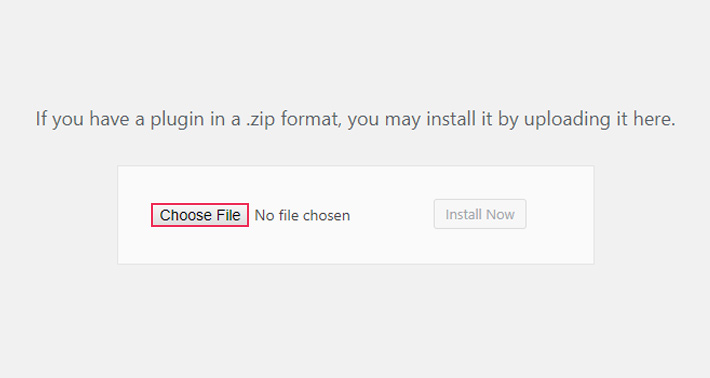
Next, click on Install Now.
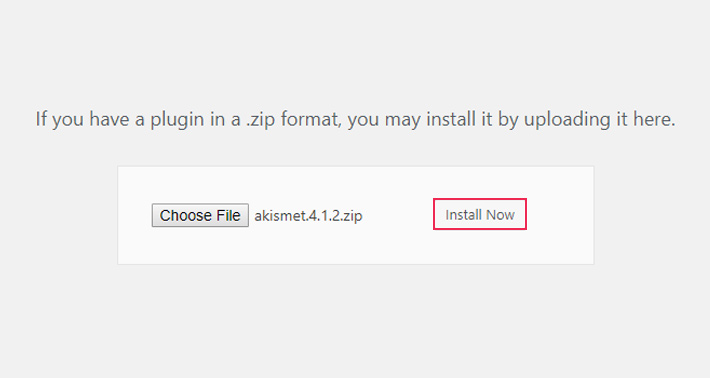
Once the installation process is complete, click on Activate Plugin.
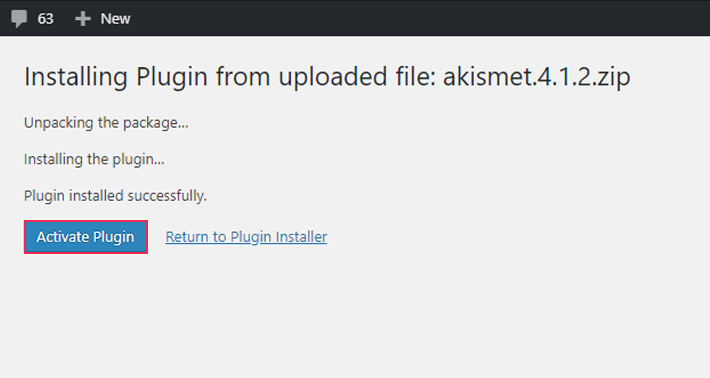
And that’s it. Your newly installed plugin will be listed alongside other plugins you are using on your WordPress site.
Final Thoughts
Installing WordPress plugins is definitely a piece of cake and we have already discussed how useful they can be. So, if you’re just starting in WordPress, you’re probably thinking “I’m gonna go ahead and install a whole bunch of ‘em now!” but there are actually a few things to keep in mind before proceeding:
-
Don’t forget to delete the plugins you’re not using and likely won’t ever use.
-
Ask yourself if you really need this plugin.
-
Read the reviews and check the ratings.
-
Check for support.
-
Look for the last update. Plugins sometimes get abandoned, and outdated versions can be harmful for your website.
-
Only use plugins from trustworthy sources. With plugins, you are basically inserting foreign code into your website, so you have to make sure it’s legit and not malicious.
We hope that this article managed to explain all you need to know to install WordPress plugins. If you have any questions or thoughts to share, hit us up in the comments section.




