How to Speed Up Your WordPress Website – The Ultimate Guide

Loading speed is one of the key traits that will determine how well your website performs whatever purpose you put before it. Amazing visuals, top-notch copy, awesome design, and easy navigation can only do their magic if the visitor sticks around until the website loads, and few things are as effective at chasing visitors away as slow loading speeds are. This is one of the main reasons you should always be on the lookout for new and better ways to speed up your WordPress website.
It’s not only the visitors who dislike slow websites. Google’s Core Web Vitals, which affect your website’s rankings with the search engine, include speed-related metrics. Speed issues can also be a signal there’s a problem with your website. So even if you don’t subscribe to the kaizen-like approach to web development that would have you consistently work on improving your website, loading speed will eventually cross your radar.
When that happens, knowing all the different things you can tinker with to speed up your website can save you lots of time and trouble. In this article, we’ll try to give you a comprehensive list of things you can do to speed up WordPress, or more precisely, your WordPress website.
To zero down on the issue that troubles your website, we’d recommend that you run some diagnostics first – tools such as PageSpeed Insights or the Pingdom Website Speed Test might be just what you need for the job. Also, you should keep in mind that we won’t offer some of the more complex or drastic solutions to speed issues with your website. But if you’re wondering how to create a static website and what are the best tools to do it, you’ll be able to read up on it on our website. You might also want to check out our website maintenance guide – you just might find that regular maintenance saves you from having to troubleshoot website speed issues.
The things you can end up doing to rectify the speed issues with your website include:

Your pick of hosting for your website is one of the most impactful decisions about it you can make. It’s serious business, choosing your website’s host, and you should approach it with proper respect. That means you should, in general, avoid free hosting even though it has its pros, find out what’s the difference between shared and managed hosting, for example, or between VPS and dedicated servers, and make the best choice you can afford.
If you don’t manage to do it from the first go, don’t worry – you can usually upgrade your hosting package, switch to a better one, or altogether swap for a better hosting provider later. If you’re upgrading, make sure your website is hosted on solid-state drives, with plenty of RAM at their disposal and solid bandwidth allocation. Also, try to move up from shared hosting – virtual private servers or cloud hosting are usually a better choice.
Plugins – where would we be without them? WordPress users rely on plugins for everything from running their online store to managing comments and even doing technical stuff with databases. There are plenty of things we’d never be able to do with WordPress without plugins.
Plugins can also easily turn into a source of trouble. Some are vulnerable to outside attacks. Others will conflict with each other. And of course, some will simply slow down your website. Because plugins are useful, however, you can’t just remove them all. Some of the things you can do, however, are:
-
Remove the plugins you aren’t using anymore.
-
Find alternatives for troublesome plugins with useful functionalities.
-
Reduce the number of plugins as much as possible.
Remember that plugins are useful but can weigh your website down. Use only the ones you really need and try to choose the most lightweight choice there is.

Themes are just as big of a reason for WordPress’ awesomeness as plugins. They are what lets you easily change the look and feel of your website, maybe add some features that will specifically match the type of website you’re creating.
Besides being great, themes can also be very resource-intensive. So, if you note that your website’s theme is at fault for its slow loading speed, maybe opt for a lightweight and well-optimized theme. Our Qi Theme is a solid choice, but you should feel free to browse our full list of themes and see if anything is popping out.
There are lots of things on your WordPress website you can update. You can update plugins, and you can update themes, too – but be careful to update them right, or else you might use any customizations you’ve made. Of course, you can update WordPress itself. It might not be an update, but you could also switch to a newer version of PHP if one is available or check with your host if it isn’t.
Besides being crucial to your website’s security, updates can also come with improvements that might affect the speed of your website. Making sure everything is up to date is just a practice you should adopt sooner than later. Just be sure you update things the right way, and maybe test the update on your website’s clone or a staging site.

Another remarkable thing about WordPress is that its settings aren’t too difficult to understand and navigate, which makes configuring a WordPress website a straightforward task. While you’re at it, however, you should know that some choices you make can influence the speed of your website, or some of its pages.
Some of the WordPress settings you should set to reduce loading speeds include:
-
Disabling pingbacks, as it reduces the number of queries and needless messages. You can find the settings at Settings > Discussion.
-
Showing summary of articles in feeds instead of the full text, to reduce archive page loading speed. Navigate to Settings > Reading to access this option.
-
Limiting the number of blog pages shown in feeds, as it can speed up pages that show your blog feed. Find this setting in Settings > Reading and aim for around ten.
You might also want to experiment with other settings to find what works best for your website. You’ll find some ideas about other settings you might try to tweak a bit later in this article, too.
Content delivery networks, or CDNs, are great services that can drastically improve your website’s performance. A good CDN service can reduce the load to your server, improve your content availability, help fend off some types of hacker attacks, and – boost your site loading speeds.
CDNs do all of this by sharing the load of hosting your content, making sure that it’s delivered from a point that’s as close as possible to your website visitors. You can set up a CDN such as Cloudflare on your own, or you can choose a hosting provider that offers CDN services as part of the package. Either way, CDNs are something you should investigate if you need to speed up your website.
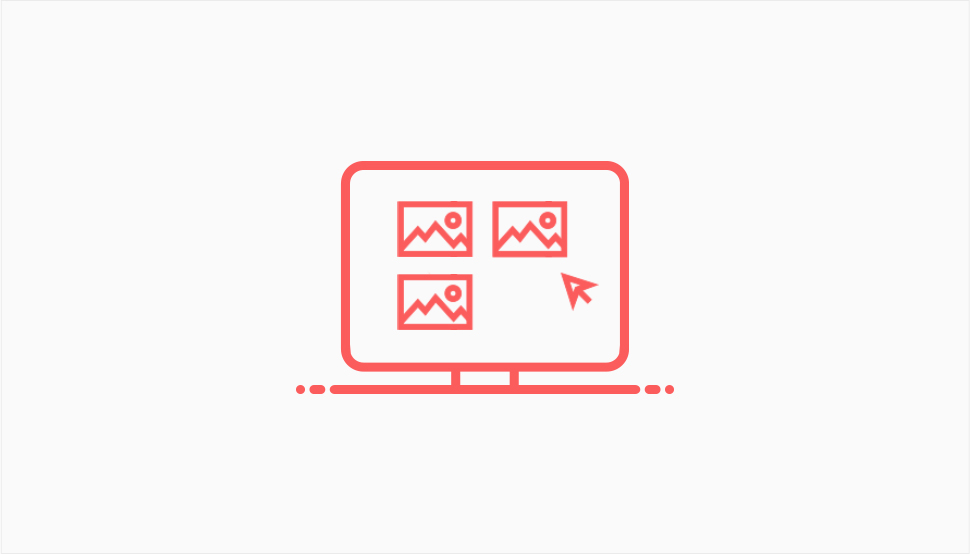
When a visitor comes to a page on your website, how quickly it loads will depend, logically, on the size of the things that need to be loaded. Among the many elements that could add some bulk to the page and make it slow to load are images.
Because they are very valuable and useful from the standpoint of web design, you should only scrap images if there’s no other choice for lessening their impact on the loading speed. Most likely you’ll want to optimize images and resize or compress them.
While you’re at it, it might be worth your while to optimize images for search engines, too. It might not help you speed up your website if you’ve already optimized the images for the web, but it can still boost your website’s search engine rankings.
A great way to speed up your website is to make sure that some of the elements that are most difficult to load or are loaded most often are kept in a place that’s created for fast and easy retrieval. That’s pretty much the thing that happens with WordPress caching, and it’s why caching plugins are such useful tools for speeding up your website.
You might also want to check in with your hosting provider to see whether they’re using Memcached on your server. Also, keep in mind that you might not be allowed to use a caching plugin if the host already has a local caching solution in place, due to the possibility of conflicts. That’s okay, however – a single caching service is all you really need.

Lazy loading is a speed-boosting feature that postpones the loading of certain elements on a web page until a visitor scrolls down to it. The feature was so popular that it was eventually included in core WordPress with the 5.5 update, so you don’t have to worry about adding lazy loading to WordPress if you have WordPress 5.5 or newer.
The lazy loading that’s part of core WordPress only refers to images, however. If you want to lazy-load comments, for example, you’ll have to rely on plugins to do it. Note that, if you’re using comment plugins to change out native WordPress comments, they might already have lazy loading included.
Pagination is the practice of splitting larger chunks of page contents into smaller parts that are displayed on several pages. It can be applied to your blog posts, comment sections, pages with lots of copy, and even search results. It’s a common practice, which is why some type of pagination is often included in WordPress themes.
In case yours doesn’t have it, or you’re not happy with it, don’t worry. There are options for adding pagination to your website, including using plugins and writing your code. Those same options might allow you to disable the default pagination set by your WordPress theme and replace it with something else.

If you thought images came in large files, wait until you see how huge videos can be. Granted, they’re not loaded in full as soon as a visitor scrolls down to them, but they can still be difficult and resource-intensive to store and retrieve. If you try to do it on your own, you’ll soon find yourself wanting more space on the server and bandwidth.
To prevent videos and other large media files from hogging your website’s resources, you should host them somewhere else. Popular choices include YouTube and Vimeo. They are, however, only a couple of the many great video hosting solutions, and some of the others might fit your needs better. Make sure to do some research before you choose.
Speaking of hosting things on your website, it’s better that you host Google fonts on your website instead of having them loaded from wherever Google stores them. The savings in speed, as small as they are, when you host Google Fonts locally has a bigger impact on your website than the minuscule savings in space you achieve when leaving the fonts where they are.
Keep in mind that, if you’re concerned about GDPR compliance, hosting Google Fonts locally is a great way to stay on the right side of the European legislature. As long as your website is available for visitors from Europe, this is something you should keep in mind.
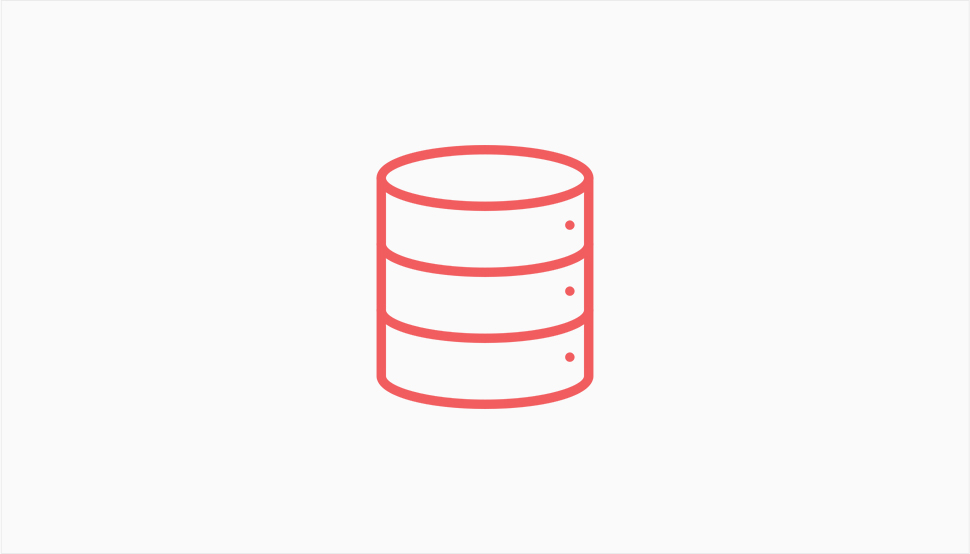
The database is the brain of your website, which means that it’s directly responsible for your website’s performance. The bigger and more crowded the database is, the more difficult it is to retrieve the information needed to render the website. Eventually, the website will start loading more slowly.
To prevent it from happening, you need to clean up and optimize your website’s database. You can do it manually or use one of the great database plugins to help you out. While you’re at it, you might want to at least learn the basics of database management.
JavaScript and CSS have their place in building a website people would actually love to use, but sometimes their contribution to user experience might be overshadowed by the problems they cause. You can’t blade programming languages for it, of course, but CSS and JS files can sometimes be bigger than they have to be. Any file that’s big and slow to load reduces your website’s speed, so it has to be dealt with.
The way to reduce the size of CSS and JavaScript files for your website is called minification. You can minify CSS and JavaScript automatically, or you can use a tool to minify them manually. Either way, you’ll make the file smaller by removing superfluous code, without having to sift through thousands of lines of code.

When you’re writing a post for your website, it’s great to know that you have the fallback of post revisions to turn to if you want to bring up an earlier version of your post. However, the problem with this feature is that, while it might make it easy to undo changes in posts, it can also burden your database tremendously.
The problem is that WordPress is set to save unlimited revisions. The most practical way to deal with it would be to put a limit to the number of revisions that can be saved for any post. To do that, open up your wp-config.php file, and add the following line of code to it:
define( ‘WP_POST_REVISIONS’, 5 );
This would set the number of revisions stored to five. You can change it to whatever number you like, or you can use the same line of code to turn off revisions by setting their number to zero.
In your search to make your website ever so smaller and leaner, you may have come across GZIP compression. This type of compression can quickly pack the files from your website so that they take up less space during transmission, quickly unpack them when they get to their destination and do so without loss of data.
GZIP compression is especially suited for your website because it works best with the types of files your website is made of. You can install it easily, via a plugin, but you can also enable it on your server, if you know how to, or have your host enable it for you if you don’t.
Let’s Wrap It Up!
A successful website is a website that can attract and keep visitors. A website that loads slowly can’t do either – it might attract visitors for a while until the search engines notice people aren’t sticking around to see what the website is about and start dropping its rankings.
If your website isn’t successful at the moment, though, don’t despair – the speed department is one where you can make a lot of progress with just a couple of changes. When you want to speed up your WordPress website, something as simple as relegating video file hosting to YouTube or removing a couple of unused plugins can make a world of difference. And if that doesn’t help, don’t worry – there are plenty of other things that might.



