How to Fix the “Comments Are Closed” Message in WordPress
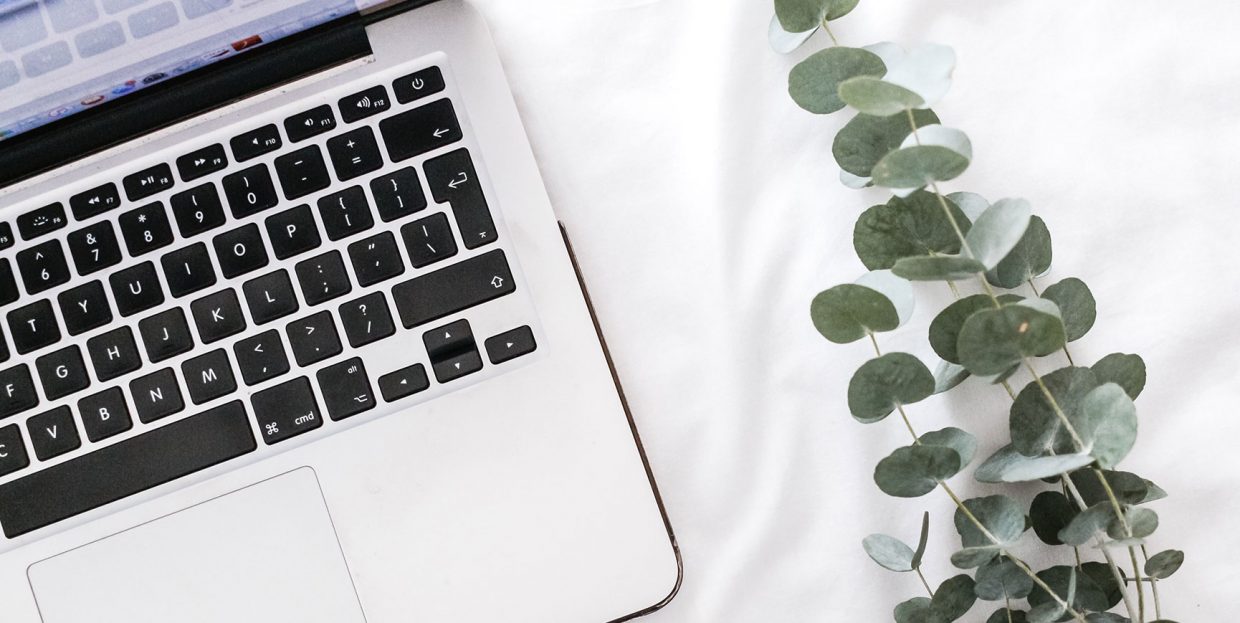
From the part of a website where communities are born to a place where spammers dump links, comment sections are a part of your website that can serve incredibly different roles. Many deem them not worthy of the effort it takes to moderate comments, so they decide to simply disable commenting on the website as a whole. However, there’s the other side that sees them as fertile grounds for creating an engaged community. It’s in that case that the “comments are closed” message can be an unwelcome sight.
If your website or blog has been suffering from having the “comments are closed” appear, don’t worry – we’re here to help. There are a couple of common reasons why the message might appear. We’ll walk you through them and advise on fixing the situation.
The topics we’ll cover include:
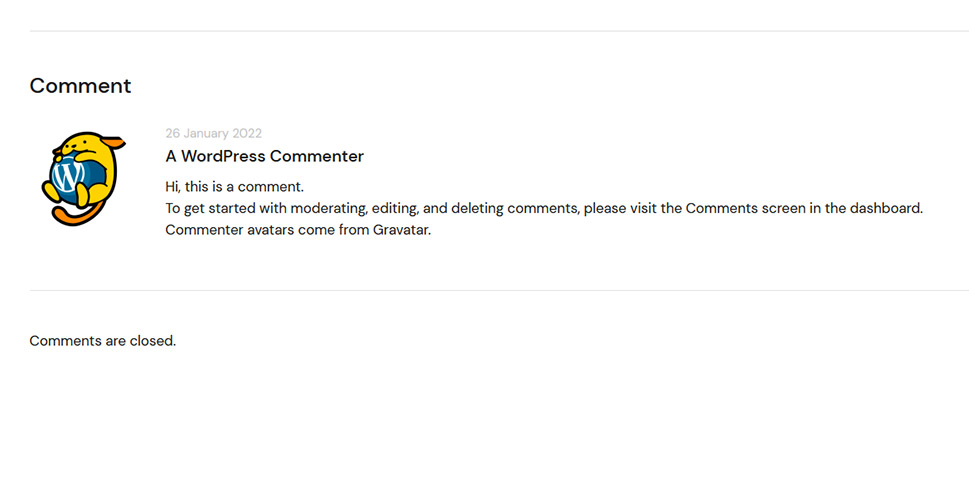
Comment sections can be notoriously difficult places to navigate. In the span of a couple of comments, you can read a lot of harsh words, failed attempts at humor, edgy worldviews, and links for various scams. It’s no wonder that, for plenty of websites, a free-for-all comment section is out of the question. Some decide to moderate. Others choose to turn them off.
For its part, WordPress, and the ecosystem around it, gives everyone more than enough ways to deal with nasty comments. WordPress does more than just letting you delete the comments you don’t want to appear on your website. Thanks to plugins and WordPress, you can make your comment sections the liveliest part of your website.
The Wonderful World of Comment Options
Let’s see some of the things you can do with comments. You can, if you’re feeling so inclined, enable comments with images. Making sure the author’s comments stand out is a great way to spur engagement. You can lazy load comments if you feel they’re slowing down your website, and be sure to add a GDPR checkbox for comments, too – GDPR compliance is kind of a big deal. If you don’t like WordPress’ native comments you can switch to Facebook comments, and if that doesn’t work you can try Disqus – just make sure you weigh your choices well.
There are plenty of things you can use to attract more comments, including letting users subscribe to them. Of course, through all of these efforts, you’ll have comment management plugins to help you out. If even that doesn’t work, well, you can always just up and delete comments in bulk, and maybe start again.
As you can see, there’s been quite a lot of development surrounding comments from the people working on core WordPress as well as those working on plugins and themes. This is evidence of just how valuable comments are to people who would use WordPress to make websites – especially those looking to create content that connects and moves an audience.
The Value of Comments
Running a blog isn’t easy. Even something as simple as posting to the blog has plenty of planning underneath it to create a sustainable blogging schedule. The issue with the scheduling doesn’t even begin to explain the hoops you have to jump through to find a target audience and get them to come and stay on your blog.
Things like writing scannable content, creating evergreen content, and even choosing the right layout for your blog are time-consuming and tricky. Then there’s finding content that doesn’t work well, going through the steps of a content audit, and doing whatever else you can to provide your readers with value.
The comment section is one of the ways you can bank on all that effort you put into having a blog. People like engagement, and if you give them a productive way to engage with your content you will find it worthwhile. Advertisers might like comments, too, as they are the proof of a dedicated and active following. Future employees might see it as a sign that you can create engaging content.
Even though having comments enabled can bring a lot of additional work, it can be incredibly rewarding. So when a “comments are closed” warning appears out of the blue, it can justifiably startle or cause worry. Let’s see what methods you can use to remove it and let people engage again with your content.
If you notice the “comments are closed” message underneath the posts on your website, your first step in the troubleshooting process should be to check whether you’ve disabled them. You might have done it on purpose or inadvertently – either way, there are two places where you should check to see what’s going on.
Global Discussion Settings
The first place to check – especially if the comments are closed on multiple posts – is the general comment settings. To find them, navigate to Settings > Discussion from your WordPress website’s backend.
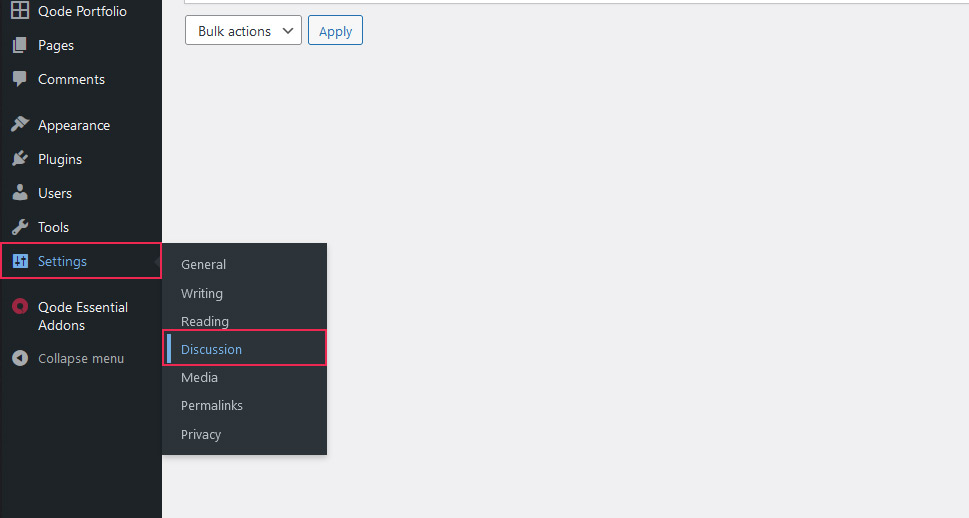
Once there, you’ll notice a bunch of options for posts, comments, and notifications. There are two options you should focus on. Under Default Post Settings, find “Allow people to submit comments on new posts.” This is the option that enables and disables commenting on your website.
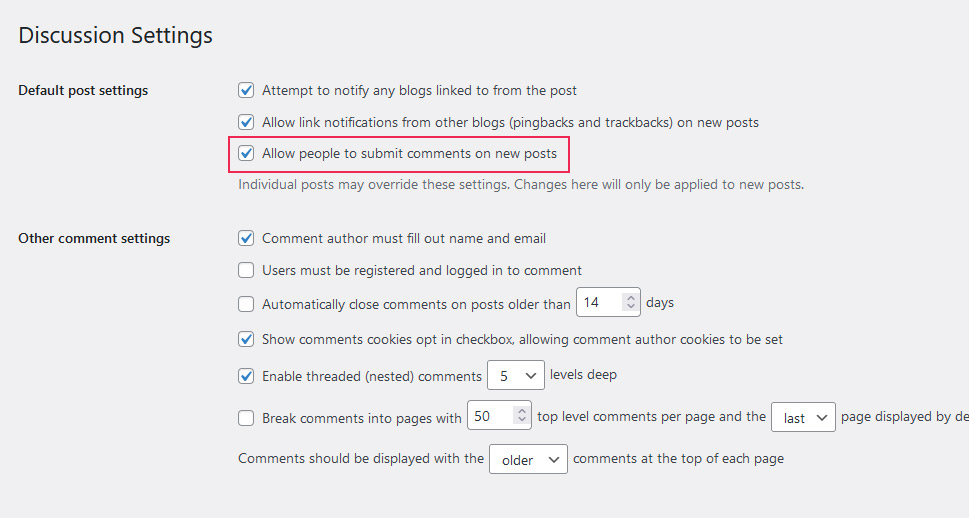
You’ll find the other important setting under Other Comment Settings. It’s dubbed “Automatically close comments on posts older than,” and it lets comments close on posts after a certain time, without you having to do anything about it. Check whether this setting is set to a period that works for you, or simply leave the box unchecked to prevent comments from closing automatically.
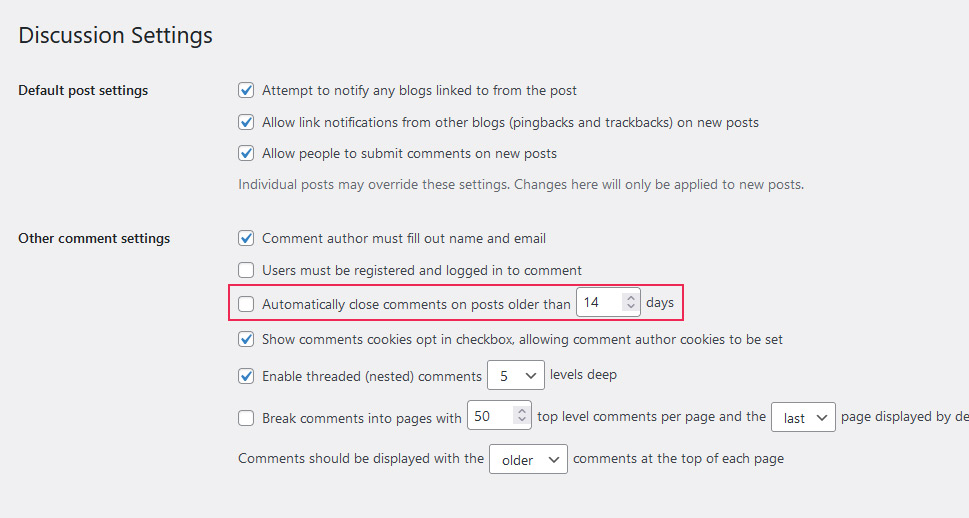
If setting these options has fixed the issue – great. If not, let’s move on to post-specific troubleshooting.
Post-Specific Discussion Settings
There are other places where you can shut down commenting on posts, especially specific posts. If you notice the comments are closed on just a couple of posts, you might first inspect their specific commenting settings. You can do that by navigating to Posts > All Posts. Once there, find the offending post and click on the “Quick Edit” option beneath it. There, you’ll see some options, including one to allow comments.
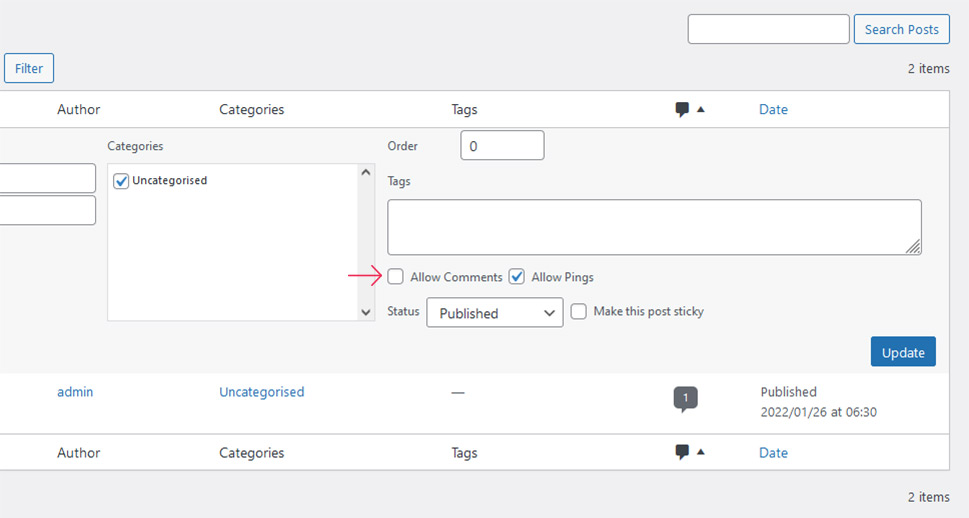
To enable commenting on that post, make sure the checkbox next to this option is checked. You can find the same option from the post editor, on the right hand side under the “Discussion” menu.
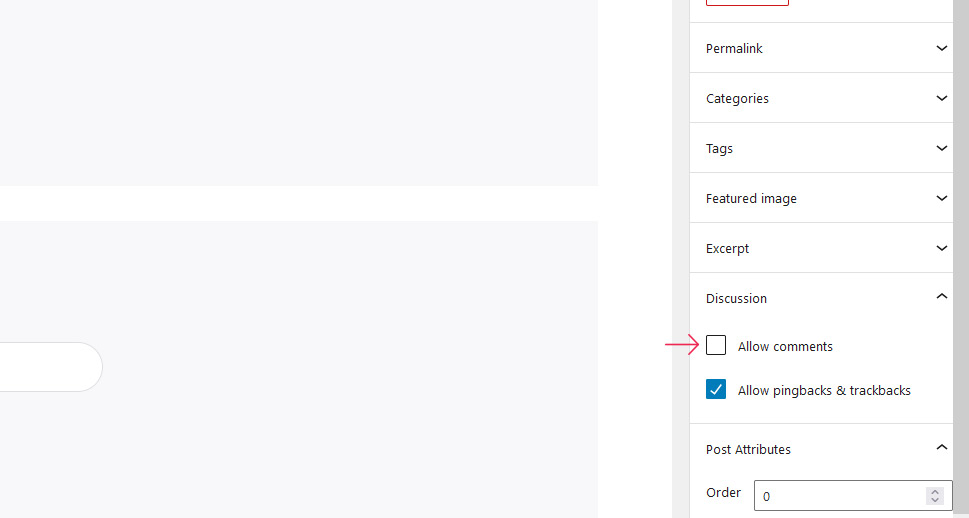
If you’ve enabled comments using the options at your disposal but the “comments are closed” message is still present, you can take further troubleshooting steps. You should note, however, that some advanced steps might mess with your website. Back up everything, sure, but if possible, create a clone of your website and work out the solution on it before applying it to the main site.
The list of possible culprits you should check include:
-
Security plugins that might be blocking comments
-
Plugins that directly affect comments
-
Your theme
Starting with the comments plugins and working your way towards security and eventually, other plugins is a good idea. As for the theme, you could switch to another one and see whether the problem persists. Contacting the plugin or theme developer or relying on the experiences of other WordPress users might help solve the problem. At the very least, it should point you in the direction of a solution.
Let’s Wrap It Up!
If having a strong comment section is a part of your website’s strategy and it plays a role in letting your users engage in your content, having a “comments are closed” message appear is not a welcome sight. Even more so if you have no idea why it’s happening. You shouldn’t worry too much, however – you can troubleshoot your website and find the reason for the issue, either on your own or with the help of developers or fellow WordPress enthusiasts.



