How to Disable Comments on Your WordPress Website
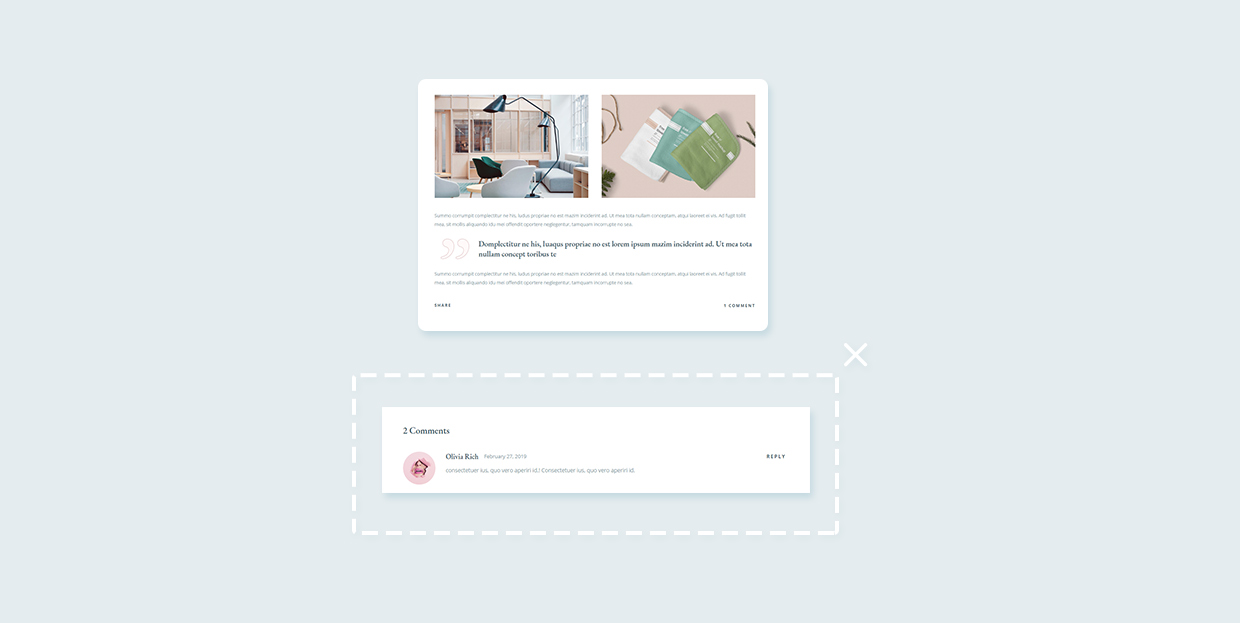
If you’re a WordPress admin, there are many different ways in which you can control the look of your website, both in the front and the backend. Just like you get to choose which posts or pages you want to make private, you can also pick the specific pages or posts where you don’t want comments to be displayed – or, you can disable them altogether.
Even though having comments on your website can be great for building a sense of community, there are some situations where you wouldn’t want to have them on your website. For example, if you have a WordPress website which only displays your About, Services and similar information and you don’t even have a blog, then having comments on your website won’t be necessary at all. Alternatively, sometimes you might want to prevent certain posts from receiving unnecessary spam, in which case you may want to turn the commenting off.
In any case, disabling comments in WordPress is fairly easy. Here’s how to do it.
How to Disable Comments on Specific Posts in WordPress
If you want to remove comments from individual posts, all you need to do is open your post in Posts > All Posts and uncheck the “Allow comments” box in the Discussion dropdown (located in the bottom corner of the Document section).
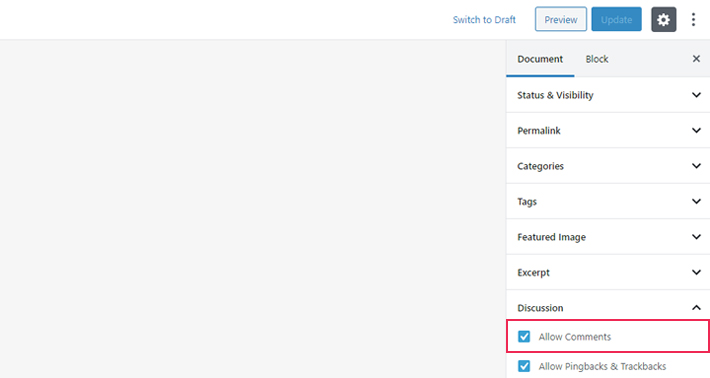
Alternatively, you can also disable comments if you click on the Quick Edit button. An “Allow comments” box which you should uncheck will appear right below the Tags field on the right side of the screen.
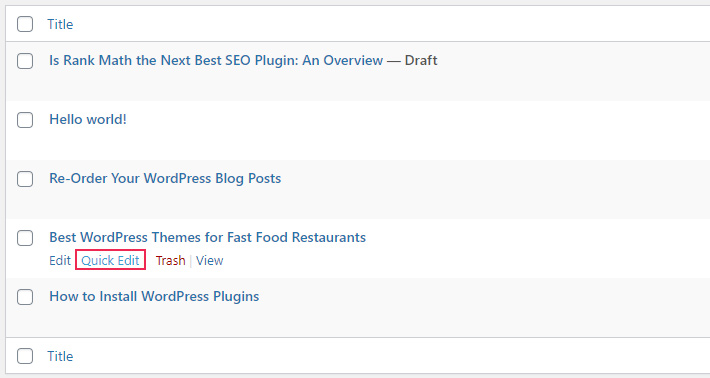
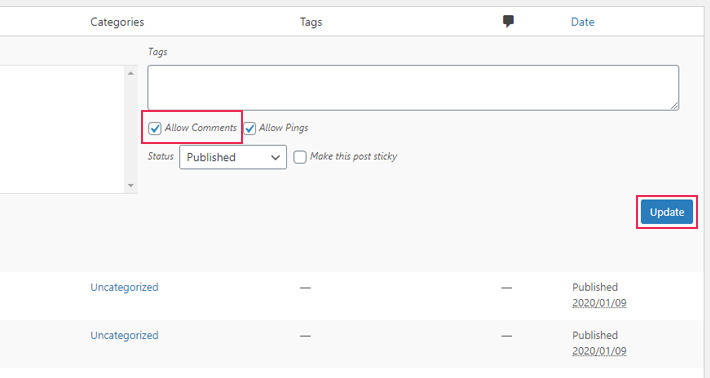
How to Disable Comments on Multiple Posts in WordPress
Additionally, you can disable comments on multiple posts from the All Posts screen. Just select all the posts you don’t want to display comments on and click the Bulk Actions dropdown located in the top left corner. Then, choose Edit and click on Apply.
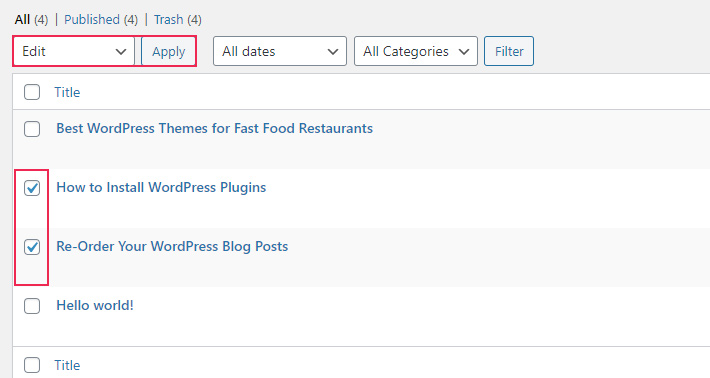
The Comments dropdown will now appear (right below the Tag and Author options), and you can select “Do not allow” in the dropdown. Just don’t forget to hit the Update button when you’re done.
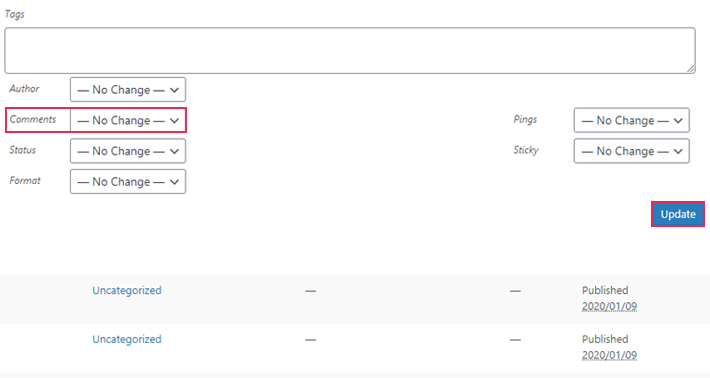
Disabling All Future Comments
If you want to prevent any future comments from being posted on your website, then all you need to do is head to Settings > Discussion and deselect the two checkboxes like we did in the picture:
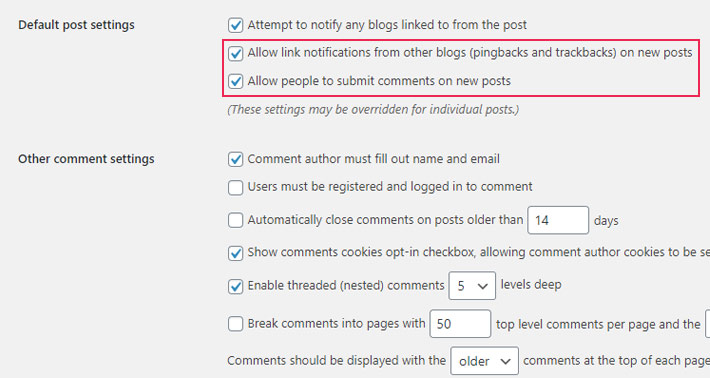
Unchecking the first box will disable notifications from other blogs, while the second one will prevent people from posting comments on your new articles.
How to Delete all Comments in WordPress
In a similar fashion, WordPress also allows you to delete all the comments from your website (this includes comments from all the authors). To do this, head over to the Comments section, select all the comments located there and then choose the Move to Trash option from the Bulk Actions dropdown menu. Of course, don’t forget to click on Apply to save your changes.
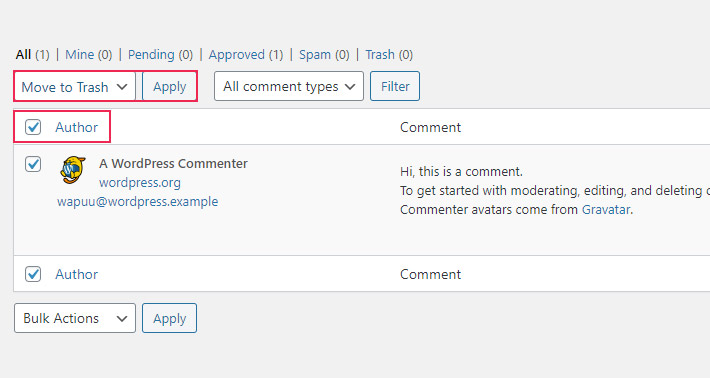
Conclusion
And that’s it – all the different ways in which you can disable comments in WordPress. No matter what’s your reason for wanting to prevent comments from appearing on your website, you can rest assured that you will be able to do so effectively thanks to our simple guide.




