How to Deal with WordPress Plugin Conflicts
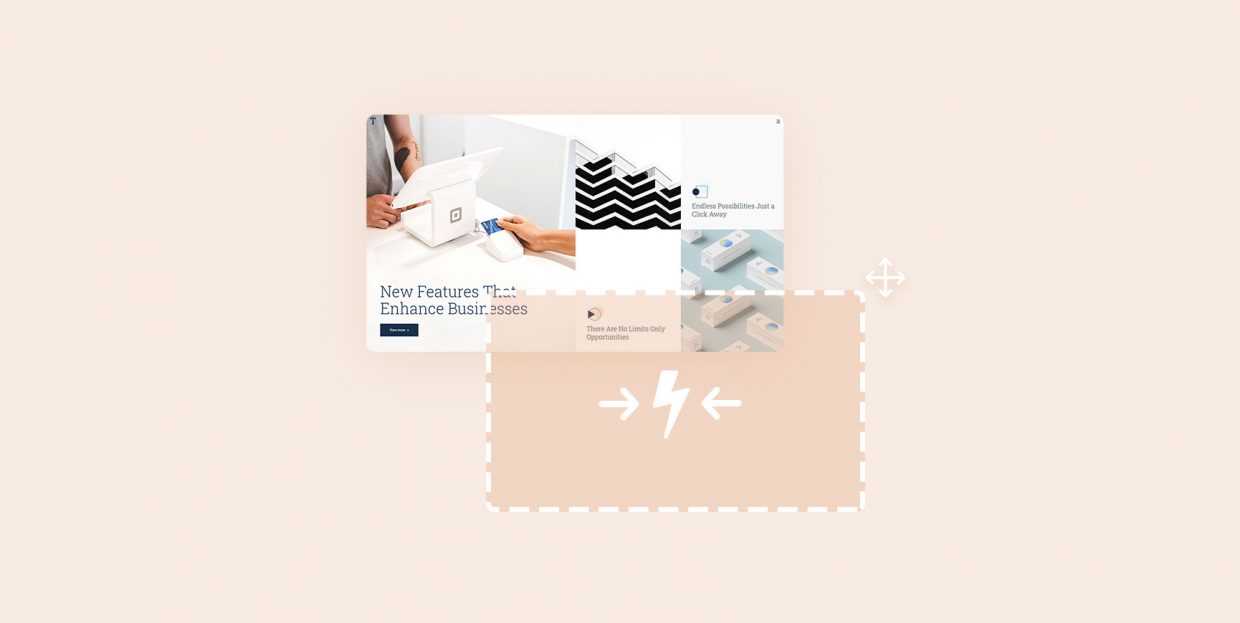
If you’re running a WordPress website, sooner or later you’ll likely run into some plugin-related conflicts. After all, it’s impossible for all the plugins you’re using (or plan to use in the future) to be compatible with one another all the time. Also, the likelihood of one important plugin running into conflict with another is drastically higher if you’re using a lot of plugins at once. Not to mention that major plugins on your site are more likely to clash with one another than less important ones simply due to the fact that they usually contain plenty of intricate features. Let’s say that, hypothetically speaking, you’ve created a fullscreen menu on your site with the help of a suitable plugin, and your menu is displayed on your home and other pages, just as you’d expect. Then, say that you end up installing a contact form plugin to create and style different contact forms on your site. All of a sudden, your menu is not showing. Or, one (or all) of your forms aren’t showing on your pages at all. Chances are that something in one of the plugin’s code is causing the other plugin to stop working properly, which is what we call a plugin conflict.
Aside from the plugins themselves not working properly, conflicts such as these may result in some serious website errors that may cause your website to behave strangely. For example, certain elements from your site may stop showing, or you may even experience an infamous white screen of death. Your website can become partially, or entirely inaccessible, and you can even experience security issues in the long run.
For this reason, it’s always useful to know how to troubleshoot different errors on your WordPress site. And fortunately for you, there are many different methods available that can help you solve various plugin conflict issues that may occur. So, this time around, we will share different things you can do and strategies you can use to try and conquer any existing conflicts with your WordPress plugins. We will mention some tips you can use to try and avoid these conflicts from happening in the first place, and also share some steps you can (and should) take if it’s too late and the conflict has occurred already.
Here they are:
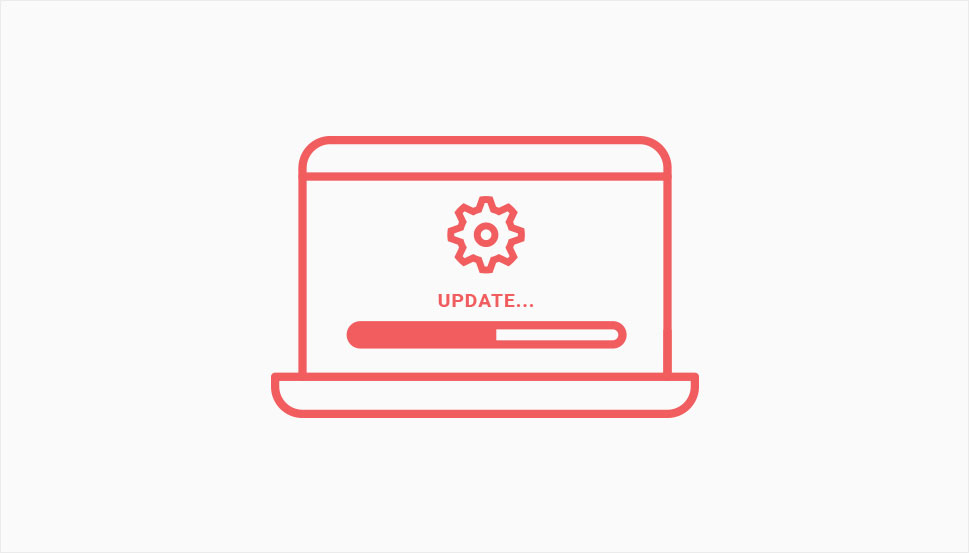
Ensuring that the plugin you plan to install is up to date and also tested with the latest WordPress version is one of the key things you can do to avoid running into plugin issues. Namely, if you’re using the outdated plugin, you increase the risk of it having code that won’t be compatible with the latest WordPress version. This can cause not only unwanted bugs on your plugin and other pages, but can also put your entire website security at risk.
Therefore, make sure that the plugins you’re using (or plan to use) have updates that are no older than two to three months. If there has been no update in over six months or so, more likely than not, this plugin will have a code that is out of date, which may cause many unwanted security and performance issues on your site.
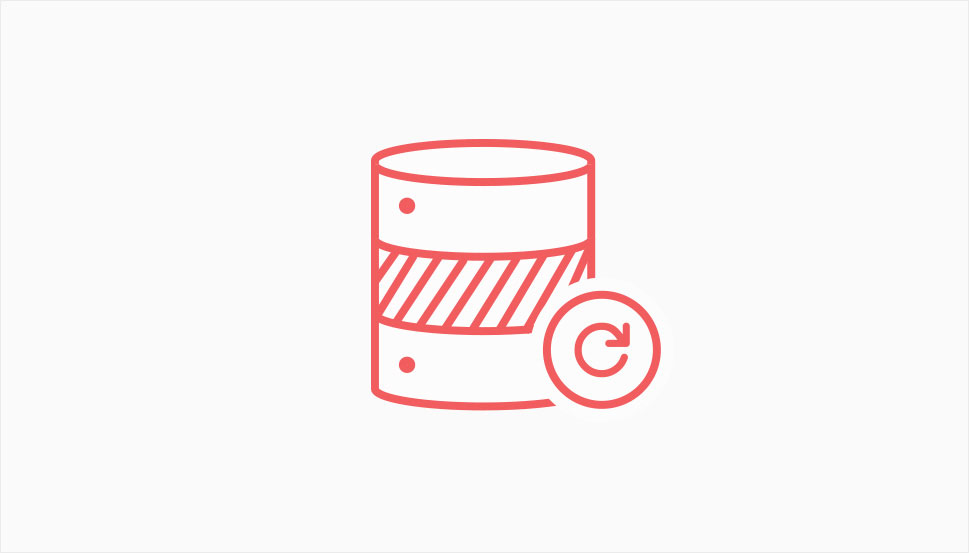
If you want to avoid running into any issues like data loss, breaches in security, etc., then backing up your WordPress site prior to making any changes is a must. And if you ask us, you should apply the same strategy to any plugins you are using as well. This way, you can easily roll back to the previous version of the plugin in case anything goes wrong after you perform the updates. There are many great backup plugins you can use to help simplify the plugin backup process (like UpdraftPlus, for example), so we recommend that you choose the one that best fits your specific requirements.
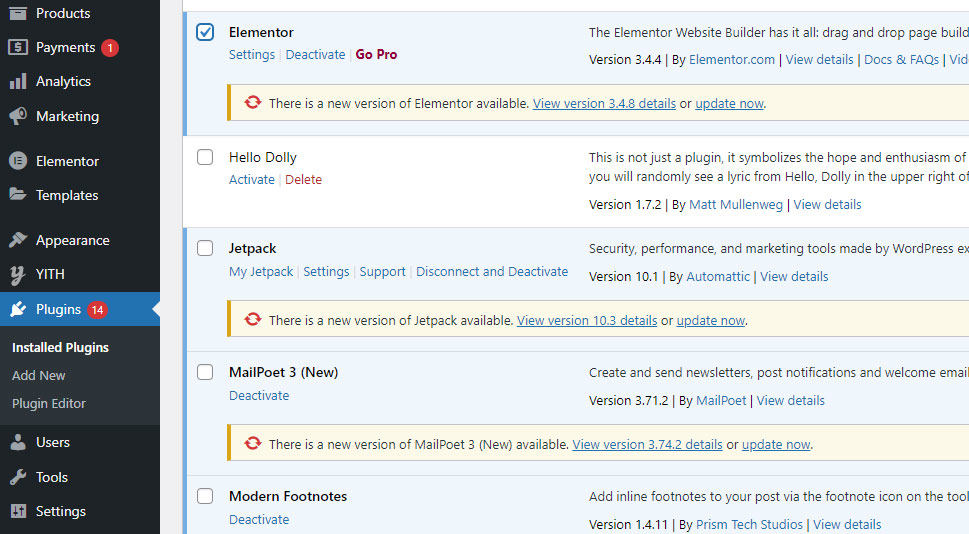
While selecting all the plugins at once when attempting to update them can seem useful at first, updating each plugin individually is a much safer option. For example, if there are any issues right after the plugin update, it will be much easier to see where and why these issues occurred. Then you can roll back to the previous version of the plugin and simply continue updating other plugins (once again, one at a time). By doing so, you also lower the risk of having to spend extra time on finding which plugin has caused the conflict to begin with.
In case you’ve already updated all your plugins at once, you can try restoring the backup of your plugins to the version before the update, and then proceed to update each plugin one by one until you find the faulty one. And if you’ve never performed a backup of your plugins in the first place, then you should deactivate every plugin you’ve installed on your WordPress site at once. This can be easily done by going to Plugins >> Installed Plugins. Then mark the checkbox meant to select all plugins you have installed (at the top).
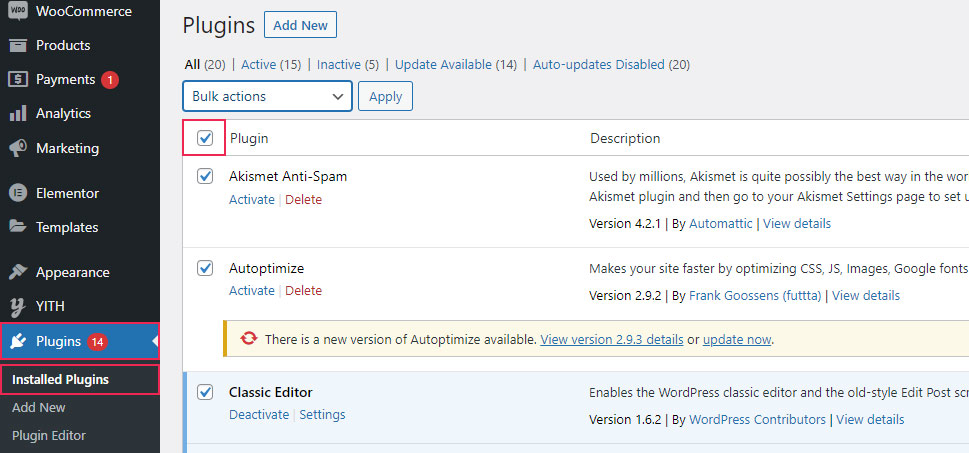
Choose the Deactivate option from the dropdown and hit Apply.
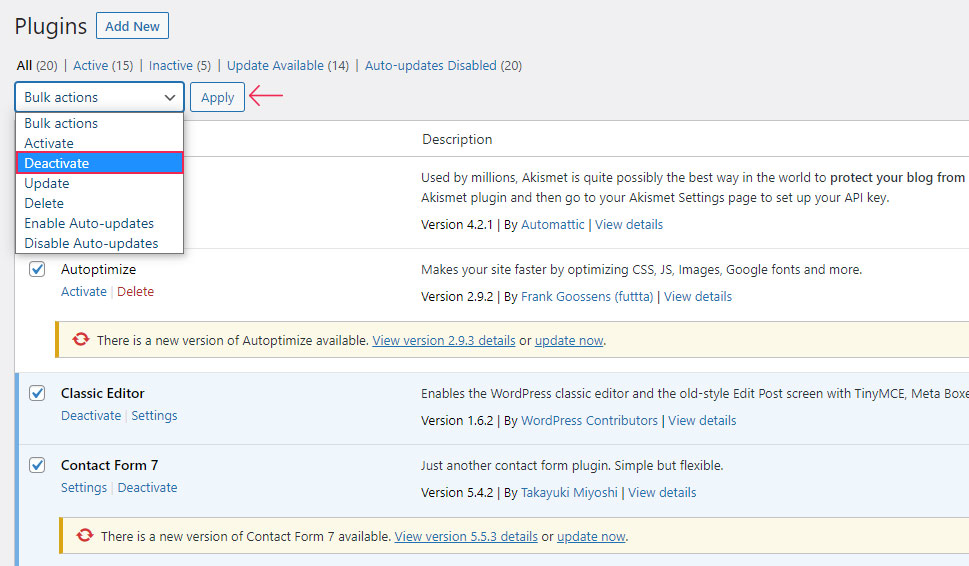
Next, you should activate the plugin that has originally reported the problem, check if it’s working properly, and then proceed to activate all the other plugins one at a time until you find the one that has caused conflict. Then, you have two options – the plugin that has caused conflict can remain deactivated, or, you can attempt to find the previous plugin version (the one that was used before you updated the plugin in the first place).
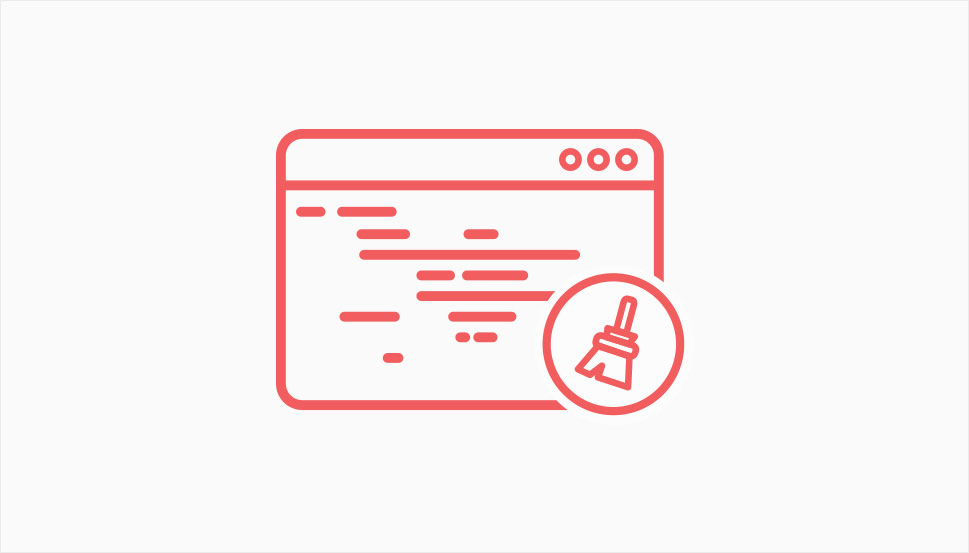
Sometimes, the solution to the problem with plugin conflicts can be simpler than you may expect. Namely, in some cases, clearing your browser’s cache after updating your plugin can be more than enough. That’s because the outdated code from the plugin that got updated still needs to be cleared from the cache of your browser. To learn all about clearing your browser’s cache and everything else related to clearing the cache of your WordPress site, we advise you to check out our article on the subject.
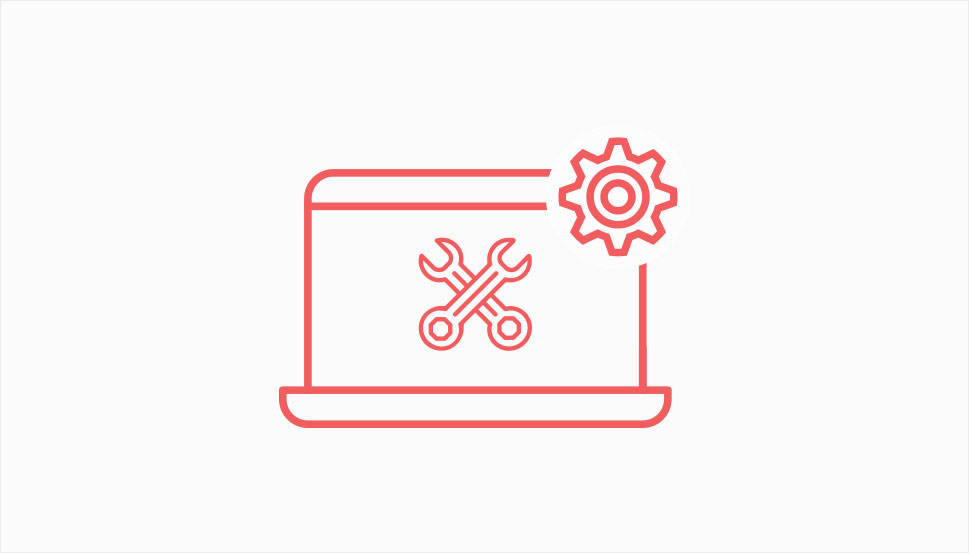
In case you still have a problem with plugin conflicts despite trying out everything above, you may want to consider creating a staging environment for your site. Having a staging site will allow you to test out any changes in a safe and controlled environment before you proceed to use them on a live WordPress site.
We also have an article that you can check out to learn how to set up a WordPress staging site.
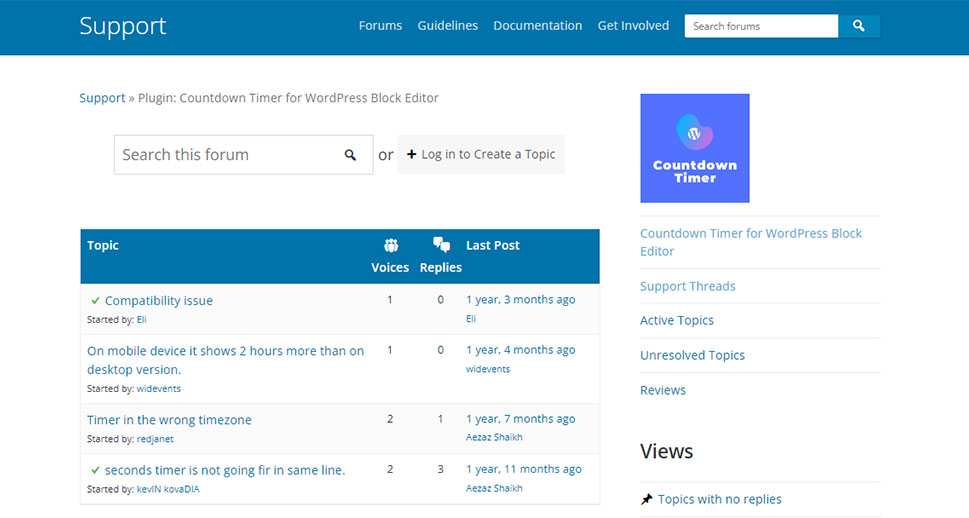
If your problem still remains despite everything you’ve tried above, another option you should consider is to check out the support forum of the faulty plugin. Generally speaking, it’s not that uncommon for other people to experience similar plugin conflicts. Therefore, there is a solid chance you will be able to find a solution to your specific problem on the forum pages. If not, consider creating the thread about your issue yourself – there is a high chance that someone from the plugin developer will reach out to help.
If you’re using the free plugin (available on WordPress.org), then you should check the Support tab. In case you’re using a premium plugin, then you should go to the plugin creators’ website to find the way in which you can contact its developers.
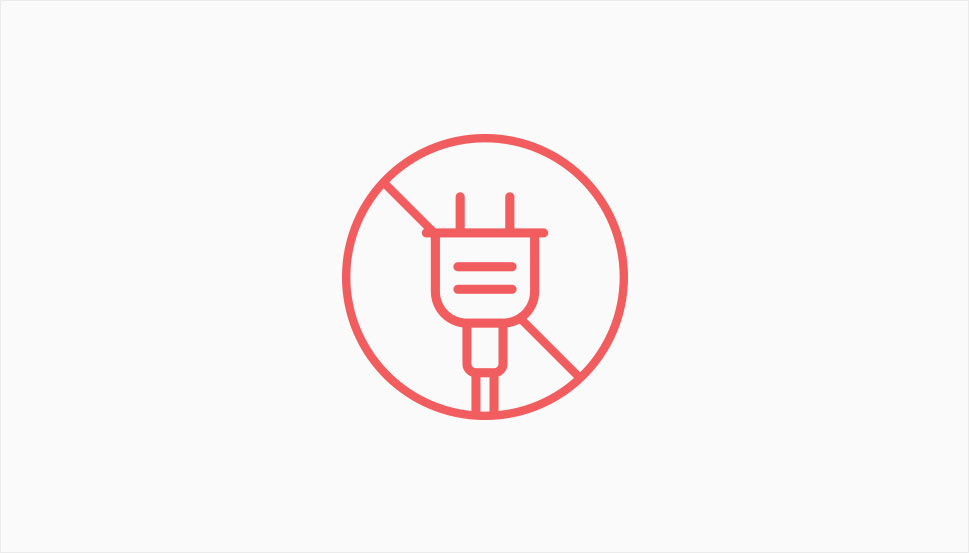
Finally, if you are still left with no solution to your plugin conflict even after trying out all the suggestions we mentioned above, then we highly recommend that you delete the plugin that’s causing it in the first place and replace it with another one. There are many other useful plugins out there in pretty much every plugin category imaginable – from WooCommerce plugins to plugins suitable for email marketing all the way to business plugins. So, you should be able to find an effective and successful replacement with relative ease in no time. Just make sure to aim for a plugin that comes with regular updates and a solid support team ready to help you out if there are any issues. Also, looking up whether the plugin you’re eyeing is compatible with the other plugins you’ve been using might be a good idea.
Wrapping Things Up
Plugin conflicts are a real and reoccurring issue that many WordPress site owners can experience over time. If left unresolved, these conflicts can cause many different problems that may even affect the overall performance of your site. We highly suggest that you try sticking to some of the principles and strategies we mentioned above to try and prevent these errors from happening in the first place. If not, try following different steps that could help you in removing the conflicts, such as regularly updating your plugins (but make sure to update each plugin individually), clearing your browser’s cache after updating, creating a staging environment, and visiting the plugin support forums to see if anyone else has reported similar issues already. By doing all these, you’ll be able to significantly lower the chances of these conflicts causing some major issues on your site. Or, at the very least, you will be able to solve them as soon as possible.
