How to Perform a WooCommerce Backup

Having an online store might be one of the best ways to make money online, but it’s far from being the easiest one. Starting an online store, and then setting on the path to success, requires a lot of dedication and hard work. Every step matters, from the WordPress shop theme you choose to the market research tools you use to ensure there’s a demand for what you’re selling. You won’t have to fret about choosing the software for the store, as WooCommerce has you covered. You will have to take care of security on your own, and that includes making sure you perform a WooCommerce backup or a few.
But how hard can backing up a website be, even if it is a WooCommerce store? Especially when there’s a myriad of backup plugins you can use. The answer is, of course, “not that hard at all,” but there are some tricks and tips to backing up WooCommerce that make it a bit different than backing up a blog or another site that’s not as dynamic. So stay tuned, because in this article you’ll find out:
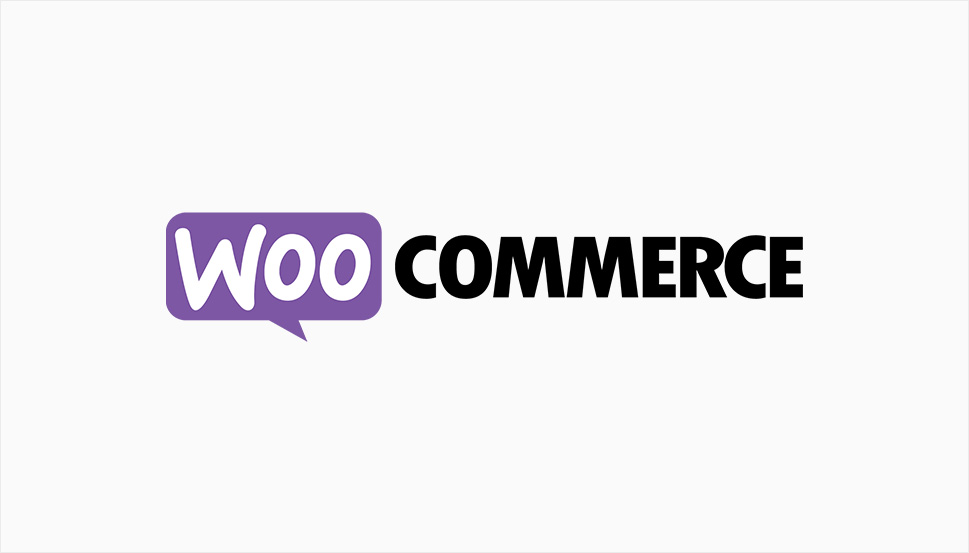
It’s pretty easy to guess the rationale behind having easily accessible backups of your website, ready to deploy in case something goes wrong. Loss of data is a major issue for any kind of website. The best-case scenario, where you have a simple blog and all your pillar content, evergreen content, and blog posts are safe because you have copies of them, can be a chore – you’ll need to repost all of it.
A WooCommerce store, however, is significantly more complex than a blog. A sizable chunk of the information held in a WooCommerce database isn’t even generated by you. The data that disappears during an event can be truly lost to you.
Keep in mind, also, that the events that might cause data to lose happen fairly regularly with WordPress and WooCommerce. Big updates, the type that can cause your website to crash, are just the type of event that makes having regular WooCommerce store backups such a sensible idea. Not to mention the rising number of cyberattacks, ransomware infections, and who knows what else your site might catch in the bogs of the internet.

There are two main reasons why setting up backups for your WooCommerce store isn’t the same as backing up just any old website. The first is the additional database tables that WooCommerce creates to handle some of the data it gathers from users or creates. A WooCommerce store backup will have more things to back up, and some backup plugins might not expect to look for the extra stuff.
The other is the speed at which new data is added. Every transaction creates data that can range from useful and valuable to downright mandatory to keep. Losing half an hour’s worth of data can be a significant loss; let alone everything you’d gather for a day if you choose to run only daily backups.
With WooCommerce backups, the stakes are higher, the volume of data is potentially larger, and the frequency at which you need to create new backups is higher than with a usual website. All of these points mean that you’ll need a slightly different approach to backing up a WooCommerce store than just any website. Luckily, you won’t have to do it on your own.
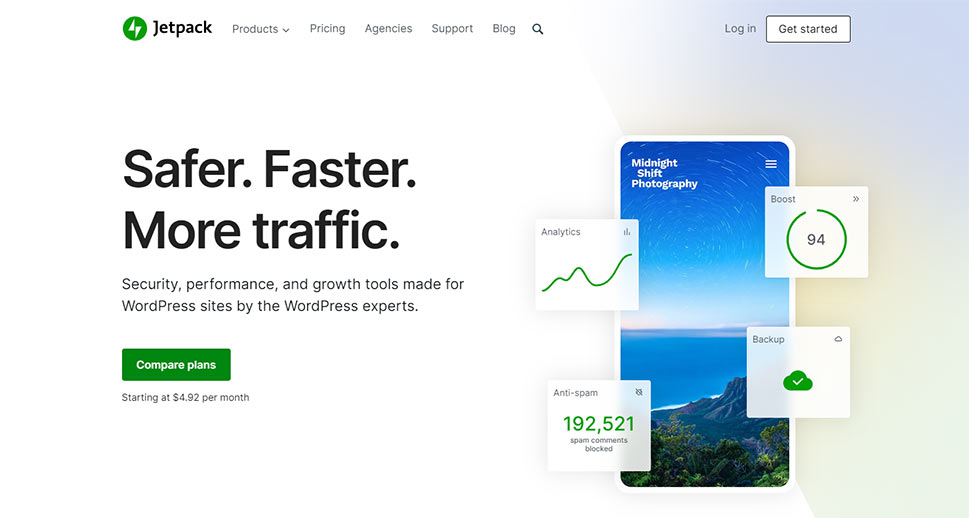
If there’s something that needs to be done with WordPress, you better bet there’s a plugin out there that can help you out. So when you need to backup your website, there’s a plugin that will help you. Whether you should be using the same plugin with the same plan for a regular website and a store is a whole different question.
How to Choose a WooCommerce Backup Plugin
Because a WooCommerce store has different requirements than a regular store, the plugins you’ll use will need to meet them. You should choose a plugin that offers immediate backups, or backups as soon as any change is detected.
It might also be best if your pick has a special service for WooCommerce. You can have hundreds of backups made every second, and they’ll be worth nothing to you if they don’t contain the WooCommerce tables.
Finally, you should be prepared to opt for paid backup services. Running a store is a business, and it’s only reasonable that you’ll invest to ensure your business runs smoothly and safely, with a backup on standby if something bad happens.
What Are Some Good WooCommerce Backup Plugins
If you want to make sure your WooCommerce store is secured with proper backups, you might go the safest route and choose a plugin that’s recommended by WooCommerce itself – Jetpack. More specifically, Jetpack with a plan that includes the Backup service, or with the service bought additionally and used with the free plan.
WooCommerce and Jetpack come from the same developer – Automattic – so there’s little room for mistakes when choosing it. However, in case you want a plugin other than Jetpack, BlogVault might be a sound choice. Even though it has the word “blog” in its name, this is a plugin that offers dedicated WooCommerce backup with all of its plans.
After you’ve chosen the plugin, there’s nothing more to it than installing it and making sure that instant backups are on, and you’re done – it’s that simple. Then again, that’s why you opted to use a backup plugin for your WooCommerce store. When the time comes to restore your WooCommerce store backups, both plugins offer you a personal “time-machine” – a selection of backups reaching back in time, safely stored in the cloud and ready to be deployed using the plugins’ interface.

We’d be remiss if we didn’t mention that there are other ways to backup your WooCommerce store, too. These alternative methods come with their pros and cons, but their benefits can’t outweigh those of using a good backup plugin for your WooCommerce store.
Host-Provided Backups
Web hosts will often provide some type of backup service with their hosting packages. Exactly what kind of backups – which files are copied, where, and how frequently – might depend on both the host and the package. Backups are a popular addition to managed WordPress hosting, for example.
If you decide to rely on the backups included in the package, you’ll have the benefit of not having to jump through too many hoops to set it up. On the other hand, likely, you won’t have access to instantaneous backups.
The backups you will have might be stored on the same server as your website, which isn’t the safest practice. If your host uses offsite backups, that whole thing with not having to jump through too many hoops will unravel and you’ll have to deal with their support to access the backups.
Manual Backups
Not a type of backup you want to rely on, manual backups are tedious, complicated, and difficult to restore. This makes it unlikely that you’ll do it as often as a WooCommerce store needs to have backups made, but you should still be aware that this method is an option.
When performing manual backups, keep in mind that you’re still aiming to create a backup of the whole website. You’ll have to back up the database and the files separately. You can use the File Manager or FTP to download the files and export the tables from phpMyAdmin.
When you’ve set up the backup service for your site, you can rest easy knowing that it’s in place until you need to call upon it. At that point, the method you’ll use to restore the backup will depend on the method you used to back up the site in the first place.
With plugins, you’ll have to click a couple of buttons and you’ll be set. With host backups, you’ll have to navigate your hosting interface. For manual backups, you’ll need to copy old files over existing ones and hope no wires get crossed in the process.
Whatever you do, you should always try to perform the restore away from the period of peak website activity. Ideally, your website won’t be live while you’re restoring it, but if it is, do it during the most boring time of the day.



