Deactivate vs Uninstall a WordPress Plugin – Understand the Difference

There is a lot of jargon a new user inevitably encounters when adopting new technology. WordPress, accessible as it is, is no exception. Whatever kind of website you are building or running, it is highly likely that you are using a WordPress plugin, or two, or many. Generally, a plugin’s developer will keep the plugin up to date and maintained, while WordPress will distribute it through its repository at WordPress.org. However, you might, at some point, decide not to use a plugin anymore. What can you do? Well, on the same screen you can use to install a WordPress plugin, you will also find the option to deactivate and uninstall it. But what is the difference between uninstalling and deactivating a WordPress plugin? This, and many other questions, we will answer in this article.
This might get a little technical, so we’ve divided it into some more manageable chunks. These are the topics we will be addressing:
If you are not sure whether a plugin you are about to deactivate or uninstall is needed to run your website, it is best to make a complete backup of it. You can use the UpdraftPlus plugin to back up your website, or you can make a manual backup. That way, if anything goes wrong, you can restore your WordPress website and reverse any adverse changes you may have made.
Perhaps somewhat disappointingly sensibly, you can find the control you need to deactivate a plugin by navigating to the Plugins screen from your WordPress dashboard. Once there, you will see that active plugins are highlighted (light blue) and they also have their names in bold. Immediately below a plugin’s name, you can see the Deactivate link. Clicking it will deactivate a plugin.
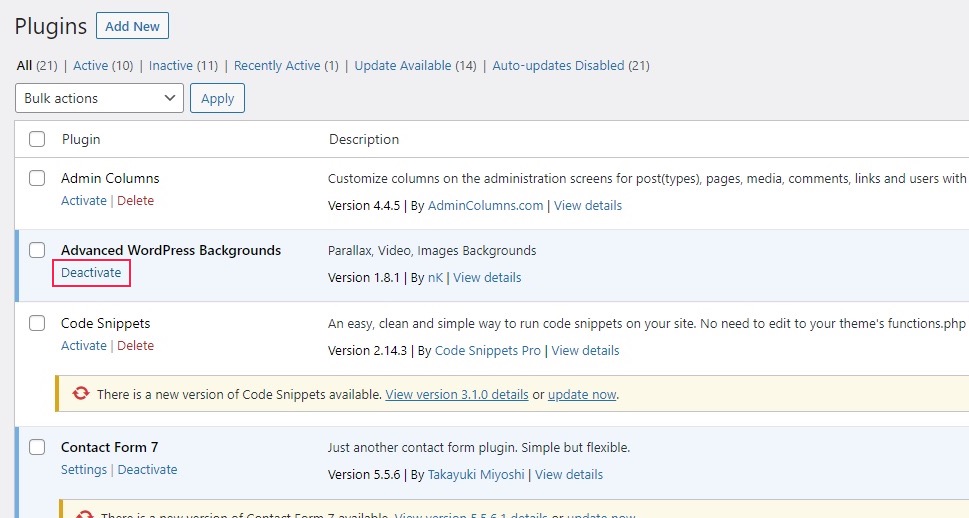
Note, though, that this may not apply to everything that can technically be called a plugin. The example that comes to mind is the Gutenberg page editor. Initially developed as an optional plugin by WordPress, it became the default page editor from version 5.0, in 2018. This means you get it with your default WordPress installation. It will not appear on the list on your Plugins screen, either. Still, though we’d generally advise against it, you can still disable Gutenberg if you so choose.
When a WordPress plugin is deactivated, the website simply runs without it, not loading the plugin as if it weren’t ever installed at all. However, you can still activate it again, and your plugin, along with all your custom settings, will be restored.
This makes deactivating a plugin very useful in those cases when you want to see whether a plugin is causing bugs or plugin conflicts on your website, or if you are testing another solution that you are not yet sure you will adopt.
It often happens that a user stops using a plugin, but does not uninstall it. This is not a great idea. For one thing, the plugin and its data is still in your database, taking up space, and you are not using it. For another, more important thing, it is still in your database, and unscrupulous hackers may still exploit it to access your website.
Even if the plugin you have deactivated is not one of the most vulnerable WordPress plugins, it is very dangerous not to update it, or to continue using a plugin that no longer gets updates. If you are not using a plugin, it is best to delete it altogether.
As with installing and deactivating a plugin, you can use your WordPress dashboard to uninstall a plugin, too. A plugin needs to be deactivated before it can be uninstalled. Once a plugin is deactivated, it will go from pale blue to pale gray, and, where there earlier was a Deactivate link, you will see a link to Activate the plugin, and a link to Delete it.

Clicking the Delete link will cause a prompt to appear, asking you to confirm whether you wish to delete the plugin or not. To uninstall the plugin, simply click the OK button.

In most cases, the plugin, along with all its associated files, will be deleted from your website. If you want to use it again, you will likely have to install it and configure it again.
Plugins typically store all their files in a folder designed for just that purpose. If you are using FTP to access your database (and if you aren’t, your system administrator is), you can find these files in the wp-content/plugins folder.
While the method described in the previous section will uninstall a plugin, it may not fully remove all its data from your database. Certain plugins store their files outside this folder. To create an exhaustive list of those would be beyond the scope of this article, and, as new plugins are developed, any such list would likely become obsolete within days, if not hours. Still, the plugins which often store data outside the wp-content/plugins folder are usually:
-
form plugins
-
caching plugins
-
SEO plugins, and
-
security plugins
You may need to use FTP to check for any files which may be left over and delete them.
You may also find that, in case your newly uninstalled plugin provided you with some shortcodes you were using on your website, these shortcodes no longer work. You need to remove them all from whichever pages you have used them on. WordPress will just parse them as text in brackets, and that will make your website look ugly, but there’s more to that than aesthetics. Your website, and, by extension, you will appear unprofessional. And an unprofessional website often causes users to consider it unsafe, even though it really isn’t.
For more details on how to handle those issues, as well as a method to uninstall a plugin using FTP, we strongly suggest you consult our article on how to properly uninstall a WordPress plugin.
In Conclusion
To deactivate vs. uninstall a plugin in WordPress? It is most definitely not a difference without a distinction. While both actions will stop the plugin from running on your website, simply deactivating a plugin still leaves a back door for bad actors to exploit, especially if you don’t update it. Deactivating a plugin instead of uninstalling it is great for diagnostics and troubleshooting, but it is only ever meant to be short-term. If you want your WordPress website to be as secure from hackers as it can be, you need to remove all unused plugins as well as their files.



