A Complete Guide for Integrating Ebay and WordPress
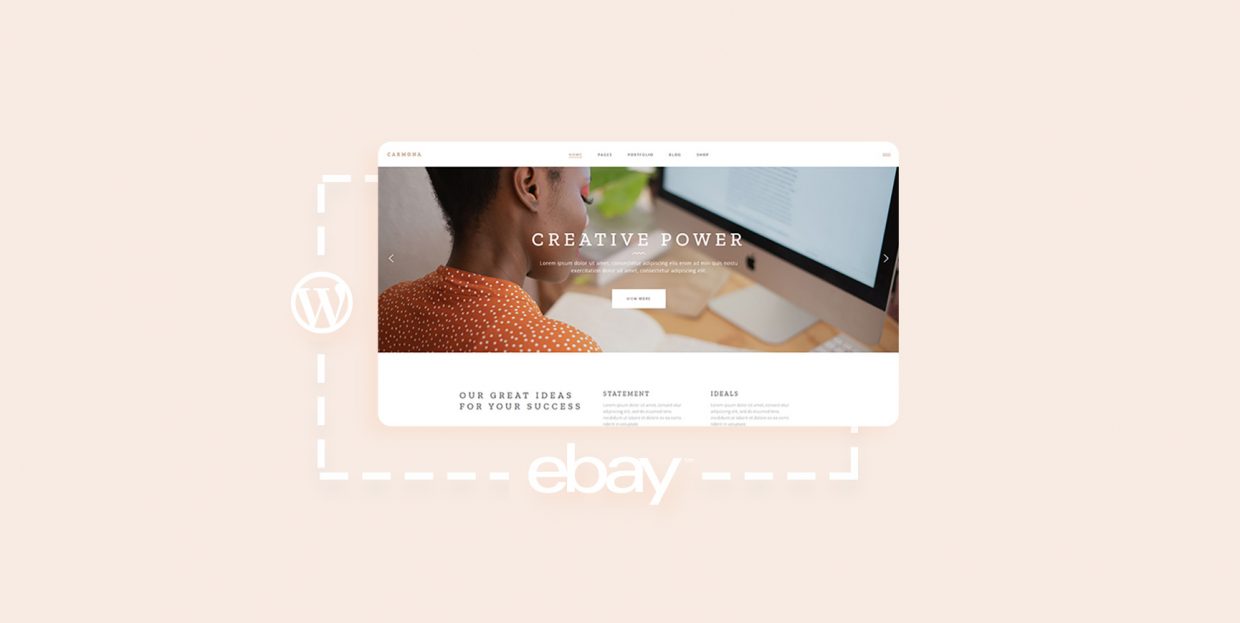
Among the best things about having a WordPress website is the ability to connect it with many awesome tools. Whether you want to chat via Slack or show your customers where you are via Google Maps, WordPress will let you do it. Sometimes the integration is as simple as embedding an iframe. Other times, you need plugins or third-party tools. You can rest assured, however, that there’s no stopping you from establishing a connection. For those interested in selling things online, the eBay WordPress integration might be particularly useful.
If you’re not sure how to do it, don’t worry. In this article, we’ll tell you everything you need to know about integrating eBay and WordPress, from reasons why you should consider doing it, to the different ways you can achieve the integration. So sit back and get ready to learn all there is to integrating the two.
The full list of topics we’ll cover include:
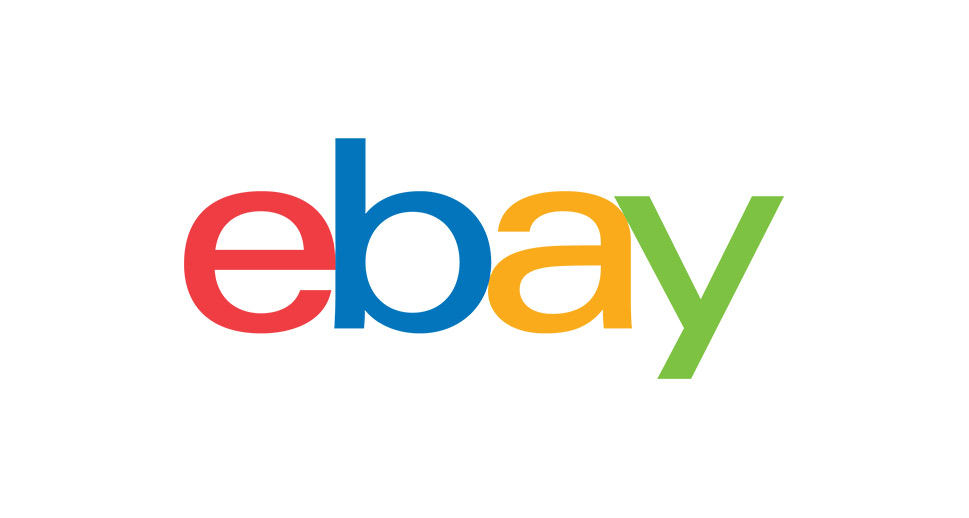
Making money stands out as one of the better reasons to start a website, if for no other reason, then because of its power to motivate you to stop procrastinating and get into action mode. WordPress comes in especially handy in this scenario because there are so many different types of websites you can make with it, and most of them will serve your financial goals in one way or another.
Whether you’re making a portfolio website or launching a fashion blog, a WordPress website can contribute to your bottom line. There are also some of the more direct ways of using a website to make money, such as starting an online store. So having a WordPress website gives you many options, from dabbling with affiliate marketing to creating an Amazon affiliate store, or installing WooCommerce and building your own store.
Integrating eBay and WordPress can be helpful in several ways. If you already have a WooCommerce store on your website, and you want to start using eBay as a platform, you’ll need the type of integration that allows you to send WooCommerce products to your eBay account and keep everything synchronized.
If, on the other hand, you have a WordPress website and you’ve invested heavily in increasing its traffic, you can decide to send those visitors to your eBay store. In that case, you’ll need a way to display the products listed on eBay somewhere on your website. And if it happens that you’re doing that for someone else in an affiliate-type of arrangement – it doesn’t matter. Thanks to WordPress’ eBay plugins, you can easily make any type of integration you want.
The first scenario we’ll look into is the one where you have an online store, and you want to use eBay to sell your products, too. Instead of having to update the listings manually on WordPress and eBay, you can connect the two using a plugin. If you’re using WooCommerce for the store, the plugin you’ll want to install is WP-Lister Lite for eBay. Head over to your website backend, go to Plugins > Add New, search for the plugin, install and activate it.
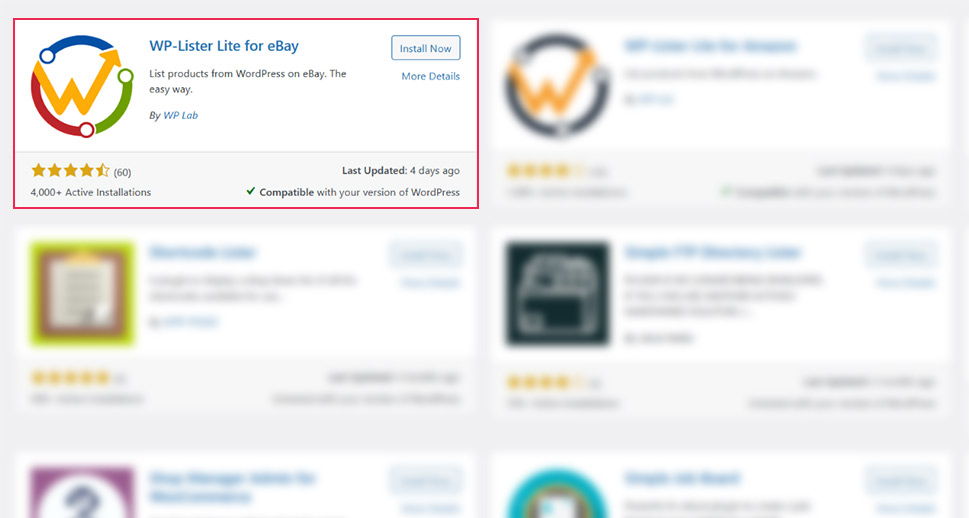
After you install and activate the plugin, your next step will be to link your eBay account with the plugin. To do that, navigate to eBay > Settings > Account, choose which eBay site you’re using, and press the Connect with eBay button.
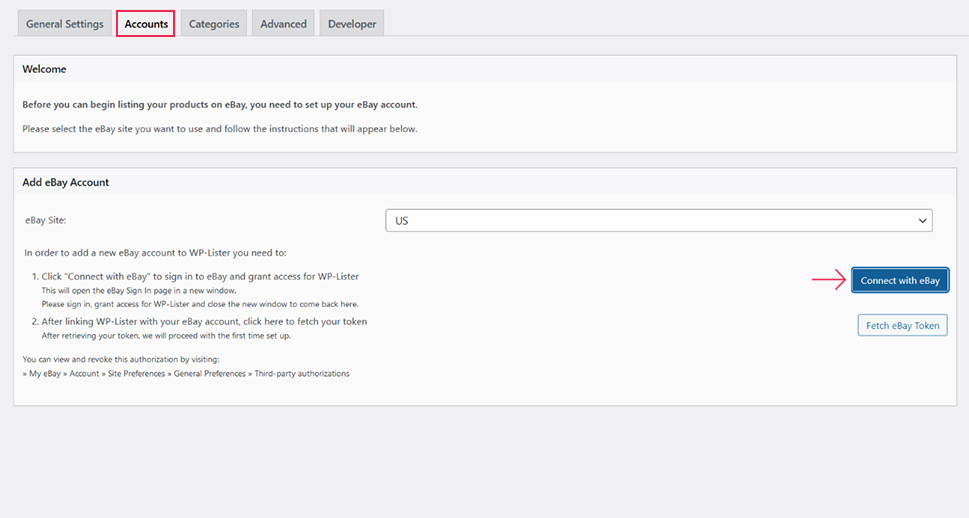
You’ll be redirected to eBay, where you’ll have to grant access to the plugin if you want to use it. After agreeing, you’ll need to go back to your website’s backend, and click on the “Fetch eBay Token” button underneath the one you clicked on to connect with eBay. The plugin will start updating your site-specific details from eBay. It might take a while.
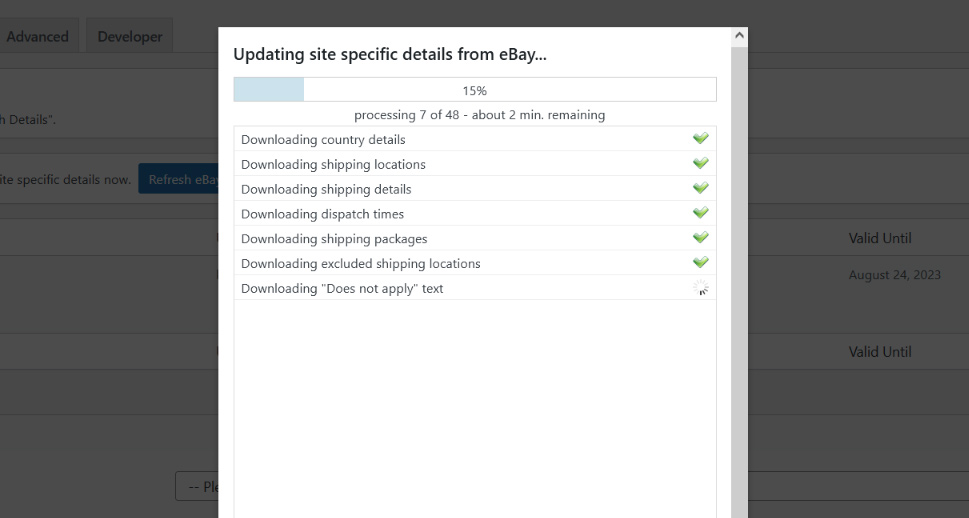
With that done, you’ll be ready to set everything up and share your listings with eBay.
Setting Up and Sharing WooCommerce Listings to eBay
To share the listings from your WooCommerce to your eBay account, you’ll need to have a listings profile containing the most important information about the listings. Before you create one, however, you might want to navigate to eBay > Templates first and create a new one or upload an existing template.
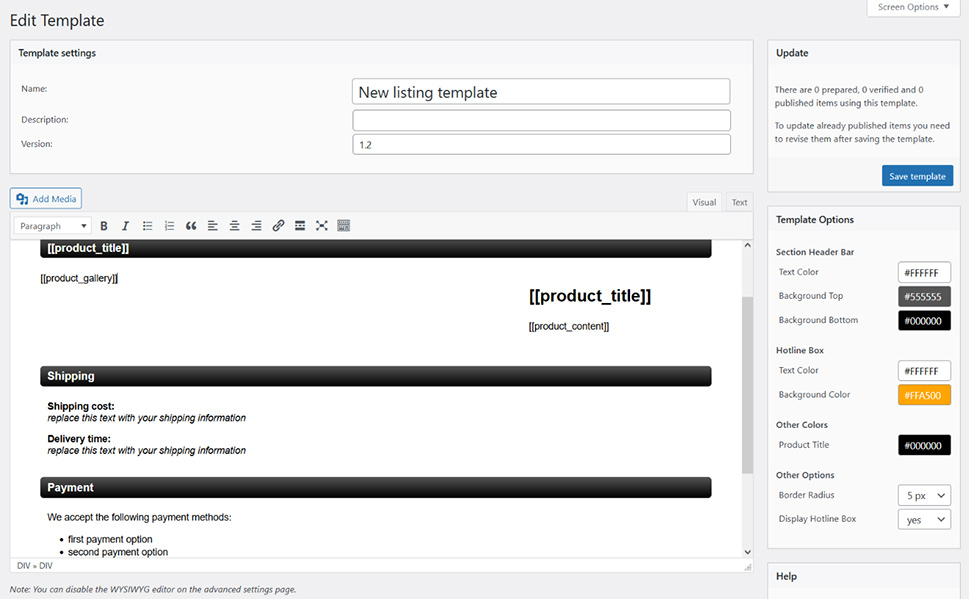
You can use a combination of text, shortcode, and template options for colors to customize templates. You’ll have a handy cheat sheet with all the shortcodes available, but you’ll also be able to edit everything with code if that’s your preference.
After you’ve created the template, you can move on to creating a profile. It will contain a ton of information necessary to list your WooCommerce products on eBay. The information you’ll have to provide includes settings such as the type and duration of listings, your location, the template, domestic shipping service, as well as shipping fees.
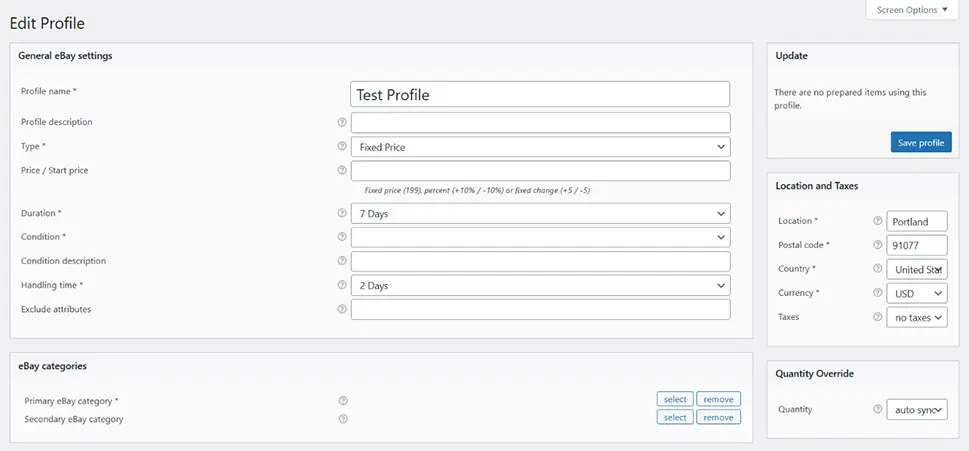
The plugin won’t let you save the profile until you’ve included the mandatory information, but you should generally make sure to fill out as much info as you can. When you have the profiles set up, you can navigate to Products > All Products, select the products you want to list on eBay, and choose List on eBay from the Bulk actions menu.
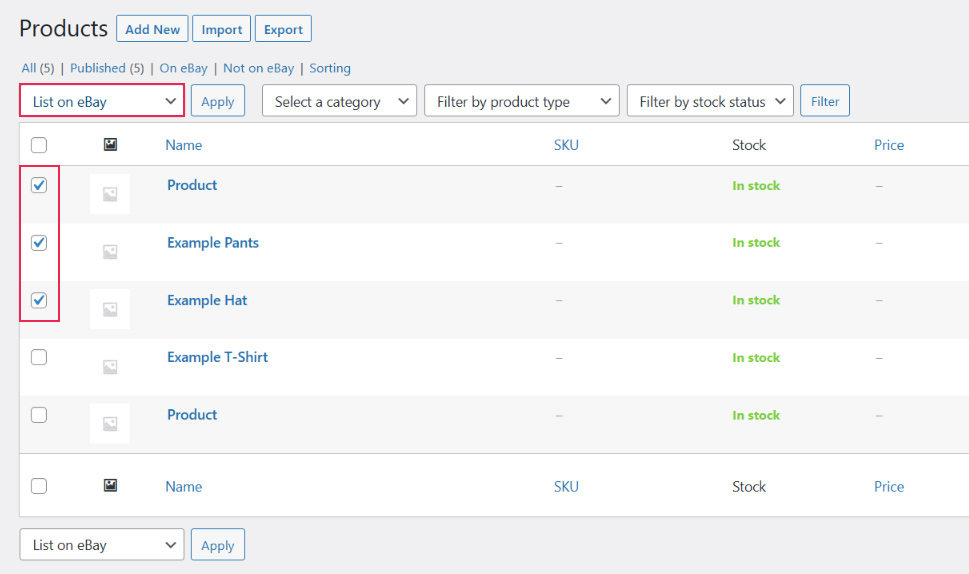
You’ll be asked to choose a profile, and your products will become available under eBay > Listings. From there, you can choose what you want to do with them next – verify them, publish them, update their status from eBay, or move them to an archive.
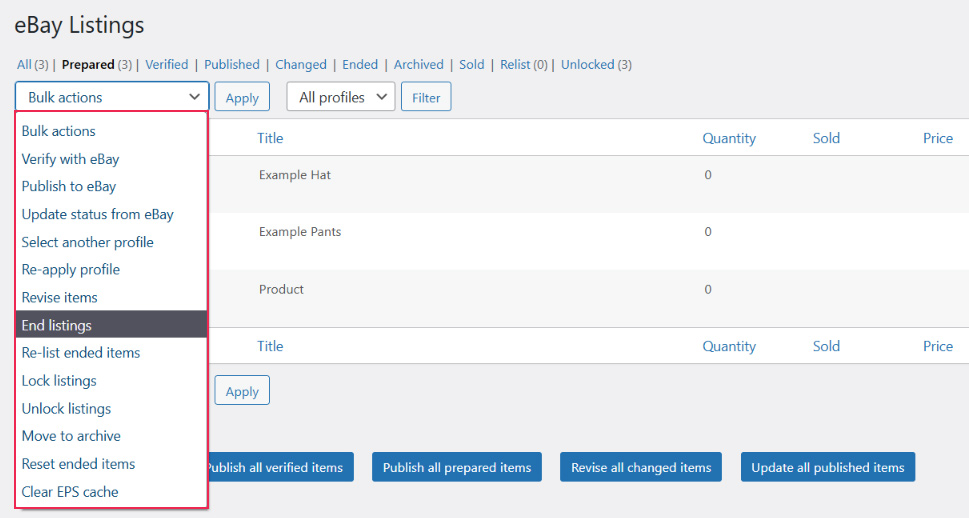
At the very least, you should make sure that you preview any listing before publishing. This will allow you to change the profile if you find something off with your listings.
When you’re trying to drum up more interest in your auctions, and you just so happen to have a website you can use to nudge people towards eBay, you’ll need another plugin. Auction Nudge is its name, and you can go ahead and navigate to Plugins > Add New, find the plugin, install and activate it.
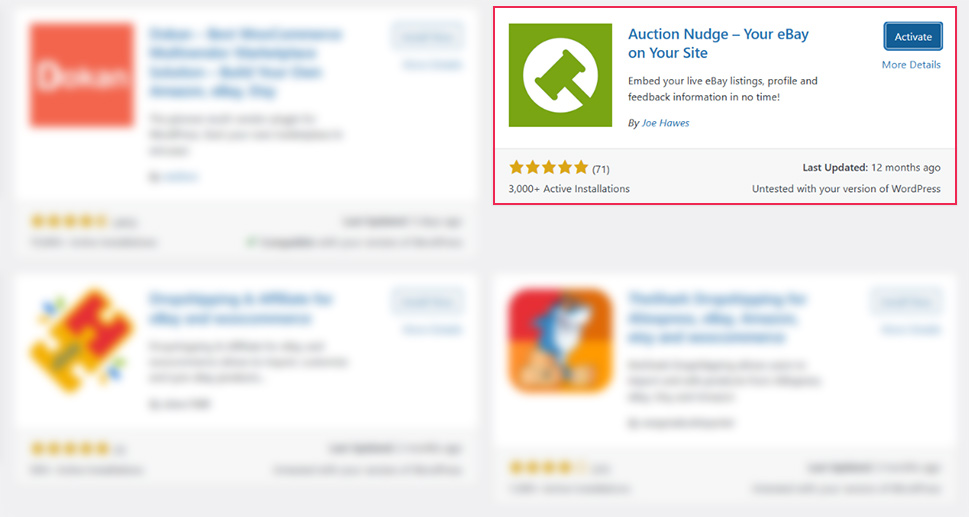
After installing the plugin, navigate to any page where you want to add the listings, start editing it, and scroll to the bottom of the page. There, you’ll find the Auction Nudge menu – options for your listings, your profile, and your feedback.
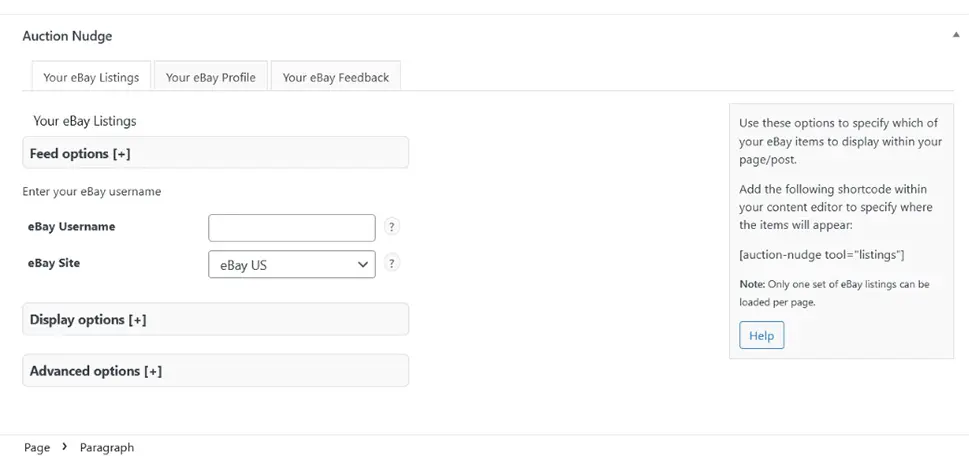
Each will allow you to enter a different eBay username and choose different options. Each will have its own shortcode you can use to add it to the page – you’ll find it at the right-hand bottom corner of the page. These options are all there is to the plugin, which is great because it’s simple and it works great.
Let’s Wrap It Up!
If you have a WordPress website that you use to sell products or services, you can always look into eBay as another place where you can offer your wares. If you’re an eBay seller looking to bring more people to your listings, leveraging the visibility tools of a WordPress website is something you should give a try. However you look at it, eBay and WordPress can work great together, and you can easily integrate them any way you like.



