How to Migrate from GoDaddy Website Builder to WordPress
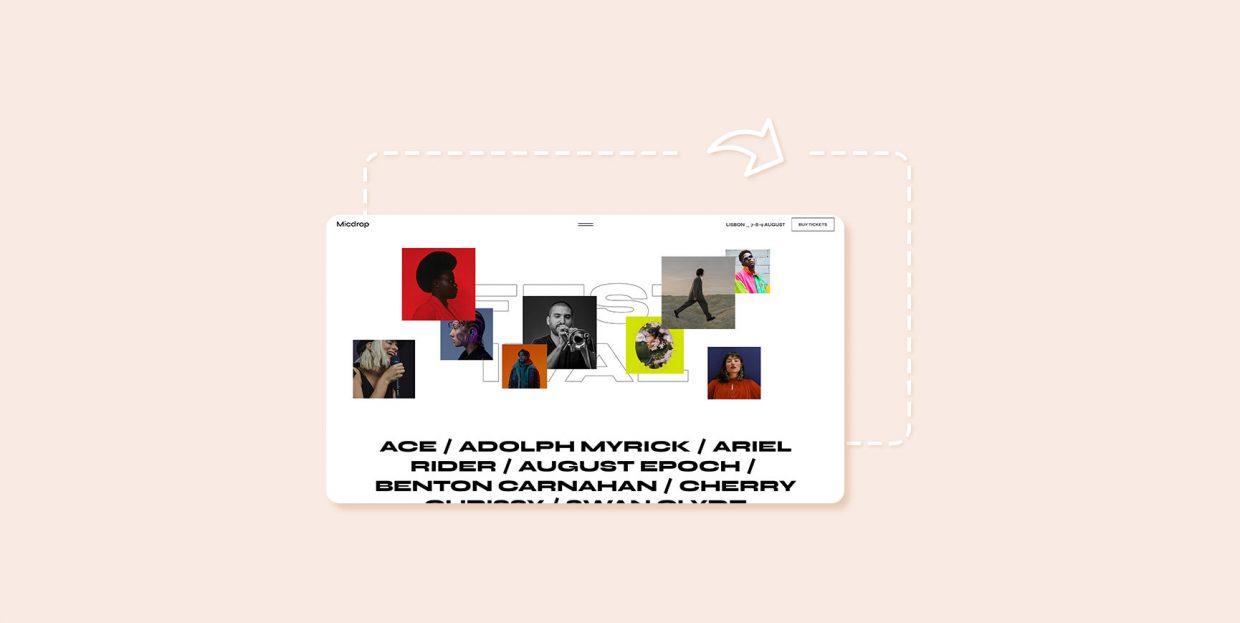
WordPress might be the most popular website builder in the world, but it sure doesn’t have to be the first one you’ll use when creating your website. There are so many different website builders to choose from. Blogger, Squarespace, Wix, or even Medium are some of the popular solutions. GoDaddy, the registrar, and hosting company of some renown, has a website builder, too, and it might be just the perfect solution you need for creating your first website.
It might also be a solution that’s easy to outgrow. If you decide to migrate your website from the GoDaddy Website Builder to WordPress, you’d be wise to do it sooner than later, and be ready for lots of work, because GoDaddy won’t make it easy. In this article, we’ll show you why and how you might want to migrate your website from the GoDaddy Website Builder to WordPress.
We’ll cover topics that include:
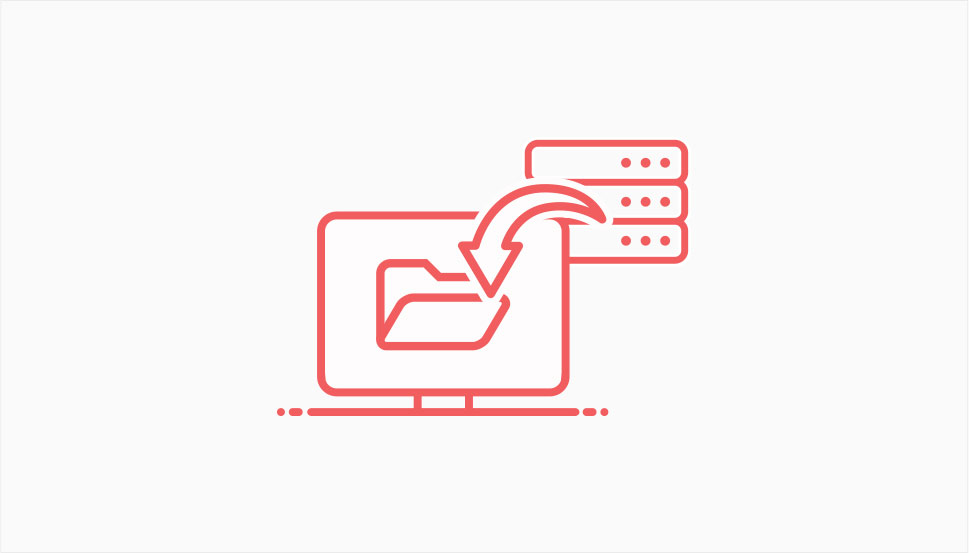
GoDaddy is a fantastically well-known company you must come across when looking into website hosting providers, or when trying to register a domain name. Besides hosting your WordPress website and letting you register a name for it, GoDaddy also offers you to use their very own Website Builder to quickly create a professionally-looking website.
If you do that, you’ll get a website that looks awesome and is very quick and easy to set up. You’ll have the option to customize it by choosing different themes, fonts, and colors. You’ll be able to add a blog, upload your images, decide what types of pages you want. With additional GoDaddy tools, you’ll be able to take appointments or partake in some email or SEO marketing. You’ll even be able to use the Website Builder to create your very own store.
The problem, and the reason why you’ll eventually want to move, is that WordPress does all of this better, except maybe the part where you can have your website up and running in a couple of minutes. With WordPress, you’ll spend more time on setting everything up because, for example, you’ll have lots of awesome premium themes to choose from, and they’ll let you customize your website to the finest of details. You have a very limited number of themes with GoDaddy, and lots of restrictions on what you can and cannot customize.
It’s also fair to say that, while the additional tools offered by GoDaddy will surely come in handy when trying to build a store or market your website, they won’t even come close to WordPress’ plugins ecosystem. So the bottom line is that while GoDaddy website builder can get your website up and running quickly, WordPress will probably help it run further and for longer.
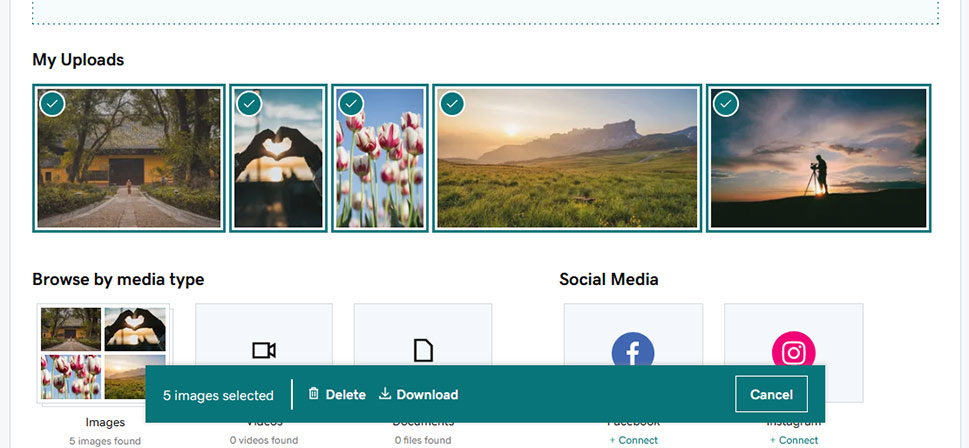
Before you start preparing for the migration, you should know that GoDaddy Website Builder doesn’t have many features that will make the migration easier for you – apart from the fact that you can download the images you’ve uploaded to your website.
The content on your website’s pages, your blog posts, the products in your store – even the ones you’ve imported using a .csv file – will not be available for export. It’s important to make the switch as soon as possible because you’ll have to do everything manually in an effort that can easily turn into a big project.
Some tools could be helpful to you along the way, and you won’t have to do everything one thing at a time. For instance, if you want to back up your GoDaddy website, you can use a tool to download it to your computer instead of downloading each page separately. You’ll also be able to download all of the images you’ve uploaded to GoDaddy practically all at once – although you won’t be able to do the same with the stock photos from GoDaddy you’ve used on your website.
So if you’re wondering how to prepare for a migration from GoDaddy to WordPress, you might first prepare mentally. You’ll next have to set aside a sizable chunk of time in your schedule for it, although this might depend on the size of your website. Then, you should move on to the first step.
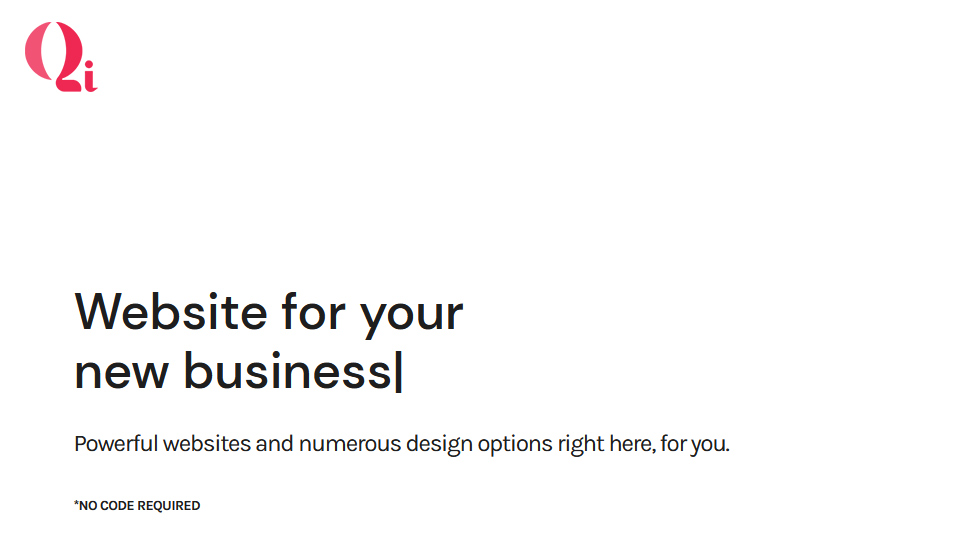
Before you start moving the website, i.e. copy-pasting the contents of your GoDaddy website to your new WordPress website, it would be a great idea to have that WordPress website all set up. Ideally, you should sort out the hosting and use a staging site if you have to transfer the domain name from GoDaddy to your new website, or a site with a temporary address.
To that website, you’ll want to make all the changes you want to be there before you start copying the content. Take a good, long look at what your GoDaddy website looks like. Figure out what you like about it, and what you don’t. Find which features you like, and which you’d like to have.
Next, start looking through WordPress themes, with their demos and all, for a layout that resembles the one you used on GoDaddy. Or, you can go completely the other way – use this as an opportunity to give your WordPress website a facelift, and choose a completely different layout. Maybe give our free Qi theme a try. Keep in mind, however, that you should stay consistent with the previous website’s branding unless you’re planning to use this opportunity to rebrand as well.
You should do the same with the plugins you want to use. For example, you should install WooCommerce and maybe look into its extensions if you plan to have an online store. At the very least, you should consider installing a caching and backup plugin, something for SEO, and something for security. There’s a whole list of steps of things to do after installing WordPress – go through it and apply the ones you’ll think you need the most.
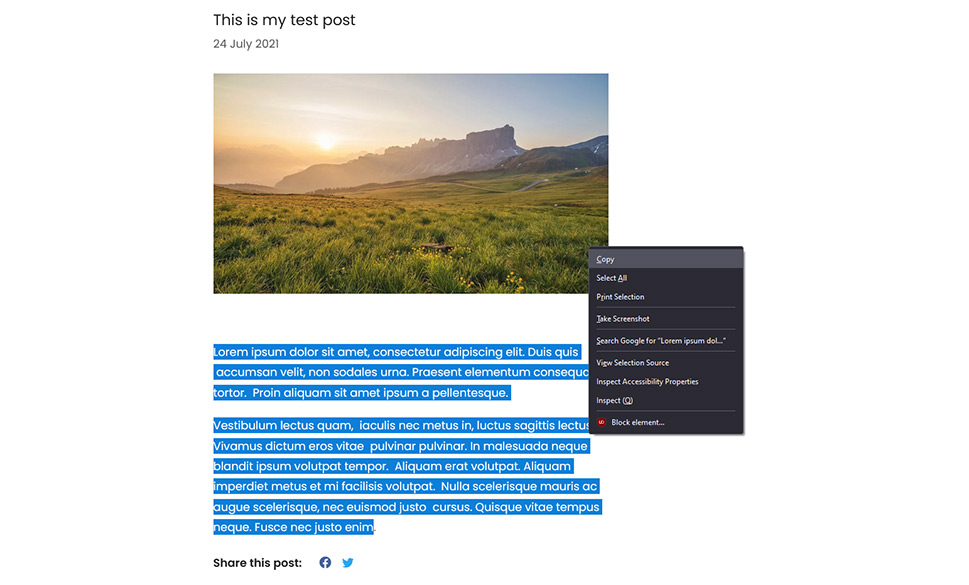
Now that your WordPress website is ready to take on the content, it’s time that you copy and paste it. Before you do that, you might find it worth your while to make a copy of your whole website using the HTTrack Website Copier, an application that will make a copy of your website available for offline browsing. So basically, it will download your whole website to your computer, or at least most of it, as some images might not make it through.
As for the images, the ones you’ve uploaded to your GoDaddy website can be downloaded in bulk from the image gallery. The stock images you’ve used that were provided by GoDaddy won’t be downloadable the same way. If the HTTrack didn’t grab them, navigating them, right-clicking on them, and saving them locally is the only other option you have.
There are two ways you can then populate your new website with the content from your GoDaddy website. One is to simply copy the content and paste it, building one page and one post at a time. It’s tedious work, and the more pages and posts you have the worse it will get.
The other option you could try would be to copy the HTML code from your GoDaddy pages and posts and paste it into your new WordPress pages and posts. Again, you’d have to create all those new pages and posts, and you’d have your hands full of removing the stray elements you won’t need on your new website, but that’s just how it is.
As far as images go, you’ll have to upload them manually, one by one, on each page or post. Again, it’s tedious work, which is why you should do it before your website becomes big.
After you’ve successfully migrated all the content from your old website to your new one, you’ve done the bulk of the work – but you’re not finished yet. The next steps you’ll have to do involve:
-
Setting up the permalink structure so that it mimics what you had on GoDaddy
-
Pointing the domain name to your new website – something your new host might help you with
-
Deleting your old GoDaddy website
-
Fine-tuning your new website to the fullest extent of your plugins and WordPress theme
With that, you can finally say that you’ve migrated your GoDaddy Website Builder website to a WordPress website. You better enjoy it because it must have been a ride.
Let’s Wrap It Up!
For all the good a GoDaddy Website Builder website can do for you, you’ll soon find that moving away from it and towards a most customizable solution such as WordPress can be an arduous task. However, if you arm yourself with patience and attention to detail, you can make the switch without losing any quality or performance in the process. You might even have fun shopping around for the right WordPress themes.



