How to Create the WooCommerce Custom Order Status
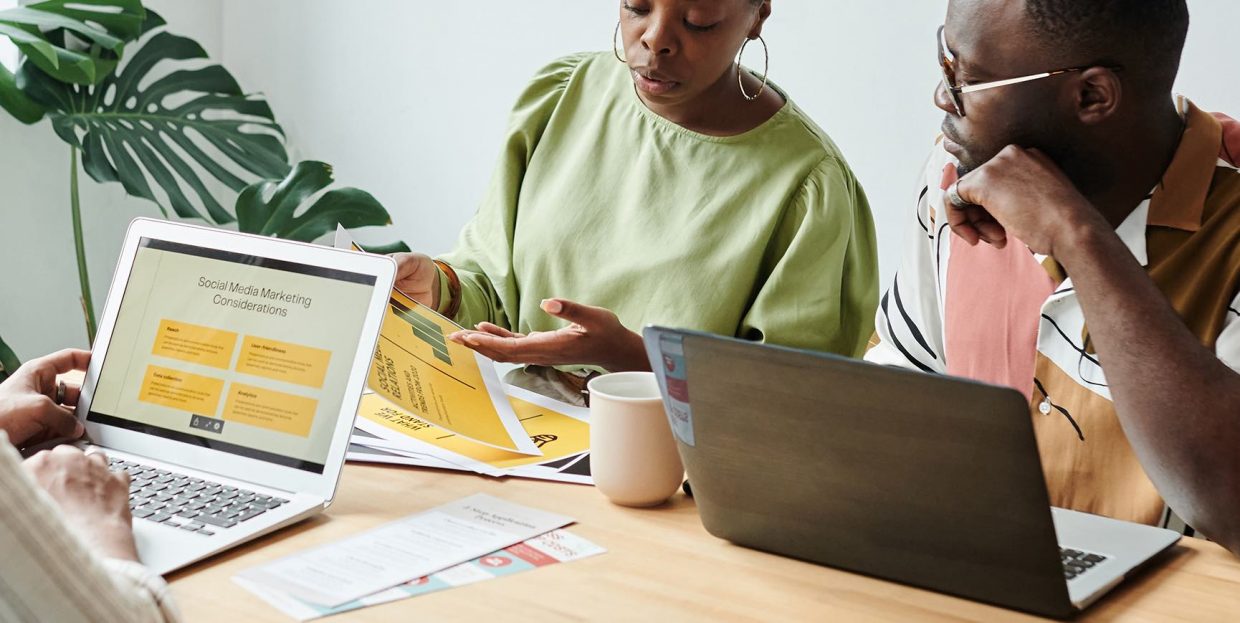
There are good reasons why WooCommerce is the premier e-commerce solution: the basic installation is free and represents a one-stop shop, as it were, for most of your e-commerce needs. While it is very versatile, as evidenced by our WooCommerce guide, it does not contain every conceivable functionality an online store might need. That much is to be expected – after all, nobody knows everything anybody might need. And custom order statuses are one of the things not included in the core functionalities.
In this article, we will be discussing WooCommerce custom order statuses and how to generate them. But before we sink our teeth in the juicy flesh of the how-to, we would like to open with an amuse-bouche of what a WooCommerce order status is, followed by an hors d’oeuvre of why you might need that functionality in the first place. If you are confident all you need is the tutorial, feel free to select it from the table of contents below.
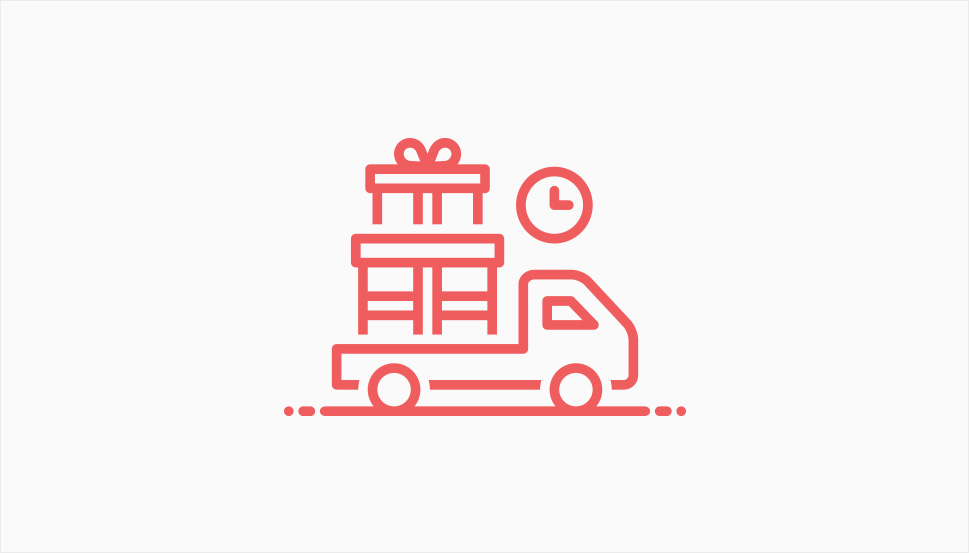
Simply put, a WooCommerce order status is an attribute of an order. The status lets you and your shopper know how far along any individual order has gone. There are eight statuses an order can have by default:
-
pending payment – order received and unpaid;
-
failed – payment failed, declined, or required authentication;
-
processing – payment received, stock reduced;
-
completed – order fulfilled;
-
on hold – payment confirmation required;
-
canceled – order canceled by admin or customer;
-
refunded – payment refunded;
-
authentication required – awaiting action from the customer.
These statuses are sufficient for most e-commerce websites. Some may not even be needed by many websites. In fact, the fewer possible statuses, the easier a time your admins and other staff will have managing the store.
However, in some cases, you may consider adding different order statuses to your WooCommerce store. We will discuss some examples in the subsequent section.
Not all businesses can simply list a price next to an image of a product and call it a day. Some businesses offer goods or services that resist a price tag. These are often such services where customers may have unique demands or where it may be difficult to assess the amount of work or materials costs needed to do it – the sort of job where a shopper would typically request a quote from you, in other words.
Perhaps you want to let your customers know how far the portrait painting they commissioned has come along, or which phase of renovations their holiday home is currently undergoing. If that is the case, you may want to generate additional, custom order statuses for your WooCommerce store.
As is so often the case when a functionality is not available in a core piece of software, such as a theme or the WooCommerce core installation, that deficiency can often be remedied using a plugin. The plugin we will be using for this demonstration is the free plugin somewhat expectedly named Custom Order Statuses for WooCommerce.
After having installed and activated the plugin, you can create a custom order status by navigating to WooCommerce/Custom Order Statuses from your WordPress dashboard.
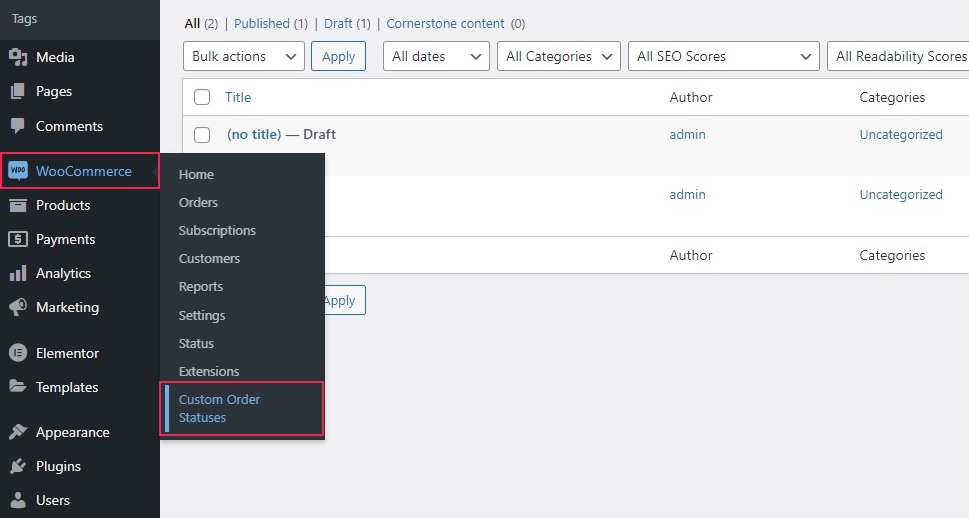
Once there, you will be able to simply enter an Order Status Title and the Order Status Slug. We went with Work in progress and work-in-progress, respectively, representing a hypothetical special commission, but you, of course, can name your own custom order statuses whatever you like. Once you are done with that, click the Add New Custom Order Status.
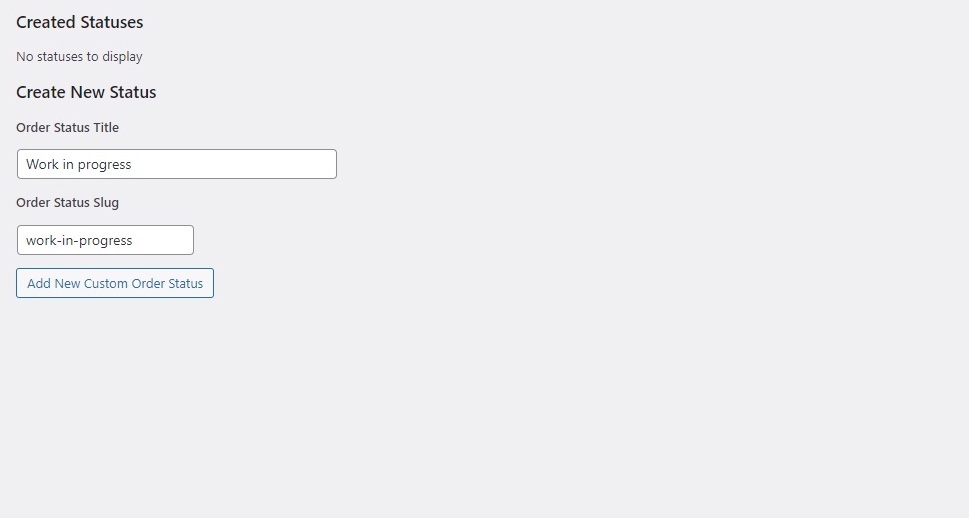
And just like that, your custom order status is complete. You can assign it to any other order as you would with any other order status.
So you have created a status. You might also want to let your customers know when their order gets assigned the new status. You can do so by creating an email notification.
Staying on the Custom Order Statuses screen, you will find that all your statuses are listed under Created Statuses at the top of the screen. To access the email settings, click the Expand button for the status you wish to edit.
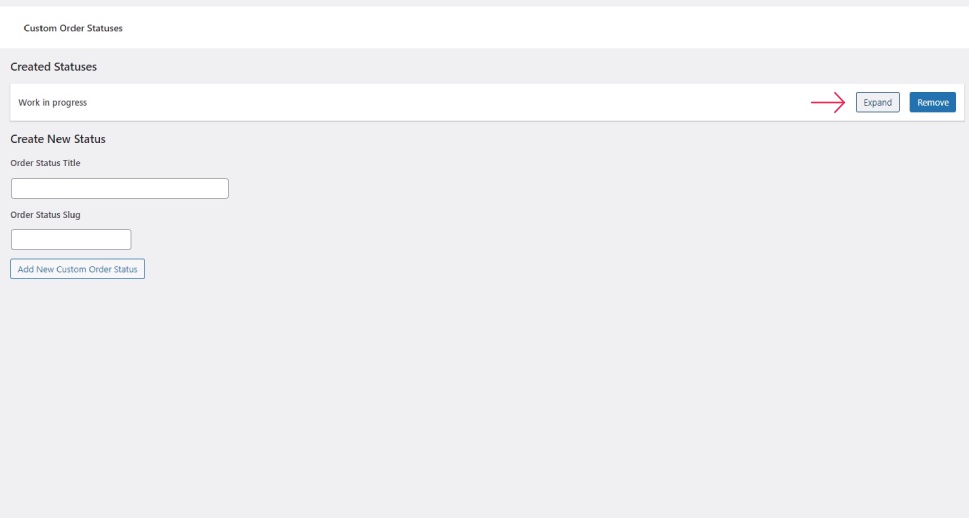
Next, click on the here link to edit the email template.
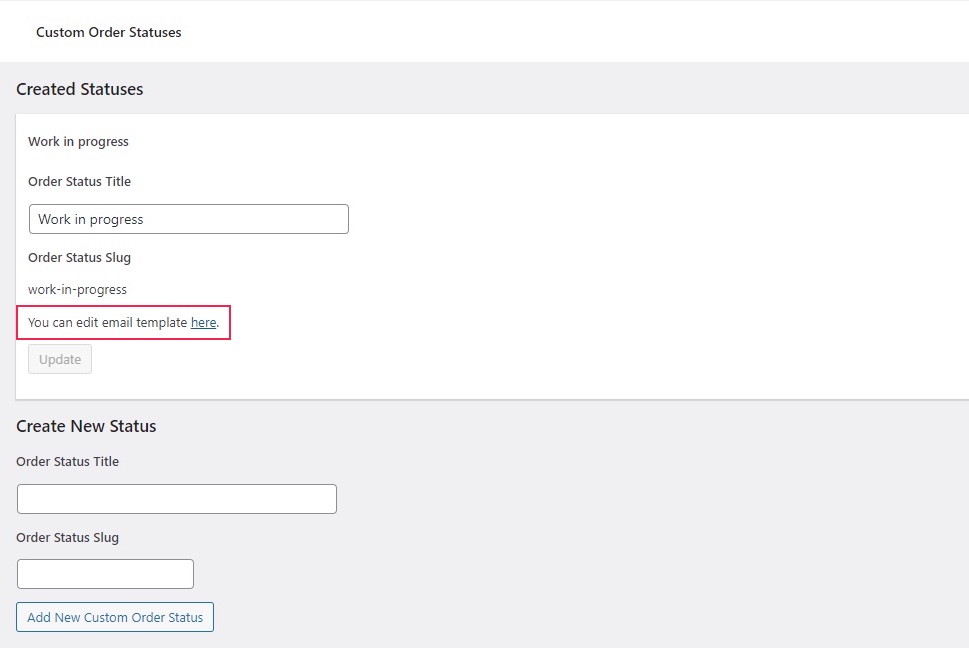
You will be taken to the Settings section of the WooCommerce plugin, and the Email tab will be open. If you want your customer to receive an email when one of their orders is assigned the Work in progress status, check the Enable/Disable box.
You can also configure the rest of the pertinent email fields. The Recipient field defaults to Customer, but you can edit it to your preference. The Subject and Email heading fields default to generic data linked to the order number, but can take other variables, which you can see by clicking on the question mark icon next to them.
You can also add additional content to your email. To clarify the status change, we went with Your order is now a work in progress. We will notify you once it ships! but you, of course, can add any content you like. This is also a good place for an email signature, in case you decide to use one.
Finally, you can select the Email type for your email notification. Once you are satisfied with your settings, click the Save Changes button.
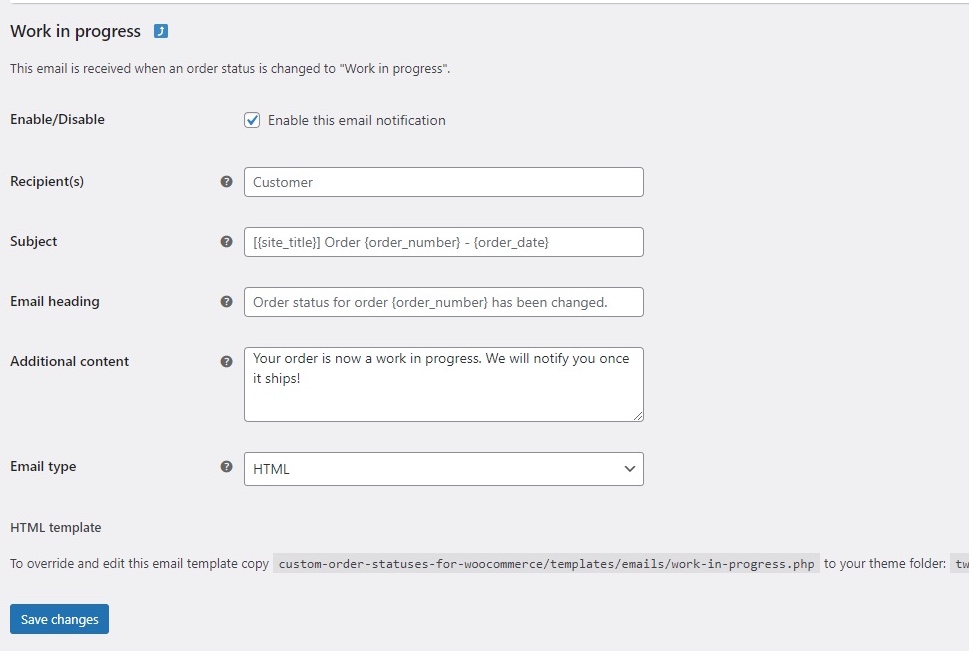
Once your settings are saved, your customers will be notified of the new custom order status.
In Conclusion
As you can see, creating a custom order status for your WooCommerce store is no bugbear even for the novice user. All you need is a free plugin and a couple of clicks of the mouse, and you’re all set. So if you feel like you (and, more importantly, your customers) could use more clarity and specificity in their order statuses and the email updates regarding them, now you know how to create and manage new ones.



