How to Create an Amazon Affiliate Store in WordPress

You don’t need access to any goods or products to start an online store. If you’re interested in affiliate marketing, for example, you can run a store that works more or less like an affiliate storefront. With it, your job is to curate products and market them, while the real seller takes care of shipping and holding inventory.
This mix of affiliate marketing and eCommerce is exactly what you get when you launch an Amazon affiliate store. Thanks to the awesome flexibility of WordPress and its popular store plugins, as well as Amazon’s affiliate program – Amazon Associates, it’s not that hard to get started.
In this article, we’ll show you:
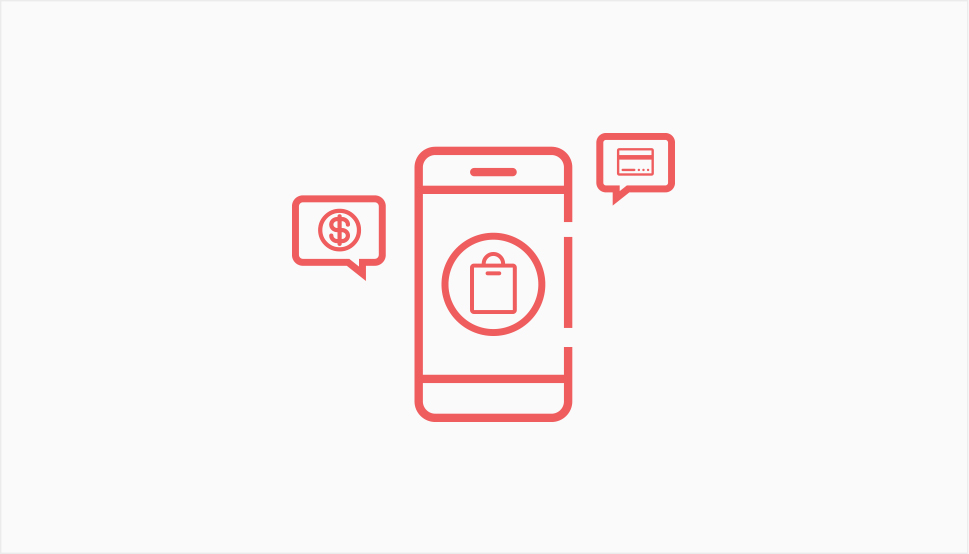
When you have a regular online store, people who visit it and purchase products do so directly from you – they find the products, create the order, and usually pay for it on your website. With an affiliate store, however, you more or less only help your visitors find the products – the actual shopping takes place on Amazon.
You get to pocket a commission – a couple of percentage points of the price of the product, so you’re getting paid. The seller makes a sale, so they’re happy, too. Amazon takes its cut and stays profitable, making its shareholders and Jeff Bezos happy. It’s a situation where everyone benefits, although some benefit much more than others.
To have a functioning Amazon affiliate store, you’ll need to join Amazon Associates, the retail giant’s affiliate program. But to join the program, you’ll first need to create a website. Let’s see how you can create a website that’s ready to blossom into a beautiful affiliate store.

When applying to join the Amazon Associates program, one of the things you’ll have to include with the application is a link to your publicly available website. So first things first – you’ll need to find a reliable hosting provider to host your website. Some will offer easy WordPress installation. Others will offer managed WordPress hosting. Find the one that has what you need at a price you can live with.
Next, you’ll need to get a domain name. For this part, you’ll require the services of a registrar, although your host might be able to provide this service to you, too. Make sure you pick a good one – a domain name is not something you want to change often.
Installing a website can go quickly, too – manual installation takes minutes, and your host can provide some kind of a two-click installation that will happen even faster. You can go ahead and install an online store WordPress theme, and you’ll be almost ready to go.
The remaining step is the most important one – the installation of an eCommerce plugin. WooCommerce is the leader of the pack when it comes to WordPress online store plugins, and it offers features that are miles ahead of what the competitors have to offer. We’ve created a thorough WooCommerce guide you’ll want to refer to during the installation and setup.
By the end of this process, you should have a website to include in your Amazon Associates application.

Signing up for Amazon Associates is as easy as going to the right page and creating an account. You shouldn’t spend any time and energy fretting over filling out the application, especially not when you have to worry about meeting Amazon’s criteria for the program and figuring out which products you want to sell.
Amazon will have certain requirements from your website. There are types of content you can’t host or promote, such as sexually explicit content, or content containing violence, anything libelous, illegal, abusive, or aimed at children. So you’ll need to run a clean, family-friendly website.
On top of that, you’ll also need to make sure the website only hosts original content. Amazon has the discretionary right to let you in the program or bar you from entering – it’s ultimately up to them. Don’t worry, however, as you might be able to reapply even if rejected – as long as you were rejected for inappropriate content. Other reasons for rejection make it significantly harder to reapply.
Once you’ve joined the Amazon Associates program, you’ll have access to links that will help Amazon track the sales that originate from your website. For Amazon to do that and for the sales to originate on your website, you have to let people click on links on your website and get redirected to an Amazon page. With a blog, you’d use anchor text for it.
But you’re making an online store and you have WooCommerce installed, so there’s a different option for you. External or affiliate products are among the many different types of products WooCommerce supports. To add one, you can simply navigate to Products > Add New, and then navigate to Product Data and choose External/Affiliate product.

Once you select an affiliate product, you’ll see the Product URL field where you’ll be able to enter the affiliate URL you got off your Amazon Associates profile. If you’re not sure where to get it, look around your Amazon Associates dashboard for a yellow “Get Link” button.
People will see a button on your website that will let them visit Amazon and buy the product. You’ll get to choose the text that will appear on that button. You won’t get to choose the price, however, as they’re determined on Amazon, not your store, and Amazon has very strict rules about displaying prices. You can leave those fields empty.

You’re almost done. Adding the link to the product is one thing, but adding the copy to it, as well as its image or image gallery is completely different. Remember that, with online stores, images sell but descriptions matter, too.
Luckily for you, it’s always possible to look for inspiration on the Amazon page of the product itself, at least for the copy. The images will come from Amazon, so there’s no need to fuss about that at all.
With that, you can hit the “publish” button and you’ve officially created an Amazon affiliate store, or at the very least added the first product in your store that just so happens to be an Amazon Associate product.
Let’s Wrap It Up!
Creating an Amazon Affiliate Store is a quick and easy way to turn your website – be it a blog, a business website, or another store, into a place that serves as a gateway for all kinds of Amazon products. You can take advantage of all the choices this gives you in several ways.
You can, for example, only sell seasonal items when it’s that time of the year. You can look at the bestsellers and try to enter that game, or you can look for up-and-coming products and feature them prominently. No matter how safe it sounds, it can be really exciting to run an Amazon affiliate store, and it can be only one of the facets of your website.



