How to Move From Shopify to WooCommerce

Setting up an online store is one of the best reasons to start a WordPress website. When the words “WordPress” and “store” are used in the same sentence, it’s impossible not to think about WooCommerce, the WordPress plugin that’s powering countless online stores in all corners of the web.
Even though a lot of stores end up using WordPress, however, they don’t have to start by using it. It’s possible to use many other website builders, like Shopify, to start an online store, then change your mind and migrate your store later.
This article will show you how to move your Shopify store to WooCommerce. The topics we’ll cover include:
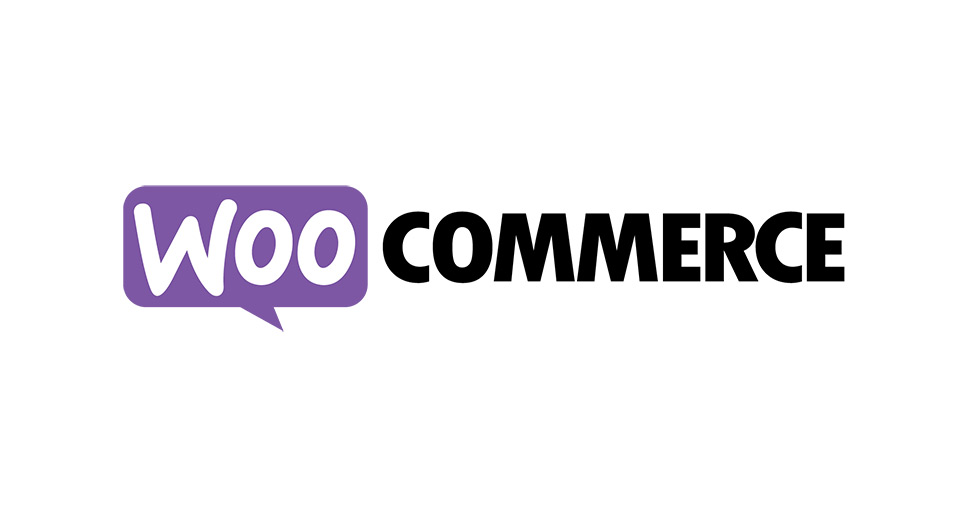
There are many reasons why starting an online store with Shopify would be a sound choice. The platform is extremely beginner-friendly, guiding you through the store creation process and helping you make all the necessary adjustments. It also gives you access to some storefront themes, as well as a variety of apps you can use to add functionalities to your store, and marketing tools to help you attract more customers to your store.
After a while, however, you’ll notice that each of these benefits comes with a downside. Shopify is beginner-friendly, but it achieves it by sacrificing customization depth. Storefront themes are available, but they’re not as varied as WordPress store themes. The apps and marketing tools, for all the good they do, can’t compete with WordPress plugins.
Sooner or later, you’ll probably take a gander at what WordPress has to offer. While it’s possible to use Shopify with WordPress, choosing a native WordPress store platform will guarantee a higher level of integration and more options. That’s how you’ll eventually wind up looking at WooCommerce, a WordPress plugin for online stores with its addon ecosystem.
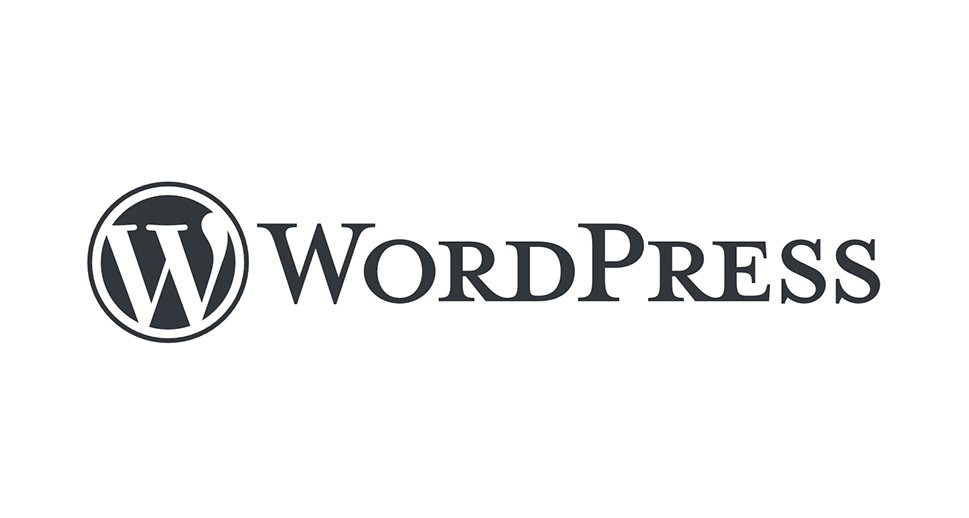
When you’re sure you want to switch from Shopify to WooCommerce, the very first thing you’ll need to do would be to – create a WordPress website. The steps you’ll perform when creating your website might depend on whether or not you have a domain name with Shopify you’d want to keep.
For starters, you should:
-
Learn about the different hosting options like VPS or dedicated server
-
Choose a good web hosting provider that offers the type of service you need
-
Install WordPress, either using the manual method or the option provided by the host
The next step would be to talk with your hosting service provider and ask them about setting up a temporary domain if you want to eventually transfer your Shopify domain to a new website. If you don’t, you’ll need to get a domain name, which is something your hosting provider should be able to help you with.
The next steps you should do include:
-
Installing WooCommerce – you don’t have to set it up fully yet
-
Choosing a good store theme – our free Qi Theme is a great choice
-
Installing other plugins for your store
The basics you should cover include having a WordPress website with installed WooCommerce. You can fine-tune the looks and functionalities later – for the next step, it’s important to have somewhere to migrate your store data to.
There are a couple of different ways you can transfer your information from Shopify to WooCommerce. You can do it manually, using plugins, and using third-party migration services. We’ll talk about each, but keep in mind that, if you want to properly migrate a large Shopify website and you don’t want to invest a lot of time into it, you’ll probably want to opt for a costlier alternative.
Moving from Shopify to WordPress Manually
Shopify has done its part to make transferring crucial information to other stores as easy as possible. If you want to transfer product information, for example, you need to navigate to your Shopify store’s dashboard, go to Products > All Products, and press the “export” button.
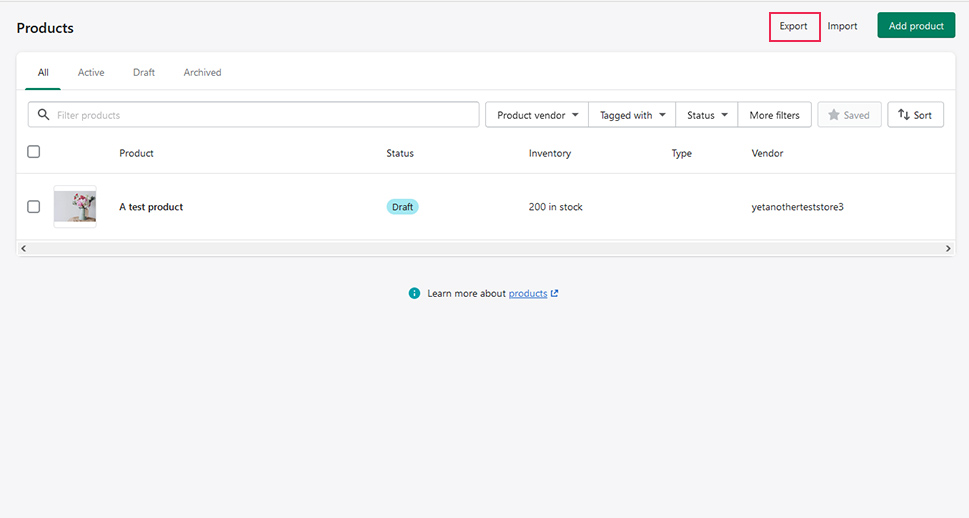
You’ll get an option to choose which products you want to export, as well as how you want to export them. Eventually, a link for downloading the CSV file with your products will be sent to your email. You can repeat the same for Shopify orders and customers, too.
When it comes to uploading lists of products, orders, or customers from Shopify, you’ll come against an unpleasant surprise – uploading a CSV works only for products. If you navigate to Products > All Products in WordPress, you’ll notice an “import” button that lets you import a CSV or TXT file. The importer also helps you take care of useful things such as column mapping, which you shouldn’t skip if you want the importer to upload your product images.
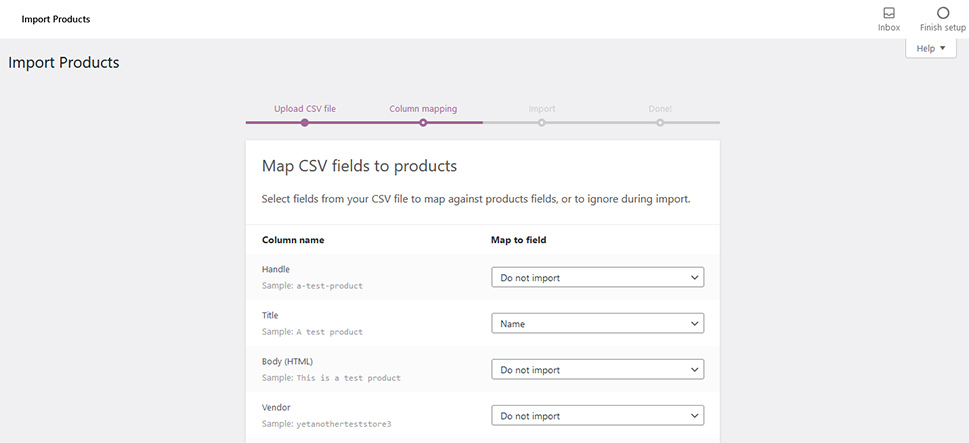
If you want to upload customers, you’ll have to navigate to Users > Add New, and manually enter all the necessary information, one customer at a time. You’ll probably want to do this before entering order information.
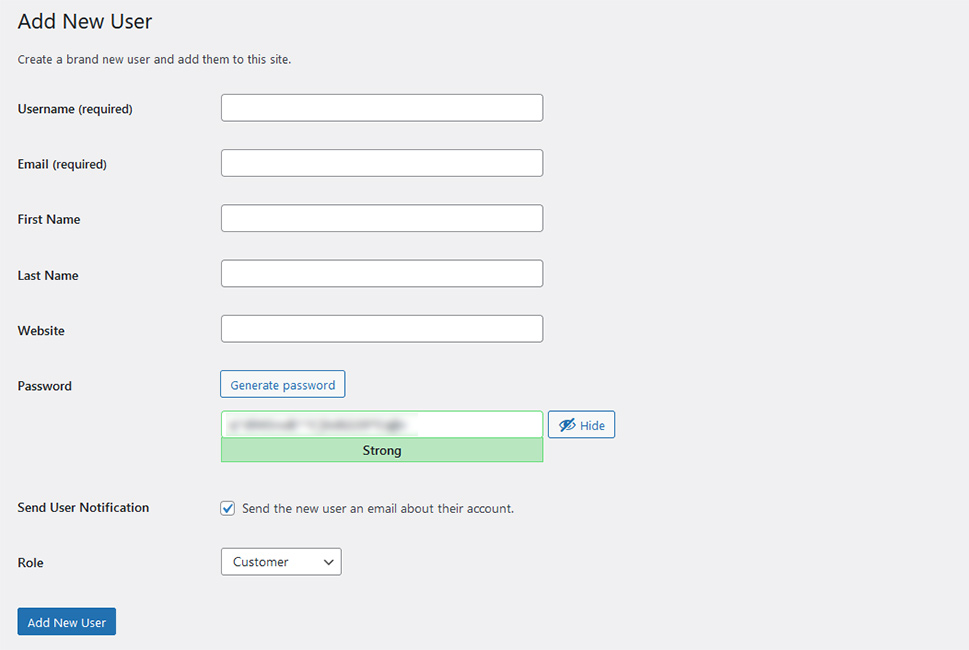
If you want to upload orders, you’ll have to import them manually, one order at a time. Navigate to WooCommerce > Orders and find the Add New button. It will allow you to manually enter all the information regarding the order.
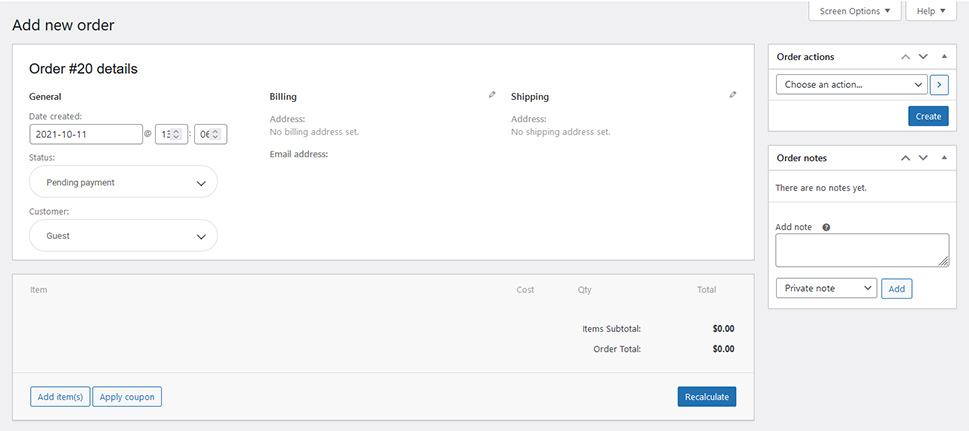
The manual option isn’t ideal unless you want to only move products, or you have a small number of customers and orders you want to move. If you have a large store with plenty of customer and order information, you’ll probably want to try one of the other two options.
Moving from Shopify to WordPress Using a Plugin
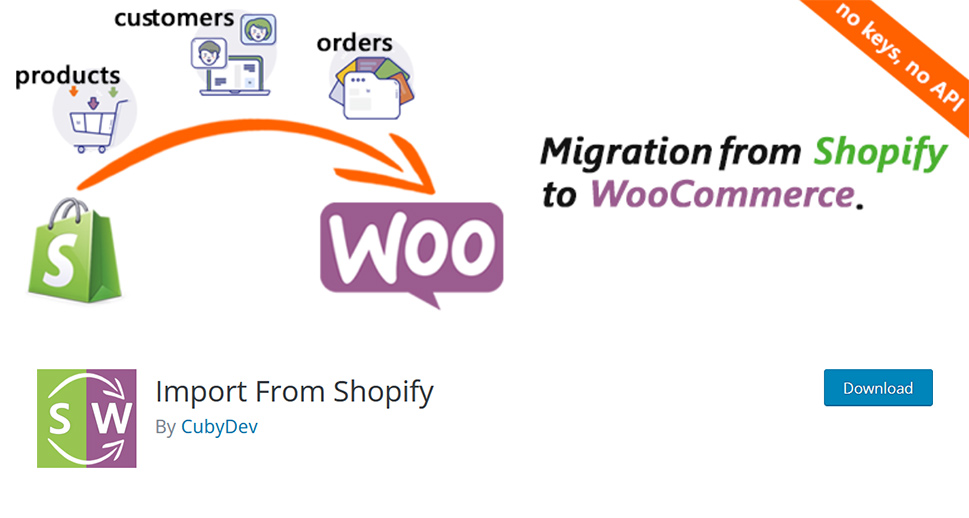
In case you’ve downloaded those files containing your Shopify orders and customer information, don’t delete them – there’s a plugin you can use to upload that info to WooCommerce. It’s called Import From Shopify, and you can find it and install it from Plugins > Add New.
This plugin will let you import customer and product information you downloaded from Shopify in the free version. To use Import From Shopify for order information, you’ll have to opt for the Pro version of the plugin. You can find a plugin with similar functionalities in WooCommerce’s extension store.
Moving from Shopify to WordPress Using a Third-Party Service
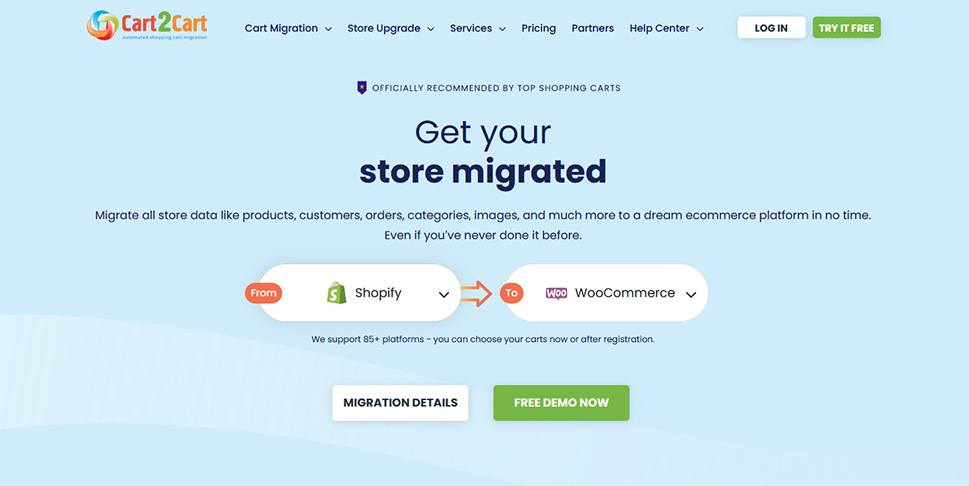
The final option is to use Cart2Cart – a migration service specialized in migrating online stores. This is probably the most hassle-free option you’ll come across, although it’s likely to be more expensive than using plugins or doing everything on your own, manually.
A great thing about Cart2Cart is that the service bills you based on how much information you want to migrate. Bigger stores will cost more to migrate, and Cart2Cart will provide a handy calculator to show you the potential costs of your migration.
Regardless of the migration method you choose, the very first step you should perform after you think you’re done with the migration is to go over everything and make sure that all your information has made it across. Pay special attention to product images – they are incredibly important yet easily lost during the move.
The next steps will depend on what you’ve done so far. If you have a domain you want to move, you’ll probably want to get the authorization code so that you can move your domain to your new website. You might also need to set up 301 redirects, and you’ll certainly want to spend some time making the website look and feel the way you want it to.
Let’s Wrap It Up!
While both Shopify and WooCommerce are formidable eCommerce platforms, if you want to use WordPress, WooCommerce will give you more options. If you’ve already created a store on Shopify, don’t worry – there are a couple of different ways you can move it to WooCommerce. Keep in mind, though, that the most affordable method will be the most time-consuming. Convenience comes at a price when moving from Shopify to WooCommerce, and it’s up to you to judge whether it’s worth it.



