Tracking Email Opens in WordPress – How to Do it and Why
Email remains one of the most important means of business communication. It provides an easy way to reach a huge number of users and convey all kinds of messages and data. That being said, sometimes mailing issues can occur, causing your email to end up in spam. Or, even if your email does reach its targets, it does not necessarily mean it will get opened. Luckily, you can always set up a feature for tracking email opens to learn which emails you send get clicked on and which ones don’t. And in this article, we will show you how to do just that. But first, let’s see why installing email tracking on your WordPress site might be a good idea in the first place.
What Are the Benefits of Email Tracking?
Email tracking is the process of following whether emails you sent have been opened or clicked on by a recipient. This is usually done by the email tracking service that adds a tracking pixel in your email. This tracking pixel is then able to determine the exact date and time when an email has been opened.
So, if you add an email tracking feature to the emails that get sent from your WordPress site, you will be able to find out who clicks on and opens your emails and who doesn’t. This is especially useful as it allows you to gather information about the emails that get read the most (and vice versa) and even analyze any potential email marketing mistakes you might be making.
Also, while you can always resend your emails in case they haven’t reached the people you’re targeting, if the first email you’ve sent hasn’t been opened, the chances of a follow-up email being clicked are even slimmer. So, you can take advantage of this email tracking data to save yourself valuable time and stop yourself from sending unnecessary follow-up emails that most likely won’t be opened in the first place.
On the other hand, if you see that the emails you send get opened and read regularly by specific recipients (for example, you send them promotional emails once every two weeks and they open them every time), then you will know that these recipients are most likely interested in what you have to say. So in that scenario, you can increase your outreach towards those recipients and send them relevant follow-up emails in a timely manner.
In short, email tracking not only allows you to learn which emails you send get clicked on and which ones don’t, but it also provides you with unique insights that can help you determine whether someone is truly engaged with what you have to say or offer, and then use these insights to your advantage.
So, without further ado, let’s see how you can easily set up this practical feature on your WordPress site using the email tracking plugin. We will be using the free plugin option for our tutorial to ensure that everyone can track their email clicks (despite their budget), so make sure to read on.
Setting Up WordPress Email Tracking With the Help of a Plugin
Nowadays, most email marketing services like HubSpot and MailChimp come with the email tracking feature out of the box, along with reports that offer some in-depth insights about your email marketing campaigns. This includes information about which emails, links, and documents that you send in your emails were clicked (and when). For example, MailChimp has a feature called a click map that provides you with detailed click data related to your campaigns. It also allows you to track where people usually click when they open your emails, including information about how people interact with the links in your content, individual link performance, and more.
That being said, not every business needs to use tools with such comprehensive features, or even lead big email campaigns to begin with. For example, if you own a small-scale business with a relatively modest customer base, then using a simple email tracking plugin with a few basic features is more than enough. This is also true if you only wish to send a few emails to your subscribers from time to time (emails related to your products/services or your brand in general, like limited-time offers, different events, etc.) directly from your WordPress dashboard, and then track whether your customers have opened them.
If this applies to you, then we recommend using a simple plugin called Email Tracker. The plugin is free to use, easy to install, and allows you to effectively track whether the emails you’ve sent from your WordPress site have been clicked on or not. Some of the features include IP tracking as well as the ability to track an unlimited number of emails and see how many times emails have been read, together with the information about the date and time.
What’s also great about Email Tracker is that it’s constantly improved with regular updates, and it’s also compatible with many third-party plugins, including Contact Form 7, Ninja Forms, Gravity Forms, WooCommerce, and the list goes on.
After installing the plugin and activating it, you should head to Email Tracker >> Settings to choose the user roles that will be able to manage all emails. WordPress administrators get the ability to access all emails by default, but if you want, here you can also allow editors, authors, contributors, and any other available user roles to do the same:
Save your changes when you’re done and then click the option called Compose Email located in your admin dashboard.
Here you can fully compose your email and send it to any recipient you like. You will also be able to use From, To, Subject, and other standard email fields.
Once you are done with composing your email, make sure to hit the Send button located below.
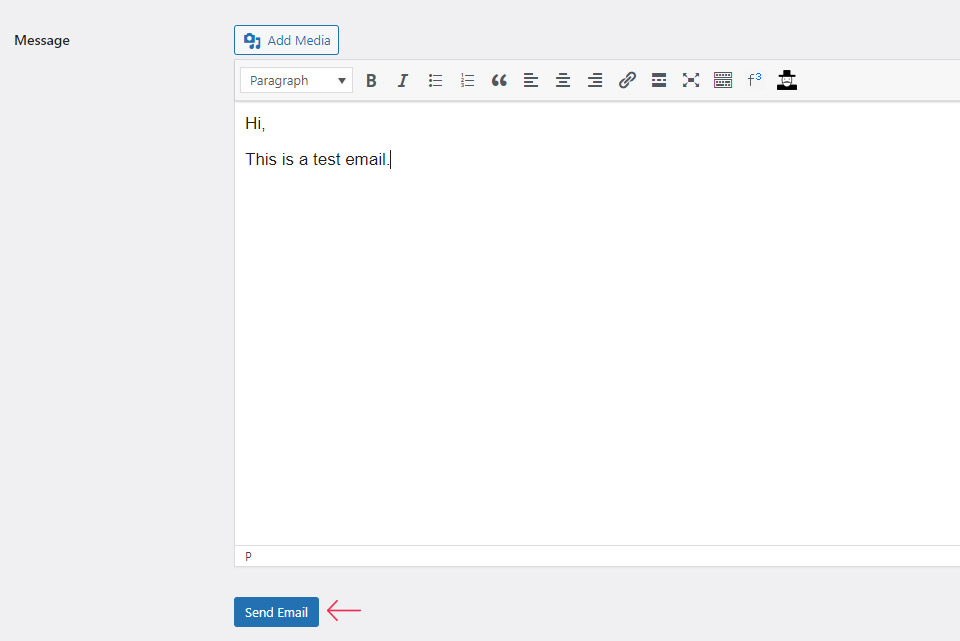
Once you send your email (or emails), feel free to go to Email Tracker >> Email Tracker (in your dashboard) to check whether your email has been read. You will be able to see this information in the Read Log section:
You will also be able to view the exact date and time of when the email has been being read and/or clicked on.
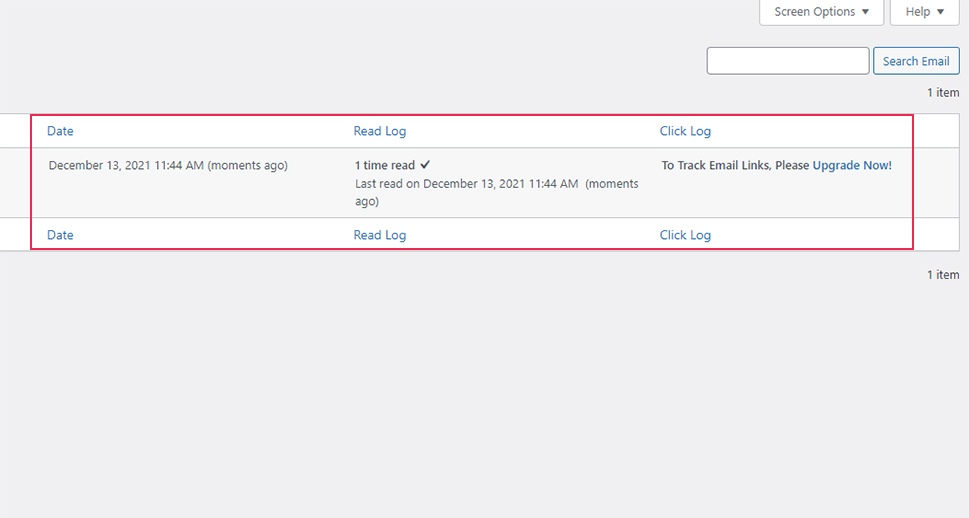
If you want, you can also upgrade the plugin to the premium version (with the pricing of $2.42 a month) to use the ability to track whether users have clicked on your email links, together with email reads and clicks. You can start the plugin upgrade process by accessing Email Tracker >> Upgrade.
Conclusion
Using an email tracking service is a good way to help boost the overall efficiency of emails that you send from your WordPress site. Apart from allowing you to learn whether your emails were read in the first place, this feature can help you gain some useful insights about who clicks on your emails most often, as well as what types of emails get opened the most. If you have a relatively modest subscriber base and simply wish to track your email reads directly from your WordPress dashboard, then the free version of the Email Tracker plugin might be your best bet. To get the ability to learn whether your subscribers have also clicked on any of your email links, you can upgrade to the premium version of Email Tracker. But in case you need a more comprehensive set of email tracking features and want an in-depth insight into which links get clicked on in your emails, then we suggest that you opt for one of the leading email marketing services instead. Either way, you can rest assured that you will be able to keep track of all your emails with complete ease.



