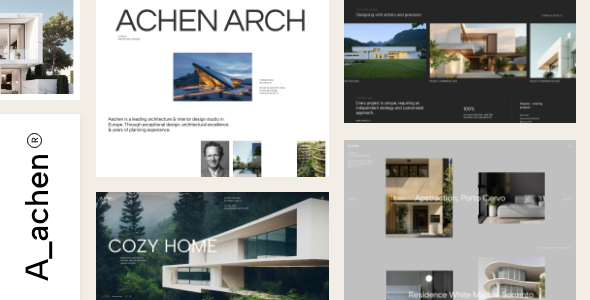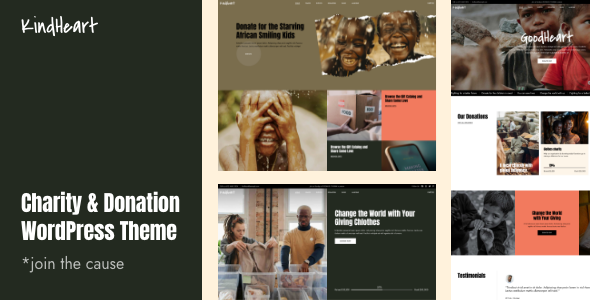How to Hide Prices in WooCommerce

While it’s true that pricing represents one of the key components of most online stores, there are some specific occasions when it might be better to hide the prices from your customers. If this is something you feel would be a good call for your WooCommerce shop, you’re in the right place. We’re showing you a couple of ways to hide prices, but before we get into that, let’s go through a couple of situations where hiding prices would make sense.
Why Hide Prices in WooCommerce?
Say that you own a wholesale store that wants to show prices only to wholesale customers who are verified and hide them from other, regular buyers. For this, you would need a shop layout that doesn’t display prices by default.
Another scenario is that you may want to use your website to boost the online visibility of your brick-and-mortar business by displaying a list of products that can’t be purchased online – only at your physical location. While this may not be a great idea for retailers of any kind (after all, you want people to buy as much as possible, and adding eCommerce to your website would do just that), it can be a good call for brands that are built upon specific aesthetics, traditional values or special sort of hype.
Also, just like certain high-end stores prefer not to have a price tag on the products displayed in the shop window (so people really have to enter the store to learn the price), many luxury brands may prefer to use the same strategy on their site and instead put up a message such as “price upon request”.
Another situation where hiding prices would make sense is if you’re running a members-only website and want to turn your entire WooCommerce store into an online catalog using a catalog mode plugin. If you want, you can even make your product information available to the registered customers only. These are just some of the cases in which you might want to consider hiding the prices on your WooCommerce store.
Now, WooCommerce does not come with a built-in option of removing prices. Prices are shown by default. Fortunately, there are a couple of rather easy workarounds that can be applied to individual product pages, shop page and even the specific product categories.
Without further ado, here are a few different ways in which you can hide prices on your WooCommerce-powered site. First, we will show you how to hide regular prices on your individual (and all) products, as well as how to hide wholesale prices using two different plugins. Then, if you’re looking for an even more customized approach, we will also share a few different code snippets you can use to hide prices manually.
Note that if you use QODE Wishlist for WooCommerce you can not only add the ever-useful wishlist functionality to your shop but you can also add the “Ask for Estimate” button if you decide to hide your prices. Now, back to our subject, here’s what we will cover:
To hide prices on individual and/or all products on your WooCommerce store, we recommend using the plugin called Change Price Title for WooCommerce. As its name suggests, this plugin will also allow you to change the price title for all and individual products (for example, you can change it to be called something like “From $50”). There is also the option that will allow you to hide price titles on individual or all product pages, as well as other WooCommerce pages (like Shop).

You should install the plugin and activate it first. Then, to hide the prices for all products, go to WooCommerce >> WooCommerce Price Title. Mark the option called Hide Price Title and click on Save Changes.

You can also mark the option named “Apply Above Options On All WooCommerce Pages” to apply all the settings above on other WooCommerce pages, such as your Shop page.

To hide prices on individual products, access Products >> All Products and then go to the edit of the product you wish to hide the price for.

Scroll down to the Product data meta box and hit the Advanced tab. Once there, you will see the option called “Hide Price?”

Once you mark this option and hit the Update button, the price of your product will be hidden.

Also, by marking the option called “Applicable on All WooCommerce Pages”, your prices will be hidden on other product pages as well, including your Shop page.

If you own a wholesale store or B2B business, then we recommend using the plugin called WooCommerce Wholesale Prices. This particular plugin will allow you to easily show or hide your wholesale prices and also change user accounts to the new wholesale user role so that they can view the wholesale price once they log in.

If you want to have access to more advanced features (such as the ability to create unlimited wholesale user roles and restrict product visibility to specific user roles, among others), you can upgrade to the premium version of the plugin (starting at $49.50 a year for a single site).
After installing and activating the plugin, you should head to WooCommerce >> Settings and click on the Wholesale Prices tab.

Then, select the Price tab and mark the option called “Hide Price and Add to Cart button”. This will essentially hide the wholesale prices from the Add to Cart page for all users that aren’t logged in on your site.

Hit the Save Changes button located at the bottom of the page when you’re done.
If you’re familiar with coding and wish to have even more options at your disposal, you can always hide prices in WooCommerce manually. This can be done by going to Appearance >> Theme Editor and then inserting your code into the functions.php file.

Alternatively, if you don’t want to edit your theme file directly, you can always add your custom code using a plugin like Code Snippets instead.
To hide the prices on all your products, simply add this code into your theme’s function.php file:
add_filter( 'woocommerce_get_price_html', 'remove_price');
function remove_price($price){
return ;
}
In case you wish to hide all the prices for other users except for the admin, then you need to insert the following:
add_filter( 'woocommerce_get_price_html', 'remove_price');
function remove_price($price){
if ( is_admin() ) return $price;
return ;
}
If you wish to hide the prices on your Shop page, insert the following code snippet:
add_filter( 'woocommerce_after_shop_loop_item_title', 'remove_woocommerce_loop_price', 2 );
function remove_woocommerce_loop_price() {
if( ! is_shop() ) return; // Hide prices only on shop page
remove_action( 'woocommerce_after_shop_loop_item_title', 'woocommerce_template_loop_price', 10 );
}
Now, if you want to hide prices from specific products, you can easily do so using the following code:
add_filter( 'woocommerce_get_price_html', 'hide_price_product_ids', 10, 2 );
function hide_price_product_ids( $price, $product ) {
$hide_for_products = array( 2490 );
if ( in_array( $product->get_id(), $hide_for_products ) ) {
return;
}
else{
return $price; // Return price for the all the other products
}
}
Say that you want to hide the prices for the products that belong to a specific category. In that case, here’s the code that should do the trick for you:
add_filter( 'woocommerce_get_price_html','hide_price_on_taxonomy');
function hide_price_on_taxonomy( $price) {
global $product;
$hide_for_categories = array( 'shirts' ); // Hide for these category slugs / IDs
if ( has_term( $hide_for_categories, 'product_cat', $product->get_id() ) ) { // Don't show price when it's in one of the categories
$price= '';
}
return $price; // Return original price
}
You should change the ‘shirts’ part to your particular category name (i.e. the category of the products whose pricing you wish to hide). Of course, if you want, you can insert more than one category here – just make sure to separate different categories by commas (eg. ‘shirts’, ‘pants’).
Wrapping Things Up
Whether you own a wholesale business, a membership-only site, or a traditional brick-and-mortar store and want to showcase your products without selling them online, hiding your prices in WooCommerce might be the perfect solution for you. The two plugins we’ve mentioned above will do a great job of hiding the prices of your products, though if you’re running a wholesale business, we recommend installing and using the second (WooCommerce Wholesale Prices) plugin. And if you know how to code, you’ll be happy to hear that you can use different code snippets to hide prices for almost any area of your site, including your shop page, specific products, and even specific categories. No matter which method you opt for, just make sure to follow our instructions carefully and you’ll be able to effectively hide prices on your WooCommerce products in no time.