How to Know How Much Traffic Your WordPress Website Can Handle
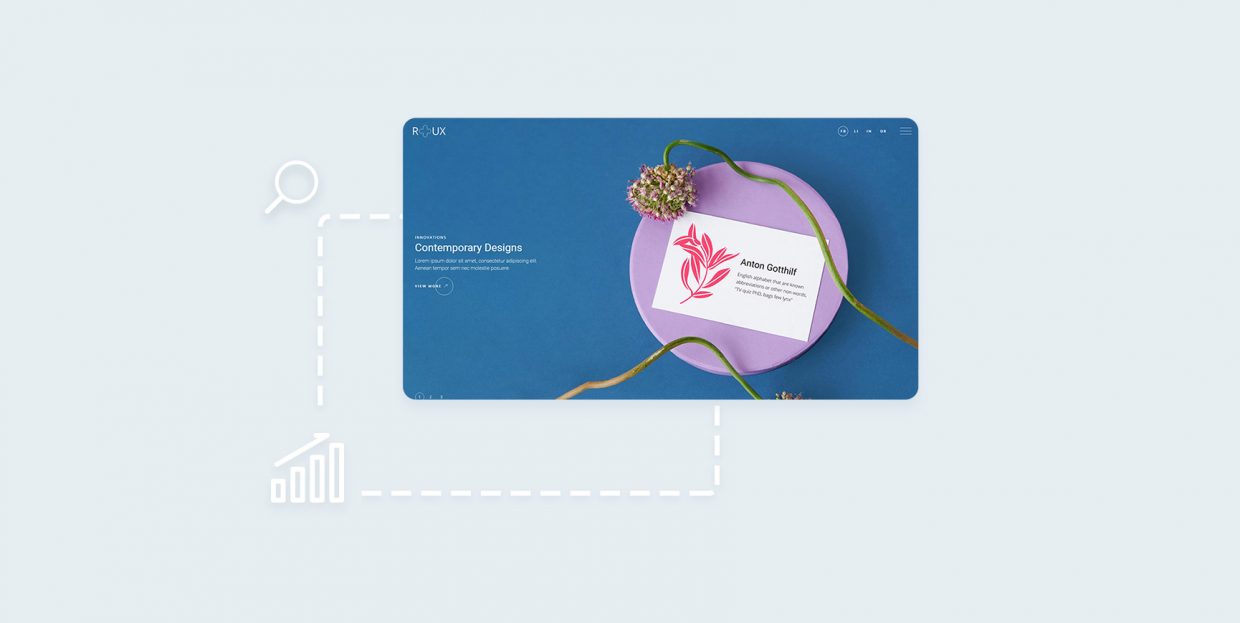
If you have a solid hosting service and get a fairly constant amount of traffic, for the most part, your website should load fairly well. But what would happen if suddenly your WordPress site experienced a traffic spike? Would it be able to handle peak traffic, without any performance issues?
While most WordPress site and blog admins naturally strive to increase their traffic, sometimes getting too much traffic can potentially jeopardize the website’s speed and its overall performance. For example, say that you’re offering a major discount in your store or you’ve had a successful product campaign. Suddenly, you’re experiencing huge traffic spikes that have far exceeded your expectations, but you didn’t contact your hosting service provider to make sure that your website is prepared to handle abrupt traffic loads. And it’s not that you didn’t want to do it – it’s just that figuring out the highest amount of WordPress traffic you can receive is not that simple to begin with.
Needless to say, figuring out how much traffic a site can handle is a tricky process that, oftentimes, should be tackled from multiple angles. Thus, we’ve decided to try and help you get a better understanding of your website’s capacity and share some of the things you can do to determine the amount of traffic your WordPress site can handle. We will also talk about some of the different metrics you can use in the process and define some important terms such as website capacity and concurrent users, so make sure to read on:
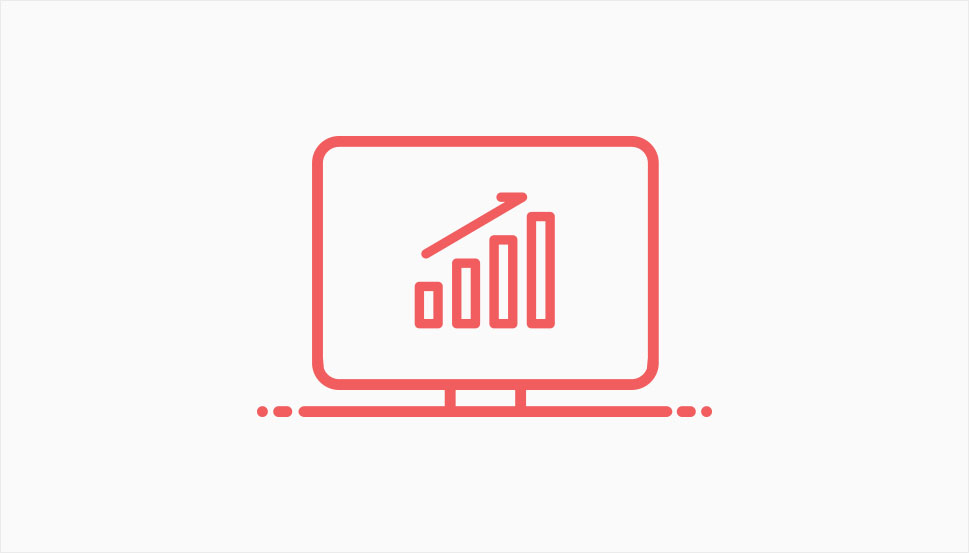
Simply put, website capacity represents the highest amount of traffic your website can accommodate without experiencing any issues. For this reason, understanding the traffic capacity of your WordPress site is one of the crucial things to consider when it comes to gauging its entire performance.
Now, to figure out the WordPress website capacity, you first need to figure out the number of concurrent users that are on your site at a specific moment – which brings us to our next classification.
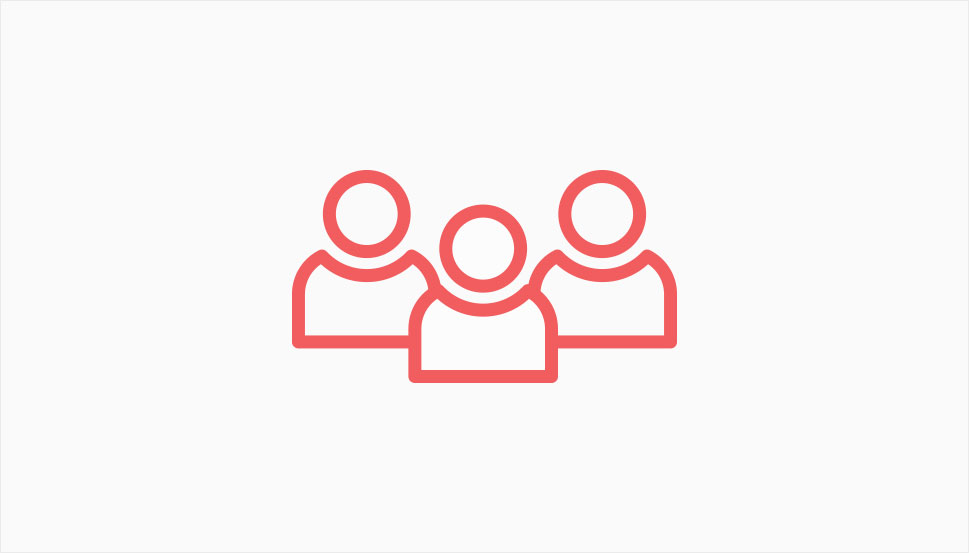
Concurrent users is a metric that represents the amount of users who have access to a specific resource on the internet at the same time, be it a file, a network, or a website (in our case, a WordPress website). This measurement can help you get a better understanding of how many simultaneous requests a website can expect to have at any given time.
But before we show you how to calculate the number of concurrent users, we will dig even deeper and mention other commonly used metrics used to calculate traffic.
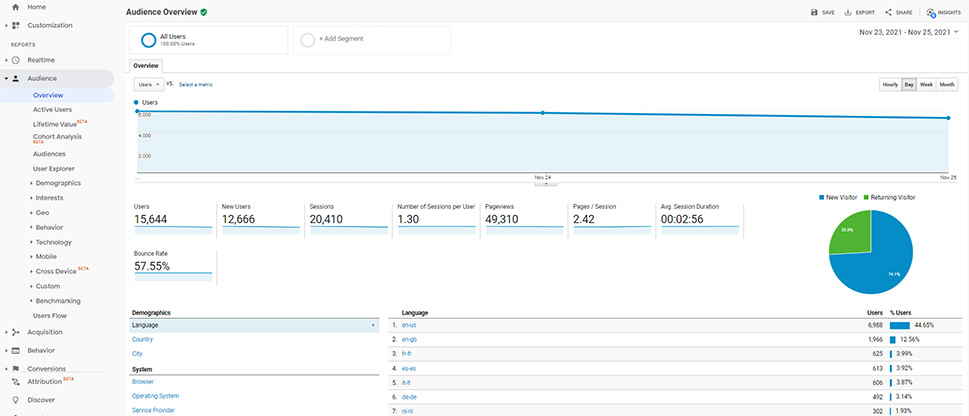
When you start using tools like Google Analytics, you get insight into many different traffic metrics. These metrics are mostly used to help you get a clearer picture of your website’s general traffic and become aware of different traffic patterns and behavior that can occur over a certain period of time (i.e. daily, weekly, or monthly traffic). You can use these patterns to evaluate the impact of certain marketing campaigns you’re leading as well as to help improve your search engine visibility, among other things.
While the general amount of traffic certain sites get may be fairly constant, there are times when sites can expect peaks in traffic due to a specific event, like a launch of a new product, for example. Therefore, these numbers won’t necessarily help you understand your traffic capacity at its peak, which is why concurrent users are a more relevant metric to look into.
That being said, it still might be helpful to understand a few of the most commonly used traffic metrics in Google Analytics and how they relate to each other first to get a bigger picture. Here are some of them:
-
Users (also known as visitors) – this metric represents a user that visits your site. In the context of Google Analytics, a “user” is a browser used to view your page defined with a unique client ID. So, every time there is a site visit from the same browser, Google Analytics will count this as one single user.
-
Sessions (also known as visits) – sessions represent the number of times a user has interacted with your site within a certain period. One session can finish when a user closes a tab (or browser) or after 30 minutes of inactivity. If a user becomes active after this period or opens your page (after closing it) again, a new session will start. This means that one user can have multiple sessions all within the same day, hour, or even minute.
-
Page Views – a page view will occur every time a user views or reloads a page. For example, if a user opens 5 different pages on your site and then reloads one of them, this will count as one session with 6 separate page views. These views can also be seen as requests that a user sends to your website, and as such, they can be static (like viewing certain documents) or dynamic (like the action of adding a product to cart).
-
Active Users – this is a rather interesting metric as it measures the number of active users interacting with your site in real time. An active user is any unique user who has started viewing a page (or has started an event on a page) in the past five minutes. That being said, after not being inactive for more than five minutes, these users will stop being measured as active users.
Aside from the above-mentioned metrics, Google Analytics also provides info about things like the average number of sessions per user, the average number of pages viewed per session, the average session duration, and the list goes on.
For more info on these metrics, we suggest that you also check out our article where we talk about the difference between page views, sessions, and users.
As you can see, the deeper you dive into these metrics, the more distinct they become. Used and analyzed simultaneously, these metrics can help you get a better perspective of average user behavior and general traffic you get at a specific period of time. But even combined all together, they still don’t precisely determine your website’s user capacity.
Even though Google Analytics does not have a direct metric that tells you the number of concurrent users on your site, it’s still possible to calculate this number using other metrics and data that Google Analytics provides.
For example, to calculate the number of concurrent users on your site within one second, you can use this formula:
Maximum Sessions in an Hour * Average Session Duration (in seconds) / 3600
To find the maximum number of sessions in an hour, you need to head to Audience >> Overview and find the period when the traffic is at the highest point in the graph. You can hit the Hourly tab and then find the highest number of sessions in a single hour by hovering over the graph.
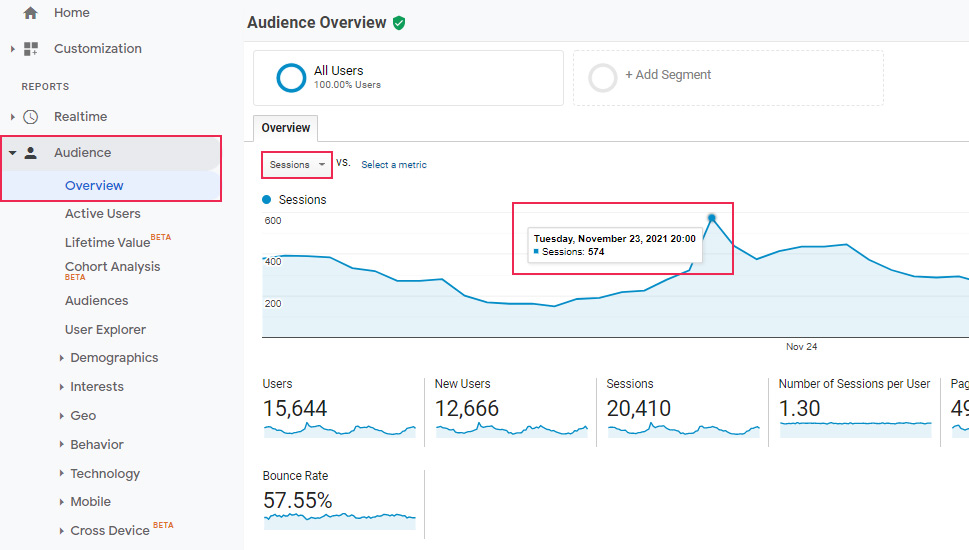
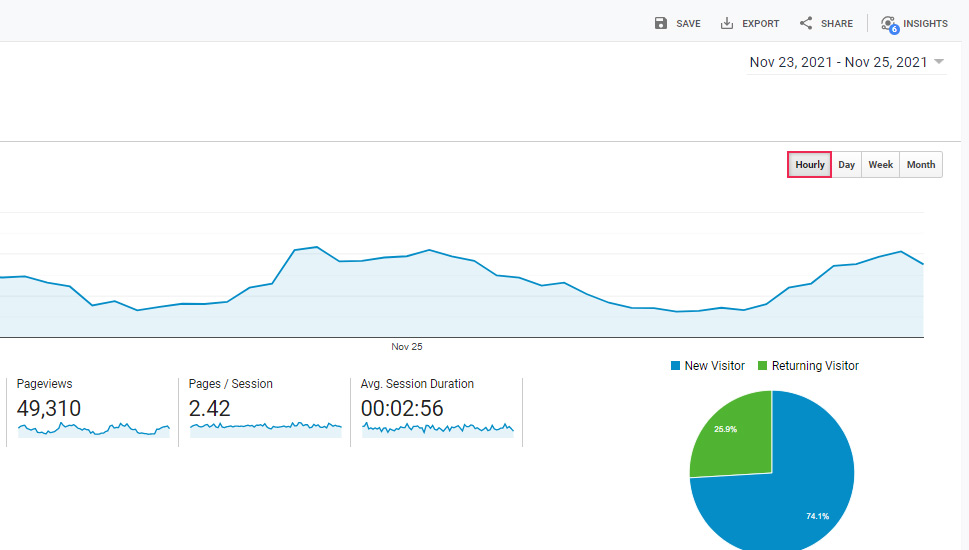
To find the average session duration, search for this metric in the Overview dashboard. Calculate the numbers following the formula above and you will get the number of concurrent users on your site within a second.
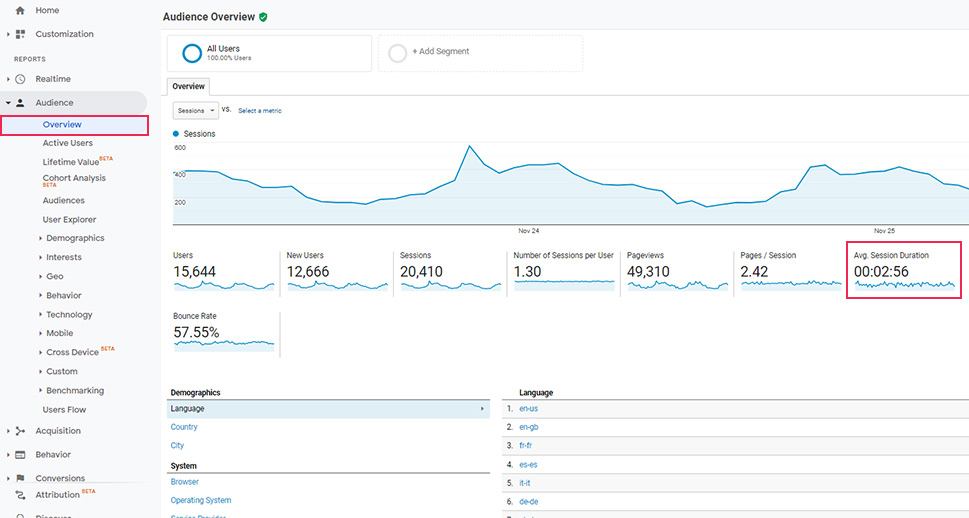
Now, while knowing your website’s concurrency can help you get prepared for the higher levels of traffic, it still doesn’t give you a complete understanding of your website’s true traffic capacity. Here are some of the other things you should consider to get a clearer picture when it comes to how much traffic your website can handle:
Determine Your Website’s Cacheability
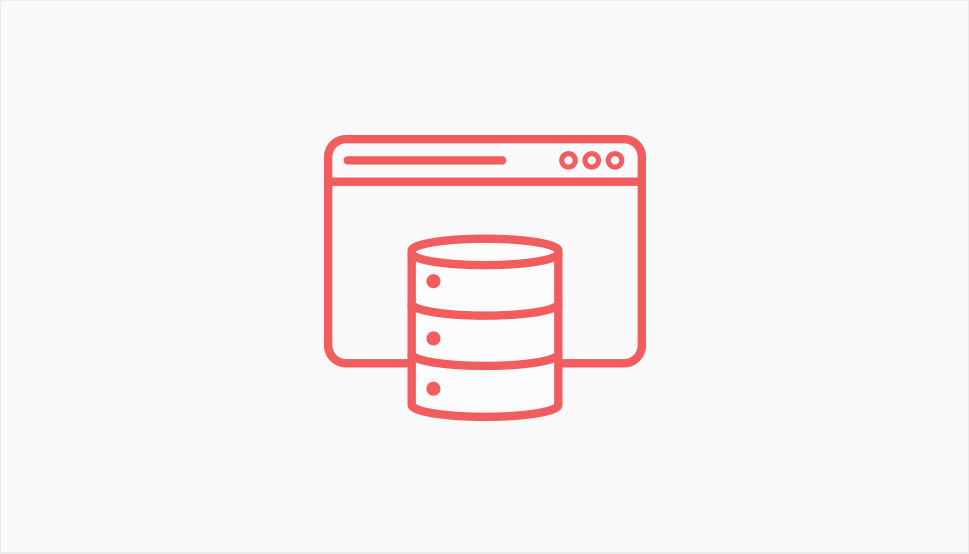
In their sessions, different users engage in different types of requests. In the context of the website content, these requests can be either static or dynamic.
Static content would be any kind of content that remains unchanged to those who view it, like images, for example. On the other hand, dynamic content is the content that tends to change based on specific factors, such as user location, the device they’re viewing said content from, user preferences and behavior, etc. In short, this content usually will display something specific to the user viewing it. An example of dynamic content can be anything from an “add to cart” page to a login page.
Now, every website uses the method of caching data, in which cache acts as a temporary storage area meant to load content faster. The process of caching will help a browser use the cached version of content instead of pulling the one from the original server. This will help you to not only accommodate the needs of users better but will also reduce any extra load that could be put on the server in cases of peak traffic.
This is where determining your website’s cacheability comes into play. Simply put, cacheability is the ratio of “cacheable” and “uncacheable” website visits. To elaborate on this further, sites that have more static rather than dynamic content will have a better cacheability potential overall. The more uncacheable requests the users visiting your site are using, the more load this puts on your website’s server.
To be absolutely sure about your website’s cacheability, we recommend that you contact your hosting provider to see if they can help figure out this information in your stead.
Also, when determining the cacheability score of your site, you have to take into consideration the type of website that you own – which brings us to our next point.
Consider the Type of Site You Have
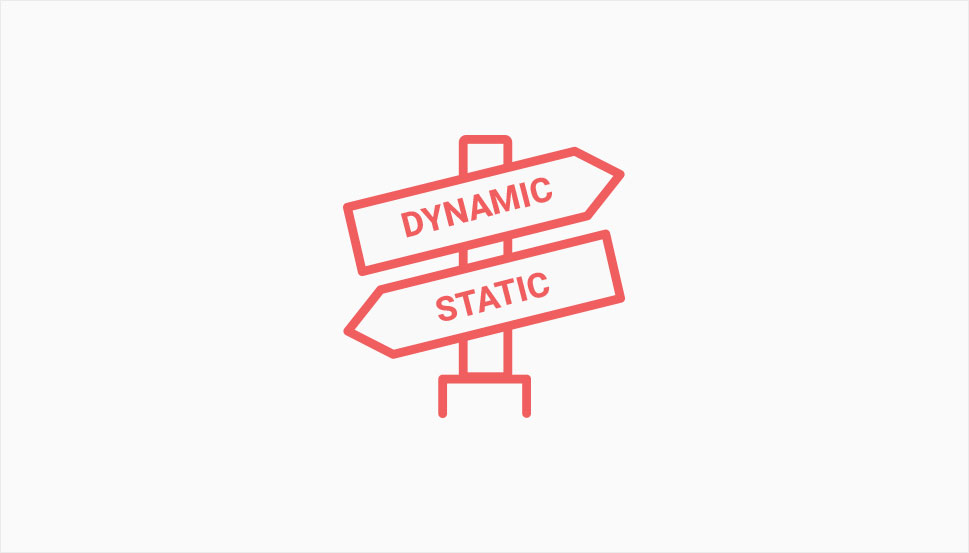
Similar to static and dynamic content classification, websites themselves can be divided into static and dynamic websites. Static websites would be sites that have been created with fixed code, with nothing changing on the page regardless of the user’s action. These would be websites that offer information without any frequent changes, such as nonprofit sites, documentation-heavy websites, landing pages, sites with zero user activity in terms of comments or other forms of interaction, and so on.
On the other hand, dynamic sites are sites that involve interaction. For example, if you can create a user profile, comment on a post, or make a purchase, this means you are visiting a dynamic site. Therefore, dynamic sites could be anything from eCommerce stores and membership-based or comment-heavy sites (such as forums or blogs) to business sites that only have one or a few dynamic elements on their pages (like a contact form, for example).
Generally speaking, sites that are static will have a better cacheability score, and vice versa – dynamic sites tend to have a lower cacheability score. For example, if you own a huge eCommerce site with a lot of products, there will be more instances of users having to use dynamic elements to buy these products, such as adding them to cart and going to a checkout page to complete their purchase. Therefore, there are high chances that the cacheability score of such a website will be significantly lower than that of a, say, a landing page.
With that being said, many dynamic sites will have both static and dynamic elements in their content. As we’ve already mentioned, a small business site that mostly has static content but also has some dynamic elements (i.e. a contact or reservation form) would still fall under the dynamic site category due to having some interactive elements on its pages. So, if these dynamic sites still have more static content than dynamic, their cacheability score will most likely be higher than the previously mentioned eCommerce store with a large number of products.
So, on top of determining the type of website you own, it’s important that you also figure out the overall ratio between cacheable vs. non-cacheable content on your site as well. Still, if you know your website type, you can at least get the general idea of its cacheability and, by extension, gauge its ability to withstand bigger traffic loads.
Engage in Load Testing
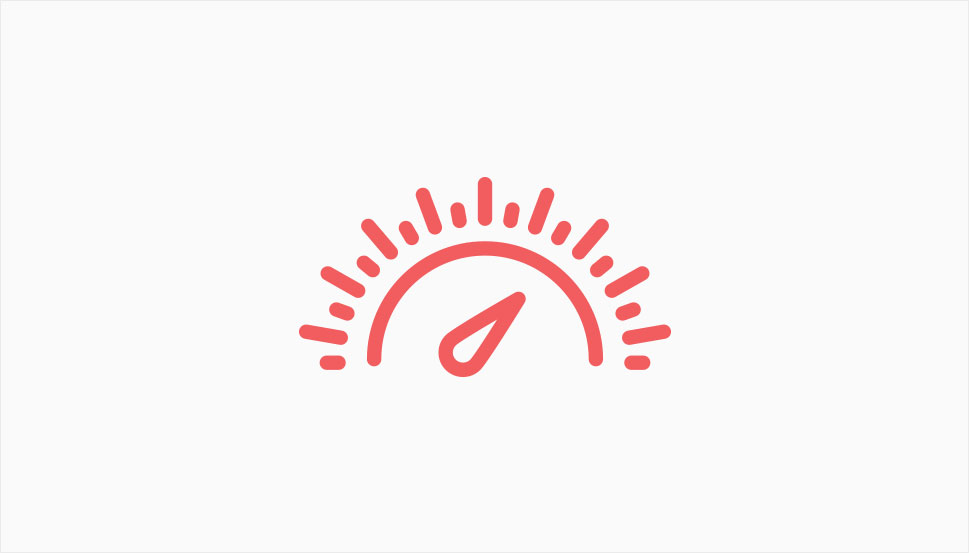
Last but not least, it’s also a good idea to create a potential situation of traffic load in a controlled environment by using one of the available load testing tools. Unlike other speed test tools that usually help determine the regular loading speed of your pages, load testing tools allow you to simulate a real-life situation by putting an extra “load” on your website to measure how it can handle peak traffic.
So, we suggest that you look into one of the available performance testing tools that specifically focus on load testing, such as Apache JMeter, or k6, to name a few. Based on Java, ApacheJMeter is a popular load testing choice that you can use for free to generate the desired load on your WordPress site and test its performance. Another popular choice often used among developers is k6, an open-source and subscription-based tool that allows you to perform a load test on your site using different conditions and scenarios. Some of the features you can get if you opt for one of their pricing plans (starting at $59 a month for a Developer plan) include the ability to set the duration of the test, view near real-time results, contact their team to help guide you on how to get started, and plenty more. You also have the option to start a free trial and get to run 50 cloud tests for free.
Conclusion
Determining how much traffic your WordPress site can handle at once can seem like a tricky task at first, especially since each site is unique and has its own traits and challenges. Not to mention that traffic is rarely a consistent thing, and using Google Analytics metrics to analyze your average traffic levels isn’t enough to get a clear understanding of how your website may behave if you experience peak traffic. Still, keeping track of some of the most commonly used traffic metrics can help you at least get the general idea of user and traffic behavior that occurs on your pages at different periods of time and allow you to get more familiar with different types of requests users make during their sessions. This, along with calculating the number of concurrent users, will help you estimate some possible scenarios of higher-level traffic. And when you combine this information with your website’s overall cacheability score and also make sure to perform some load tests, you will be well on your way to figuring out the maximum capacity of your WordPress site.



