WordPress and HubSpot Integration – A Complete Guide
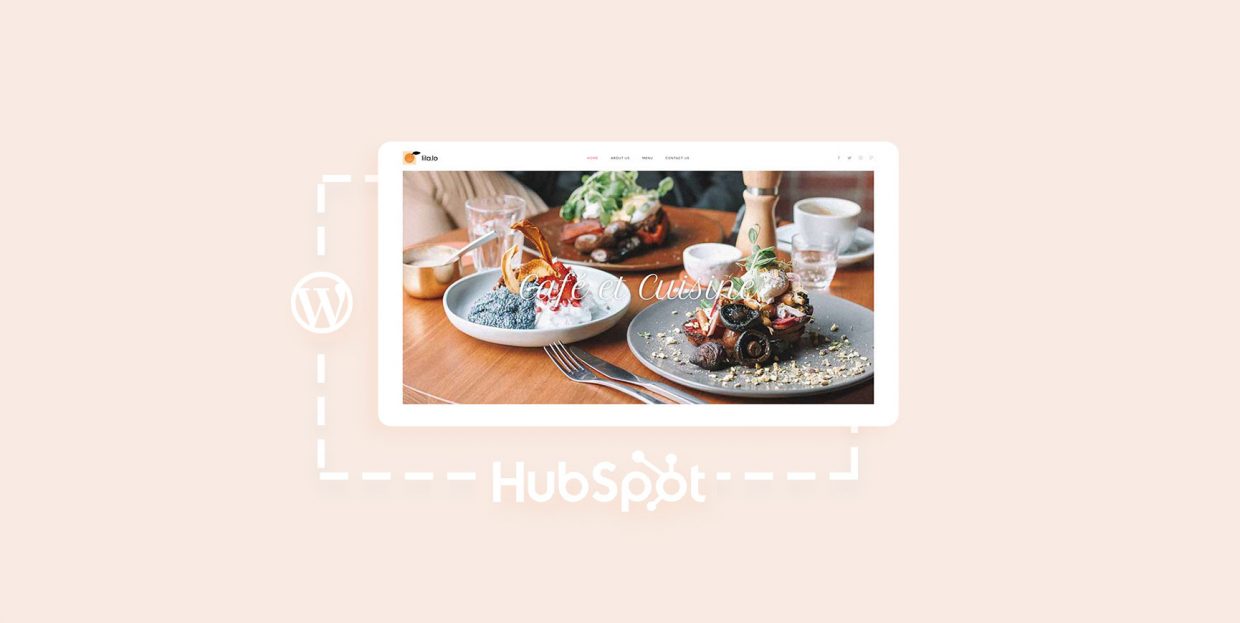
WordPress might be a great CMS – one of the best ones, if not the best – but it’s still just a CMS. Granted, it’s been slowly moving towards becoming a fully-fledged website builder with features such as full site editing. Even with that change, however, the things you can achieve with WordPress’ core features and functions are not without their boundaries.
Thanks to WordPress themes and plugins, you can push those boundaries and expand the scope of things your website can do. You also have different ways of integrating completely disparate tools with WordPress – and that’s something we’ll talk about here. We’re going to show you how you can integrate WordPress with HubSpot in the easiest way.
We’ll show you:
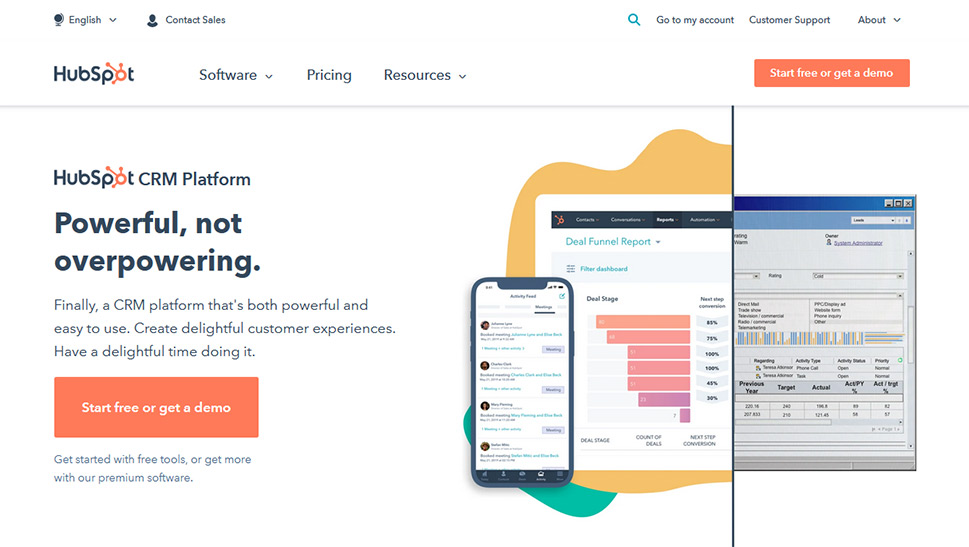
HubSpot is one of the top customer relationship management platforms on the market today. It owes its popularity to its robust set of features, many integration options, and a free version that’s more than enough to help boost your website’s marketing or sales performance.
HubSpot’s offerings are divided into areas of interest called “hubs.” There are five of them, and they include marketing, sales, service, operations, and CMS hubs. All of them except the CMS hub have features that are available with the free version of HubSpot.
The full list of features is extensive, and it includes tools for SEO, ad tracking and management, email templates, call tracking, contact management, help desk and ticketing, live chat, and team management and permissions. With the WordPress integration, some of the benefits you can get include:
-
Access to HubSpot reporting right from your website’s backend
-
Ability to create forms and pop-ups in WordPress
-
Access to live chat and chatbot tools
-
Analytics to track and improve your website’s performance
Just how much you’ll get from HubSpot as a WordPress user will depend on a couple of choices you make. The big one is the type of HubSpot plan you decide to use. The type of integration you choose, however, will also influence the type of experience you’ll have with HubSpot.
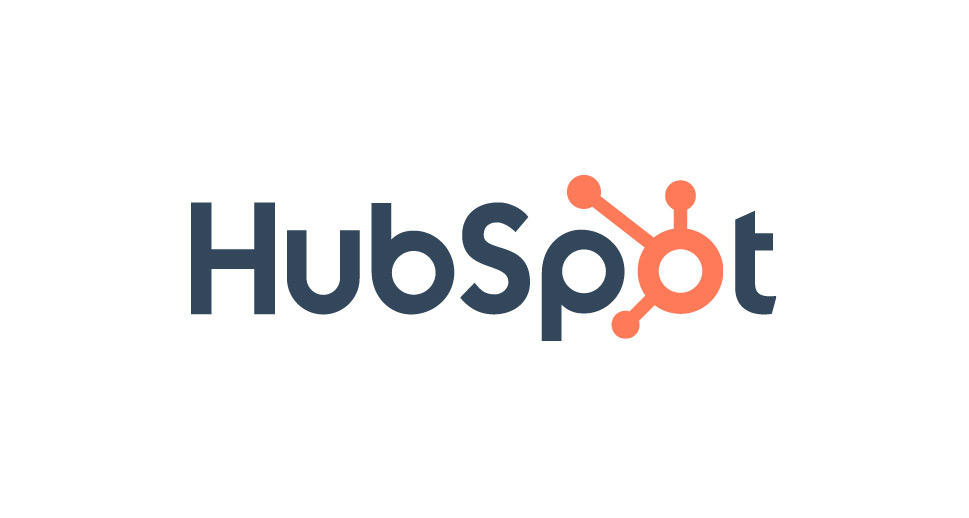
When it comes to integration with WordPress, the main option to consider is the official HubSpot WordPress plugin. The plugin will give you the highest level of integration, bringing the most of HubSpot’s features right in your WordPress backend.
The plugin doesn’t have to be the best solution for your website, though. You could be wary of installing too many plugins. You might need fewer features than offered with the full integration. Some people would also prefer to work with the plugins they already have and fit HubSpot into the setup in an indirect, mediated, way.
If for any reason, you don’t want to install the plugin, you’ll still be able to get the benefits of HubSpot in a couple of different ways. You can connect your website with HubSpot via automation tools such as Zapier or Automate.io. You can also integrate HubSpot directly to plugins you might already be using, such as WooCommerce or Gravity Forms.
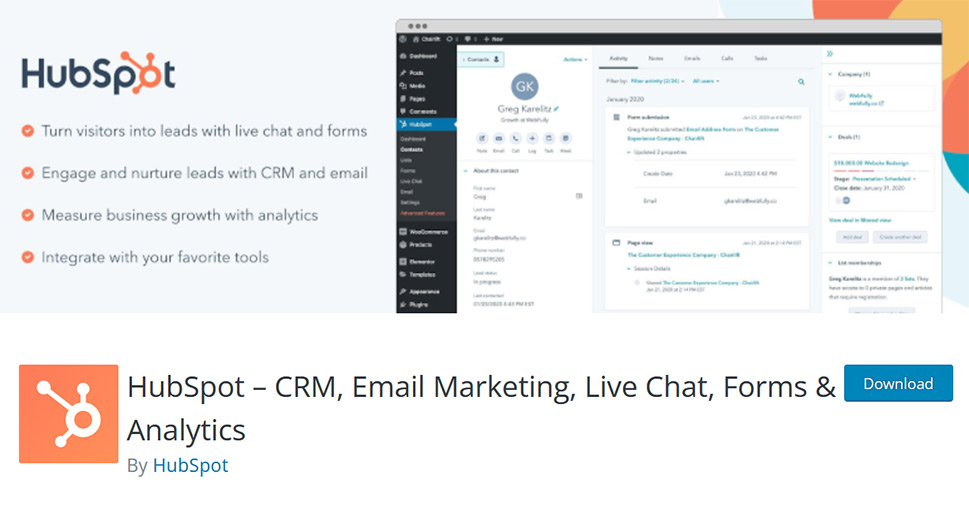
To integrate WordPress and HubSpot using the official plugin, you’ll need access to a WordPress website’s backend, as well as a HubSpot account – the free account will do. With that taken care of, the first step will be plugin installation and connection.
To install the plugin, you can take the old-fashioned route of navigating to Plugins > Add New from your website’s backend and searching for HubSpot. You can also take the HubSpot’s User Guide route – installing the plugin is one of the steps in the CRM and Marketing Hub setup.
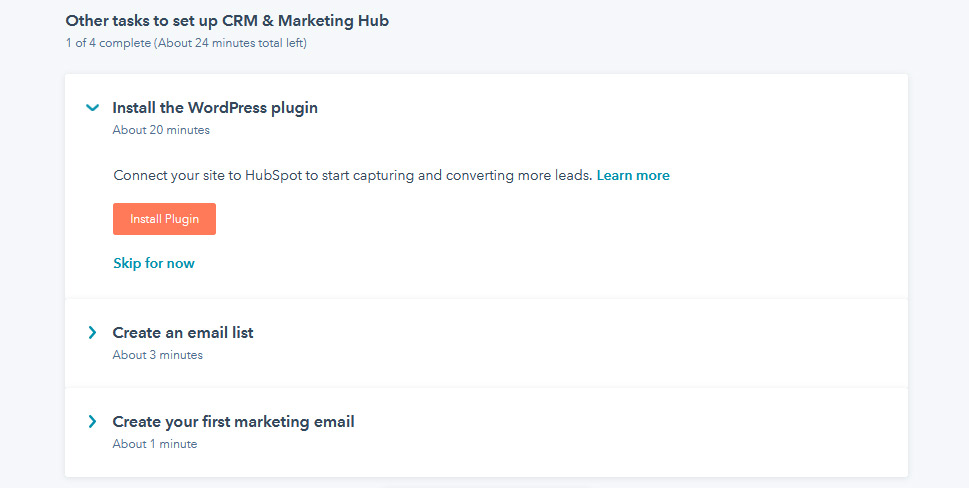
Either way, you’ll end up with the plugin installed on your website. Connecting the plugin will go automatically if you’re logged in to the website and HubSpot using the same browser, and no browser plugins or extensions get in the way.
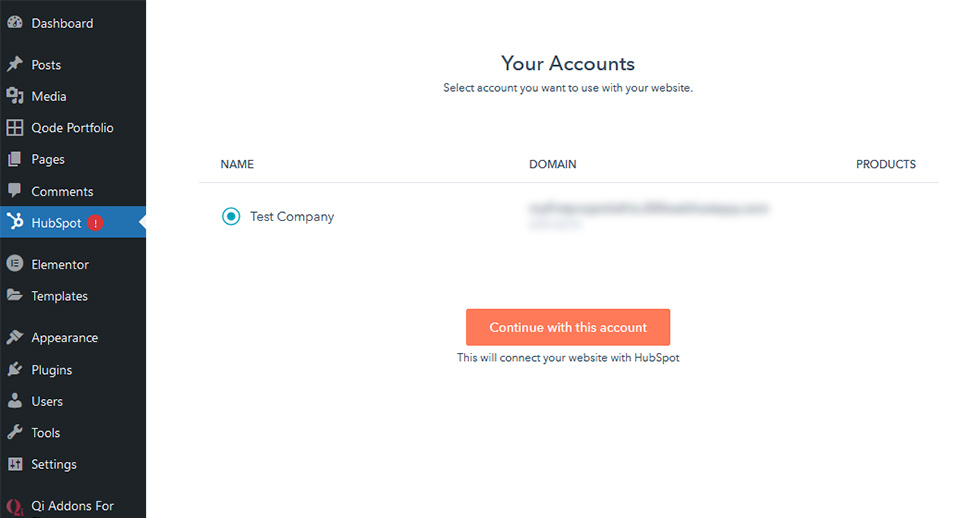
If your adblocker or any other browser extension is blocking the plugin from working as it should, you’ll still be able to connect your website and HubSpot. You’ll just have to go through an extra step or two.
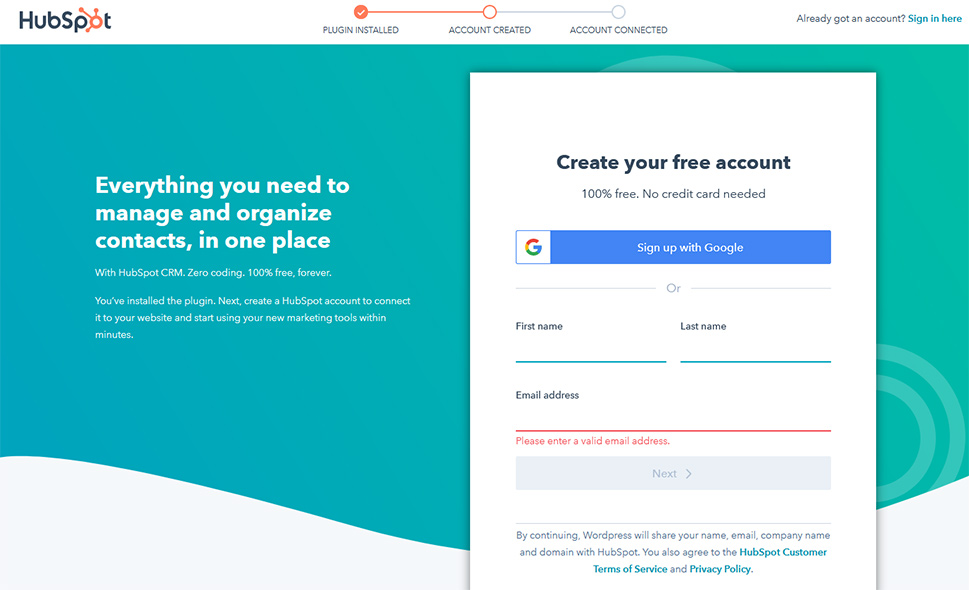
Either way, you’ll end up at the same place – a page where the actual connection takes place. You won’t have much to do here, as the page only asks you to confirm your choice to connect the website and the HubSpot account and prove you’re not a robot.
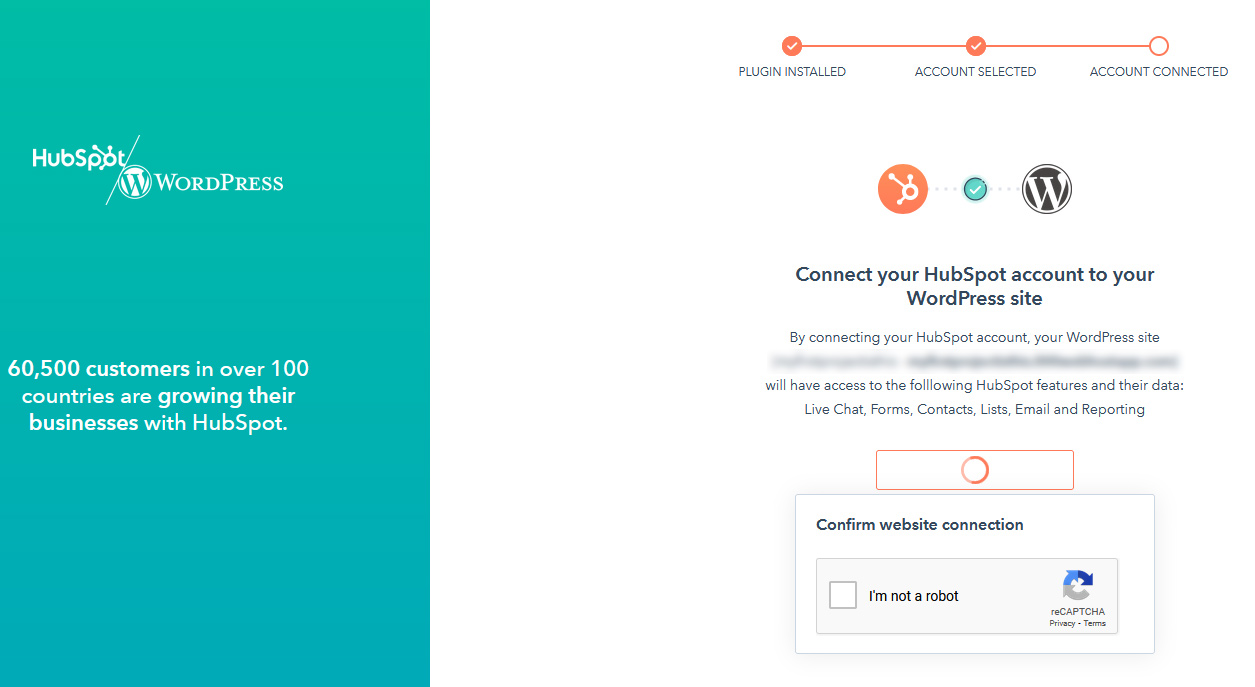
With that, you’ve officially connected your WordPress website and HubSpot CRM and opened the door to a world of awesome features HubSpot has in store for you.
Alternative Methods of Integrating HubSpot with WordPress
Next, we’ll show you how to use the two alternative methods to integrate, or at least connect, HubSpot services to your WordPress website. If you want to use an automation tool such as Zapier to do this, your first step will be to make sure that both your WordPress website and HubSpot account are connected to Zapier. From the Zapier dashboard, navigate to My Apps, then press the blue “Add Connection” button, choose the apps and follow the instructions.
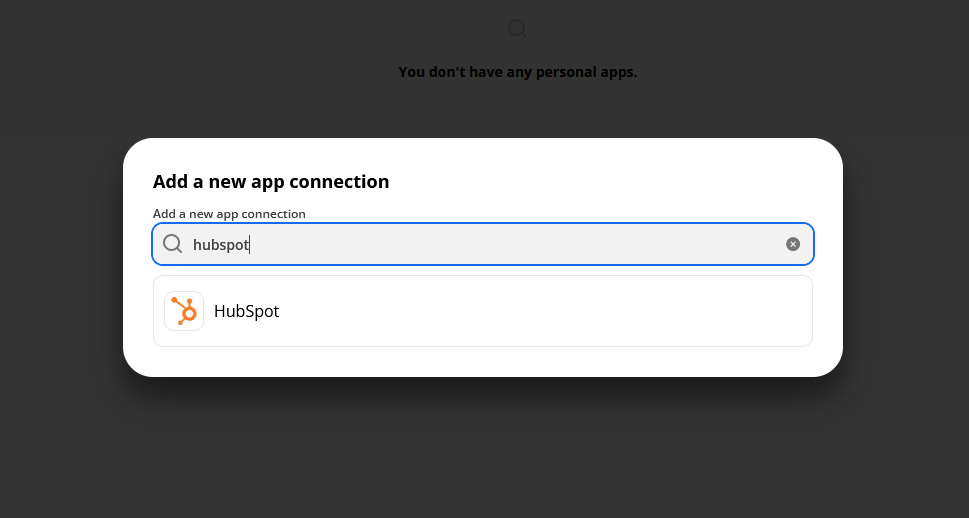
With HubSpot and WordPress connected, you can navigate back to the Zapier dashboard and click on the “Create Zap” button. There, you’ll be able to choose the trigger – the event that will put a certain action in motion. Zapier will go so far as to test the trigger for you.
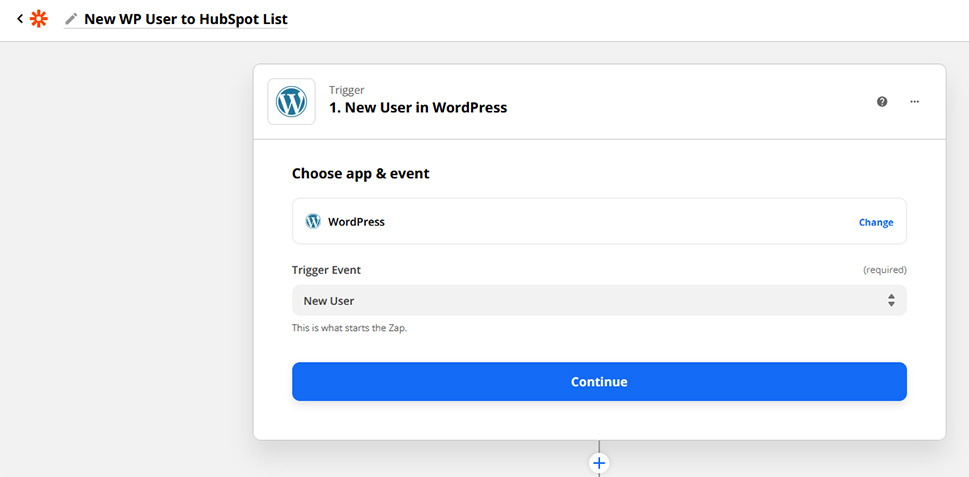
The next step will see you add the action which happens after the trigger. In this case, we’ll set adding the new user as a contact to a list.
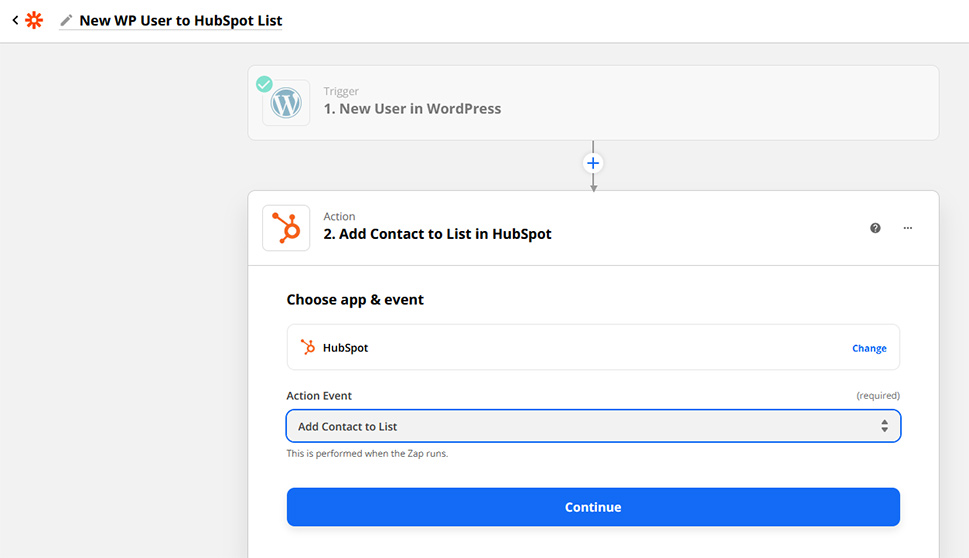
Zapier will again run some tests to make sure that everything is just right, although you can skip it if you want to. When done, your Zap – the automation process – will be ready to run.
If you want to add an integration to a WordPress plugin, you should navigate to HubSpot’s App Marketplace. From there, you can search the plugin you want to connect. If you search for WooCommerce, for example, you’ll see that WooCommerce by MakeWebBetter is the most popular app for integrating HubSpot and WooCommerce.
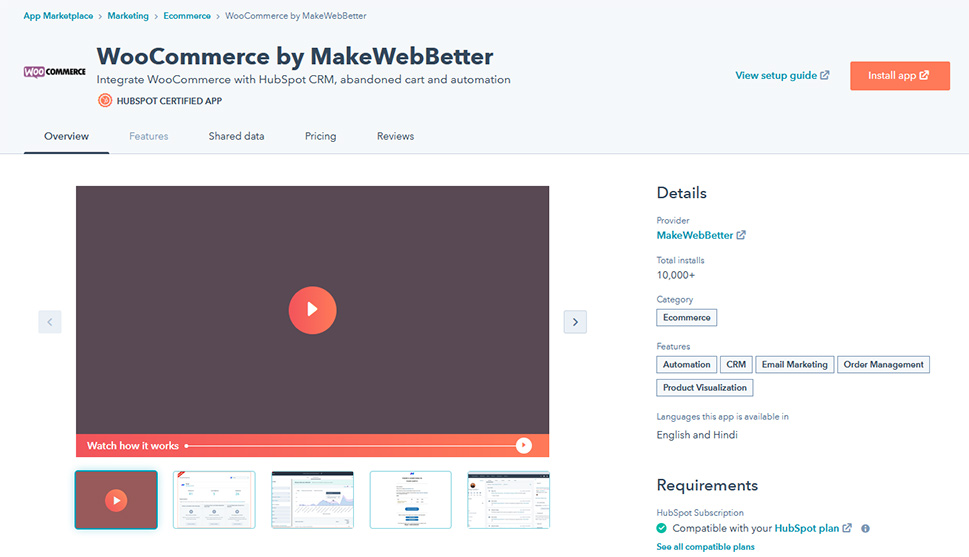
When you find the app that connects HubSpot with the plugin of your choosing, make sure that it’s compatible with your plan and follow the instructions to install it. Don’t be surprised if the instructions lead you to install the app as a plugin on your website, though.
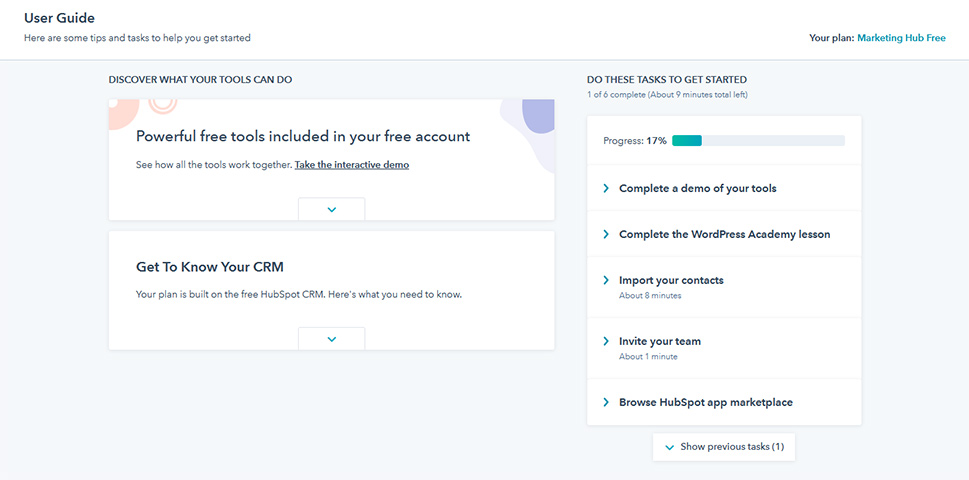
The one issue with having a tool that offers a wealth of features is that it can be hard to figure out what’s the best place to get started. HubSpot is a platform rich with features, but it’s also well aware that the richness can be overwhelming for someone new to it.
If your first contact with HubSpot is after installing it on your WordPress website, you’ll be pleased to know that HubSpot has a user guide waiting for you right there from your website’s dashboard. The guide has three sections:
-
The Tools Demo section, which will take you on an interactive tour of the tools you got with the plugin, including the live chat, forms, and emails.
-
The Get to Know Your CRM section, which contains resources for everything related to HubSpot’s CRM
-
A To-Do List complete with a progress bar you can use to map out your starting experience with HubSpot
If you want to jump in right away, you’ll find that the plugin lets you easily import lists of contacts, for example, or create email templates. Keep in mind, however, that some steps might require further account verification, in case you didn’t perform it during account creation.
Let’s Wrap It Up!
HubSpot is a great CRM tool known for its generous roster of features. Even though you can use a couple of different ways to connect WordPress to HubSpot, the official plugin will give you access to many features right from your website’s dashboard. The best of it all is that HubSpot will do a lot to get you familiar with how it works, so you don’t have to worry too much if you’ve never used it before.



