How to Allow User Submitted Posts in WordPress

As a content creator, it’s only natural to always strive towards expanding your readership as well as your reputation in your area of expertise. If you have a solid content strategy and aim to produce fresh, relevant, and high-quality content on your website or blog, you will automatically increase your chances of building a bigger audience and gaining a loyal following. This also means you can expect to get more traffic and user engagement, including, for instance, having more comments on your blog.
Another great way to build loyalty among your audience and expand your community as a whole is to allow user submitted posts on your WordPress site. This is especially useful if you like the idea of guest blogging. Even if you have your own writing team that regularly posts articles on your site, your audience might have a solid perspective on what works for your blog and what doesn’t – they are the ones reading your content, after all. So, if you allow users who read your blog to put up their own fresh ideas and create and suggest their own articles, you might actually be surprised by the results.
Now, we are going to show you two easy ways to allow users to submit their posts in WordPress – from the frontend using a WordPress plugin, or by allowing them to register to your site and do it from the backend. Either way, if you so prefer, they will be able to submit their content for your approval before it ends up being posted on your site (which is something we recommend either way).
Allow Users to Submit Posts With the User Submitted Posts Plugin
To enable your users to submit posts from the frontend of your site, we recommend using a plugin called User Submitted Posts. This is one of the best plugins for managing multi-author WordPress blogs around.

After you install the plugin and activate it, go to Settings >> User Submitted Posts to configure the plugin settings.
In the Plugin Settings screen, you will be able to take care of the Form Fields options, where you will get to choose the fields you want to be shown in the user submission form. This includes fields like User Name, User Email, Post Title, Post Tags, and so on.
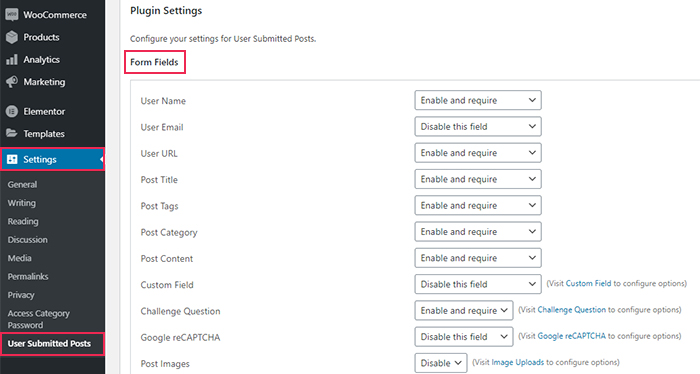
Here, you also have access to the General Settings. You will be able to set the form style, choose a post type, post status (aka whether you want users to submit their posts as a draft, leave it as pending, or publish right away), etc.
Moreover, you will be able to configure the Category settings (where you can assign different categories to user posts and enable users to select multiple categories, among other things), and other types of settings which allow you to set the options regarding your user-submitted posts down to the smallest detail.
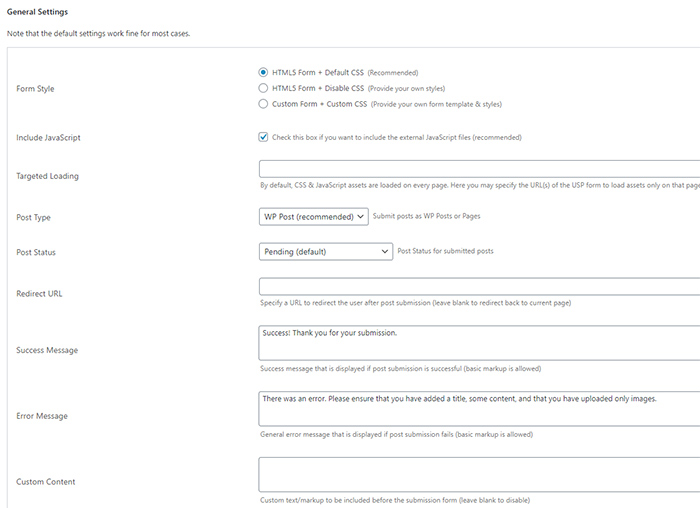
It would also be useful to mention the Users tab, which allows you to specify the author you wish to assign for submitted posts. We suggest creating a Guest User exclusively for all user-submitted posts.
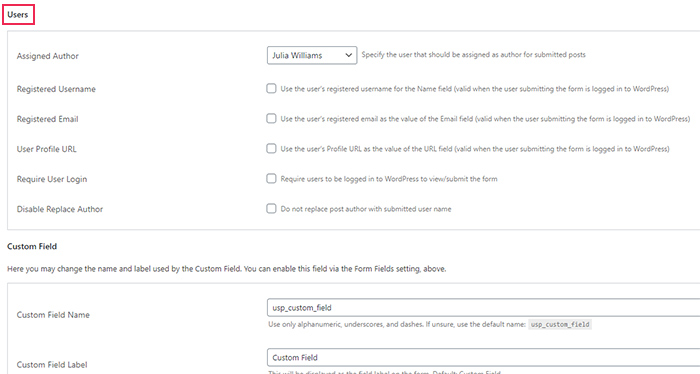
Additionally, you can choose whether you want to receive email alerts every time a new user posts their submission, allow users to upload images and set submitted images as featured images, and so on.
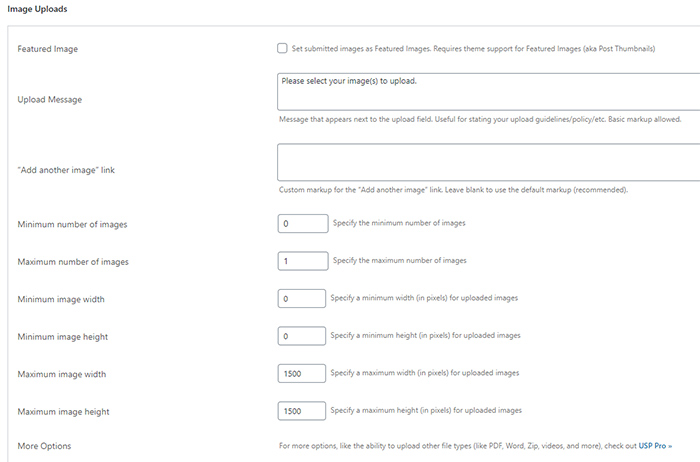
When you’re done with configuring all the settings, make sure to hit the Save Settings button to apply all changes.
Next, you need to find the shortcode to insert the submission form into your page. You will be able to find it (as well as other related shortcodes) in Settings >> User Submitted Posts in the section called Display the Form.
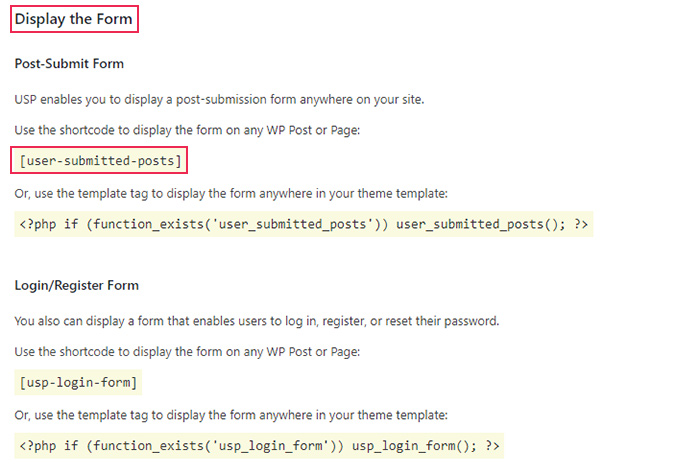
After copying the shortcode, you can go ahead and add the user-submitted posts form. Go to Pages >> Add New or Pages >> All Pages and then hit the Edit button of the existing page.
Once there, paste the shortcode into the post editor. For the Classic editor, switch to Text mode in the Classic editor and paste your shortcode there. For Gutenberg, simply add the shortcode block by clicking on the (+) icon and paste your shortcode within the block.
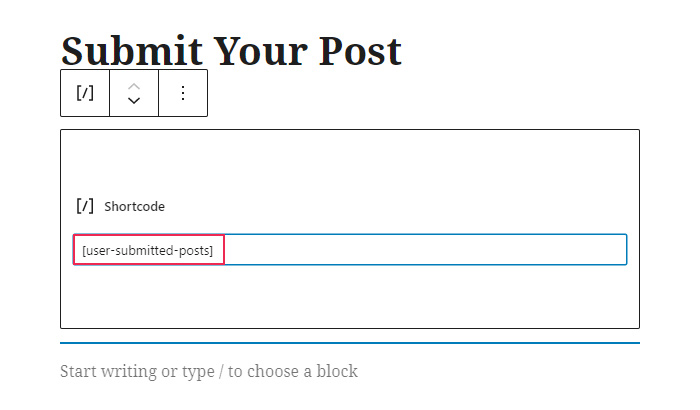
Click the Publish/Update button or save your page as a draft and go ahead to preview it.
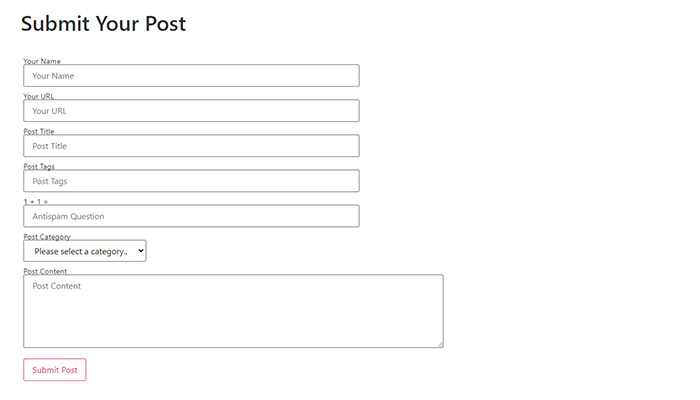
Allowing Users to Register and Submit Posts Using WordPress Admin
There is another way to allow users to submit posts on your site, and that is by using the WordPress admin interface. Namely, the user role system that comes with WordPress allows you to assign different roles to different users, which is great for running a multi-author website or blog.
To enable user registration, access Settings >> General and make sure to mark the option “Anyone can register” located right next to the Membership option. Then, for the default user role, pick Author or Contributor and you’re all set. The only thing left for you to do is click on Save Changes once you’re done.
After you enable user registration and assign the appropriate user role to anyone who registers to your website, everyone will be allowed to submit their posts after going through the WordPress registration and login page.
Before we wrap things up, we have to note that while this method is easy to set up, you have to keep a few things in mind. Namely, once you assign registered users the Author or Contributor role, they will be able to see the other posts in your backend, even though they won’t have the editing access to those posts other than their own. Still, this may be something you don’t want, for whatever reason.
We also have to mention that while both Author and Contributor are able to edit their own posts by default, the difference between the two is that the Author can publish their own articles, while the Contributor has to wait for the Administrator permission.
If you don’t mind all these, then you can go ahead and use the WordPress admin interface to enable users to submit their posts on your site. Otherwise, we advise you to go with the plugin-based solution.
Final Thoughts
No matter if you are fine with the admin interface method or you prefer to have more flexible options and let users submit posts from the frontend using the User Submitted Posts plugin, both of these methods should work well for you. Moreover, both are easy to use because they don’t require you to use any code.
All in all, allowing users to submit their own content ideas to your blog may bring surprising benefits to your WordPress site and can positively influence the way you produce content as a whole. Who knows – their overall creative vision might very well inspire you and your own team to push your content in a new direction and explore topics you haven’t tackled until now, which can further help you boost user loyalty and online credibility in the long run.



