How to Set Up a Cookie Consent Popup in WordPress
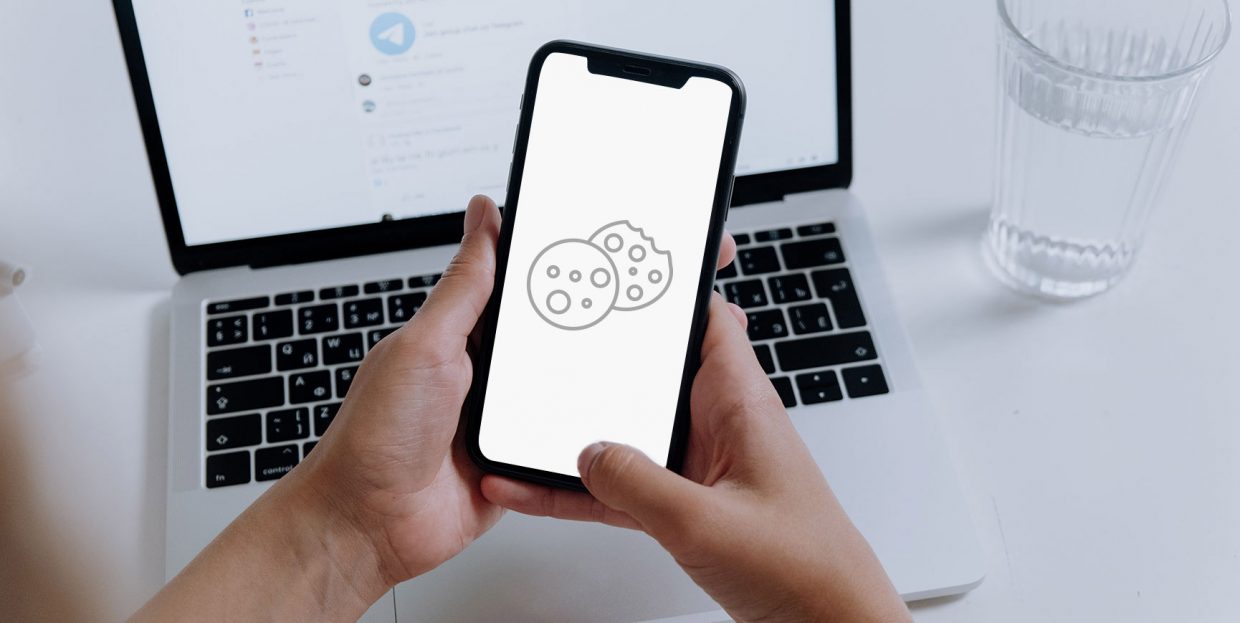
As a website owner or administrator, it’s in your interest to provide your website visitors with the best possible user experience. That’s one of the reasons why you’ll, for example, use a WordPress theme that’s appropriate for the type of website you have. It’s also the reason why you’ll bend over backward to create awesome website navigation.
You’ll have plenty of helpers on your mission, and cookies are one of them. With the proper use of cookies, you can make browsing your website less tedious, more personalized, and just simply more streamlined with less friction.
Still, because cookies have a variety of applications that range from useful and good to creepy and nefarious, it’s becoming increasingly important to let your website visitors choose whether they want some, all, or none of your cookies. The way to handle that, in WordPress and otherwise, is by setting up a cookie consent popup – the very thing we’ll instruct you on doing.
In this article, we’ll cover topics that include:
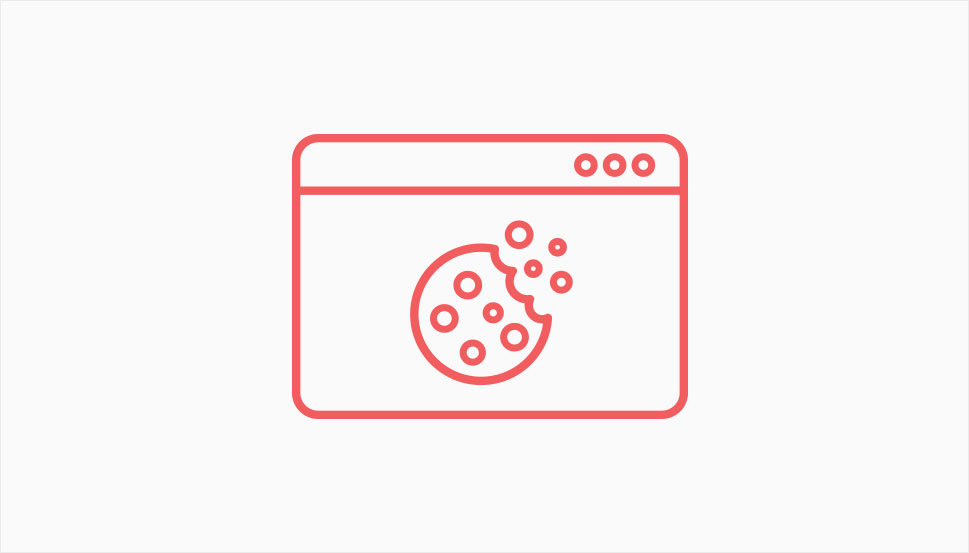
Cookies are a type of file that’s stored on a website visitor’s computer and used to store some kind of information. Usually, the information is something that could identify a visitor – and their browser – and whatever they were doing on a website during the browsing session.
Cookies are what helps people stay logged on to a website. It’s what enables shopping carts to not lose items while people browse the store. There are many other things cookies do for us that are integral to the way we experience the web. The internet, as we know it, is to some extent enabled by the use of cookies. The good and the bad of it.
There are several different ways you can classify cookies, but the one that’s most important for us here is the distinction between first-party and third-party cookies. First-party cookies are those that are beneficial, even necessary, for user experience and are created by the website you are browsing.
Third-party cookies are a whole different thing. They are the cookies from advertisers and publishers, the cookies that gather your information, track you, and help advertisers present relevant ads to you. Third-party cookies are behind the reason you should include consent popups in your WordPress website.
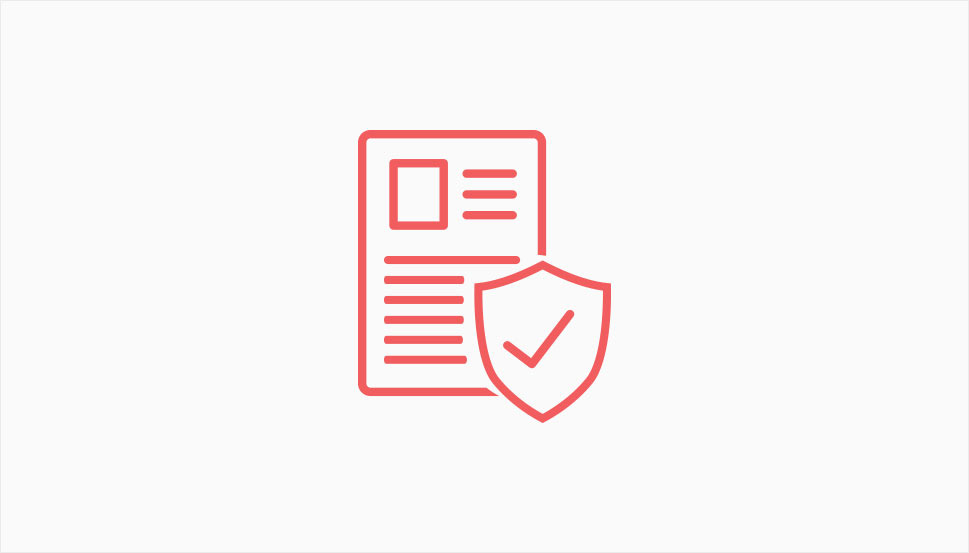
Cookies have long been in the crosshairs of various privacy advocates, information security specialists, and regulators. Third-party cookies and their tracking capabilities continue to cause much concern, and there have been various responses to the problems they pose.
Countries have a history of introducing legislation to govern disclosure and consent needs for cookies. The ePrivacy Directive, better known as the EU cookie law, is one such piece of legislation, even though it’s not a law but a directive. Many saw cookie consent pop ups as a step in conforming to the requirements of the GDPR. Other countries are also planning to adopt similar regulations regarding cookies, their use, and the transparency requirements surrounding them.
And that might be all the reason you need to create a cookie consent popup for your website. Even if you aren’t headquartered in a country that has these kinds of laws, if you have website visitors protected by them, you should make sure to comply.
At the same time, you should know that the future of cookies is, at best, uncertain. At worst, it’s pretty grim. Either way, the time of playing fast and loose with cookies is behind us. Even the countries that haven’t adopted a firmer stance on cookies just might do so. It’s better to be ahead of the curve on this than behind it.
When it comes to setting up a WordPress cookie consent popup, you can do it the same way you do almost anything else in WordPress – using a plugin. There are many different plugins you could use, but we’ve picked CookieYes for this tutorial, as it’s one of the most widely used and best-rated cookie consent plugins in WordPress’ plugin repository. To use it, the first thing to do is go ahead and install and activate the plugin.
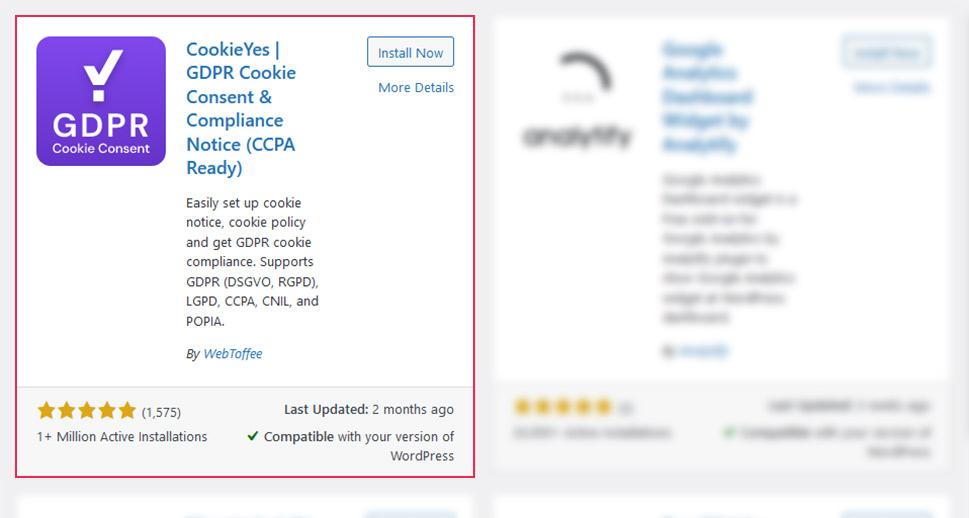
After installing and activating the plugin, head over to GDPR Cookie Consent > Settings, and there you can start choosing the options for your cookie consent notification. Under the General Settings, you’ll be able to toggle the notification on and off, choose the type of law you want to comply with, and choose notification behavior after delays, scrolling, and various other events.
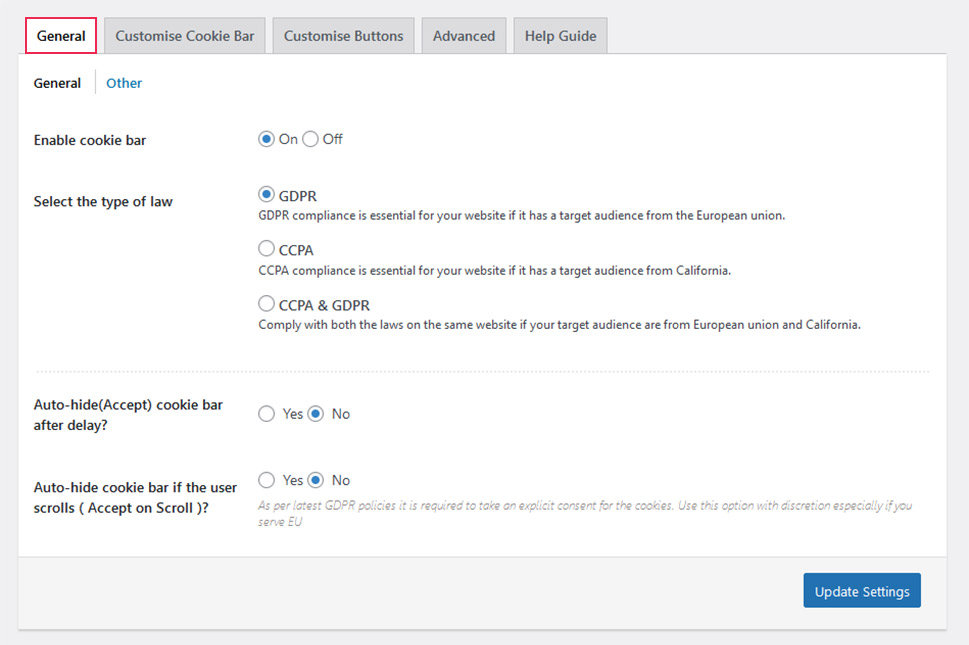
The next set of options, Customize Cookie Bar, will let you customize your notification. You’ll be able to add the heading to the message, change the message from the default, select the color of the bar and the text, choose the font, choose whether you want the notification to appear as a banner, popup, or a widget, as well as additional position and behavior options.
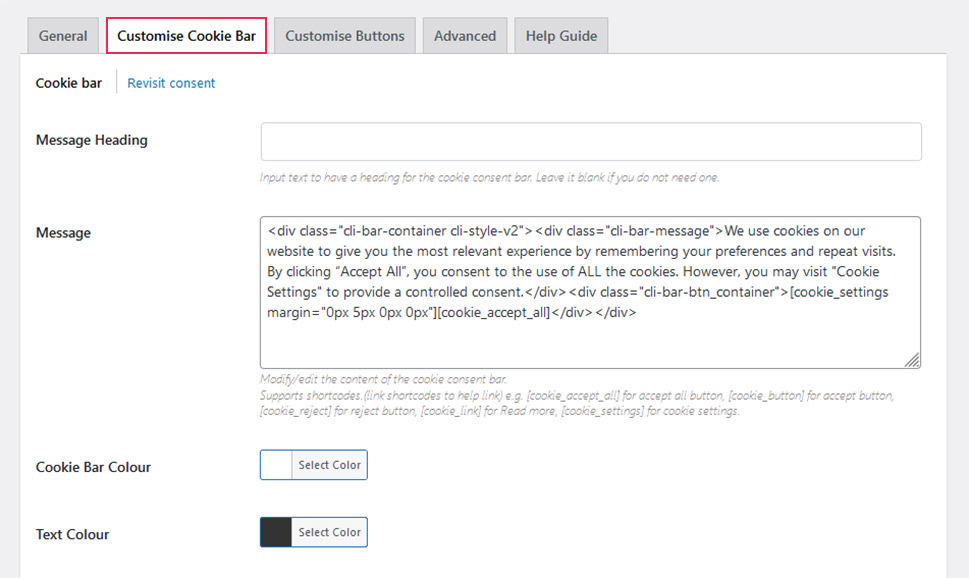
In the Customize Buttons options, you’ll be able to customize the “accept all” button, as well as the “accept” button, the “reject” button, the “settings” button, and the “read more” button. The options you’ll have at your disposal include the button text, color, whether you want them to appear as buttons or links, the action after pressing the button, and the button’s size.

Under the Advanced Options, you’ll be able to reset the settings for the plugin and turn the advanced script rendering on and off. Finally, in the Help Guide, you’ll find many useful shortcodes that will let you, for example, list all the cookies your website uses for maximum transparency.
You’ll also notice that the plugin has other options under the GDPR Cookie Consent dashboard menu item. The Cookie List option shows you a list of the cookies you have. Cookie Category lets you create and edit different kinds of cookie categories such as Analytics, Advertising, and Necessary, to name just a few.
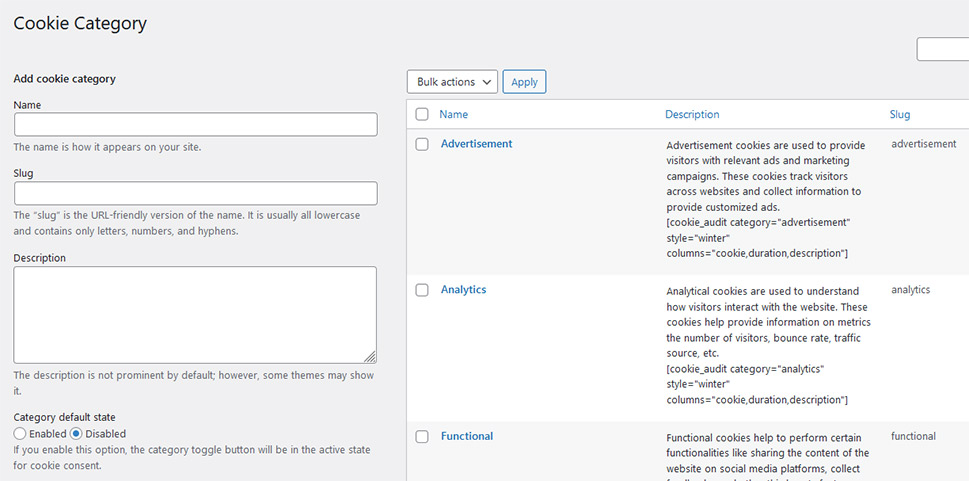
The Cookie Scanner option lets you scan your website for the cookies you use as long as you’re willing to create an account at CookieYes. The Policy Generator helps you build a cookie policy, while the script blocker lets you manage the blocking of scripts.
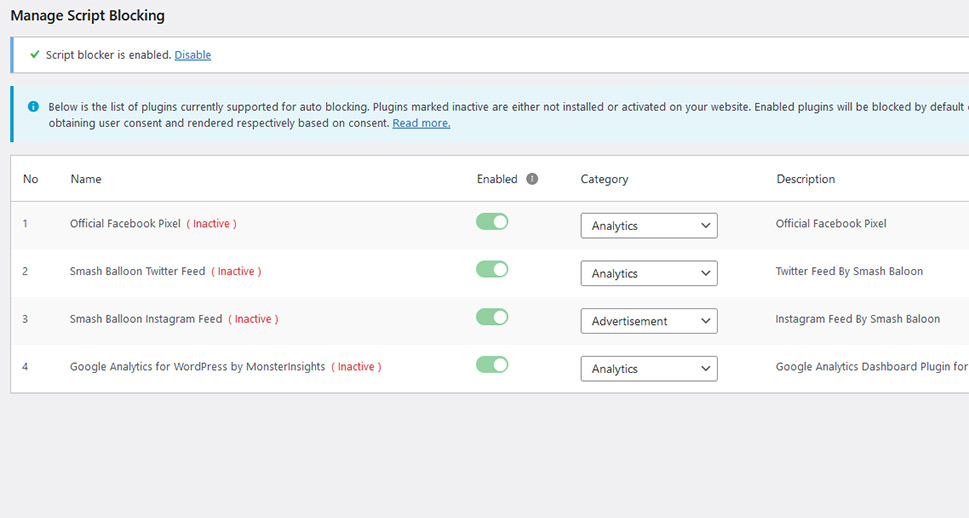
The final option you have is the Privacy Overview – the text that’s displayed when someone clicks on “cookie settings” from the consent notification. Once you’ve identified and listed all the cookies your website uses and set everything up, this is what people will see when they visit your website.
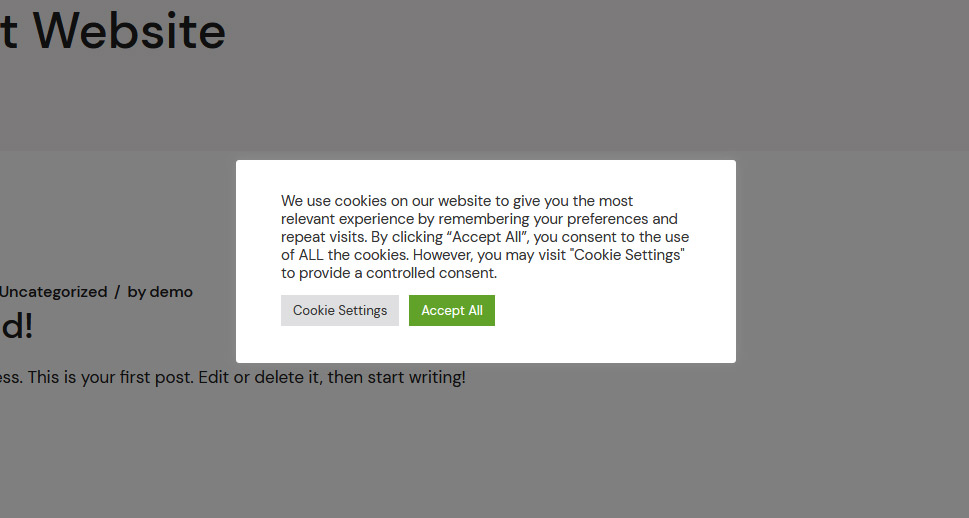
If they decide to change the cookie settings and choose particular cookies to block or let through, this is what they’ll see.
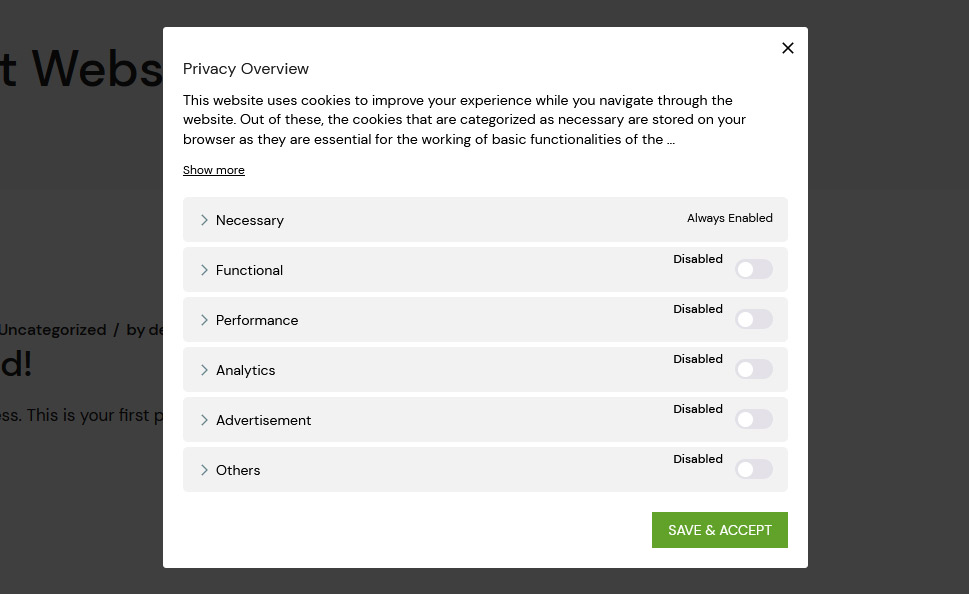
With that, you’ve officially enabled a cookie consent popup on your website. Only the cookies enabled by the visitor will be used, apart from the cookies necessary for the functioning of your website.
Let’s Wrap It Up!
On their own, cookies are neither good nor bad. They are above all useful, and it’s up to people to use them in ethical and legal ways. If you want to make sure you’re on the right side of the cookie use debate, and increasingly the law, using a cookie consent popup WordPress plugin will suffice. Keep an ear to the ground for news regarding cookies, though, as this part of the digital landscape is prone to changes.



