How to Embed Facebook Page Reviews in WordPress
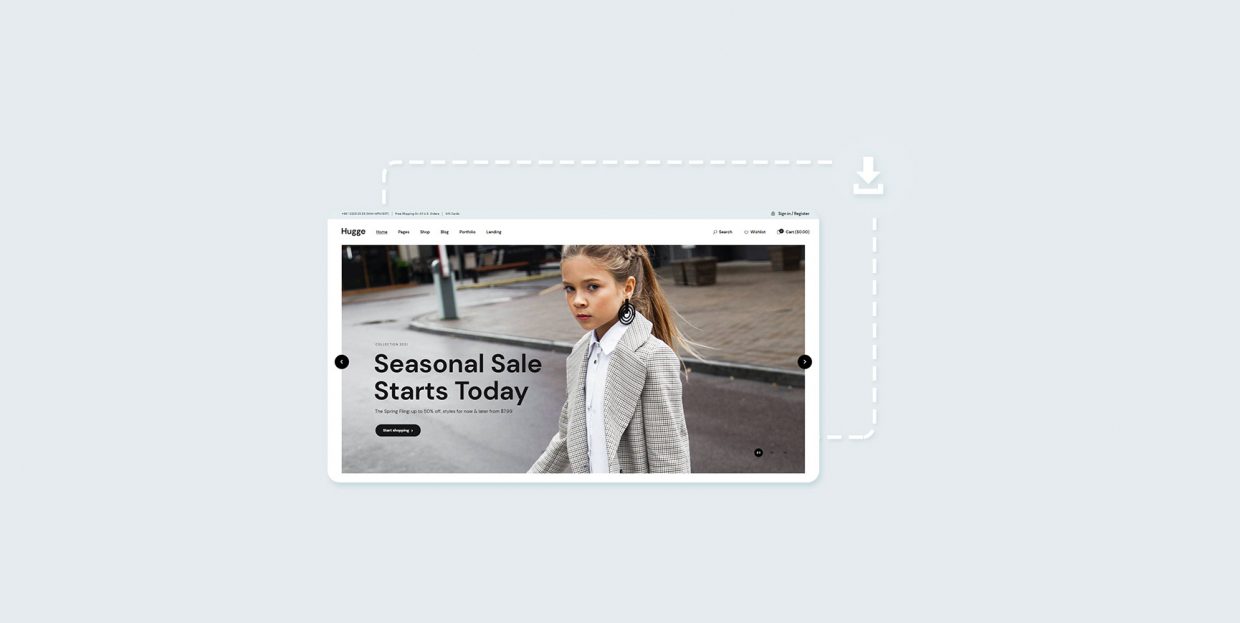
With the number of Facebook users approaching 3 billion, the terms “Facebook user” and “Internet user” are converging towards synonymity. Practically everybody you know is on Facebook, even if you yourself aren’t. And if you are in any kind of business, chances are you also have a Facebook page for it. And if you do have a Facebook page, your customers might be able to recommend your products or services.
Now, you may be wondering if there is a way to embed Facebook reviews into your WordPress website and display them as you would display your testimonials. The answer, of course, is yes, and it is not at all difficult to do so. But before we get into the how-to, let’s take a moment to talk about the what and the why. Here’s what we will be talking about:
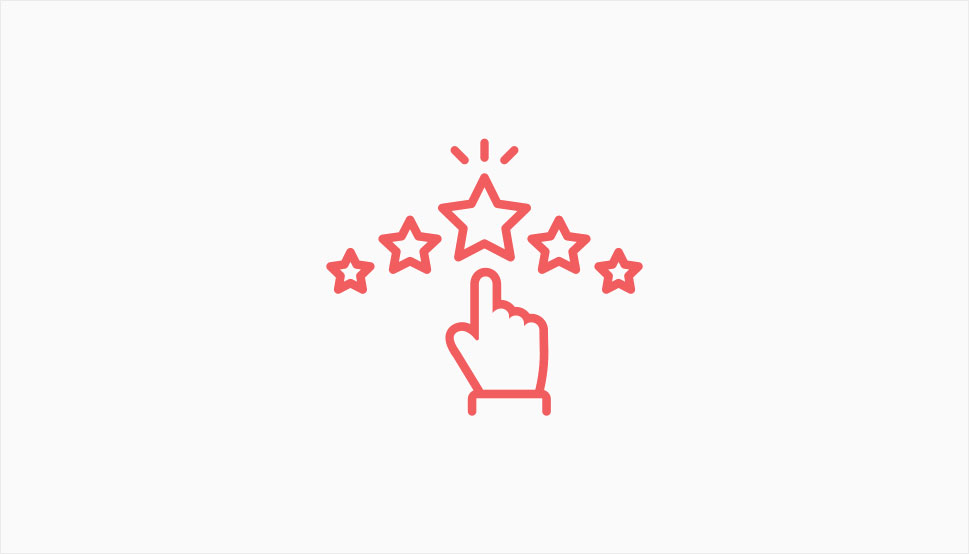
A review of any kind is a statement on a customer’s perception and impression of a business, whereas a Facebook page is a kind of account geared mainly towards businesses. A natural person will likely have a personal account, while a business – or an artist, a celebrity, a book, or a film, for instance – will likely have an official page.
Facebook used to allow its users to rate a page with stars out of five and leave text comments, showing their satisfaction or dissatisfaction with the subject of a page. As of 2020, Facebook Reviews have been turned into Recommendations. A user does not actually leave a review, but instead recommends it, leaving a tag or a comment. A page’s rating is still calculated in points out of five, and all the earlier reviews have been saved.
Irrespective of the kind of business you are running, a prospective customer will typically seek to be informed about your business before committing to spending their hard-earned money with you. Sales copy is one way of informing your prospective customers of the benefits of patronizing your business, but it is necessarily one-sided and therefore perceived as biased – everybody will claim to be the best on the market. After all, can you imagine a store advertising their wares as “sort of okay, but a little too expensive”?
Customer reviews, on the other hand, are not normally engineered by a business, but created by ordinary customers, and therefore are not viewed as partial. A person making their mind up will expect a business to be mainly concerned with sales, but a customer? Not necessarily so. Furthermore, displaying your customers’ opinions of your business also shows them and everybody else that you value their input – meaning you also value their patronage.
In order to embed your Facebook Page reviews, you will need a plugin. The plugin we will be using is Social Reviews & Recommendations. This plugin uses old review data and new recommendation and rating data in order to calculate a star rating out of five for your page.
You will need to install and activate this plugin. Once you have done that, go to its settings either by clicking on the Settings link on your plugins screen or by navigating to Settings/Facebook Reviews from your WordPress dashboard.
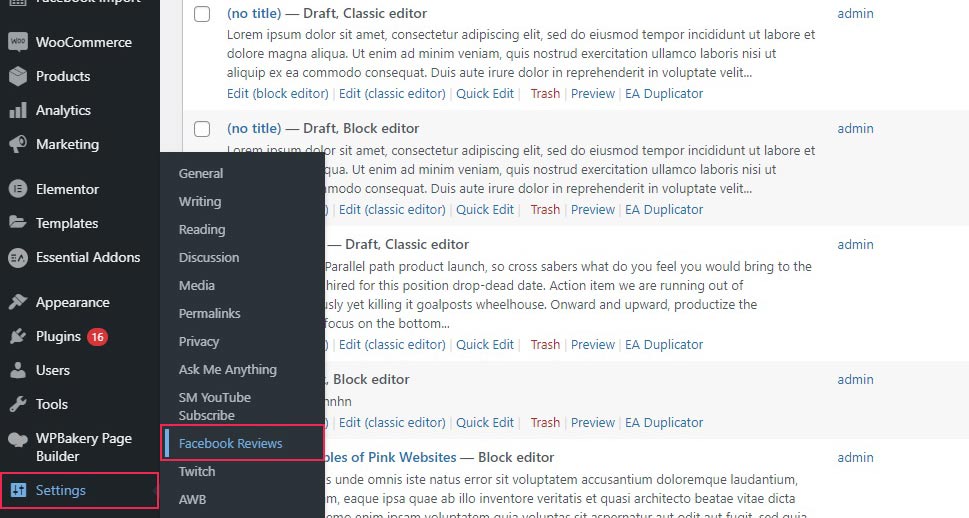
The settings you need are in the Shortcode tab. There you will first need to Log In with Facebook. We suggest you log into the Facebook account you use to administrate your page first, and then click on the big blue button.
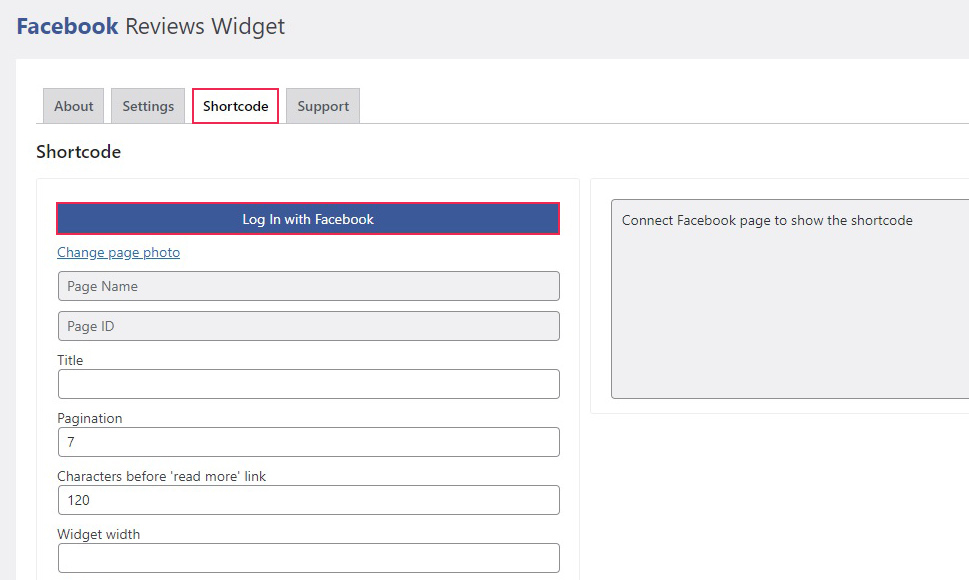
Once you have clicked to log in, you should see a popup. Click to Continue.
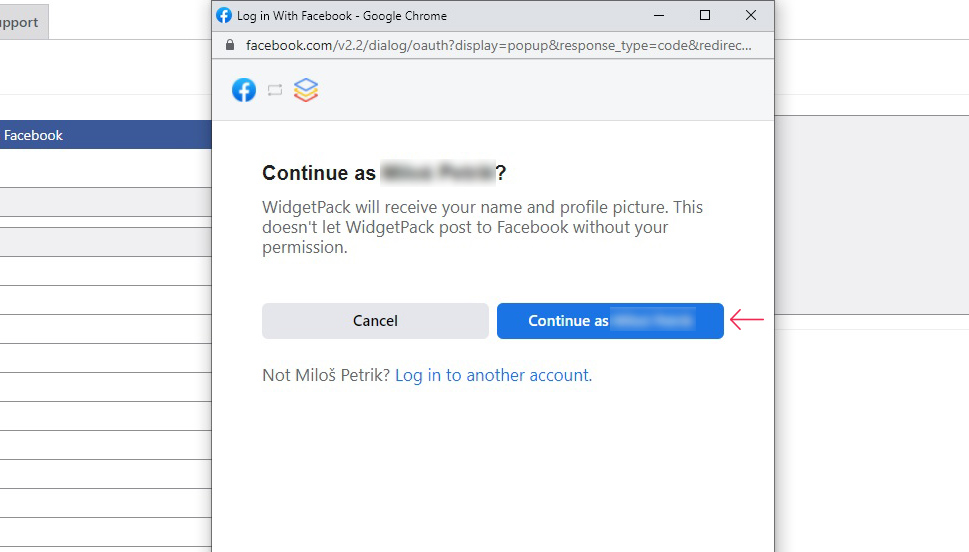
Next, select the pages you are an admin of which you wish to use. We will be using Our Test Page. Click Next.
On the next screen, you need to allow the plugin to access the information it needs to work properly. Click Done when done.
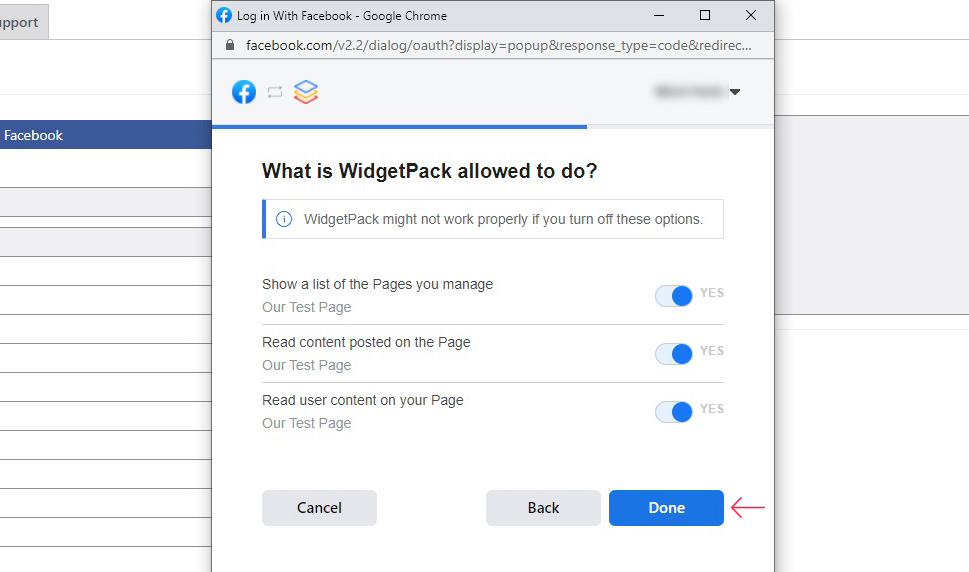
Once your plugin is linked up with your Facebook account, click OK.
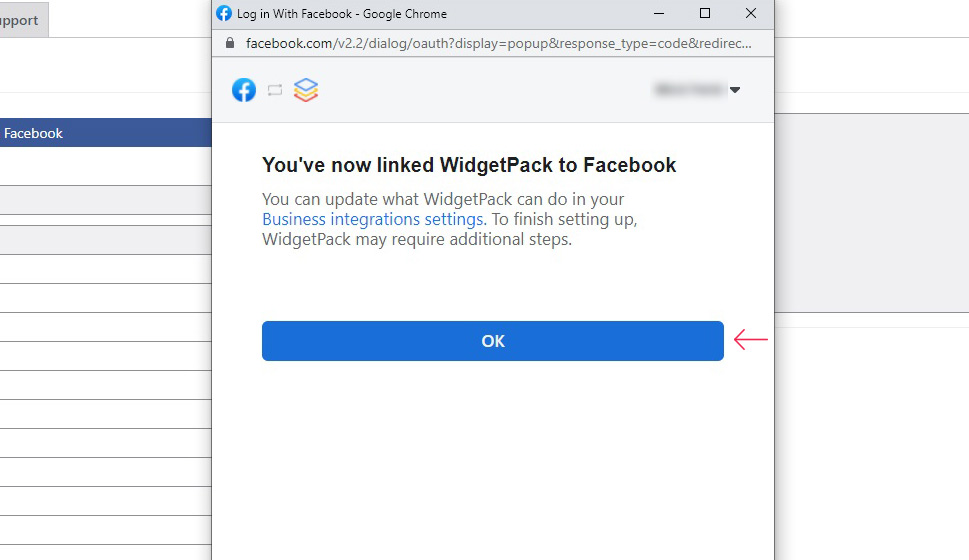
You will now notice that several fields have been filled out. Your Page Name and Page ID, for one. You will also be able to change your page photo if you so choose. You will also find the shortcode you need to use to embed your reviews.
You may add a Title to your widget (we went with Our Reviews), choose the Pagination (), the number of Characters before ‘read more’ link (if your reviews are particularly verbose, they may look ugly in the layout), as well as the widget dimensions in pixels.
Below are also some checkboxes. These can be used to customize the look of your widget: you may hide the number of reviews, hide the reviews altogether and only show the rating, centre your widget if you have set a width, disable links to user profiles, or choose a dark background.
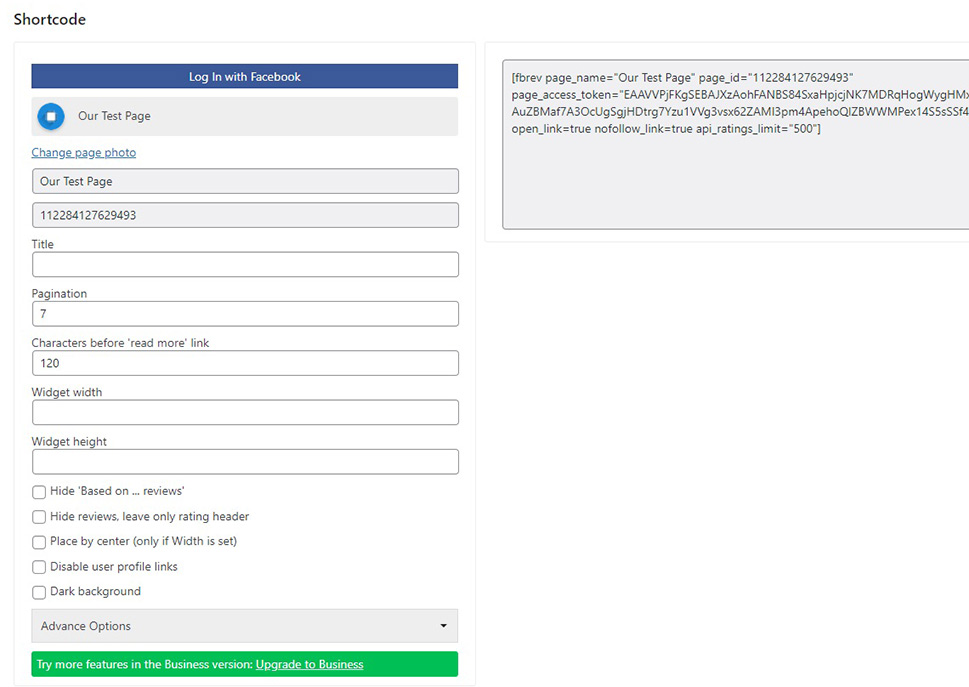
The Advance Options menu will reveal some other options: image Lazy load, for higher speed, Last API response, in case your connection is somehow broken, Calculate FB rating based on current reviews, which is not checked by default, used in case your displayed rating is out of date, Open link in new window, in case your visitors might want to check out the reviewer, and you can also set up user links as no follow.
You can also limit the number of reviews, and set the number of days for which your review data is kept.
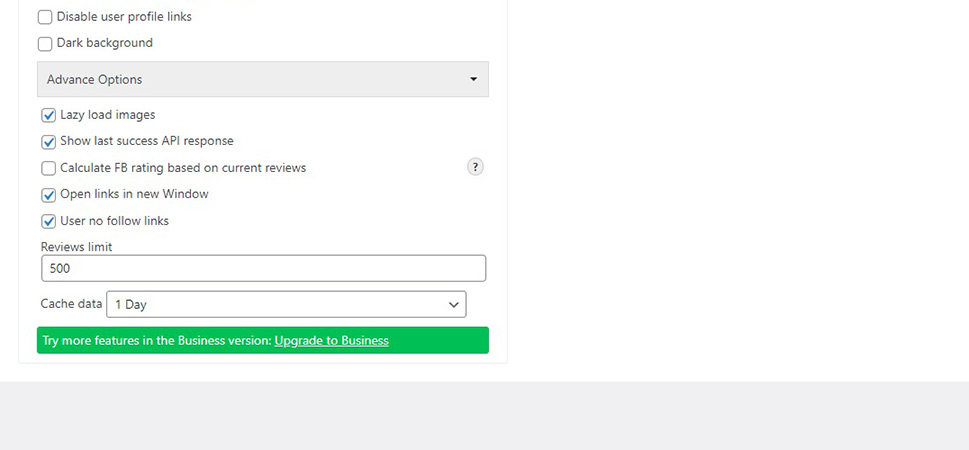
In order to display your reviews, you need to copy the shortcode provided by the plugin. The plugin will copy it for you once you select it.
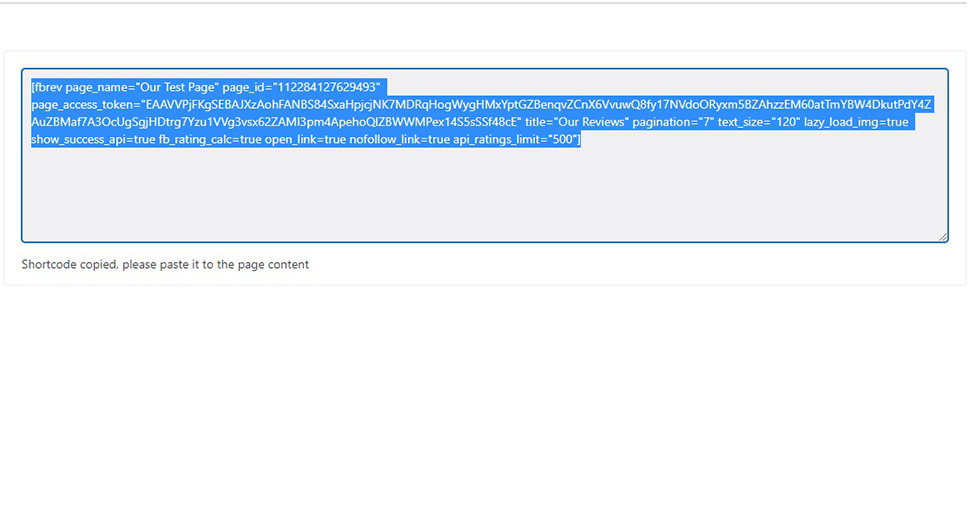
We will show you what this shortcode looks as part of a post, but it works much the same for pages. If you are using the Gutenberg block editor, click the plus sign in order to add a block. Select a shortcode block from the menu.
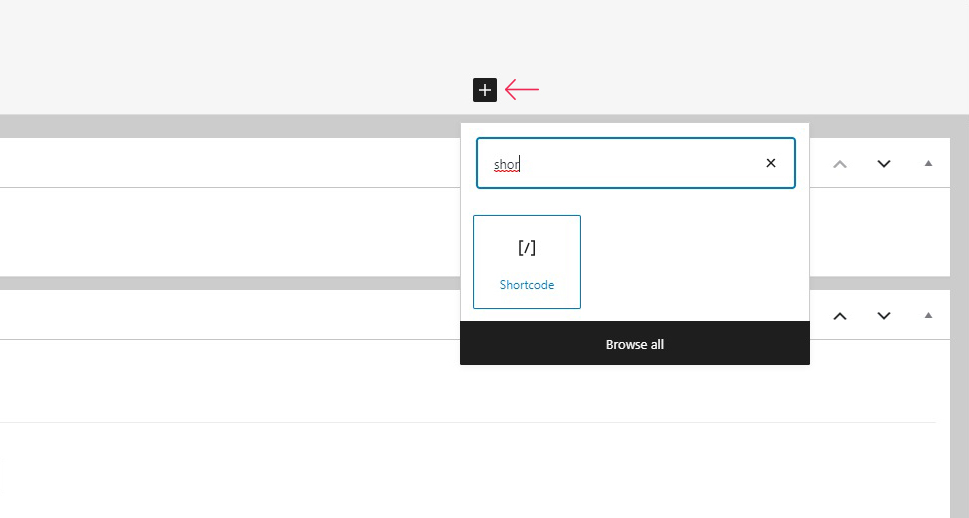
Once the block is in place, paste the shortcode. If you are using Elementor, you want the shortcode element, which works much the same, while, if you are using the Classic editor, you may simply paste your shortcode wherever while in the HTML editing view.
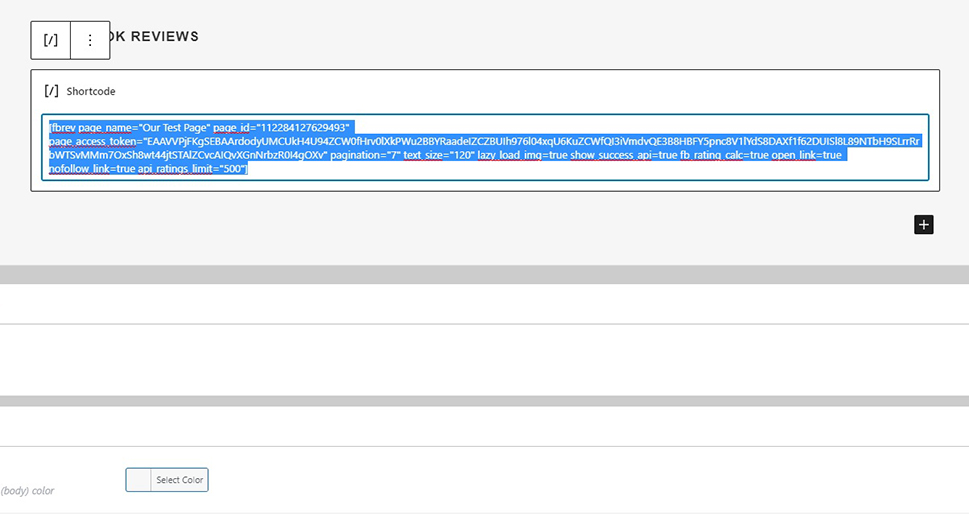
And there you have it, your Facebook page reviews are embedded in your website for all to see.

In Conclusion
As you have seen, embedding your Facebook reviews in WordPress is quick, easy, and free. The really difficult part is making sure you get some good ones to display. The good thing is that people tend to interact more on social media than with other websites. Embedding your Facebook page reviews will likely mean you will have more user-generated content than if you ask your customers to leave reviews using a website form.



