How to Disable Right Click in WordPress
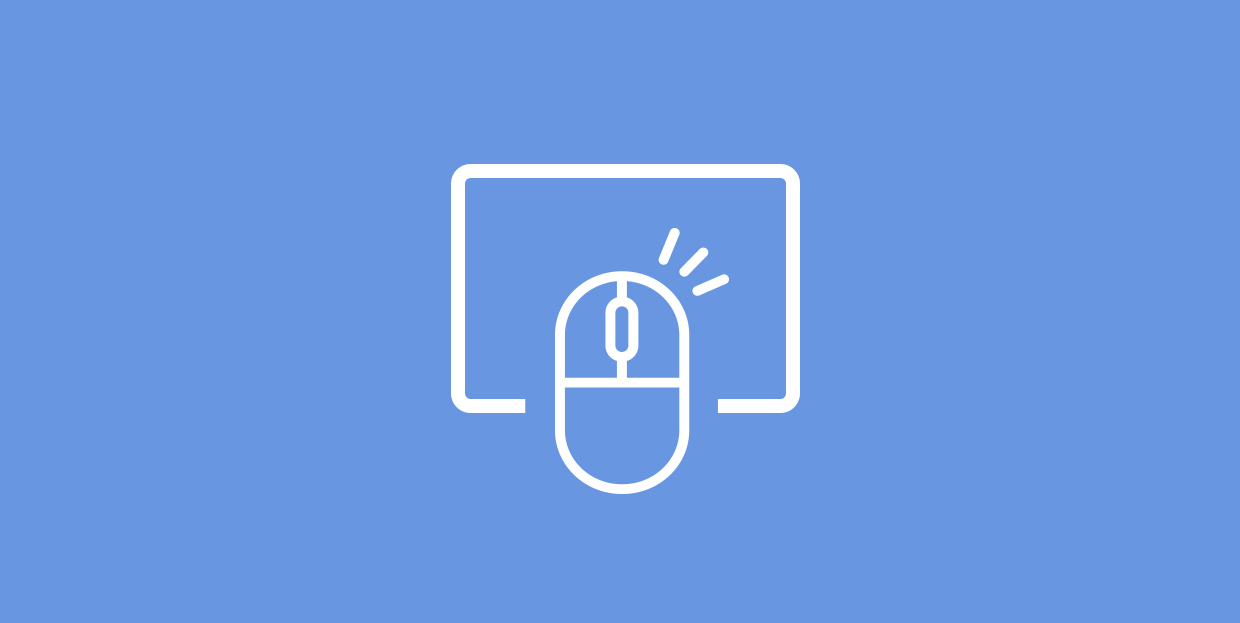
It is frustrating to see your hard work stolen and used by people who didn’t have to work to produce it. At the same time, you want your visitors to have easy access to your content. While there is no foolproof defence against theft of content, there is an easy solution which makes it a little bit more difficult to save images and other content from your website: to disable the right mouse click in WordPress.
Of course, much of the time, there is no harm in saving a picture or a piece of text you find interesting. After all, there’s no guarantee it will remain online and readily available. However, some internet users might not stop at that: they might download and store your hard work in order to present it as their own, or as a work of public domain, while omitting your credit, costing you recognition, traffic, and possibly even money. You have every reason to want to protect yourself and your assets from these kinds of abuses.
We will show you how. But first, let us discuss why this particular function may be useful to you.
The first answer to this question is obvious: to prevent your visitors from stealing your proprietary content. Obviously, when much of your content is high-quality graphics that you claim authorship to and that you don’t want others to use without authorization, this feature comes in particularly handy. In that sense, we especially recommend it for all kinds of portfolio websites. This will not stop anyone from screen-capturing and cropping, of course, but it will present an obstacle that will deter at least some.
Of course, graphics isn’t the only type of proprietary content which could be stolen this way. This also goes for text. if you disable selection completely, your visitors will not be able to simply copy your hard work and paste it elsewhere.
Finally, you also have your code to think about. The Inspect command lets your visitors, well, inspect the code behind a selected element. If you disable right-clicking, you also prevent your visitors from stealing your secrets. So, if you are working with sensitive or proprietary code, you should definitely consider disabling right-clicking.
There are online services which are dependent on sharing. When it comes to instructions, checklists and similar, it is much easier to copy instructions and paste them somewhere convenient, than to have to go online each time you want to consult them. This is especially true for cooking blogs (imagine having to have yet another device in the kitchen), websites hosting user instructions, and the like.
Also, you may be hosting public domain content. In this case, there is simply no harm in letting your visitors copy it the same way as you have. Imagine a public photo library you cannot copy from? It would defeat the purpose completely.
If you wish to stop people from right-clicking and saving your content, and if your website is running on WordPress, the solution can, as is so often the case, be found in a WordPress plugin.
The first thing you need to do is install the WP Content Copy Protection & No Right Click plugin. If you don’t know what a WordPress plugin is, we have a whole article on them. If you don’t know how to install and activate a plugin, we have a handy tutorial for that, too.
Once you have installed your plugin, you need to access it. Find its settings page in the Plugins/Installed Plugins table.
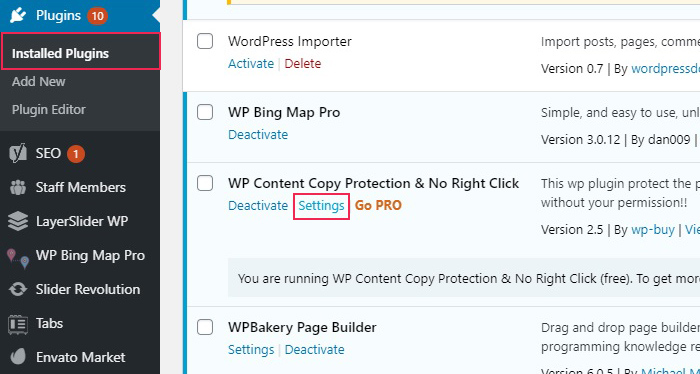
Since we are using the free version of the plugin, we only get the basic JavaScript protection, but it should be more than enough for our purposes. We will leave as Enabled the post protection, homepage protection, and static page protection, precluding anyone from copying our content.
We will change the Selection disabled message to “This content is protected!” and the Print preview message to “You are not allowed a print preview of this page.” You can, of course, choose to phrase this warning in whichever way suits your website the best.
We will then save our settings.
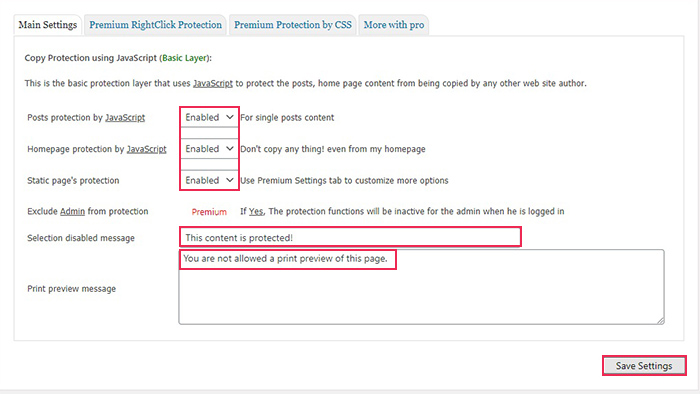
And now it will be impossible to select any text on your website, and your visitors will see an alert message every time they attempt to right-click an image.
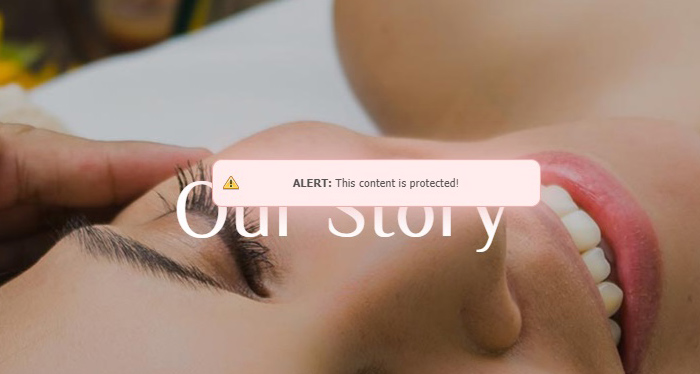
Your content now has a layer of protection which was not present before. Your images and text are safe from easy copy/pasting, and your code safe from prying eyes.
In Conclusion
As we have shown, installing a plugin in order to disable right clicking is free and easy. And while it will not completely and perfectly prevent people from stealing your content, it will make it a little more difficult. It will even display a message notifying your visitors that selection or right click functions have been disabled. For many people, just that notification might be enough to give them pause.



