How to Create a WooCommerce Grouped Product in WordPress
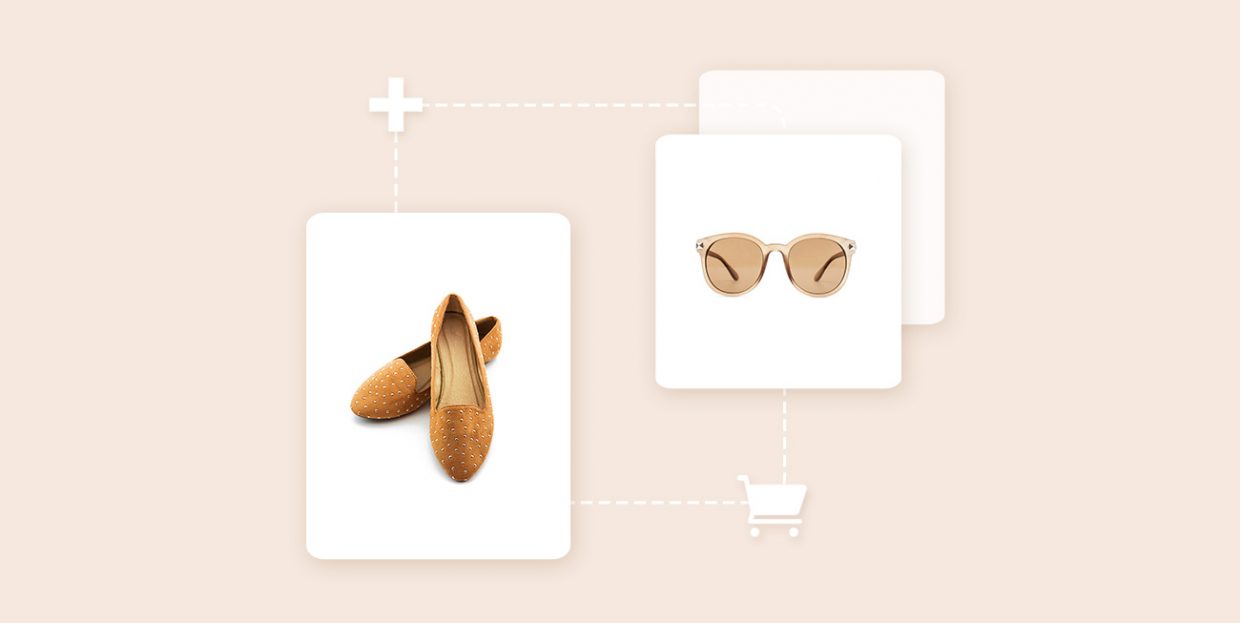
WooCommerce is among the most popular ecommerce tools for a number of very good reasons. This amazing plugin is designed for optimizing your ecommerce experience, whether you’re on the seller or the buyer side of the spectrum. Realizing the potential of this plugin, we made sure our WooCommerce compatible WordPress themes help users set up shop in no time. And if you’re brand new to all this, check out our detailed WooCommerce tutorial for beginner-friendly guidance through this mighty ecommerce plugin.
One of the things that make WooCommerce so great is the wide selection of bundled product types it offers – from chained products and force sells to composite products, grouped products and more. Combined with other product types, such as the simple product, the variable product, and so on, these allow for a lot of creativity in terms of product placement.
In this article, we’re going to discuss grouped products, as this is an extremely practical and frequently used type of product bundling. We’re going to explain what grouped products are and how to create them for your WordPress online store. So, if you’re an online shop owner looking to boost sales – keep reading!
What Are Grouped Products
WooCommerce grouped products, as their name suggests, let you group together similar or complementary products and offer them to your customers as a bundle. This is a neat option, since people tend to buy more when products fit well together and enhance each other.
For example, if you’re selling a universal remote control, you may want to group it with batteries, since people who buy remote controls also need batteries for those devices.
The makeup industry makes heavy use of grouped products, too. For instance, customers who want to buy a compact blush from your shop or blog may also need related items like a blush application brush, makeup remover lotion, cotton pads, highlighter and so on. Because they’re likely to purchase some of those simple products together, it makes sense to offer them as grouped products.
What’s important here to note is that grouped products don’t have to be sold together. Instead, the seller is just offering the possibility of purchasing related items together. The buyer is not required to get the batteries just because he got the remote. Also, the group can include a main product and items that are considered additional, like in the case of the remote and the batteries, or several mutually complementary items, like makeup.
The whole purpose of grouped products is to increase sales by making it easier for customers to buy certain items together and also to let them know that you have more useful products they might need.
How to Create Grouped Products in WooCommerce
As we said earlier, the ability to group together products that people might want to purchase simultaneously is a great way to increase your sales. Plus, it’s very easy to do. So, let’s go through the steps for creating grouped products.
How to Create a Grouped Product
1. We’re going to assume you have already installed and activated the WooCommerce plugin. To create a grouped product, log into your dashboard, find Products in your menu and click on Add New to create a new product page.
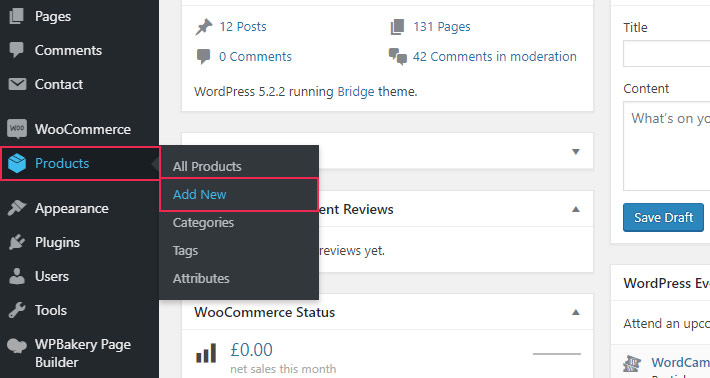
2. Type the name of your grouped product in the designated box. Choose a name that suggests a set or a group, such as “Living Room Set” or “Makeup Removal Set.”
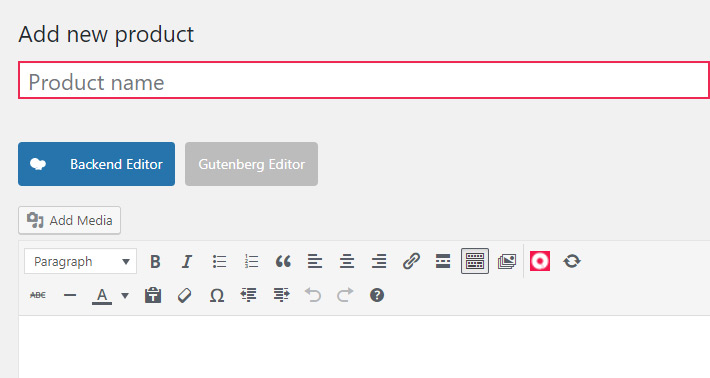
3. Now scroll down until you reach a dropdown menu saying Product data. Click on it and select Grouped product.
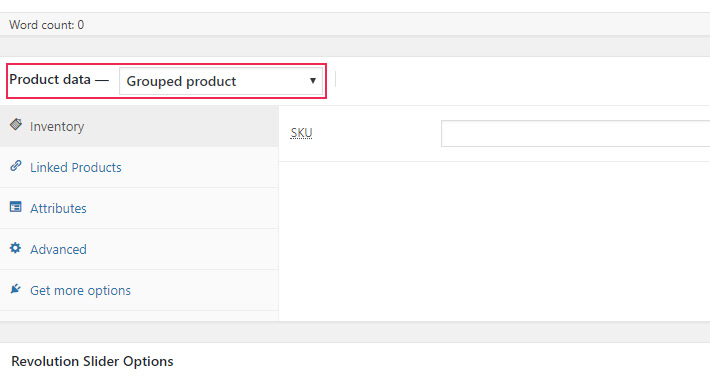
4. Once you’ve selected Grouped product as your product type, you’ll notice that things have changed a bit. Some fields are gone and there are new settings tabs. Fill in the product details and hit Publish.
Grouped products come with certain options that should be set before proceeding.
Options
Now would be the good time to go through some options you can assign to your new product.
SKU or Stock Keep Unit is a unique number that you assign to each of your products. SKU is essential for product tracking. In order to prevent losing track of your inventory, you need to assign a unique SKU number to each product, regardless of the type. The same goes for group products, which must have their own SKU each.
Under the Upsells service, you get to enter the products that will appear below your grouped product. These are the products that you, as the merchant, recommend for purchase based on the products your customer has selected. They can be related by type, price, purpose, and so on. They basically represent the products that appear under You may also like…option.
As for the Attributes section, here you can assign different previously defined attributes to your products. For example, if you are selling the same jacket in three different colors, you should add the color attribute to each of the products (jackets). That’s what we call variable products. That way, your shoppers will see that there are different variations of the product available.
The Menu order option allows us to assign the order of the products in the menu list, placing the ones we want to highlight higher up.
There is also the Enable reviews option, which is rather self-explanatory. We definitely recommend enabling product reviews in your shop, since reviews represent unique, user-generated content that is excellent for SEO purposes.
Finally, note that, unlike pages and posts, where the editor serves to input all the relevant content, here the only thing you can add using the editor is the product description.
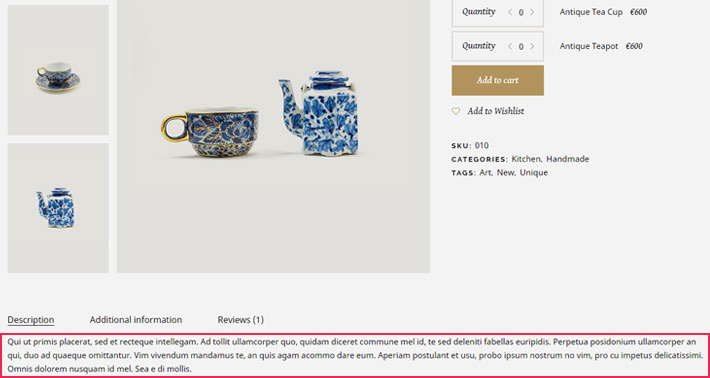
In addition to the product image, you can also add other images and create a gallery. These options are located to the right of the editor.
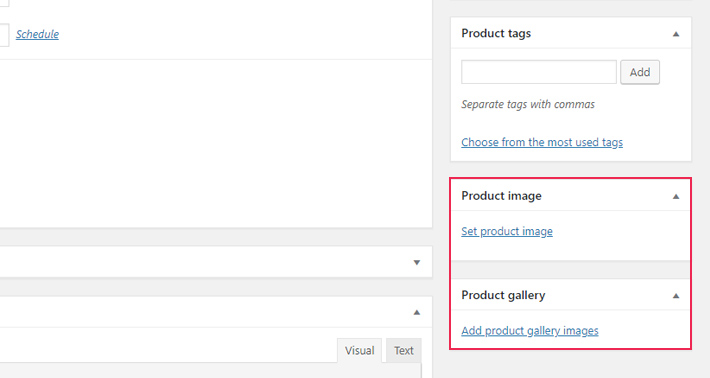
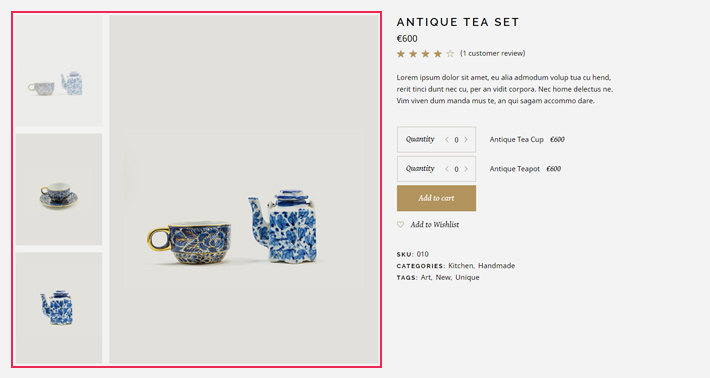
You now have your grouped product, except that it’s empty. You will obviously need to add some products to it, which will form the group.
You can either create a number of single products first and then add them to a grouped product or create a grouped product first and add single products to it later on. It’s completely up to you. What matters is that you have the possibility of adding single products to more than one grouped product.
How to Add Single Products to a Group Product
1. In your product page, scroll down to Product data and click on Linked products.
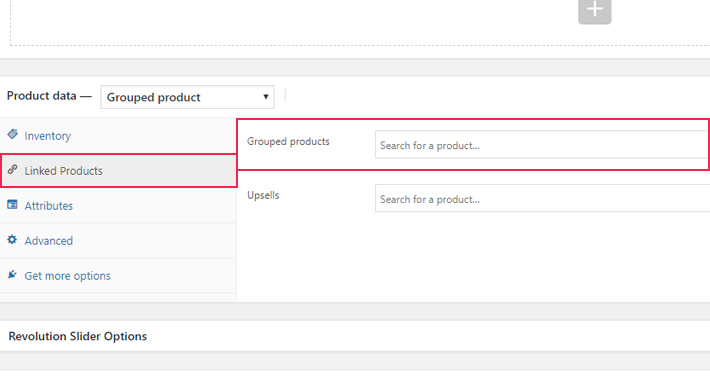
2. In the Grouped products field, start typing the name of the single product you wish to add.
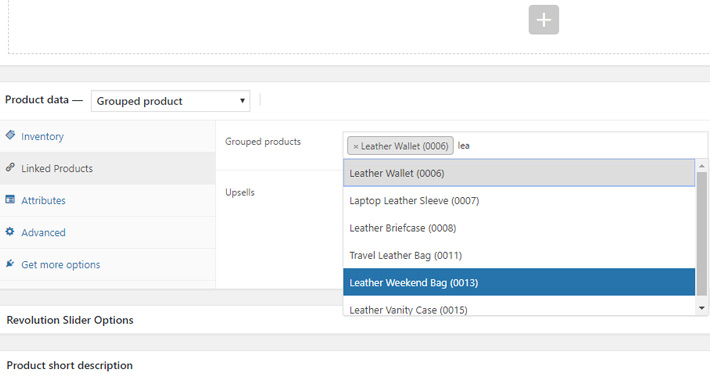
3. Add all the products you want to group this way and, once you’re done, click on Update.
4. You can rearrange the order of the products using drag-and-drop. Just don’t forget to click on Update again to save the changes.
Check the live page for the grouped product to see if everything looks okay. The related products that you have added to the grouped one will be displayed next to it.
Final Thoughts
Grouped products are often a better choice than bundled products because you don’t impose anything on your customers. They don’t have to add more than one product to the cart if they don’t want to. Therefore, with this service, they won’t feel forced and will appreciate being given the freedom of choice. Once in that particular mindset, they’ll feel more benevolent towards your business and more likely to spend their hard-earned bucks in your shop.
Grouping and linking related products is a failsafe way to boost your sales and have your customers spending more. Of course, it’s not going to work every single time and with every single customer, but it will work a lot of times, and it will definitely pay off.






