7 Best WordPress Table Plugins for Your Data

There’s nothing like a good, clean table to present your audience with a bunch of data in a way that allows for comparison and appreciation of precision. There’s no need for the flashy visuals of charts, or the flowing relational representation of graphs – a table is there to give your audiences the data and let them do the rest of the work for themselves if they want to.
So whether you need a way to display a list, or arrange a bunch of product information from your online store in a way that makes it easy to compare, you could use a way to create a good table. And even though you can create a table using the Gutenberg block editor, it might lack the options you’d be able to get using plugins.
For that reason, we’ve compiled a list of the best WordPress table plugins for your data. The list includes:
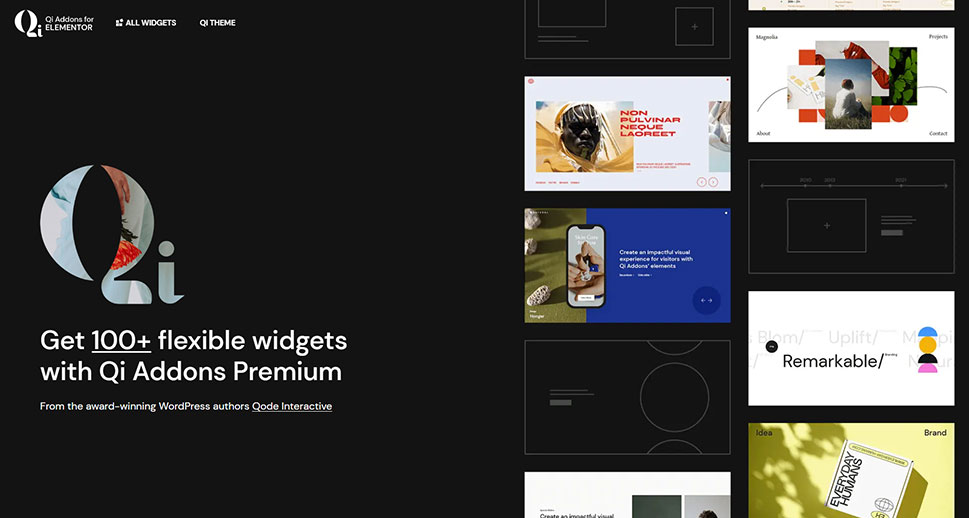
We’re kicking off our list of the best WordPress table plugins with a collection of widgets for all sorts of purposes that packs not one but several solutions for creating data tables – Qi Addons for Elementor.
The plugin includes 100+ Elementor widgets for everything from showcase and infographic elements to business, SEO and eCommerce solutions. Among them, you’ll find a couple of widgets designed specifically for creating data tables. The Data Table widget, for instance, provides a simple yet efficient way to display data, add icons, and illustrations, adjust headings and items, add background, pagination, and much more. Then there’s the Comparative Table widget, ideal for when you need to compare items, prices, show what’s included in a plan or service, and so on. Like the Data Table widget, this one is also highly customizable in terms of appearance.
And if what you want to display and compare are prices, there’s the Pricing Table widget, with six predefined layouts (standard and cascading), icons, images, ribbons and badges. You can opt for vertical pricing tables or minimalistic ones, and adjust everything from typography to colors, and more.
The best thing about Qi Addons for Elementor is that it’s a plugin that, for the price of one, offers an astonishing array of features and functionalities, so if you decide you need something else and not just tables, you will find it right there in your Elementor dashboard.
Qi Addons for Elementor currently costs $49 for a single site license.

With over eight hundred thousand active installations and a nearly flawless five-star rating, TablePress is the most popular table plugin you can find on WordPress.org. It has the top spot for good reason, too – TablePress is a plugin that offers an incredible lot, and it doesn’t ask you anything in return. An awesome plugin you can use for free.
TablePress lets you create tables you can populate with all sorts of data – images are as welcome and supported as are numbers or text. The very process of making the tables is straightforward and easy, as you can do it all from your dashboard. You add the tables to pages or posts using a shortcode, you can change their style using CSS, and you can import and export tables to and from the plugin.
You get all of that with the basic plugin. If you choose to install the extensions available from the plugin’s website, your tables can become responsive, you can enable row filtering and sorting options, and even set up an automatic import for tables. Some of those extensions are premium, but they don’t come at a set price – you’re encouraged to donate instead of purchasing them.

Ninja Tables is the free version of the Ninja Tables Pro plugin. The plugin has plenty to offer in terms of speed and ease of use, as it will help you create a table in no time. It also has plenty of features that could make it your go-to WordPress plugin for tables, but to get the most of it you will need the pro version.
With the Ninja Tables version you can download off WordPress.org, you can create or import a table, select one of three styling libraries, and choose among the style options, and export the table. You can also set global styling options and choose limited color options.
The Pro version makes Ninja Tables more vibrant and fuller of features. So not only do you get more colors for your tables, but you get advanced options such as Google Sheets integration, a WooCommerce product table functionality, and even frontend table editing and export. And that’s just a taste of what a $49, single-site annual license gets you.

Another plugin that comes in a free – Lite – version and a full one you have to pay for, wpDataTables is more than capable of taking care of your data-presentation needs even with the free version – as long as you don’t need too much from your table plugins. In that case, the paid version would serve you much better.
Using wpDataTables starts with providing the data for the table. With the free version, you can either create the table from scratch or create a table that’s linked to an existing data source – an Excel, CSV, or JSON file, for example. You’ll be able to do things such as merge cells, enable sorting and pagination, and customize the table to some extent.
With the Premium version, you’ll get support for creating tables from Google Spreadsheets, multiple database support, responsive tables, front-end editing, and lots of other features and functionalities a website that uses a lot of tables would require. The Premium version is available for annual subscription or lifetime purchase, with the most affordable option setting you back $59 a year.

Here’s one plugin that takes table creation and puts a twist to it – Posts Table Pro will use the data from your website to create tables. So instead of allowing you to, for example, import tons of data you’d later display using a plugin, this plugin will help you display the content you already have – in table form.
How does this work? Well, if you’d like to display a table that contains your website’s posts or pages, or even products, documents, or audio or video content – you simply use this plugin to create a table. The process is simple and streamlined, and your table will be updated as your content is.
Of course, you’ll be able to customize the table and have functionalities such as search, sorting, and filtering. All of this comes at a price, however, as the plugin doesn’t have a free version, and the starter package will cost you $69 a year.

One of the benefits of getting a paid-only table plugin for your WordPress website is that you don’t have to think too much about which options are included in the free version and which aren’t. With League Table, for example, you’ll get a whole lot for the price you pay for it, and you won’t have a single doubt about what it can and can’t do.
The $29 price gets you a plugin that’s fast but not furious, so you’ll have no trouble wielding it. Each table has 105 different options you can set. Each cell has 17 options you can set. There are also 13 general options, totaling a whole lot of tinkering possibilities for those who want an incredible level of control over their tables.
If you’re not too interested in having that many options, it might suffice to say that the plugin will let you do all the useful things like import and export data, create responsive tables, and install the plugin in a WordPress multisite environment.

Want a drag and drop WordPress table builder? Why not try WP Table Builder. This plugin comes in a free and a premium version but is more than capable of impressing you with the free version alone.
For starters, it is a drag and drop builder – you’ll have seven different elements at your disposal to populate cells, including buttons, lists, star ratings, and custom HTML. You’ll be able to customize those elements much as you would elements on your website, with setting borders and padding and the like. All the normal functionalities you’d expect from a table plugin, such as export and import, are also supported.
The paid version, which starts at around $39.99 per year, brings five new elements you can add to your tables, including ribbons and icons. It also provides support for choosing different border colors, column and row separation, and functionalities such as column or row duplication. On top of it all, the paid version also gives you access to prebuilt tables.
Let’s Wrap It Up!
From sports scores and stats to lists of products, it’s hard to imagine a better way to display information than with a table. Even though you can create tables with the Gutenberg block editor, the only way to supercharge your tables is to use a plugin to create them. The ones we listed here are some of the best you’ll find.



