7 Best Local Development Tools for WordPress

When it comes to developing new assets for WordPress, be they plugins, themes, or even whole sites, having a safe environment where you can create and test your creation is imperative. Doing so on a live site can lead to issues and countless hours spent making sure you put back everything the exact way it was before you broke it. In most cases, local WordPress development is a much better way to develop something new and potentially site-breaking.
So how do you set up a WordPress development environment locally, on your website? Easily – if you have the right tools. In this article, we’ll share with you some of the best and most widely used local development tools for WordPress.
The full list includes:
What Are the Benefits of Using Local WordPress Development Tools?
The main reason why you’d want to use local WordPress development tools is to create a safe environment where you can do the things you’d avoid doing on a live website. It’s generally a good idea to test new themes and plugins, install new WordPress updates, as well as develop and design your own stuff for WordPress on a local installation.
Besides being safer, using local development environments for WordPress can also be much more convenient. Because everything you need is on your computer, you can take your work offline completely. You can also experience higher performance levels, leading to a quicker and more streamlined production flow.
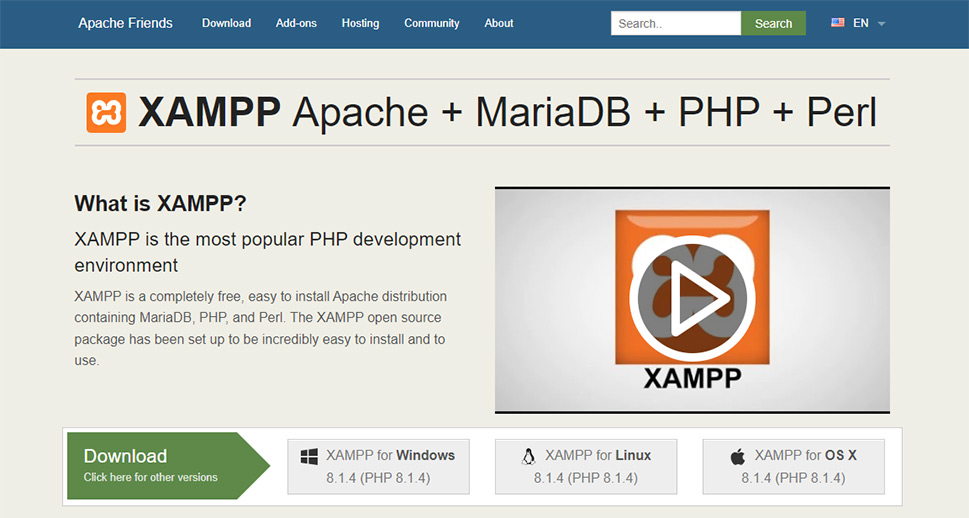
Opening the list is the heavy hitter of the PHP development environments – XAMPP. If you’re curious what the acronym means, the “X” stands for either “cross-platform” or “any system.” The “A” is for Apache, the “M” for MariaDB, and the “Ps” for PHP and Perl.
The acronym tells you everything you need to know about XAMPP – it’s an Apache distribution that works on Windows, Linux, and OS X, and contains MariaDB, PHP, and Perl. With MySQL and phpMyAdmin – both of which you can install while setting up XAMPP – it has everything you need for a local WordPress installation.
XAMPP is free and open-source software. If you decide to use it, you’ll have the benefit of a large and helpful community.
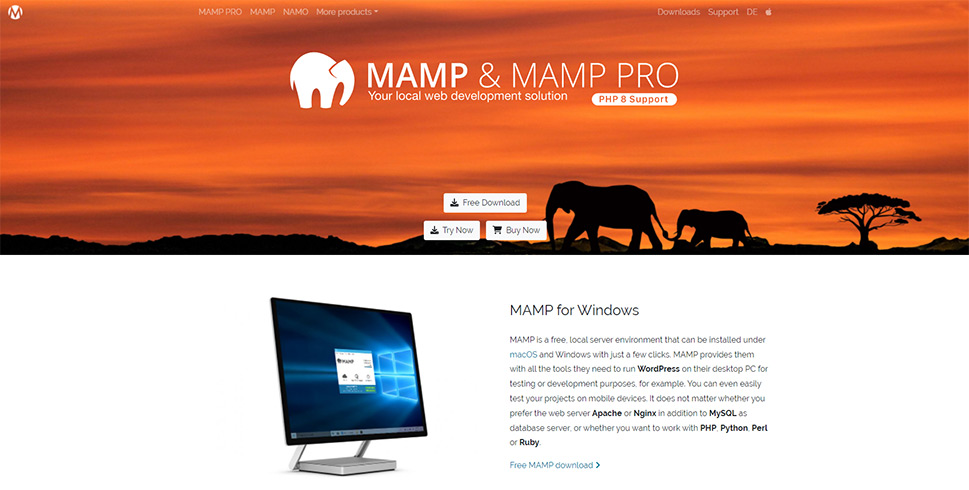
Staying in the realm of tools that use acronyms as names, we turn our attention to MAMP. Even though the letters in its name mean Macintosh, Apache, MySQL, and PHP, MAMP is not a tool that’s defined by its name. You can use it on Windows systems, too, and it comes with Nginx if you’re not a fan of Apache.
It’s not all that you get with MAMP, either. The tool will give you a choice of four caches you can use, and it will come with support for MAMP Cloud, a service that works with Dropbox to back up your host and database data.
When you install MAMP for local WordPress development, the features from both the regular, free version and the paid, Pro version, are installed on your computer. With the Pro version, you get a variety of new features, including the ability to create unlimited hosts, create snapshots, use the latest version of PHP, and many more. MAMP Cloud is also a Pro feature, although you can use it with the free version if you pay a one-time fee.
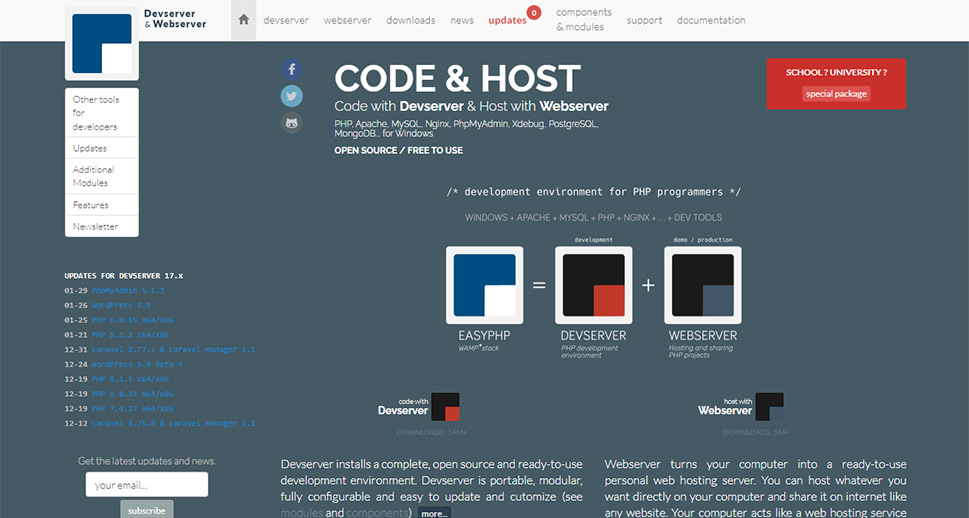
When you need to serve up a development environment in minutes, and you want it to be easy to configure, modify and extend via modules and components, EasyPHP Devserver is a great option for you. That is if you’re using a Windows system.
With EasyPHP, you can create the development environment simply by installing the Devserver on your computer. After that, you need to update it to make sure you’re using the latest version that supports your system. The final step is the installation of modules and components, which include PHP, Apache, MySQL – pretty much anything you need to install WordPress on top of it.
EasyPHP is open source and free to use.
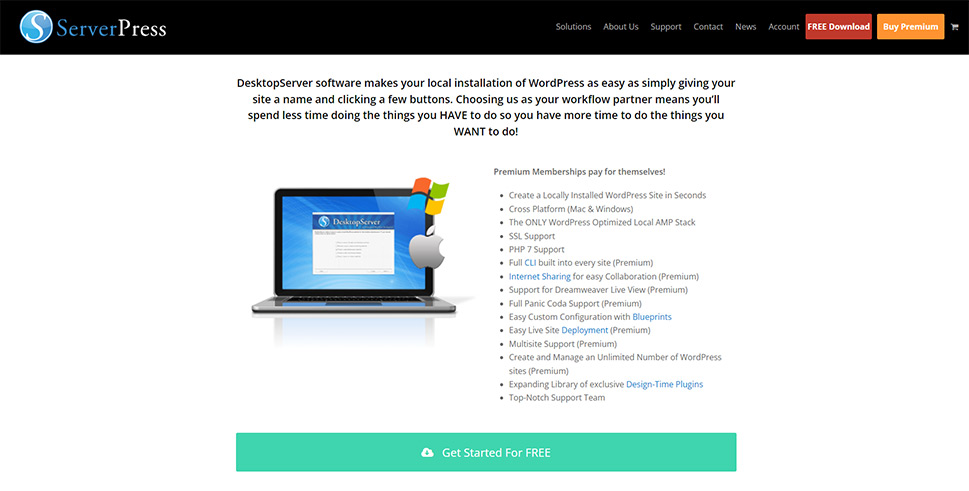
Gunning for the top spot on the list of the easiest ways to install WordPress on your personal computer, DesktopServer boasts an installation as simple as clicking a few buttons. The seconds-long process can happen on both Mac and Windows computers.
DesktopServer comes with support for SSL and PHP 7, as well as support for domain name mapping and automated virtual hosts creation. The download includes Apache, MySQL, PHP, Xdebug, and WordPress.
The basic version of the tool is free, and it lets you manage up to three local websites. The premium version extends the features significantly, adding support for WordPress multisite, direct deployment to live servers and access to many useful plugins. You can manage an unlimited number of sites with the premium version and even collaborate with others via LAN.
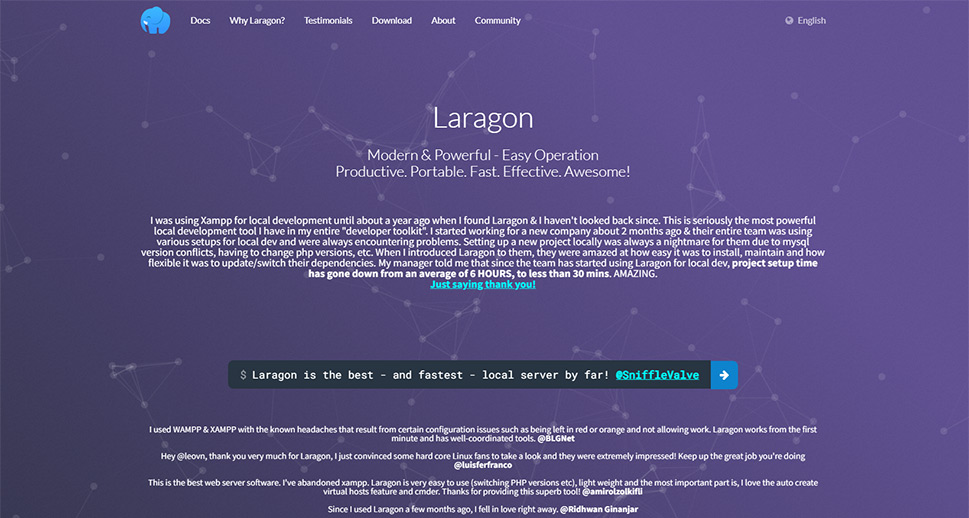
If you have a Windows system and you want a fast and powerful development environment that can handle PHP but also Java, Python, and Ruby, Laragon is a great choice for you. Created to be quick and versatile, Laragon offers a lot out of the bag, with options to extend it further down the road.
What’s so great about Laragon? It’s quick and lightweight, for one. It supports many databases, including MySQL, MongoDB IDE, and PostgreSQL. It also lets you set up WordPress with one click, and it does the same for enabling PHP. Plus, it lets you easily share your work with others, which can come in handy if you’re working on a project for a customer.
Laragon is free to download and use.
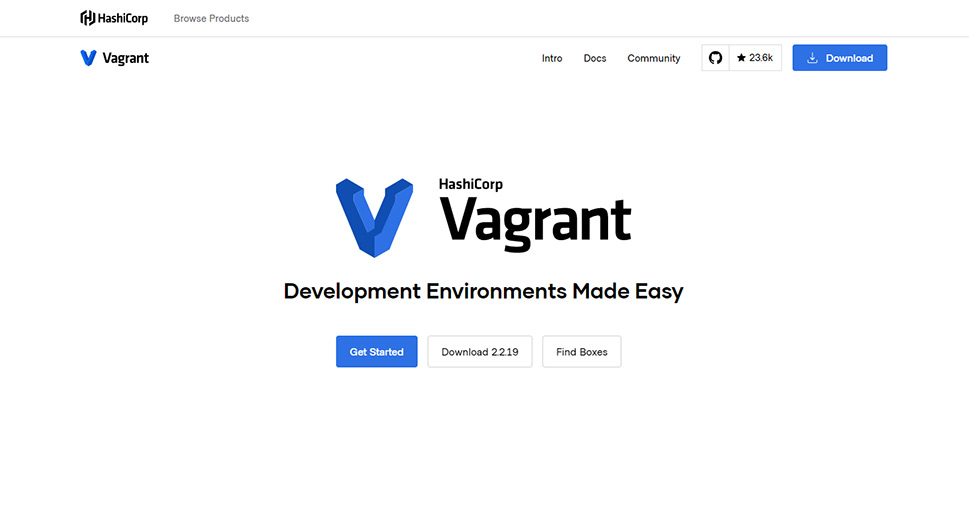
When it comes to creating different environments for development, Vagrant is a tool that can do something most of the others we’ve mentioned so far can’t – it can let you create virtual machines where you can perform all of your development.
To make sure that you don’t have to create anything from scratch, Vagrant has allowed the community to build “boxes” – images that are used to clone virtual machines. This speeds up their building significantly, and it allows you to have an easy way to set up an environment for WordPress development. Thanks to the walled-off nature of virtual machines, you can have multiple different environments without the fear they’ll harm one another or your system.
Vagrant is free to use.
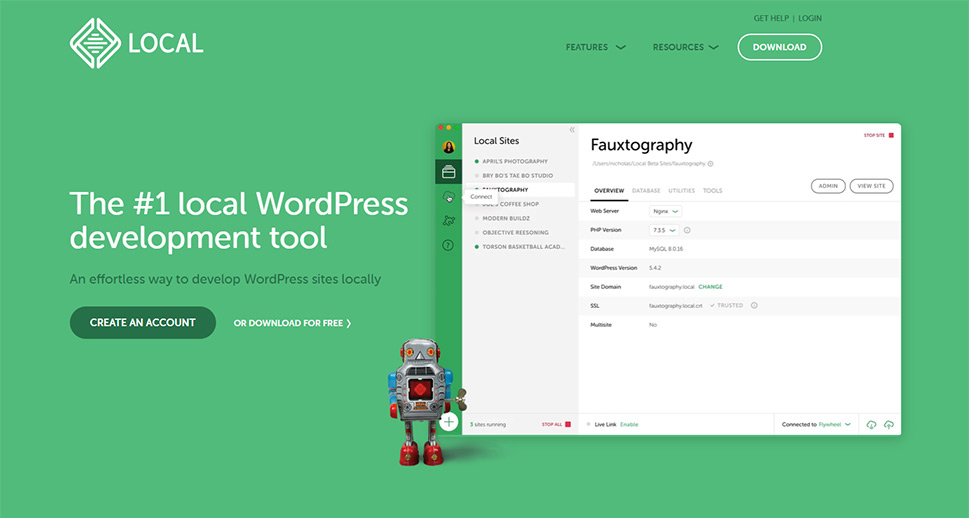
For macOS and Windows users alike, Local by Flywheel can be a welcome sight for eyes yearning for a user-friendly interface. Yet, it’s not just the design that makes Local a worthy addition to the list – it has all the features you’d expect from such a tool.
Local will fix you up with WordPress automatically – SSL included. It will create live, persistent links you can use to share your work with others. It will let you set up cloud backups, and give you access to some tools you’ll find handy before you decide to launch your website for real.
Plus, Local will do it all free of charge.
Let’s Wrap It Up!
Local WordPress development tools are invaluable for developers and designers whether they’re hobbyists or professionals. Some might be easier to install and use than others, and they might come with different features, but you can rest assured that the ones on this list will do their job well. When you’re done using them, remember – you can migrate a local WordPress site to a live server in several different ways.



