How to Disable the Language Switcher on WordPress Login Screen
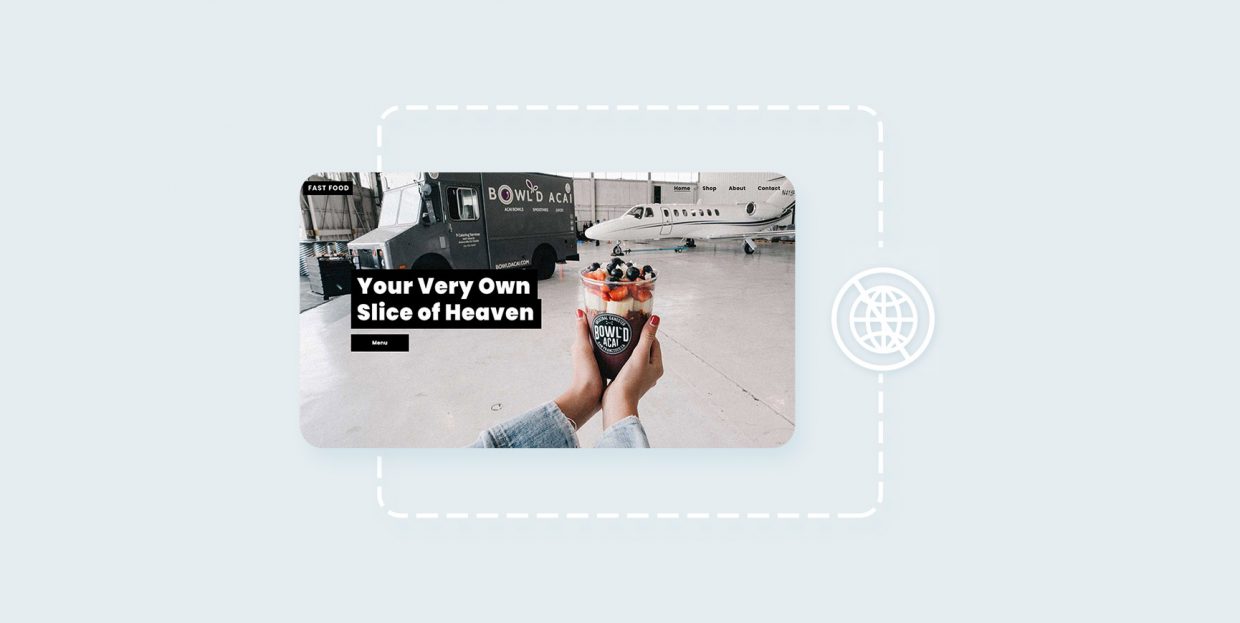
WordPress is a powerful, ever-evolving CMS that is strongly oriented to its users in every aspect. Therefore it is no wonder that it strives to become a fully multilingual platform. So far, every WordPress update managed to provide a smoother and more intuitive user experience. But, the pursuit of perfection can often make things more complicated than necessary so each update may also bring innovation that many users don’t find so useful. And for many, that’s exactly the case with the introduction of the WordPress login language switcher.
So, if you are one of those users who weren’t really happy to see the new language select menu on the login screen, you’re probably wondering what’s the least painful way to remove this new option. The good news is, you are in the right place – there are two very simple methods to go about it. Stay tuned to learn more about how to easily disable the language switcher in just a couple of clicks:
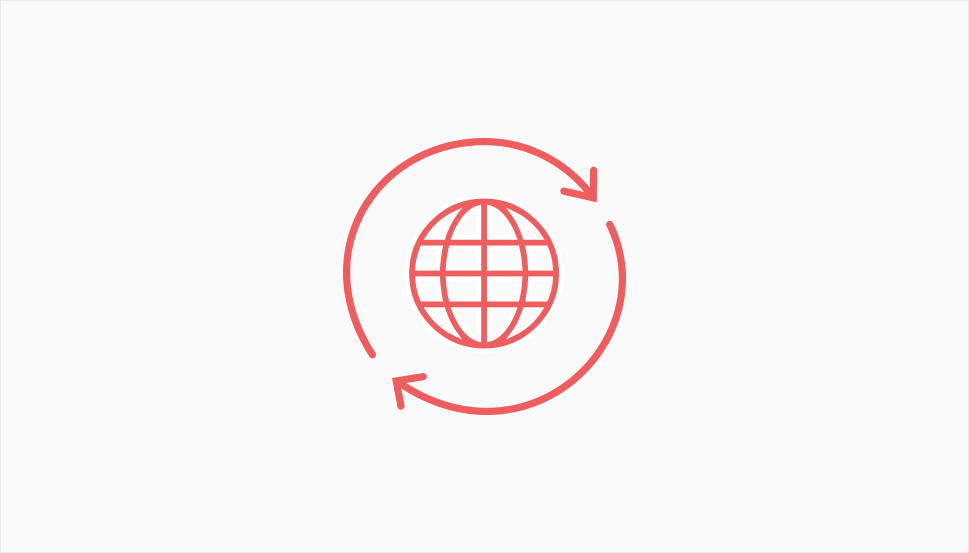
One of the many innovations introduced with WordPress 5.9 is the drop-down login option that allows users to select a new language when logging into your website. This is great news in case your website is run by many different people who speak different languages. But, if for you this was not good news but more of an unpleasant surprise and you simply don’t need to have more than one active language on your website you are probably wondering how to disable the new language switcher drop down on the login screen. Disabling the language switcher will also be important if you want to keep the login page as simple as possible. Especially considering the fact that the language switcher does not make your website multilingual – all that it does is translate the WordPress dashboard, login and password reset pages.
If you only have one extra language installed and have no intention of changing your WordPress back to English removing the language switcher particularly makes sense. So, if you are sure this new feature is of no use for you and wish to remove it, the good news is that you can do it easily and in two simple ways.
If you are a beginner and feel totally insecure at the mere mention of adding codes to your WordPress, you’ll love how easy it is to remove the language switcher with the Disable Login Language Switcher plugin. This plugin was made with the only purpose to make it easy for you to remove this new feature and actually works in such a simple manner that it seems like magic. There are no configurations or settings you need to adjust, you simply install and activate it on your WordPress website and the language switcher will be gone from the login page.
The installation procedure for this plugin is no different from the installation of any other WordPress plugin.
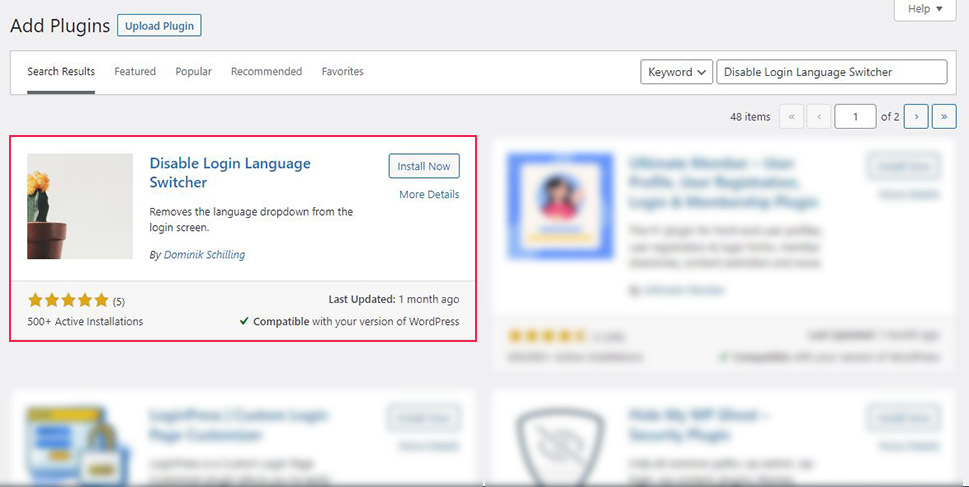
After you install it, you will simply have your WordPress login page looking just as it did before the language switcher was introduced:
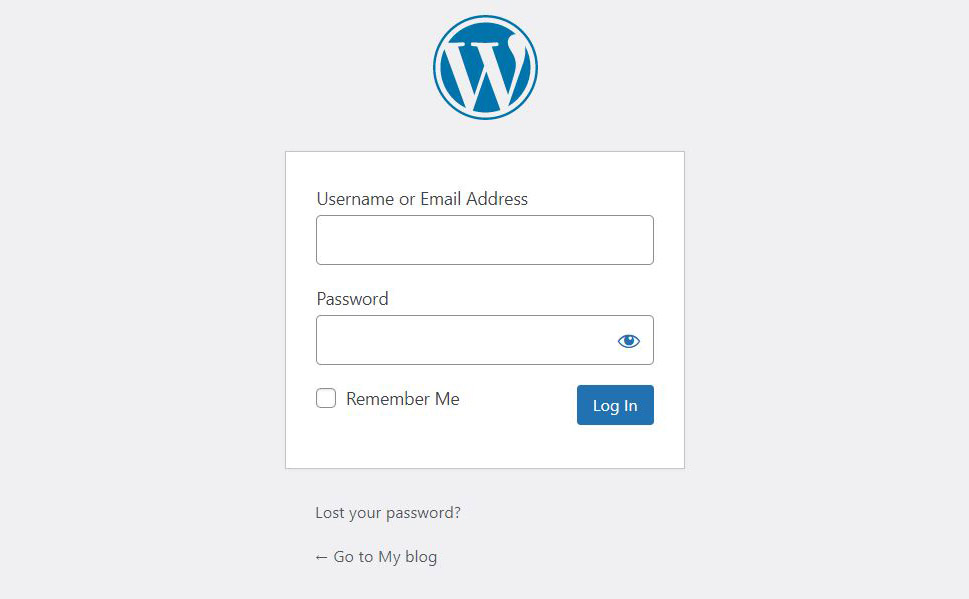
Adding code to WordPress may seem intimidating if you are a total novice, but it is not actually that complicated, nor dangerous. For the more experienced users, removing the language switcher by adding code will be almost as easy as the first method we described in this article. In case you want to try this method, but feel like it would be good to know more about adding code to WordPress, we encourage you to step into this field confidently because knowing more about coding as well as about editing code in WordPress can only help you manage your WordPress website better.
Now, without further ado, let’s see how to remove the language switcher without a plugin. The good thing about the WordPress 5.9 is that despite the fact that it added the language selector automatically to the WordPress login page, it did also include a filter that you can use to disable the language selector. All that you need to do is to use this simple line of code in the ‘functions.php’ file in your theme to remove the language drop-down menu from your login page:
add_filter( 'login_display_language_dropdown', '__return_false' );
Note that by adding code directly to your theme’s functions.php file, every theme update will cause losing the changes that you made. The code that you add this way will only work when you are using that specific theme. Therefore, if you are not familiar with other ways of adding code to WordPress, it may be safer to opt for the method we described first. There are also many other plugins that can help you with handling code like Code Snippets for example, and they are typically made for beginners so you might find them easier to use.
In the case that at some point you change your mind and find it useful to have the language switcher on your login page, you will simply delete the line of code you added and the language selector will be back.
Wrapping It All Up
WordPress is such a powerful CMS that you may never even be tempted to deal with code – everything can be easily done via different tools, addons, and plugins or through WordPress’s inherent features. Each WordPress update introduces new possibilities as well as new challenges but one thing is certain – whether you are a fan or not of coding you will always have to learn with WordPress. But, once you understand that WordPress is actually grinding towards the FSE (full site editing) as its ultimate goal, and although it has almost technically reached this goal in the 5.9 version, it will surely continue to invest efforts in improving UX, and you’ll find it easier to keep up with all the changes it constantly introduces.
In case you actually do like having the language selector on your WordPress login page but need more than just a translation of a few pages, there is a wide array of WordPress translation plugins and services that can support you. Despite the fact that English is very dominant both in the online and offline world, having a multilanguage-friendly website is often an advantage especially now when we see such an increase in remote jobs that connect people from all over the globe.



