How to Send SMS From Your WordPress Website

There are many different methods you can use to reach your website audience – especially nowadays, in an era where digital marketing is one of the leading tools to climb the ladder of success. You can always leverage the power of social media and email, but you should also be aware that these methods do come with some challenges. For instance, your audience can instantly send specific email addresses to their spam folder or even choose to mute certain profiles and/or activities on social media. So, to cover multiple strategies and aim for the best possible results when connecting with your audience, we recommend incorporating SMS marketing into the mix as well.
By installing one of the many available WordPress SMS plugins, you will be able to send text messages to users directly from your website, with ease. Stick with us as we talk about what makes these plugins so useful for your business as well as how to send text messages from your WordPress website using a WP SMS plugin.
We will cover the following topics:
According to SMS vs. Email and Apps customer engagement infographic, about 90% of SMS messages are read within the first 3 minutes of receiving them, while about 71% of users end up opening the message they receive. This is a pretty impressive number compared to only 20% of all emails being opened. Again, while we think that email marketing should definitely be included in your online business strategy, text messages evoke a specific sense of priority and familiarity that will more likely than not prompt a user to open them. And since higher open rates lead to the direct attention of your potential customers, this naturally brings the possibility of more conversions. In short, text messaging holds huge marketing potential that shouldn’t be overlooked.
Like we already mentioned, if you want to be able to send messages to your visitors that are related to your website and business as a whole, a WordPress SMS plugin is ideal for the job. Most of these types of plugins include an SMS widget that you can easily add to your WordPress sidebar or any other predefined widget area. This widget represents a subscription form that allows your visitors to leave their name, mobile number, and subscribe if they want to receive text messages from you. Once they become a part of your subscription list, you can easily send them regular updates about your services and products, and even notify them when a new post on your website is up. Of course, if you’ve already managed to acquire your users’ phone number (i,e. when they created their account on your website), you can also send SMS campaigns to these users, just as you would an email campaign. Many different types of WordPress websites can benefit from this system, including eCommerce sites, blogs and news sites, travel agencies, non-profit organizations, and the list goes on.
With that said, here are some of the things you will be able to do if you add an SMS plugin to your WordPress website.
WP SMS is a free WordPress plugin that allows you to integrate your site with more than 180 SMS gateways. Once you find your ideal gateway pick, you can create and send text messages effortlessly from your dashboard. You will get to send mass SMS to mobile numbers, WordPress users (including admins) and subscribers, allow users to subscribe to SMS newsletters, etc. If you opt for the pro version of the plugin, you will also get the ability to schedule the timing of your text messages, choose between many additional gateway services like Twilio and Clickatell, and integrate with plugins such as Contact Form 7, WooCommerce, and BuddyPress.
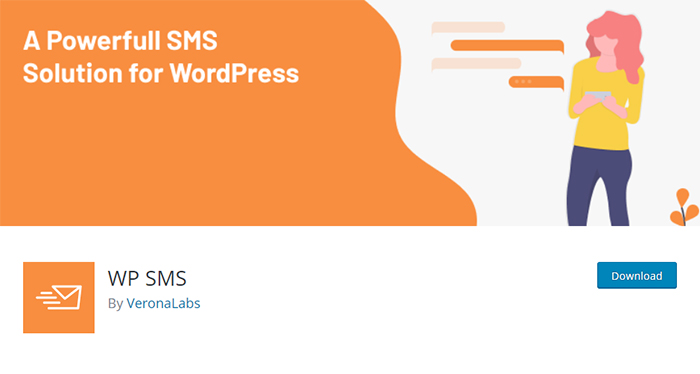
Now, we will go through some of the plugin’s most notable options and also show you how you can send SMS from your WordPress dashboard.
After you install the plugin and activate it, first you should choose the option in your WordPress admin dashboard called SMS and then click on Settings.
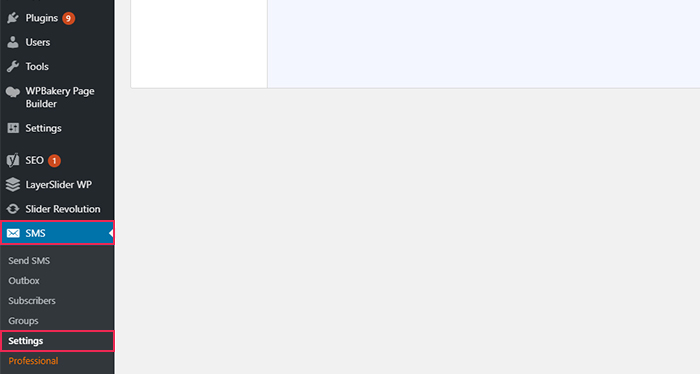
Once this screen opens, you will be led to the General tab where you can enter the mobile number of your admin and your mobile country code. Also, here you will be able to set your GDPR enhancements.
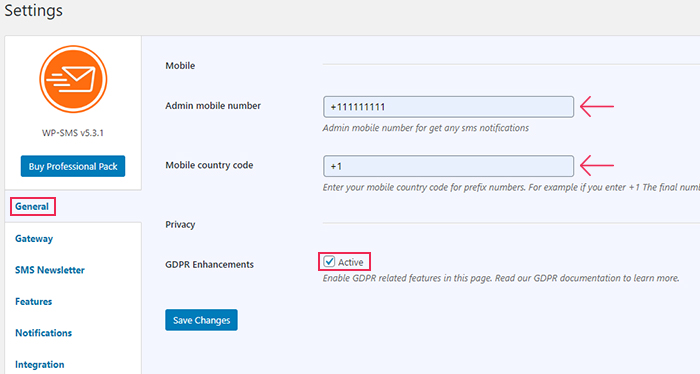
Next, in the Gateway tab, you will be able to choose your preferred SMS gateway service.
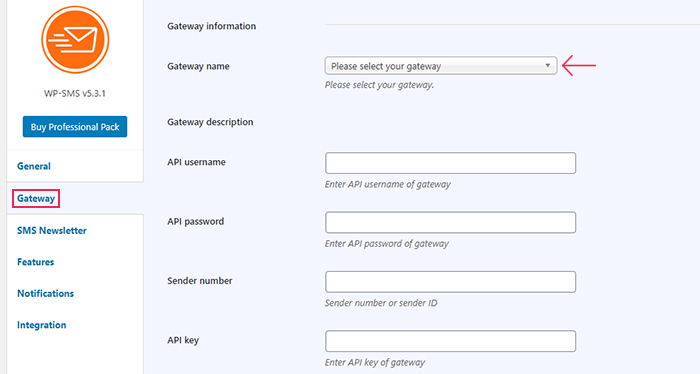
Depending on whether you have a free or pro version of the plugin, there will be different gateway options available, and you will get to pick both from global gateways and those for specific countries.
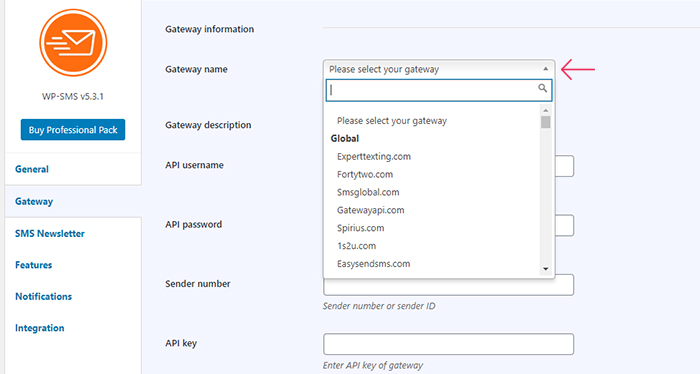
Also, note that you need to have an account from one of the services you want to use in order to get the API token. Different SMS rates will apply according to the gateway you pick.
Once you select your gateway, enter data such as API username, password, and sender number.
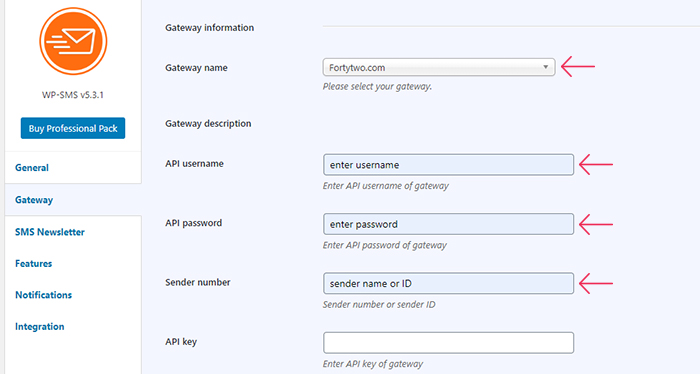
If everything is set correctly, after you click on Save Changes, your gateway status will be set to “Active”. The option to bulk send your messages will also switch to “Supported”.
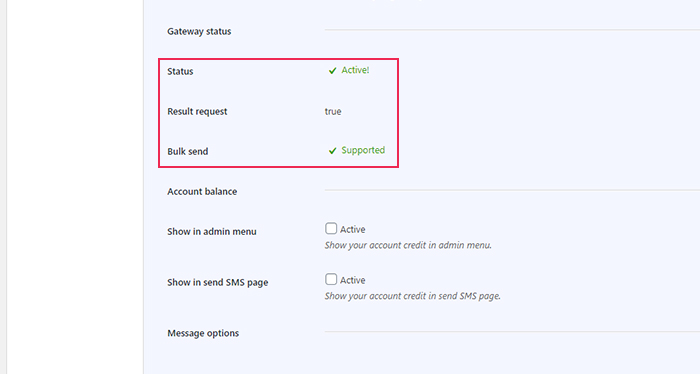
To manage your subscribers, you can access the SMS >> Subscribers screen.
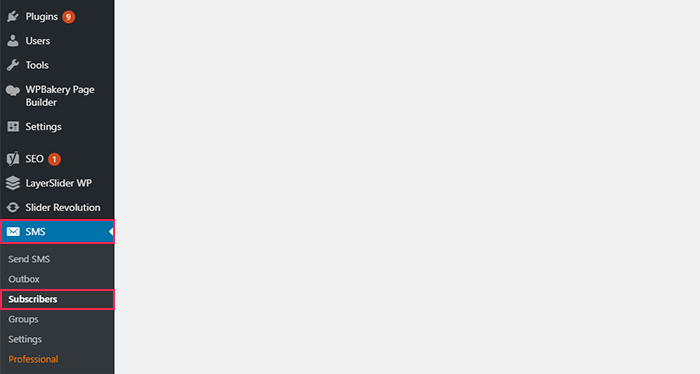
Here you will be able to manually add new subscribers, manage groups (that you will be able to create in the Groups screen), and import and export your contacts.
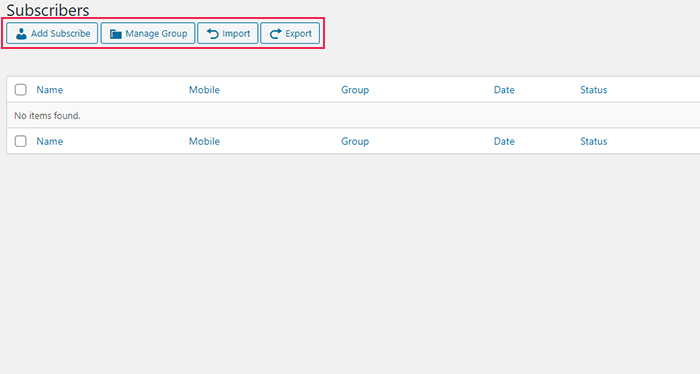
Once you go through all these settings, head to the Send SMS screen to create and send your message.
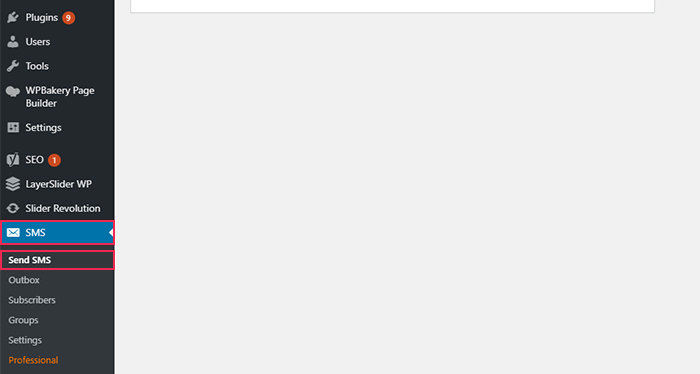
Here, you will be able to insert the sender name or ID you’re sending the message from, and choose users you are sending the message to (you can choose from WordPress users, subscribed users, different phone numbers and a specific user role).
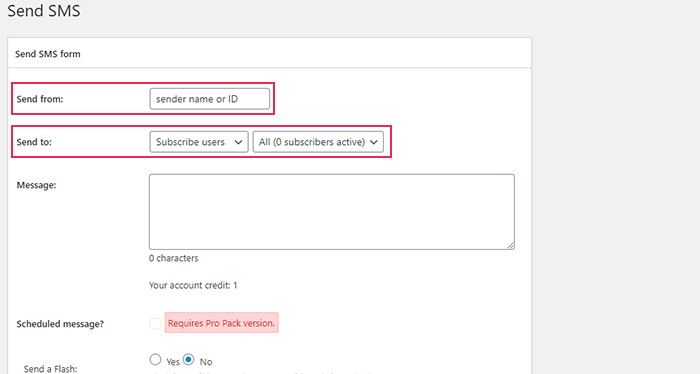
After you configure all these options, you can type your message and schedule it to be sent at a specific time (the latter option is available with the pro version of the plugin).
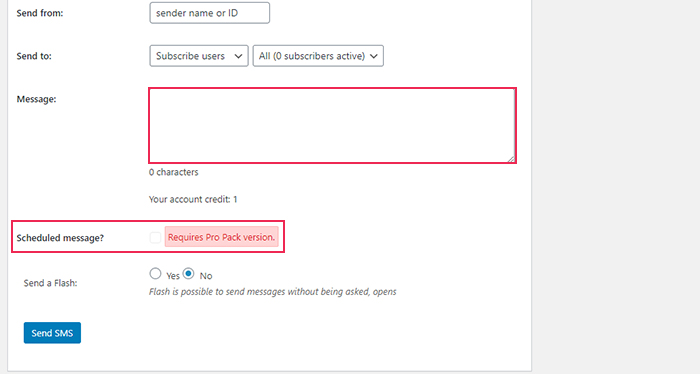
The only thing left for you to do is click the Send SMS button and your message will be sent to all the users you selected.
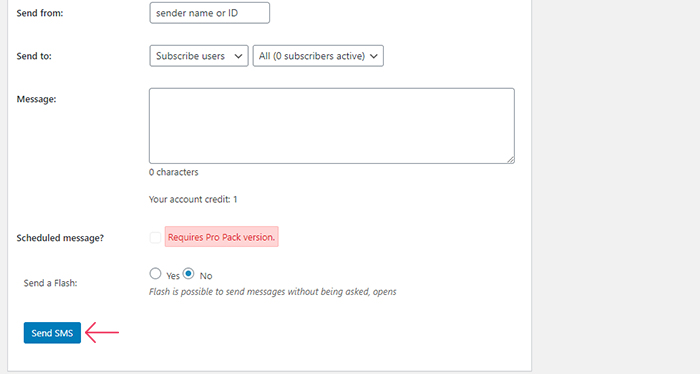
As we already mentioned in the beginning, the WP SMS plugin comes with a widget that will allow users to subscribe to an SMS newsletter. That being said, you should note that this is a short type of newsletter sent via SMS, not to be confused with an email one.
Go to Appearance >> Widgets and find a widget called SMS Newsletter.
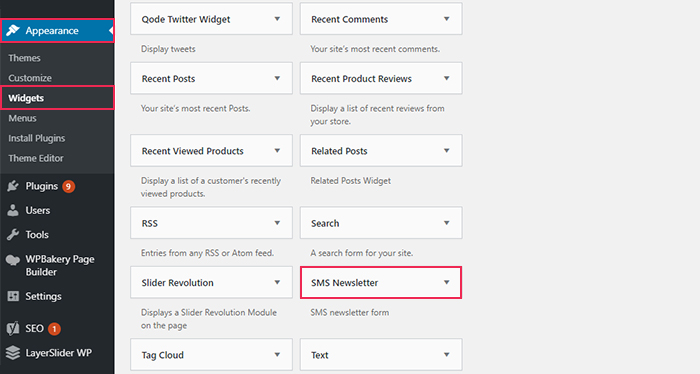
You can click on it, select the widget area you wish to add the SMS newsletter form to, and then select Add Widget, or simply drag the widget in the desired widget area on the right.
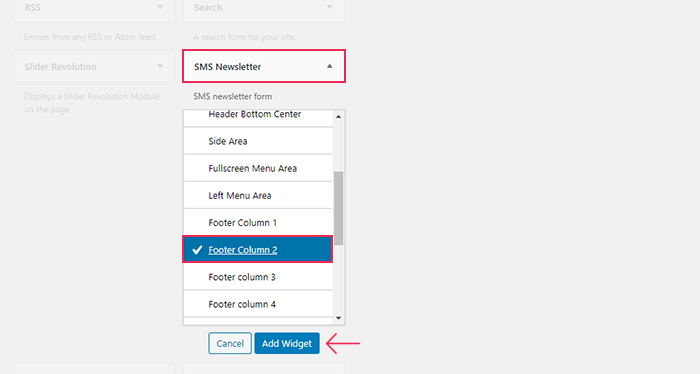
If you want, you can add or change the widget’s title and description.
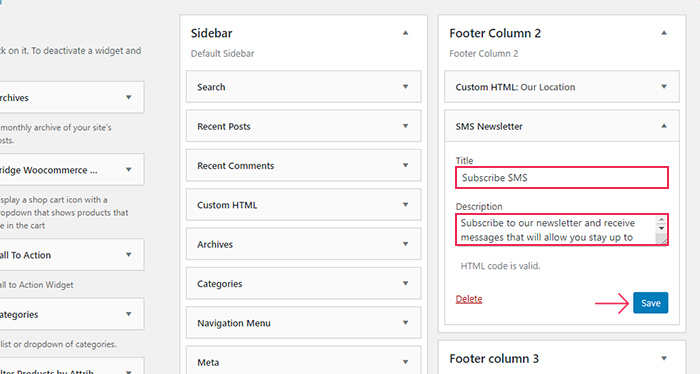
Hit the Save button after you’re done, and then you can go and take a look at how your SMS subscription form looks like.
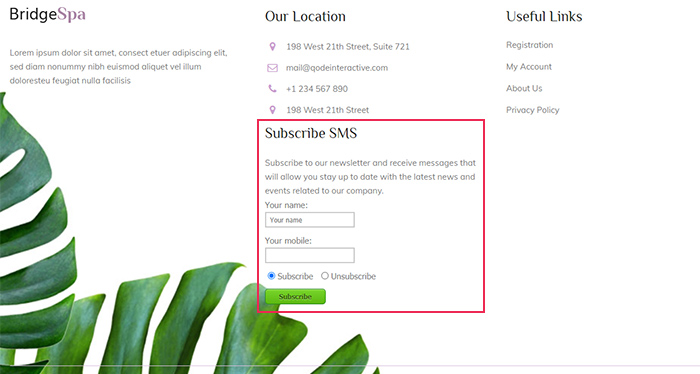
If you want to incorporate some additional options into your subscription form, go to SMS >> Settings >> SMS Newsletter.
Here, you will get to enable the showing of groups in your subscription form (which will allow your visitors to choose the specific group they wish to subscribe to), enable the option to verify subscribers with the activation code, choose whether you want to send a Welcome SMS to first-time subscribers, set the mobile number terms, and so on.
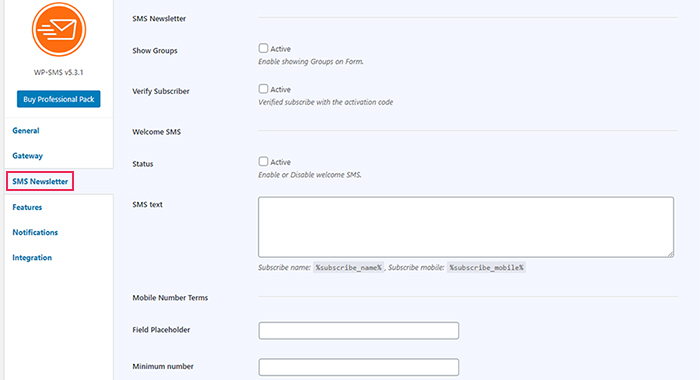
As always, don’t forget to save your changes once you’re done.
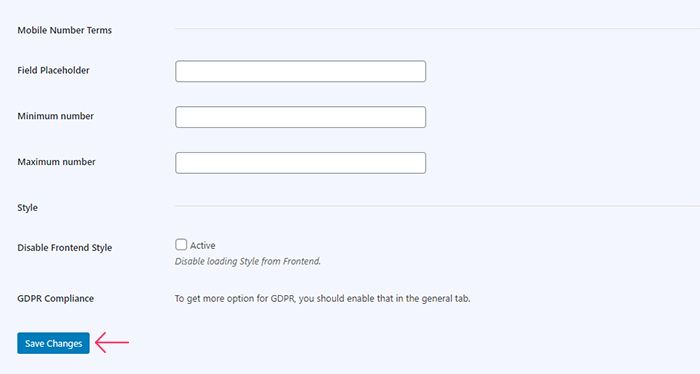
The Features tab in the Settings screen gives you access to some handy options related to the SMS newsletter as well. For example, here you can enable the international input with a list of countries, you can specify the countries you wish to be displayed in the dropdown, add the countries you want to appear at the top, and more. These options mostly serve to allow your users to quickly pick their country code before they type in anything else. You can see how we did it below.
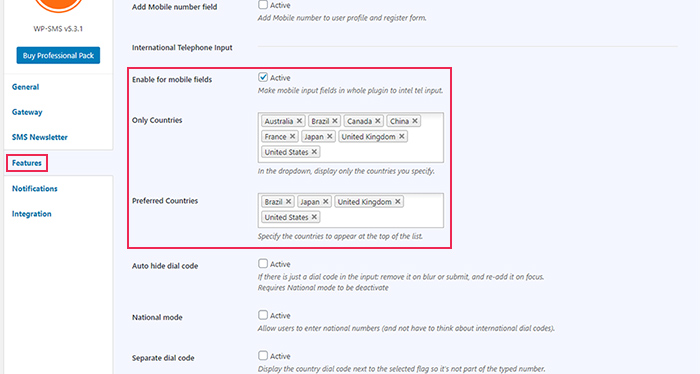
You can also go ahead and preview these changes after you save them.
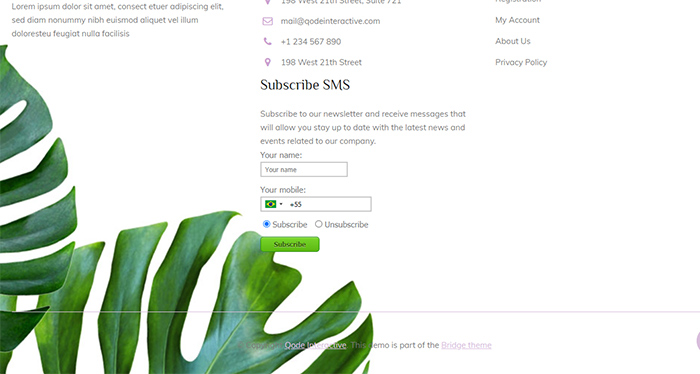
And here’s how our mobile field looks like when we click on the country list dropdown:
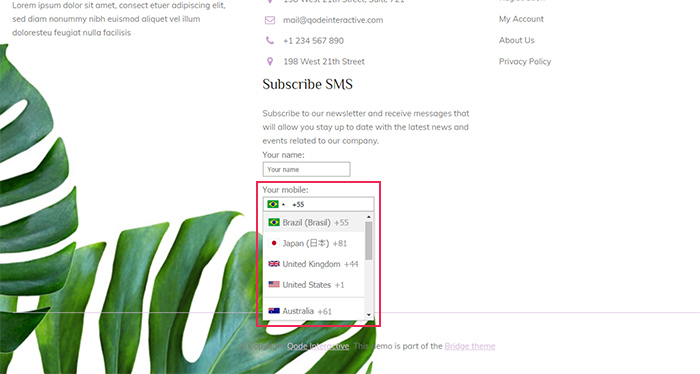
If you own a blog and want to notify your subscribers each time you publish a new post, the WP SMS plugin will allow you to do this as well.
Access the Notifications tab in the Settings screen. Once there, you need to set the status of sending an SMS when you publish new posts to Active.
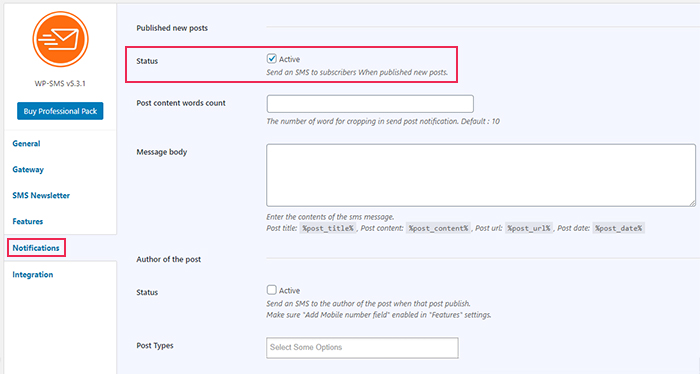
You can also specify the post content word number (the default number is 10) and write the body of the message itself.
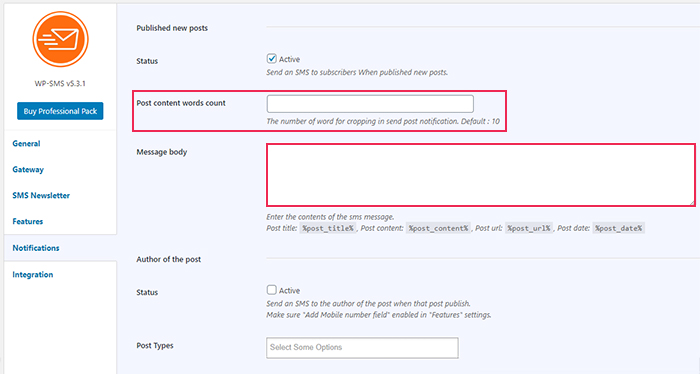
There are also options to send an SMS to the author of the post itself. You will get to choose post types you wish to notify your author about, and of course, create your message here as well.
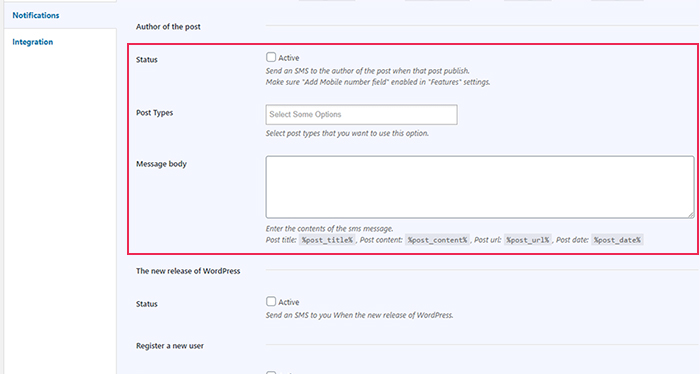
In addition, you will also find the fields for sending various types of notifications, such as when there’s a new release of WordPress, when a new user registers to your website, when there’s a new comment, and so on.
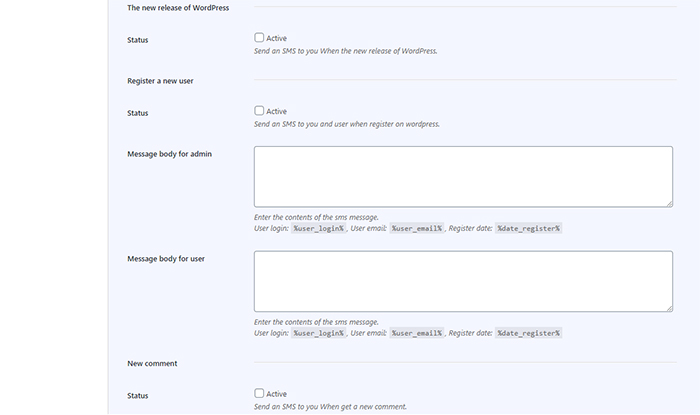
Finally, make sure to save your changes when you’re done.
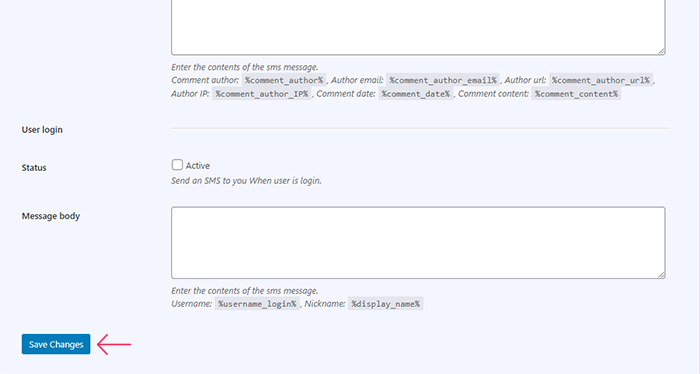
Conclusion
A WordPress SMS plugin will help you build a direct pathway to your visitors by allowing you to notify them about all important happenings related to your website, such as new articles, services, products, or anything else you may offer. By including an SMS messaging system into your marketing routine, you can connect with your visitors in a way that is faster and more straightforward than any other method. In turn, this opens the potential for more leads and can help you strengthen the loyalty of your customer base. If you ask us, these are more than enough reasons to get a plugin like WP SMS and start working on your WordPress text messaging strategy ASAP.



