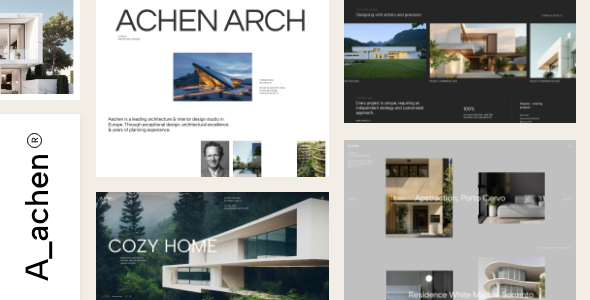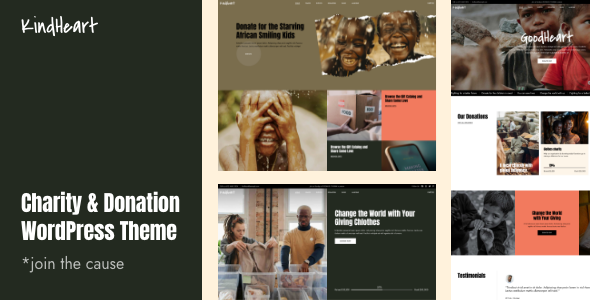WordPress Plugin Detector: How to Know Which Plugins a Site Is Using

When you see a beautiful website that impresses you both in terms of its imagery and its functionality, it is only natural that you want to know how it was made. Maybe you plan on building your own website, maybe you already have one, however, you surely want to enrich it with those features that impress you on other websites. But, to be able to add the exact same feature to your website you would have to know the origins of the feature in the first place. Usually, additional functionality is added with the help of a plugin, so you just need to know which plugin was responsible for the feature in question. But, not all functionality comes as a result of using specific plugins, some are native to the website’s theme. In these cases, it is useful to know how to check which WordPress theme a website is using as this may provide the answer to the origin of specific functionality. Anyway, many functionalities are only produced with a plugin so, detecting which plugin a website uses can be of great help in all the situations when you like some function so much that you want to replicate it on your own website. Stay tuned to read more about:
The first thing most of the curious ones will try are online automated detecting tools. Although these tools are typically very easy to use and work quickly, they are not a perfect choice simply because they usually don’t have the ability to detect all plugins. That’s exactly the reason why many quit their detective endeavors all too soon – these tools don’t provide them with the answer they need, which leaves them confused. Still, online automated detecting tools are not a bad place to start, just bear in mind that they are not as powerful as you may wish them to be.
Some of the most popular online detecting tools are ScanWP, Built With, WPDetector, and similar.
You may want to try a few of these tools before you decide to try some other method. To test how accurate they are, you can perform a check on a site you already know the plugins it uses. Don’t get surprised if the tool only detects one-third of the used plugins. You also need to understand that each tool has its own unique mode of working. Some are more attuned to detecting certain types of plugins which means you can usually get only partial results.
BuildWith

BuildWith is a premium tool and probably one of the most powerful ones in its domain. Apart from providing you with info about the plugins and themes a site is using, you’ll also get info about the frameworks, email service provider, web server, payment provider, JavaScript libraries, and CSS media queries used on the website.
ScanWP

ScanWP is a very user-friendly tool that you can use to discover both the themes and plugins a site is using. This tool holds a reliable reputation and can detect a significant number of plugins. Although it is way more dependable than some other similar tools, you can’t rely on it 100% that it will detect all the plugins you may need to discover.
WP Detector

WP Detector is also a very simple to use, free tool that allows you to quickly scan any website and get an idea of the plugins it is using. You’ll also find out about the website’s theme and hosting easily. The more complex the configuration of the website the less is the chance that this tool will detect all the plugins used. Still, it can be a great support in some cases.
Since websites mainly use HTML for displaying their content, the browser recognizes this code and displays it in such a way that we can recognize it, too. You don’t need any particular coding knowledge to view or even understand the code itself. In this case, to learn about the plugin the website is using, you’ll only need to recognize traces of the plugin in the website’s code.
There are generally three ways to do this – you can look for plugin directories, look for HTML comments or look at specific web elements.
To look for a plugin directory, simply use the right-click anywhere on the website (except on an image) you are curious about, and then select the ‘View Page Source’ option from the drop-down menu that opens. All that is left for you to do now is to scan the code and look for ‘wp-content/plugins/’ in it.

Anything that comes after this code is probably the name or part of the name of the plugin that is used on the website. You will probably see more than one instance like this as websites rarely use just a single plugin. In some cases, the plugin will leave its own code on the page shrouded in HTML comments.
To look for HTML comments, use the ‘View Page Source’ method we described, and scroll through the code until you find lines of green text – these green lines are the HTML comments! Comments of this kind will lead you directly to more info about the plugin.
Another way to find out about the used plugin is to hover directly over the feature on the page you want to know more about and right-click. This method implies using Chrome as your browser. Now, choose Inspect from the drop-down menu and on the right side of the screen, you will see the code of the page you’re on.

Scroll through the code until you find ‘ID’ or ‘Class’ names as what comes after these code attributes are often the names of the plugins used for the feature you’re interested in.

If all of the above seems too complicated for you or you simply don’t want to bother with detective games, you can always just ask the site owner to reveal the secret of the feature you’re interested in. Simply send an inquiring email to ask about the details of the website’s design and functionality. This, of course, doesn’t guarantee you’ll ever get an answer to your email, so don’t hold your hopes too high. Some website owners may find this to be a waste of time, some may feel happy to share the details with you – the fact is this is no sure way of getting the information that you need.

Although it doesn’t seem too promising, asking around on social media, forums and similar places may provide much useful info, and not just about the plugin. Someone may recognize the feature you are interested in, someone may already have it on their website – you will never know until you ask. The wider the audience that hears your question the better are your chances of getting the mystery of the desired feature solved.

You always have the option to explore the plugins that offer the feature or something similar to the feature that impressed you. You just need to find a way to categorize and precisely describe the feature that you like and search for it in the WordPress plugin directory, on Google or another search engine. Sometimes it will be enough to find a plugin that does something similar to the feature that you’ve seen. If that’s the case, simply researching that plugin’s alternatives may lead to running into the exact plugin that is responsible for the feature of your interest.
In Conclusion
There may be plenty more reasons why you would want to know which plugins a website that you like is using. Regardless of whether you are just entering the world of WordPress or you simply want to find a quick way to add the functionality that you like, knowing how to detect which plugin a website is using is always valuable. This is particularly useful for designers and developers who are always on the lookout for new and fresh ideas.