How to Add Live Streaming to your WordPress Website
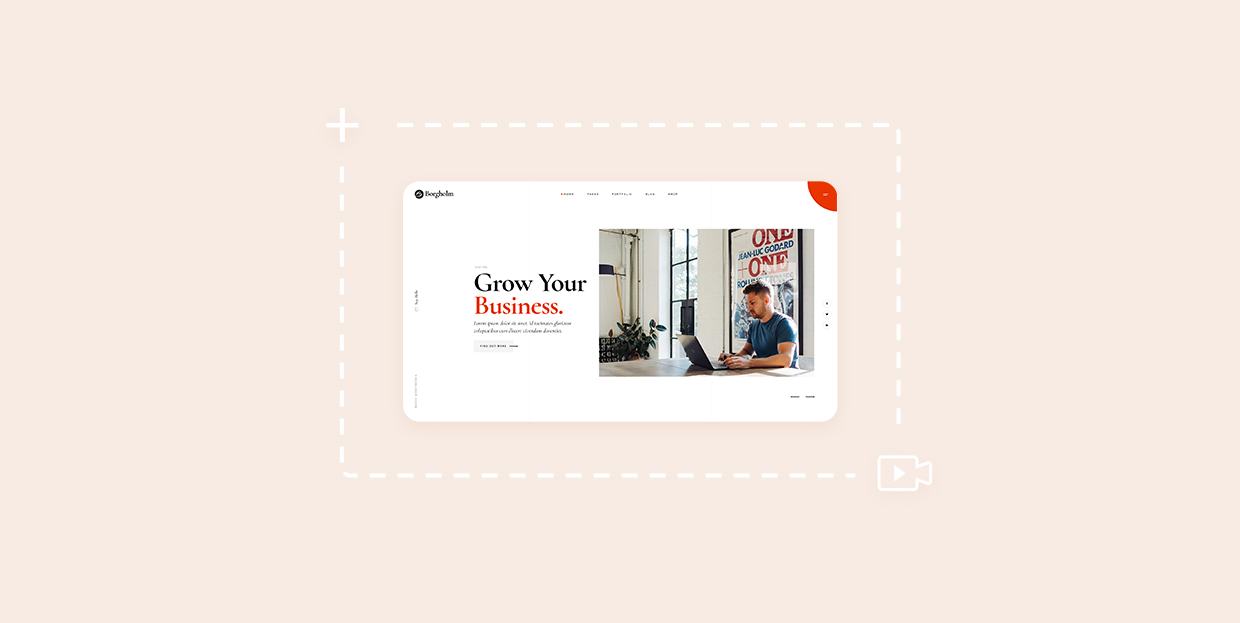
How do you take a popular form of content like video and make it better? Stream it live, of course! Business organizations, marketers, and individuals alike are going all-in with this new form of content. Because of its accessibility, you can do it, too — you can start live streaming with little more than you’d need to create a regular video.
And you can do it on your website, too, if you want to — no reason to send your website visitors to various streaming platforms when you’ve invested so much effort into getting them to visit your website, right? With WordPress, live streaming to a website doesn’t have to be any more difficult than, say, adding regular video from YouTube to your site.
In this article, we’ll show you:
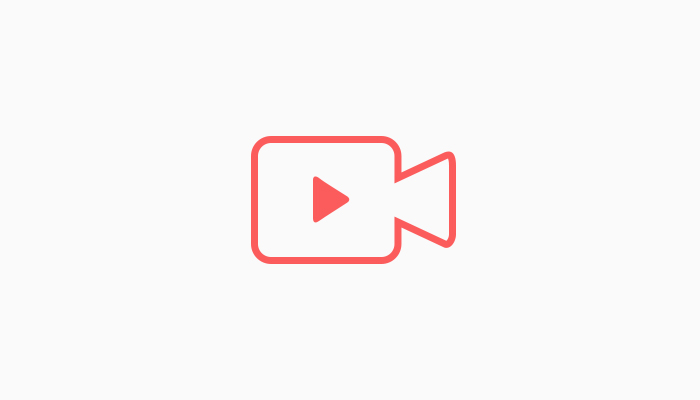
While both might bank on the audience’s love of visual content, the fact that one of them is broadcast and the other created makes live-streamed video and the video you’d make and upload two vastly different beasts. You can script, shoot, and edit a regular, on-demand video. You can rewrite, reshoot, and re-edit it if you’d want.
But you can’t do that with live video. There’s no fixing it in post-production. You get what you prepared for, which might make live streaming video exciting. But that’s not the primary reason to do it, and especially not to live stream to your WordPress website.
Here are some of the reasons live streaming is such a popular way to create and consume video content:
-
It can be inexpensive. You can start a live stream with little more than a smartphone or a webcam and a computer — you can get everything else you need for free.
-
It’s time-efficient to produce. Figuring out a topic and creating talking points might take time, but it will always take an hour to live stream an hour of video.
-
You can use it as a source of on-demand content. Platforms will often save your streams, allowing you to edit them into some form of on-demand video content.
-
It’s versatile. You can live stream anything from a gaming session to an event you’re organizing, an AMA, a for-pay class, or a product demonstration.
-
It’s engaging. Many live-streaming platforms support a live chat, allowing the audience to talk among themselves, but also ask you questions, making live streams interactive.
As a widely available form of content, live video content can be incredibly valuable for anyone, from businesses and influencers to hobbyists and gamers. It’s viable for sharing gaming footage, holding shareholder meetings, and it can even come in handy when creating online courses. If there’s something you want to share online, streaming live video might be just the right way to do it.
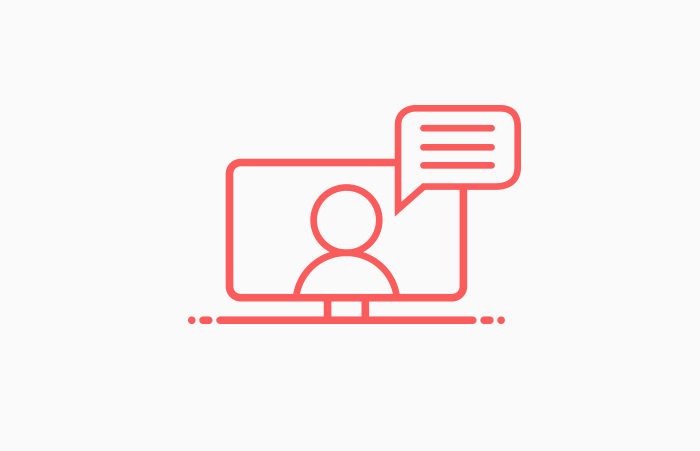
Let’s put the fact that you want to live stream to your WordPress website aside for a moment and focus on the things you need to be able to live stream at all. Adding a live stream to WordPress is the least demanding part of this endeavor in every possible way.
We’ll keep it simple. A live stream needs three things: the hardware and software that’s necessary to capture audio and video and encode it, a streaming platform that will ingest the encoded information and decode it into audio and video, and an internet connection for transferring the data.
Live Streaming Hardware and Software
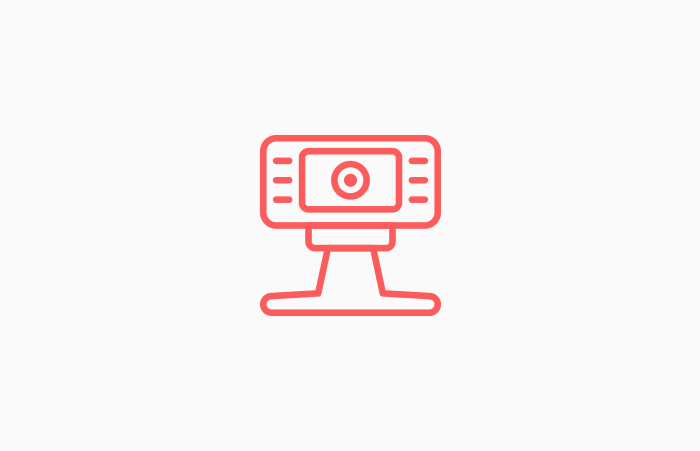
You’d be surprised at how little in terms of software and hardware you’d need to start live streaming. The basic setup would contain only a webcam and a computer. The webcam would be the source of audio and video, and the computer would provide access to a streaming platform.
Substitute the computer with a smartphone, the webcam with a smartphone’s camera, and a web browser with an app, and you’ll get everything you need to stream right there, in your pocket. However, don’t forget that this is the most straightforward possible streaming setup. Any upgrade to the gear will make the setup more complex.
If you wanted to use a DSLR camera instead of a webcam, you’d have to connect it to the streaming platform via an encoder — either a hardware or a software one — and you’ll also need to add a capture card to the setup. Probably an external microphone, too.
This increase in complexity will inevitably raise the price of your streaming setup, but you can still get a lot of its components for free or at a bargain. Hardware encoders are expensive and usually only needed for professional live video broadcasting. You can use a free software encoder such as OBS Studio instead and run it on your computer.
Live Streaming Platforms
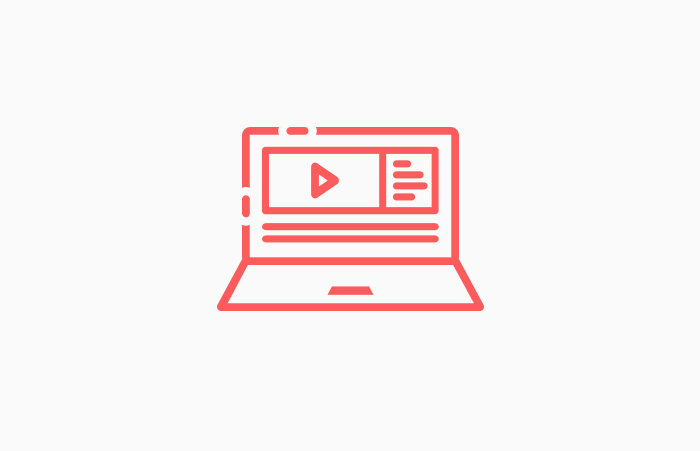
You can create your streaming server and use it for live streaming video. The reason why you shouldn’t do it is the same reason you shouldn’t host your videos — it’s resource-intensive, and there are better options out there.
When it comes to live streaming, there are dedicated streaming platforms such as Twitch you can use. There are also video platforms such as YouTube and Dailymotion that would do perfectly fine for hosting a stream or two, or hundreds of them.
But the real kicker comes in the form of social networks that can host your live streams. Almost all the big ones have their live streaming service, and that includes Facebook, Instagram, Twitter, and even LinkedIn. Some of them will have requirements in terms of the number of followers you need to have to use live streaming, and most will have their own set of recommendations regarding your internet connection’s speed.
You can opt for a more sleek and professional-looking live streaming experience, too. Dedicated streaming platforms will give you more control over your content and how it’s displayed on your website. These platforms include Vimeo-Livestream, Dacast, and IBM Video Streaming.
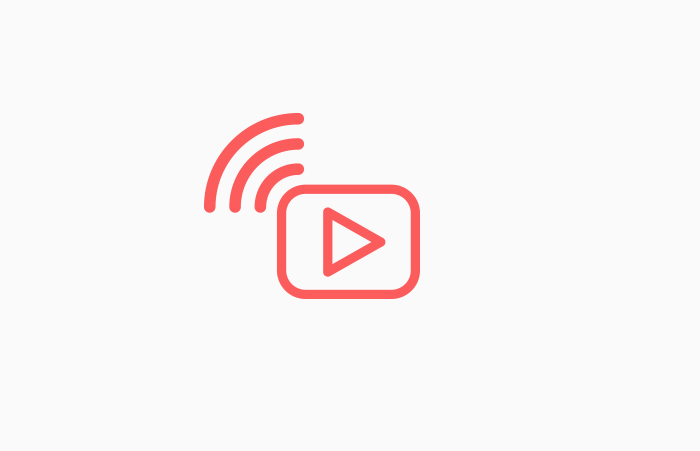
When you set everything up — connect all the streaming gear, pick the platform you’ll use, and test your whole setup a couple of times to ensure there’ll be no unpleasant mid-stream surprises, you are ready to go live and add the stream to your WordPress website.
Displaying a live video stream on a WordPress website is as simple as adding any other type of video on a WordPress website. You simply need to get the embed code for your video from the streaming platform, and you’ll be set to go. There’s no need to look for and install plugins for it, although using WordPress gaming themes that come with support for specific platforms wouldn’t hurt.
So let’s say you want to host your live stream on YouTube. You’ll be able to see the link to your stream while you’re setting it up and seeing the stream preview. Merely clicking the Share button, and then Copy would copy the link to your stream into the clipboard.
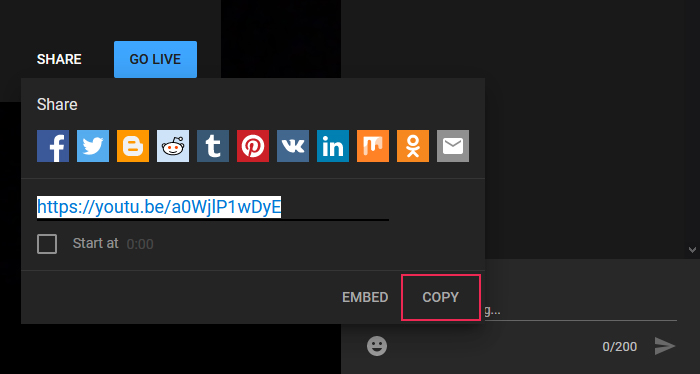
You can then go to your website and paste that link into Classic visual editor, or a YouTube block if you’re using Gutenberg. If, for whatever reason, this doesn’t work, or you want to have some control over the size of the video, you can set an iFrame by clicking the Embed button.
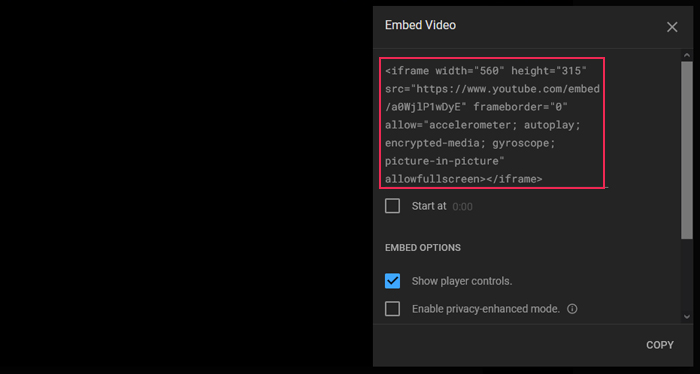
You can copy the code and paste it either in the text editor in the Classic text editor or a paragraph block in Gutenberg. You’ll also be able to edit the code and change the size of the player.
The procedure for Facebook Live video is similar. The video must be set to Public if you want to embed it, and you can use the appropriate block in Gutenberg and the Classic visual editor with the link of the stream. If that doesn’t work, you can get the iFrame embed code while you’re setting up the live stream.
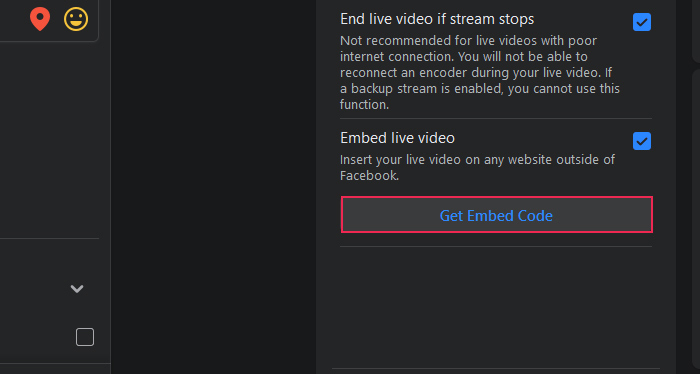
Facebook will give you the option to choose the size of the video, so you won’t have to edit the code on your own.
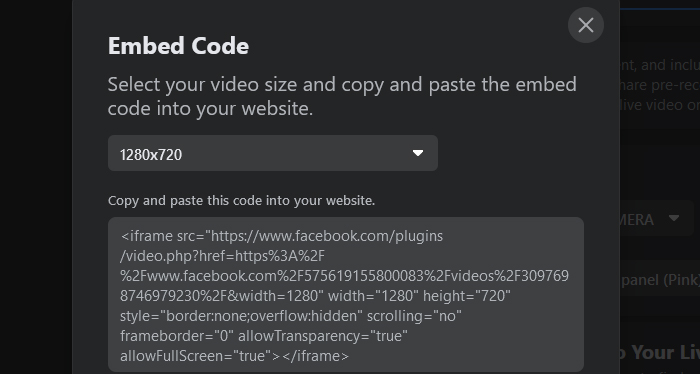
And that’s all there is to it. After you’ve embedded the live stream to your website, you might be able to see it in the visual editor or after pressing the preview button if you used Guttenberg. Either way, saving the link or the code on your page or post will let people who visit your website see your live stream.
Let’s Wrap It Up!
Live video streaming has been gaining a solid fanbase of the better part of the past decade. It’s a multi-billion dollars industry now, and it gathers platforms, content creators, and marketers. Some of the biggest names in tech are heavily invested in it.
But live video is, after all, only a type of content, and one that you might find useful in your pursuit for new customers, clients, or audience members. So if you’re looking for ways to bring live streaming to your WordPress website, remember — adding the stream to your website is the easy part. And setting up live streaming isn’t that hard, either, so there’s no reason why you wouldn’t give it a go.



