A Quick Guide to Sequential Order Numbers for WooCommerce

One of the major upsides of using WooCommerce to power your online store is the level of control and customizability you can get. Some of it might be available with the core software, while other features rely on third-party plugins. At the end of the day, you’ll be able to do almost anything you want with WooCommerce, including setting a custom order status or exporting orders. But how about setting WooCommerce sequential order numbers? Would you be able to set them up, too?
This has been a pet peeve of many of WooCommerce users – the fact that order numbers, as assigned by WooCommerce, don’t follow a sequence. If you’re one of the people who want to understand why this is so, and what’s there to do about it, stick around.
In this article, we’ll show you:
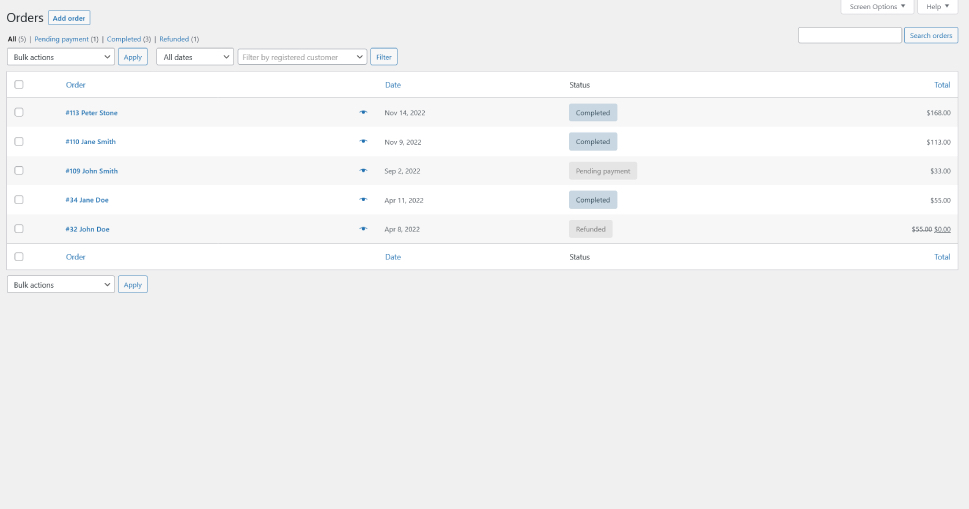
The first thing you need to understand when talking about WooCommerce order numbers is that they were never designed to be in sequence at all. Their order has nothing to do with WooCommerce – it’s entirely up to WordPress.
Most types of content you add to a WordPress website will get an ID number. Even if you don’t readily see them, don’t worry, these ID numbers are there. You just have to know how to find them. Your pages have them, as do posts, categories, users, products, and, of course, the orders in your WooCommerce store.
So when an order is created in your WooCommerce store, it gets a number from the same pool these other items get numbers. If no new item – a post, user, or product, for example – is added between two orders, their numbers will be in sequence. Otherwise, they won’t.
This is something you can see in action fairly easily. Add two orders in WooCommerce manually, one after the other, and they’ll have sequential order numbers. But if you then go and create a couple of new products and a new page, when you come back to create a new order, you’ll notice that its number is out of sequence with the previous one.
The real question here is whether sequential order numbers are important to you. Unless there’s a regulation that prescribes it, and there might be in some areas, it’s really up to you and your preferences.
Having sequential order numbers might be a more practical solution for several reasons. It lets you navigate the orders more easily – finding and tracking orders is harder if there’s no logic to the order numbers. It’s also much easier to gauge the total number of orders if their numbers are sequential.
In the end, however, if the only thing having sequential order numbers in WooCommerce does is satiate your need for orderliness in your online store, it’s valid and important. So let’s see how you can tidy up your order numbers and make them all neat and consecutive.
When you want to get stuff done in WordPress, often you’ll resort to using plugins. It’s one of the things that make WordPress so great, after all, even though using too many plugins can lead to problems. But if having sequential order numbers is important for your store, then using a plugin is certainly the easiest way to make it happen.
Navigate over to Plugins > Add New on your website’s dashboard. A quick search of the term “sequential order number” will give you more than a few suggestions. We’ll show you how to use the Sequential Order Number for the WooCommerce plugin, so go ahead and install and activate it.
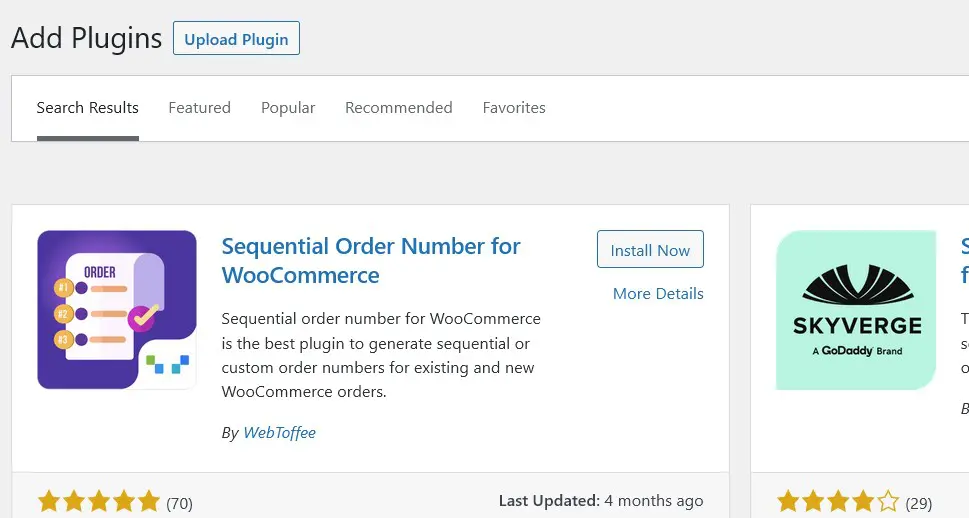
Once you’ve installed the plugin, you can navigate to WooCommerce > Settings > Sequential Order Number to find its options. The first thing the plugin will let you do is to choose the order number format – you can keep the current, number-only format, but you can also add a date and/or prefix to it. With the Pro version of the plugin, you’ll also be able to add a custom suffix.
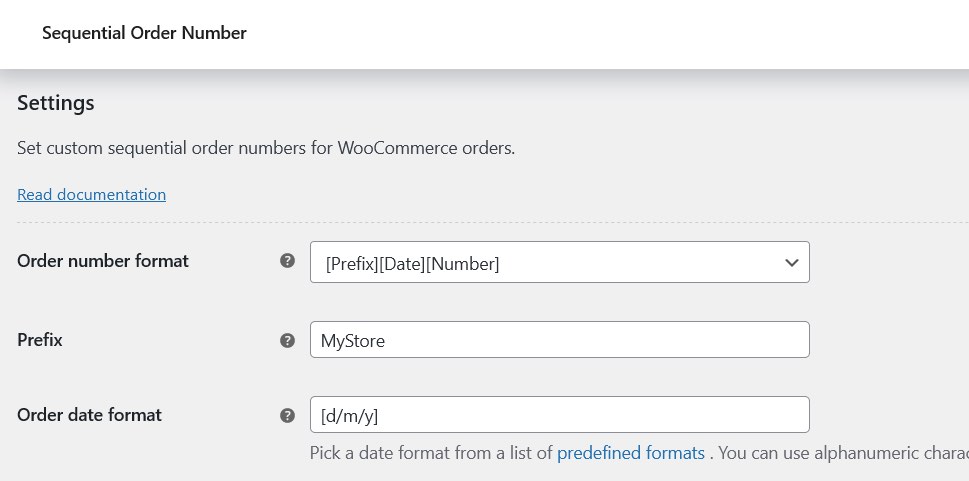
The next couple of options will let you set the order number length – the total number of spaces your order will have. If it’s larger than the order number itself, it will use the number 0 for padding. You’ll also be able to choose the starting number, as well as whether you want to apply the format to existing orders.

The final two options you can access with the free version of the plugin let you enable or disable tracking and searching orders. With the Pro version activated, you can create a separate sequence for free orders, choose the increment for the order counter – it’s set to one by default – and set the rules for resetting the sequence of order numbers.
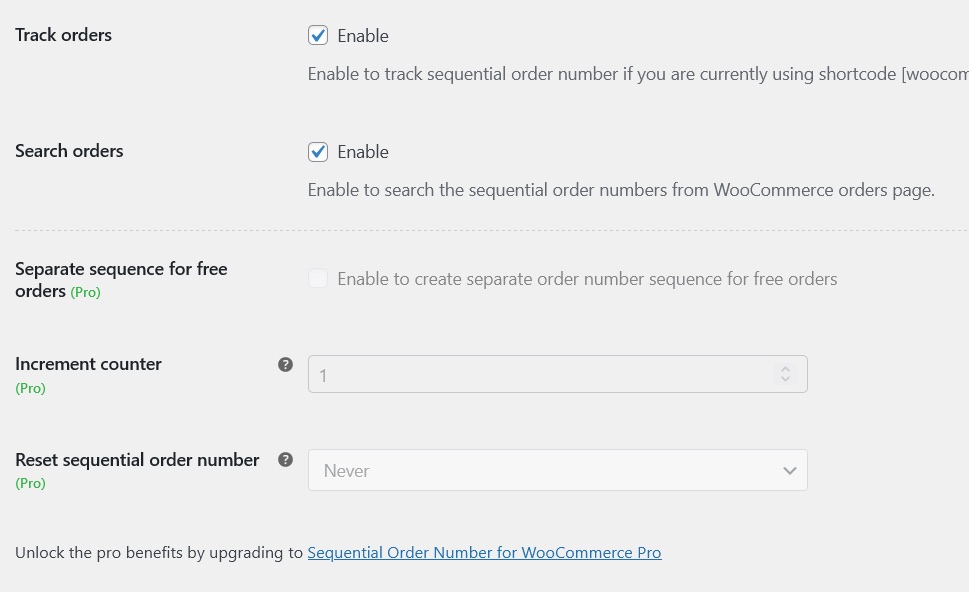
After setting all the options to match your preference, simply click on the Save Change button, and you’ll be set. Navigate to WooCommerce > Orders, and you’ll be able to see the changes right away if you chose to apply them to existing orders.
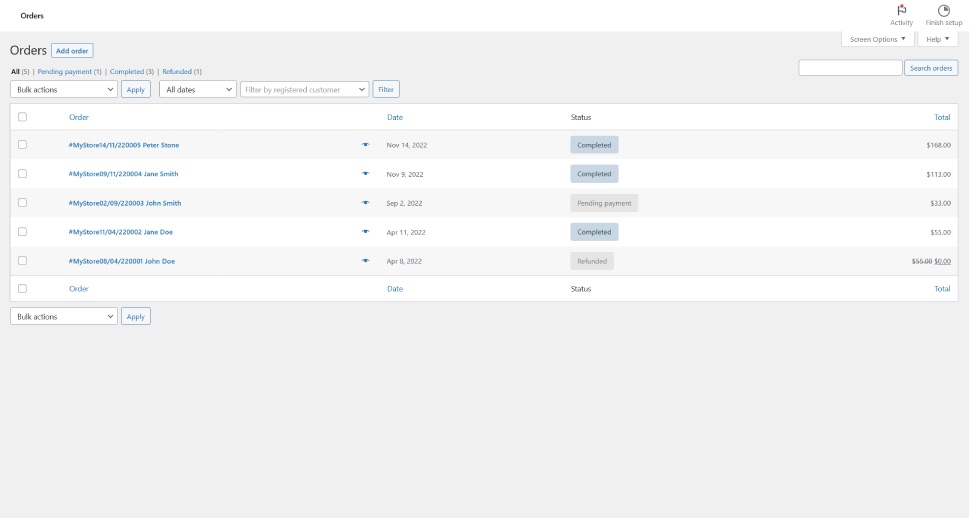
Your order numbers might look different or might change with the first next other. The bottom line is that, after setting up the plugin, you shouldn’t have any more troubles with out-of-sequence order numbers.
Let’s Wrap It Up!
When you’re building an online store, setting up sequential order numbers might be the last thing on your list of priorities. Having random order numbers might not even bother, and if that’s the case, there’s no reason to do anything about it.
But if you want to have the numbers in a sequence, you’re just a plugin away from being able to set them just right. You can use the plugin we showed you here, or any other that does the same trick – the important thing is to know that, if you want to, you can set how the order numbers in your store look and get assigned.
While you’re at it, you might check out our Qi Addons for Elementor plugin, if you’re using Elementor, or our Qi Blocks for Gutenberg plugin, if you’re a fan of the block editor. Both have some brand-new elements you can use to spruce up your online store.



