How to Set Your WordPress Language

Language is everywhere on the internet (except possibly in cat videos), and WordPress powers about 40% of all websites. It shouldn’t surprise you, then, that WordPress has language settings with effects both on the front and on the back end of your website. Using these settings, you can affect how your website is parsed both by your visitors and by your staff: admins, editors, and other contributors.
In this tutorial, we will show you how to make the best possible use of the WordPress language settings. Whether you want to cater to a particular audience or the needs of your staff or contributors, you’ll find out everything you need in this article. Here’s what we will be talking about:
Language settings are WordPress’s in-built features. They allow you to change the language of WordPress’s interface to any of the languages supported by WordPress. They will not translate your content, though: you need either a human translator or a translation plugin for that. To change the language setting for your entire website, navigate to its general settings by selecting Settings/General from your WordPress dashboard.
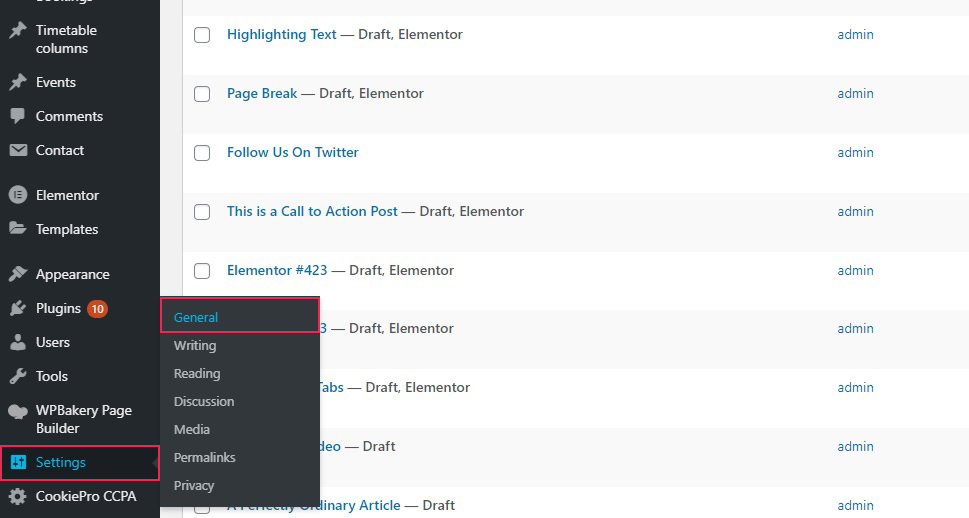
There you will find the Site Language drop-down menu. The menu is also marked by the language icon, so you know where it is in case you accidentally switch your site language to a language you don‘t understand. Its default setting is English (United States).
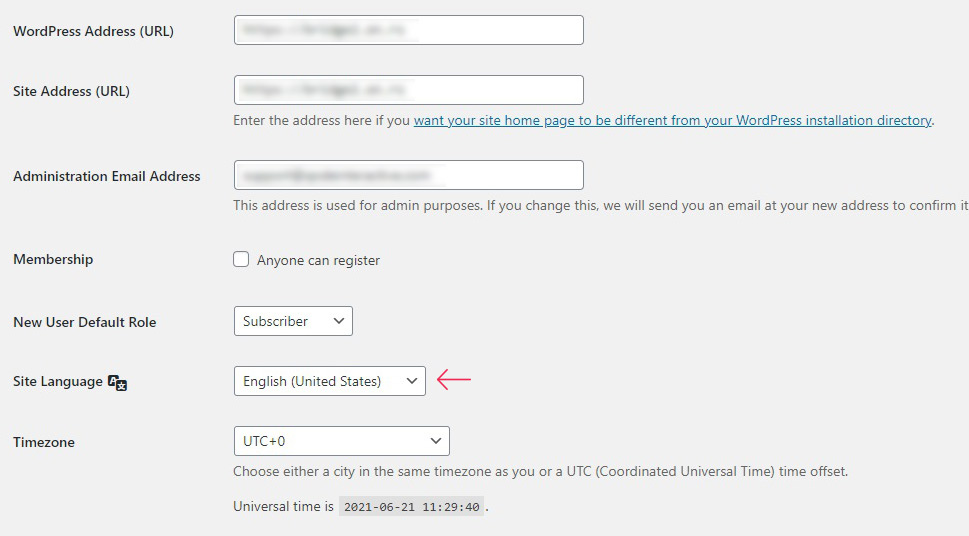
Clicking on the menu will reveal dozens of supported languages. The installed languages will be at the top, while the ones needing installation will be at the bottom. Clicking any one of those will automatically install the necessary files and change your language settings.
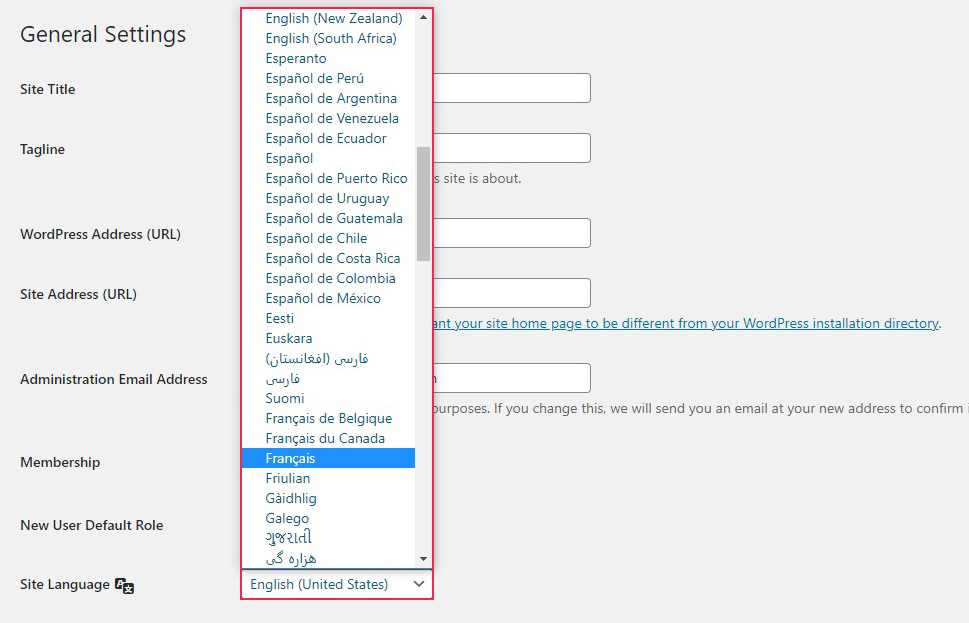
Scroll to the bottom of the page and click Save Changes for your selection to take effect.
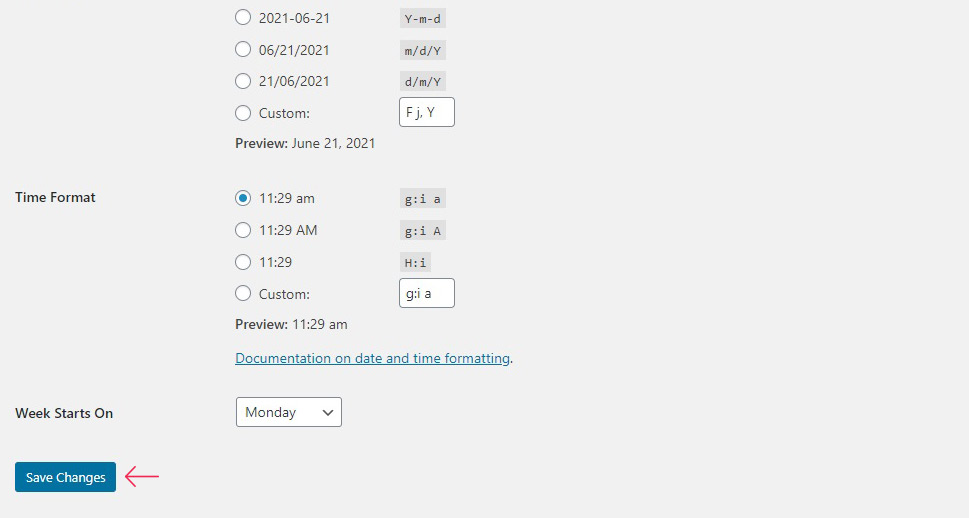
This will not only change your dashboard settings, but also some of your front end features.
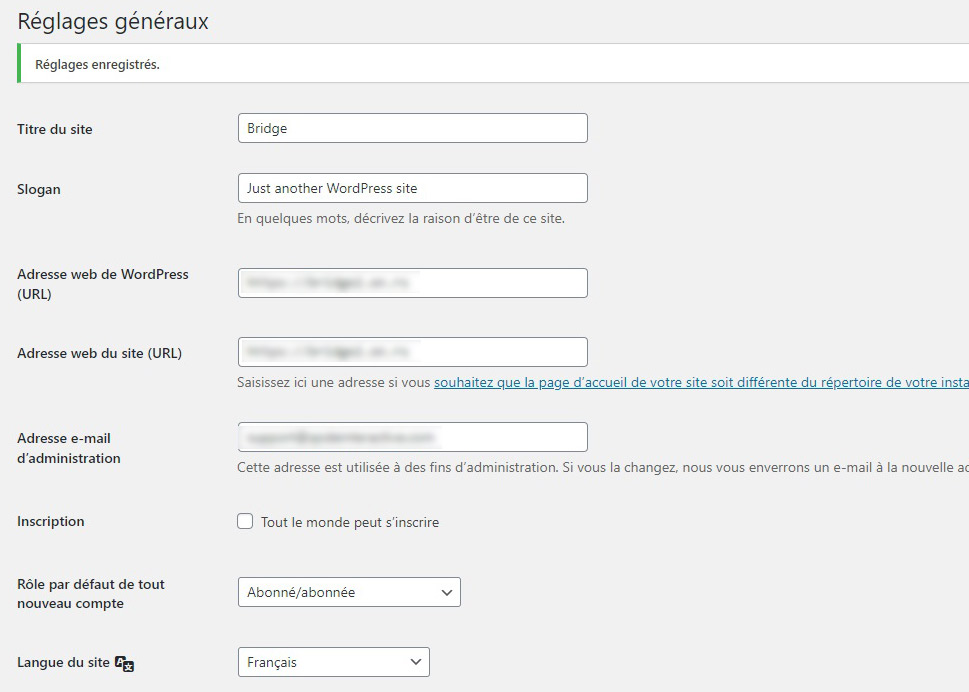
As for the front end, WordPress will attempt to change the language there, too, but the extent of its success will depend on whether the theme and the plugins you are using have multi-language support. Since a lot of independent developers produce software for WordPress, your results may vary. Perhaps a calendar plugin you are using wasn’t translated into a language you wish you use, for instance. In this case, your website might not be displayed properly.
In our case, after switching to French, our posts remained in their original language, of course, but you can see that the dates are in French.
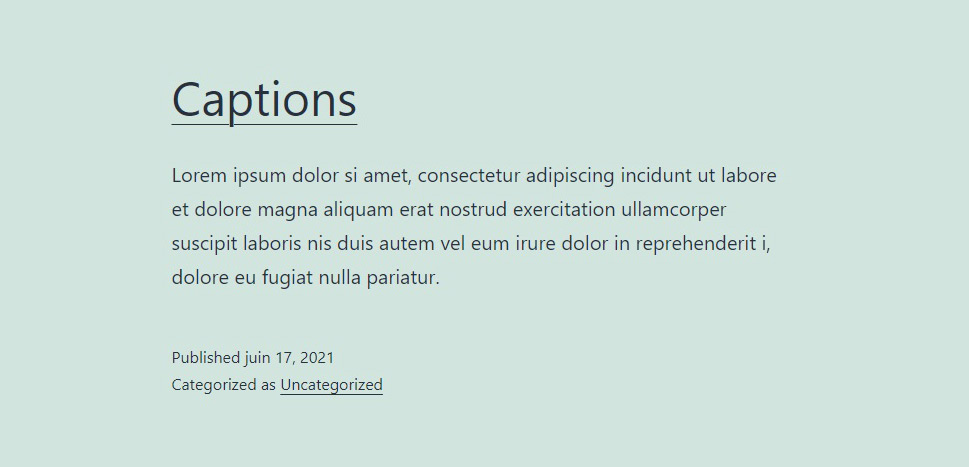
But suppose you have a regular contributor or even a large proportion of staff who don’t speak the language the site is meant to be viewed in? Various technical and admin roles could be performed by people who don’t have anything to do with the main body of your website’s content, after all. You can remedy that by having said user change their own individual settings.
In order to do that, they need to be logged on, and then navigate to their profile. It is located at User/Profile on their WordPress dashboard.
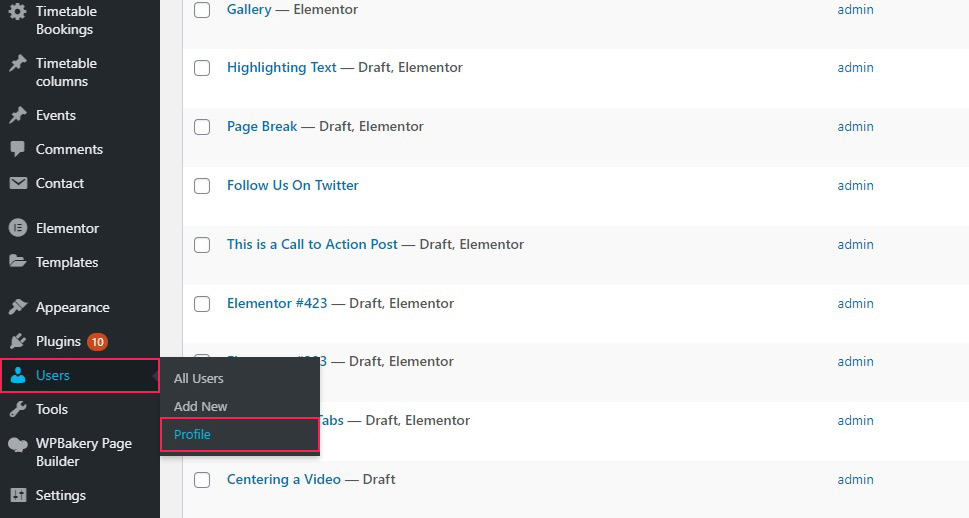
Once there, they should have no trouble finding the Language menu. Even if they don‘t understand the website language, it is very clearly marked with the language icon. Clicking on the drop-down menu will reveal installed languages. Once a language is selected, scroll to the bottom of the page, and click Update Profile.
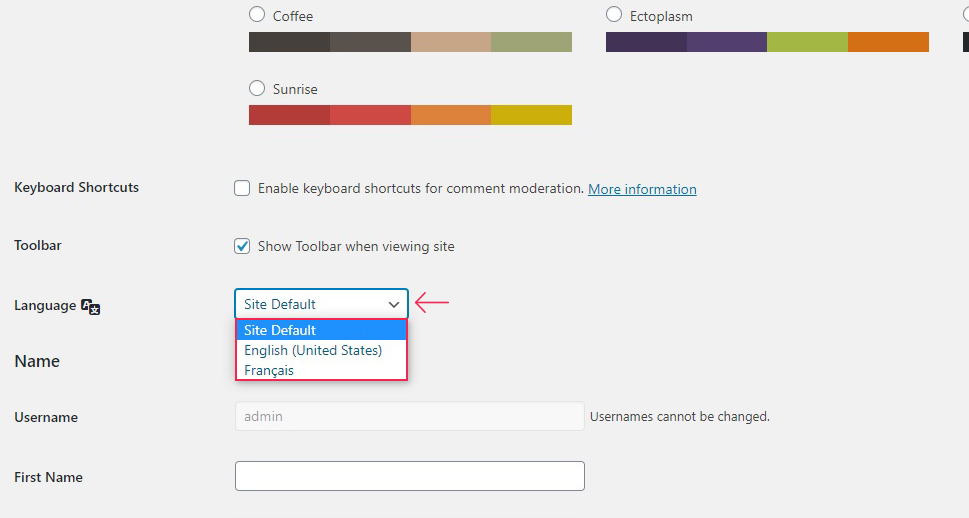
Your contributor will be able to select from all the installed languages. You can install any supported language simply by selecting it from the general settings panel as described above. If your contributor doesn‘t have permission to access the settings panel, a user with admin or super admin credentials ought to be able to help.
Note that this will only change the dashboard for that particular user, without affecting the website for any other users or visitors.
So far, we have covered the language settings for the whole website and for a single user. But what if you cater to visitors who speak various languages? What if, in short, you want to create a multilingual website?
Well, the most straightforward way to do it is to manually create multiple versions of your website from the ground up, and then have your visitors branch off to their chosen versions. But while this may be the most straightforward way, it is far from the easiest. As you probably expect, you can use a plugin to do a lot of the work for you.
Of course, saving yourself that amount of time will set you back some: our preferred solution is Weglot, a premium WordPress plugin.
Weglot works by detecting all the language content on your website, including plugin content, and translates it using machine translators. It then installs a language switcher available for your visitors, so they can select their preferred language as soon as they arrive to your website. Best of all? It takes minutes to install and does everything automatically.
Now, we won‘t go into the details of Weglot‘s features – we have covered Weglot in detail in another article. We will use this space to draw your attention to some of the features we think are worth highlighting.
First of all, while you get an automatic machine translation right from the off, you can still refine the results to iron out the kinks, which are a normal occurrence even when not using an automatic translator. The plugin is also optimized for SEO, automatically adding hreflang tags and generating separate URLs for each page. Finally, you can also use Weglot to switch images between different language versions of your website to cater to different audiences with relative ease.
While that is the gist of it, we have only scratched the surface of Weglot here. We stand by our recommendation and strongly urge you to try it out.
In Conclusion
As you can see, WordPress’s language settings are no great bugbear. There are either software licence fees or a lot of grunt work to consider if you are trying to create a multilingual website, but that will always be a challenge. Switching between WordPress-supported languages, on the other hand, requires just a couple of clicks within WordPress’s built-in features, and your website and dashboard will be set to whichever language you like – provided it‘s one of the dozens of supported languages and dialects.



