How to Reorder Your Categories in WordPress

Categories, along with tags, constitute the default WordPress taxonomies, serving to improve user experience by grouping posts on a website or a blog. By default, WordPress categories are listed in a distinct, alphabetical order. If, for some reason, you want to reorder categories on your WordPress site in a way that will fit your specific preferences, then this is the article for you.
For example, if you run a blog, you may want to change the category order so that your Latest News category is displayed on top of the category list. Or, if you own a WooCommerce-powered store, you might want to list a specific product category – like your best-selling items, for example – at the very top of your products page. In any case, by changing the order of your categories, you can help your visitors find your most relevant categories faster, thus helping them navigate your site better and improving its user-friendliness in general.
Regardless of the order in which you wish to present your categories, it is quite easy to reorganize them in any way you like if you use the help of a plugin. And this time around, we’re going to show you how to do just that, so make sure to read on.
Reordering Categories in WordPress Using a Plugin
The first step you need to take is to install and activate a plugin named Category Order and Taxonomy Terms Order. The plugin uses a drag-and-drop JavaScript interface that will help you sort all your categories and custom taxonomies with only a few clicks of the mouse.
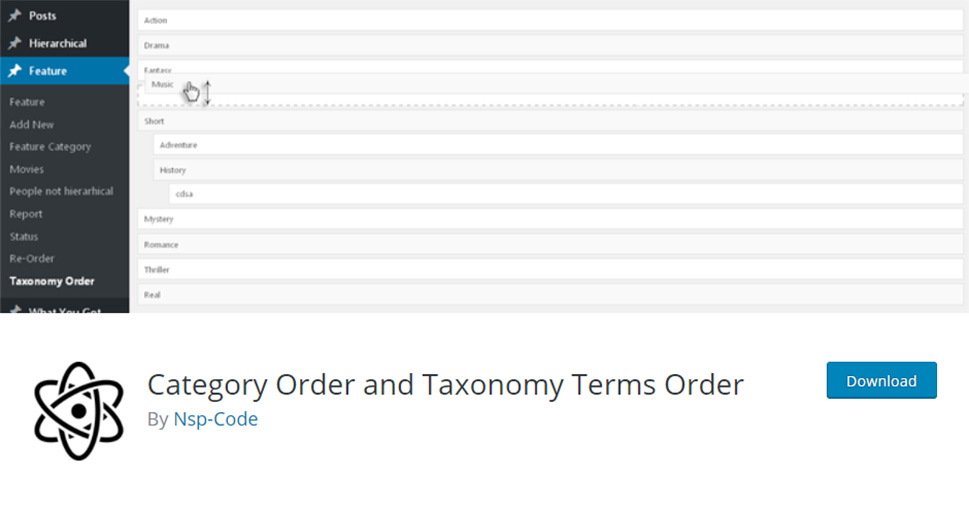
Once you’re done with installing and activating the plugin, you should access Posts >> Taxonomy Order.
After you access this page, you will see that the plugin has displayed all your categories in their default, alphabetical order.
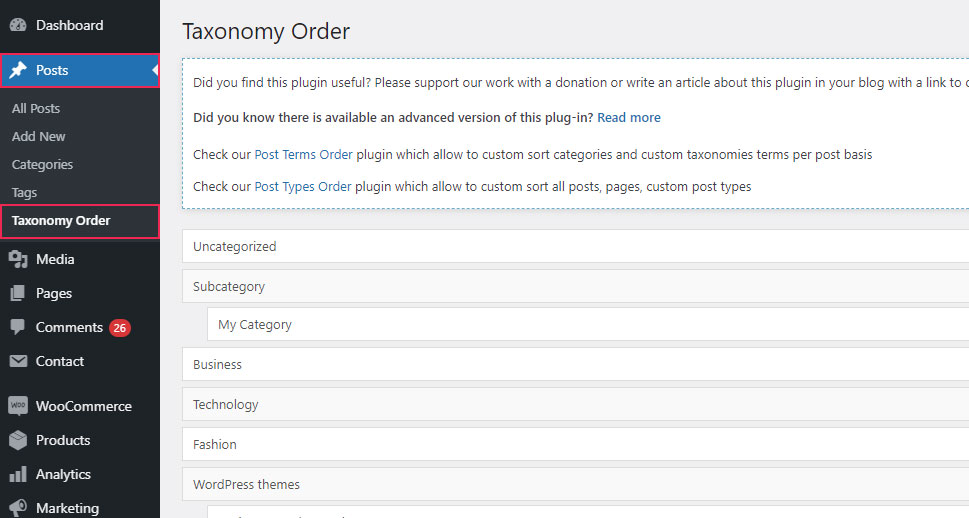
You can proceed to reorder these categories in any way you like until you get the order you’re satisfied with. All you need to do is click on the desired category and then drag it up or down with your mouse.
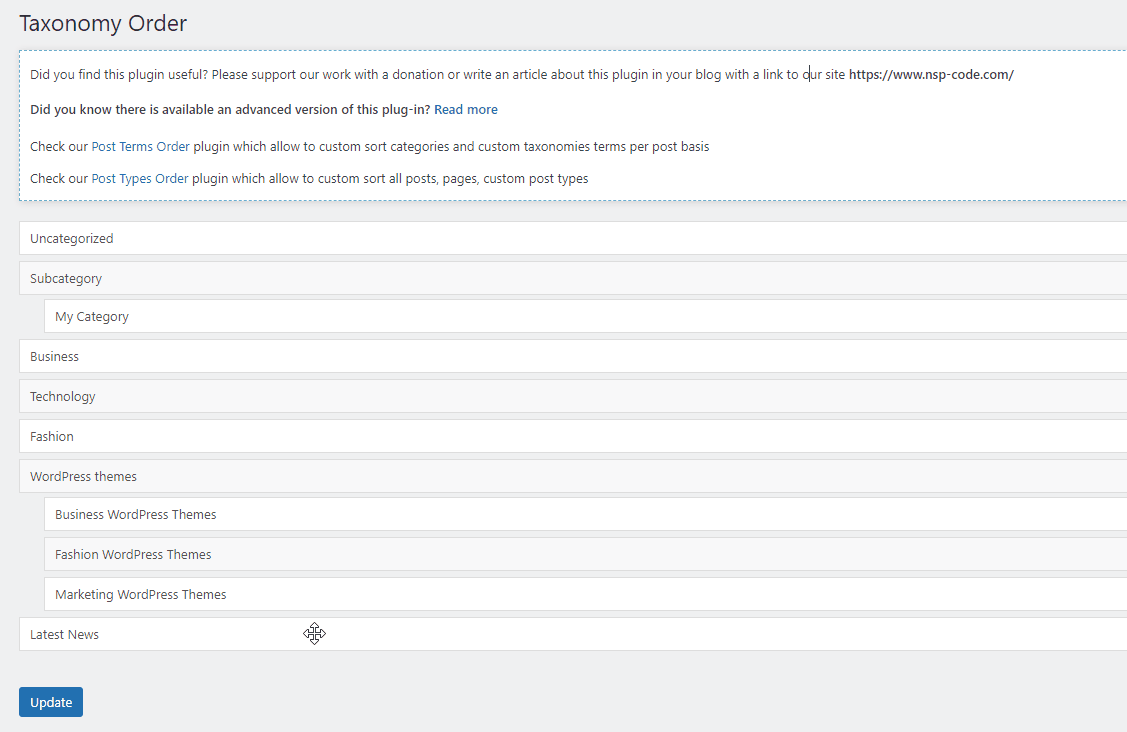
If you have any child categories, they will be moved together with their parent category, like this:
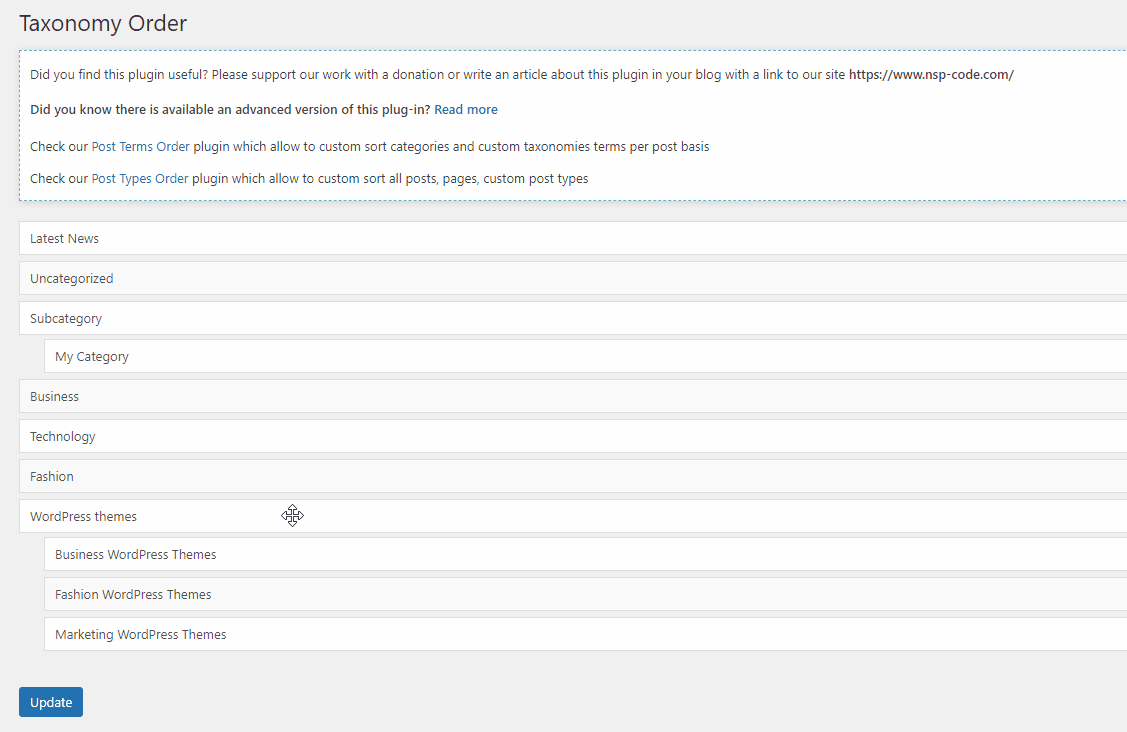
You should hit the Update button once you’re done with reorganizing your categories.
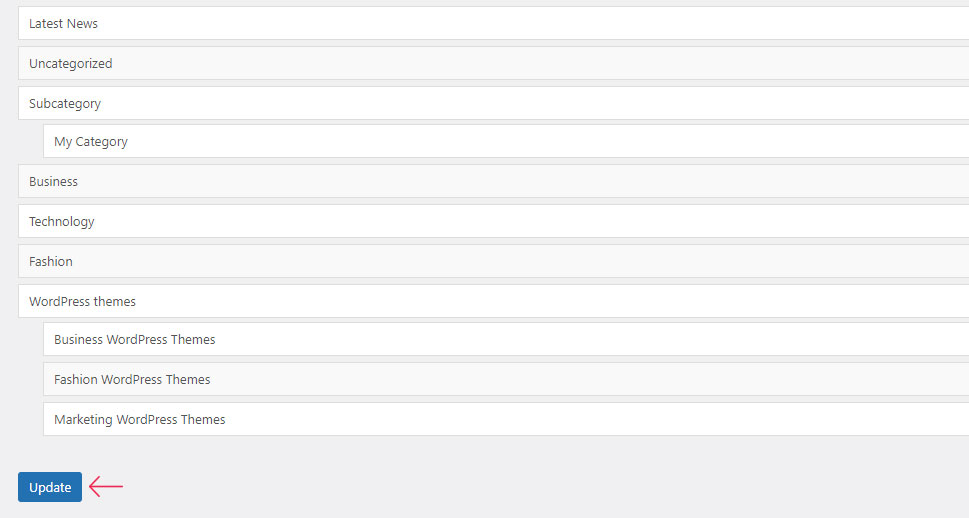
From here on, you can also go ahead and display your categories in one of the available widget areas, if you want (such as your sidebar or footer, for example). To do this, go to your Appearance >> Widgets page to add your categories to your preferred widget area using the default Categories widget.
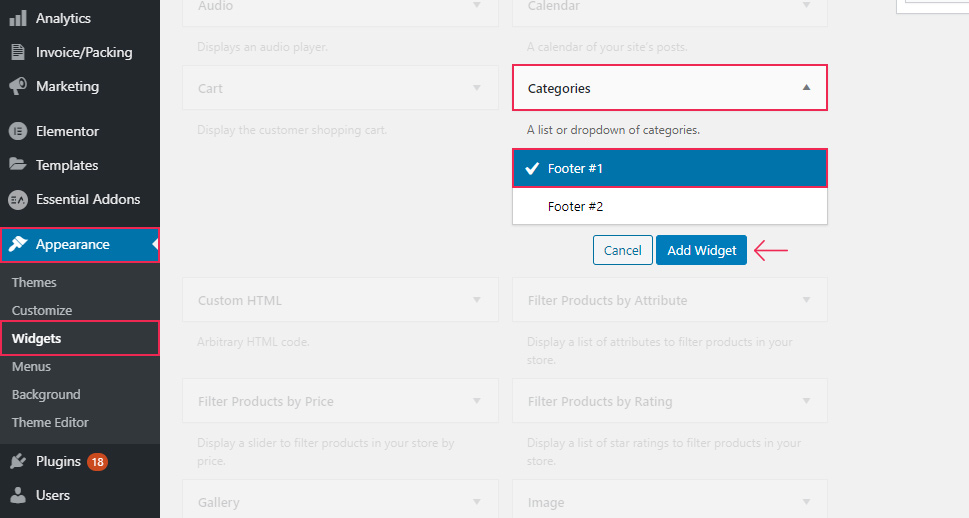
Once you’re done with adding your widget, go ahead and check out what it looks like on your page/post. Of course, the widget will display your categories exactly how you rearranged them. And the same goes for any preexisting category widgets on your site – once you hit the Update button, the categories within the widget will be rearranged automatically.
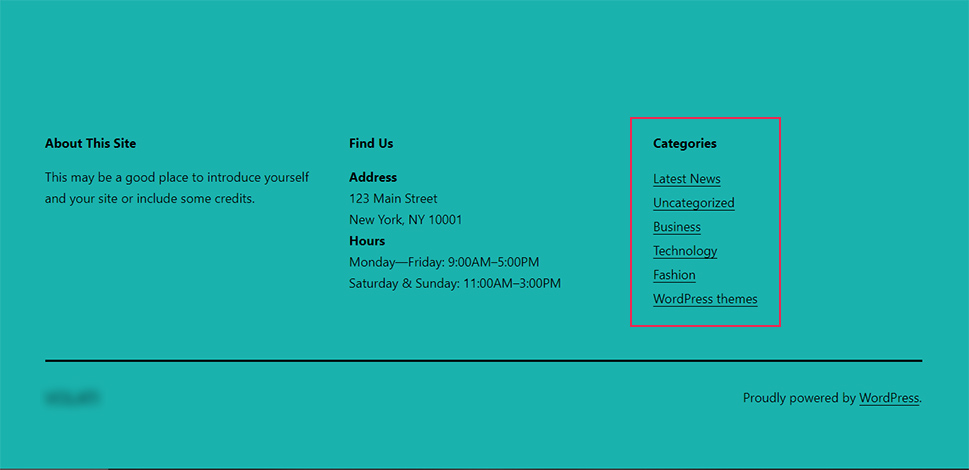
Reordering Your WooCommerce Product Categories
If you want, you can use the same plugin to rearrange any WooCommerce product categories you may have.
Go to Products >> Taxonomy Order (a new option that will appear after you install the plugin).
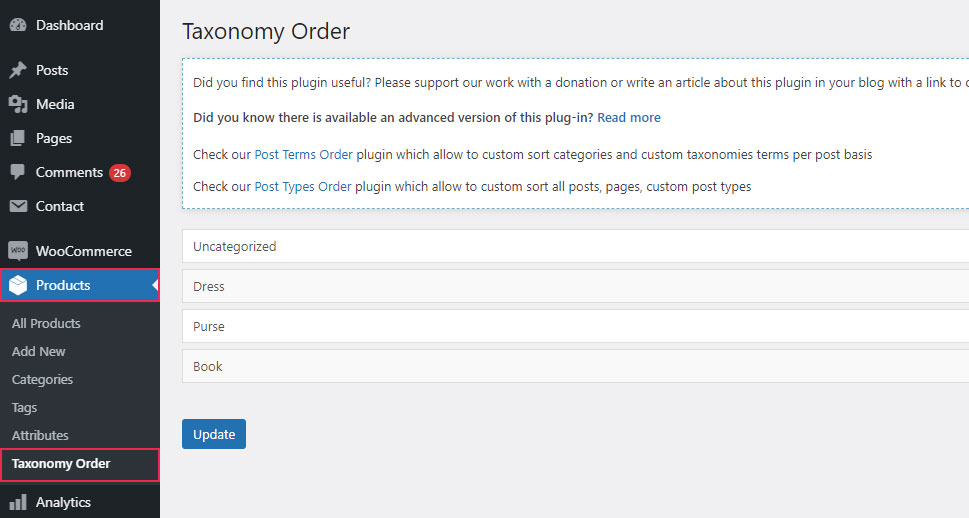
There you will find all the WooCommerce product categories you have on your site listed in their original, alphabetical order. You will also be able to easily rearrange your product categories using the plugin’s drag and drop functionality – just like you did with your post categories.
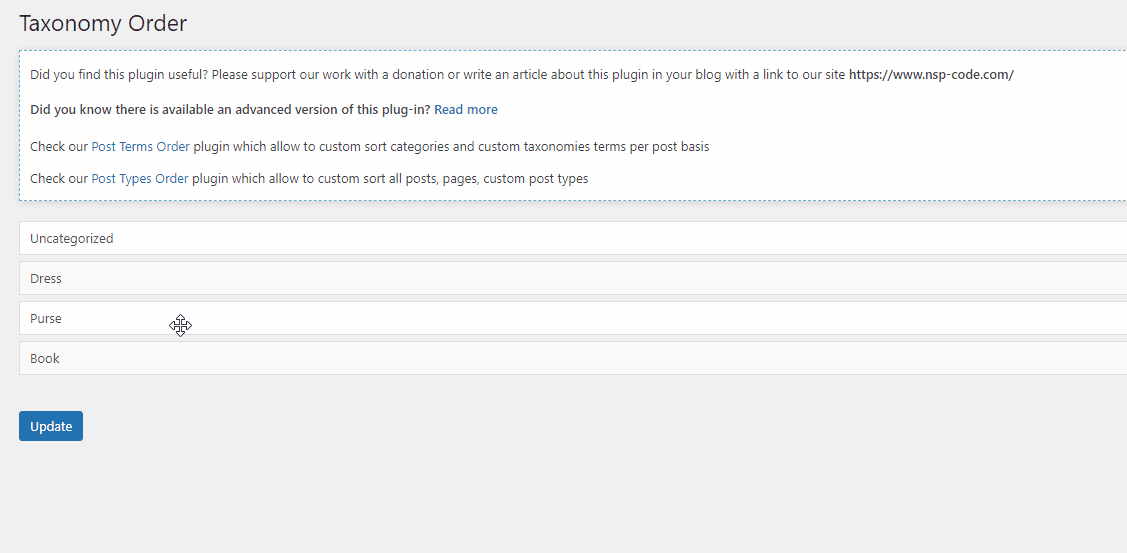
Once again, make sure to hit the Update button when you’re done for all the changes to take effect.
If you want to list your product categories in any of the available widget areas on your site, you can access Appearance >> Widgets and simply find and add a Product Categories widget to the desired widget area.
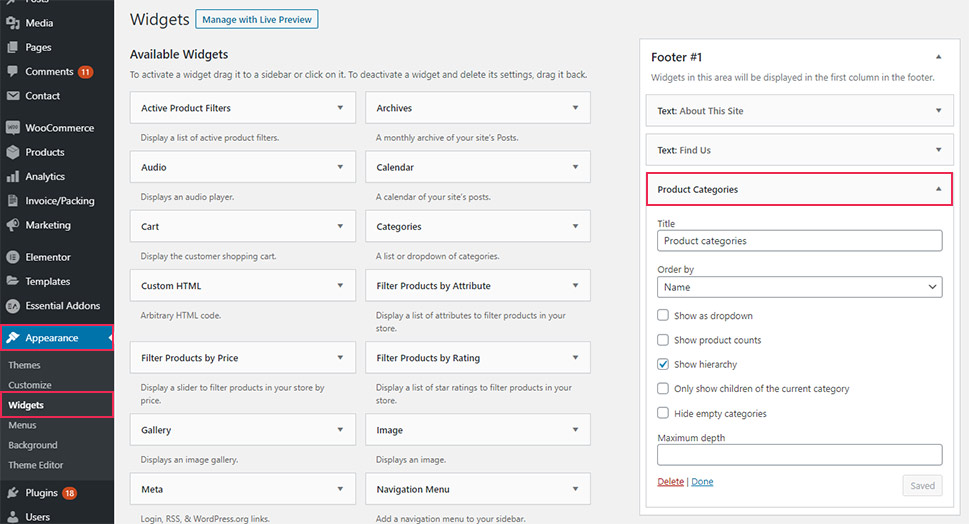
Finally, you can visit your website to see what your new product category order will look like live.
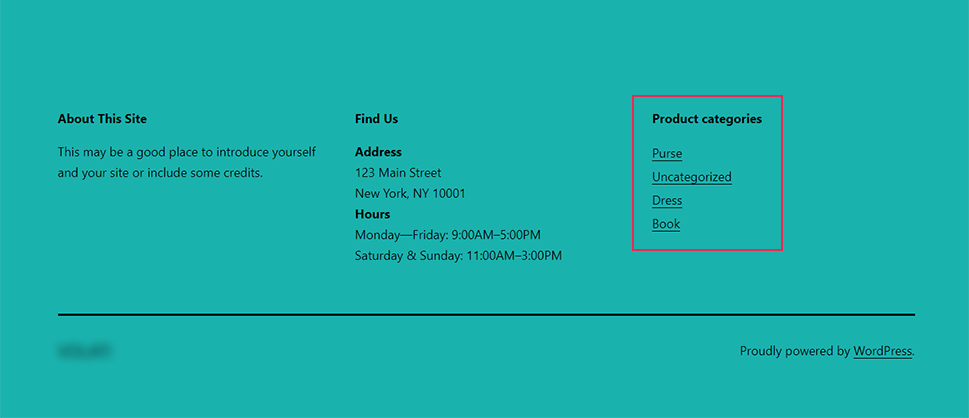
Once again, the order of categories in any of the product category widgets you added before the plugin installation will be updated automatically (according to the newly arranged order).
Conclusion
As you could see from all the steps we presented above, reordering categories on your WordPress site is as easy as it gets if you use the help of a suitable plugin. We suggest installing the Category Order and Taxonomy Terms Order plugin as it allows you to easily rearrange both your standard and product categories with a simple drag and drop system. Start using the plugin today and follow our instructions to adjust the order of your categories in a way that will best fit your needs and also serve your visitors better.



