How to Remove or Change the “Howdy Admin” Message in WordPress

It is often said that with WordPress, everyone can make their own website. And it is true. What is also true is that WordPress makes a lot of websites’ back ends look and feel a little samey.
A lot of attention is given to making the front end of your website unique, and it makes sense, given that it’s what the bulk of your visitors will see. This is not to say that the back end, the WordPress dashboard, cannot be customized as well.
When a user logs into WordPress, they are greeted with the message “Howdy, admin”, or “Howdy” followed by their username in the upper right hand-side of the dashboard. This is not the most significant of WordPress’s features by measure, but you may still want to change it. In this tutorial, we will be showing you how to get rid of the “Howdy, admin” message in WordPress, or how to change it. But before we do that, we would like to talk about why you’d want to consider changing the welcome message in the first place.
Here’s what we’ll be discussing:
There are loads of things you can do to accommodate your staff and contributors: from changing the WordPress language to customizing your admin panel footer, but how important is the welcome message?
Honestly? Not very. But it still merits some thought. And it can be modified or removed to suit your preferences.
If you weren’t a WordPress developer, the first thing you’d associate with “howdy” would more than likely be the Old West, and even then if you come from a western cultural background. You likely know that it is a very informal greeting.
Now, your staff (admins and editors, primarily) might not come from a background in which “howdy” means anything to them. Furthermore, informal conduct might not be compliant with your policy or might clash with your brand – you wouldn’t say “howdy” to, say, a banker, would you?
So, if you want to make even the back end of your website more in tune with your brand or company policies, or if you simply want to remove a feature you don’t care for, you are in the right place.
You can, unsurprisingly, use code to modify your website. What you need to do is modify your functions.php file.
If you are uneasy about modifying your website’s code, that is perfectly normal: just scroll down to the plugin sections of this tutorial. However, even if you are a seasoned WordPress user, you might do well to backup your website or use a child theme.
Next, access your functions.php file by navigating to your theme editor by selecting Appearance/Theme Editor from your WordPress dashboard.
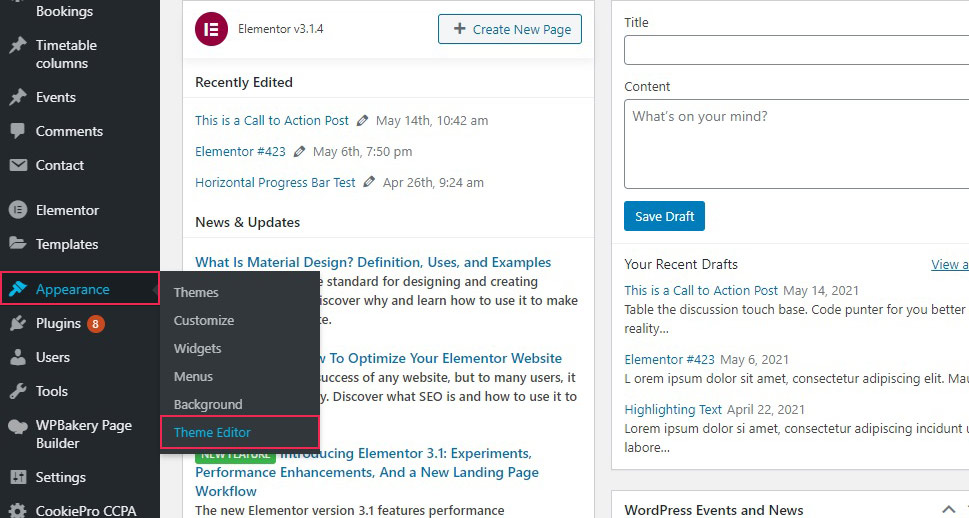
From the right hand-side menu, select the functions.php file. Note that it may have a different name depending on your theme, but it will always be labeled the same.
Next, copy the following code into the file, taking care not to disturb any other code:
function replace_howdy( $wp_admin_bar ) {
$my_account = $wp_admin_bar->get_node( 'my-account' );
$greeting = str_replace( 'Howdy,', 'Hello,', $my_account->title );
$wp_admin_bar->add_node( array(
'id' => 'my-account',
'title' => $greeting,
) );
}
add_filter( 'admin_bar_menu', 'replace_howdy', 25 );
When done, click Update File.

And, as you can see, this changes the greeting to “Hello,“. We included the comma for orthography reasons.

You can, of course, change it to whatever you like.
If you wish to remove the greeting altogether, you can simply replace the new greeting with an empty string, like so:
function replace_howdy( $wp_admin_bar ) {
$my_account = $wp_admin_bar->get_node( 'my-account' );
$greeting = str_replace( 'Howdy,', '', $my_account->title );
$wp_admin_bar->add_node( array(
'id' => 'my-account',
'title' => $greeting,
) );
}
add_filter( 'admin_bar_menu', 'replace_howdy', 25 );
Note that now all we have for the replacement are the single quotations: ”. This means that the existing greeting is simply replaced with a null string, which is technically different than removing it altogether, but, visually, it will be the same: no greeting will appear for your logged in users.
As is so often the case when WordPress doesn’t offer an option by default, you can expand its capabilities with a plugin. The plugin we will be using is MC Good-bye Howdy, a simple and free plugin.
After having installed and activated the plugin, access its settings from your WordPress dashboard by navigating to Settings/MC Good-bye Howdy.

As you can see, the plugin’s settings are very simple. The Select Greeting Type drop-down menu is set to Just Remove “Howdy” by default. To remove the greeting, simply click Save Changes. And, as you can see, the “howdy” is gone.

If you want to change it to something specific, select My Own Personal Greeting and write whatever you like in the New Personal Greeting field. We will go with Hello, with a comma, but you can, of course, choose whatever you like. Once you are happy with your greeting, click Save Changes.

This plugin also gives you the option to choose between today’s date and time, greeting by time of day (“Good Morning” in the morning, “Good Evening” in the evening, and so on), a random international greeting, or a random inspirational phrase.

In Conclusion
As we have shown, changing or removing the “Howdy, admin” message in WordPress is no big deal: you can do it within minutes using code, or, equally as easily, using a plugin, if you are not feeling adventurous with your code. Little tweaks like this are by no means the most important things you can do to, with and for your website, but they can be a step towards making your WordPress website really your own.



