How to Create a Referral Program Using WordPress

As a WordPress website owner or administrator, you’ll never be lacking in ways to get people to visit your website and make a purchase, sign up, or perform any other action you want them to. There’s resilient and still effective email marketing. You can try your hand at content marketing, too. Let’s not forget search engine optimization – and its local variant – as well as paid advertising.
Among all those methods of locating and attracting visitors and converting them into fans, followers, or customers is affiliate marketing. In this article, we’ll deal with its close relative – referral programs. By the time you’re done reading, you should be aware of a couple of options for setting up a referral program using WordPress.
We’ll cover:

Affiliate and referral programs are often lumped together and managed by the same kind of tools such as affiliate plugins. There is some reason to it – both types of programs offer rewards to third parties if they successfully bring in new prospects, signups, or customers. That’s the base of affiliate marketing, and it applies to referral programs, too.
The differences are in the type of relationship you have with those third parties and, to some extent, the types of incentives you offer to people who drum up business for you.
In affiliate programs, you’re more likely to deal with marketers or people who have online assets such as blogs and other types of websites where they can display affiliate links and generate potentially significant traffic to your website. Often, you’ll pay them a percentage of the money their referrals make you or using a flat rate per referral.
With referral programs, you’re incentivizing word-of-mouth marketing. The people you work with will tend to be existing customers who might send their friends or family members your way in exchange for a discount, coupon, freebie, or possibly money payout.
Because there’s an overlap between affiliate and referral programs, it’s fairly common to use an affiliate program to manage referrals, especially if you already engage in affiliate marketing. However, we’ll show you some other options you can use to set up referrals.
First, let’s look at what a WordPress affiliate marketing plugin might offer you in terms of creating a referral program. You might choose one that offers a free trial, a money-back guarantee, or a freemium payment structure just to be sure you have a way out if you’re not happy with this type of solution. We’ll use the Affiliate Manager plugin. Go ahead and install and activate it from Plugins > Add New.
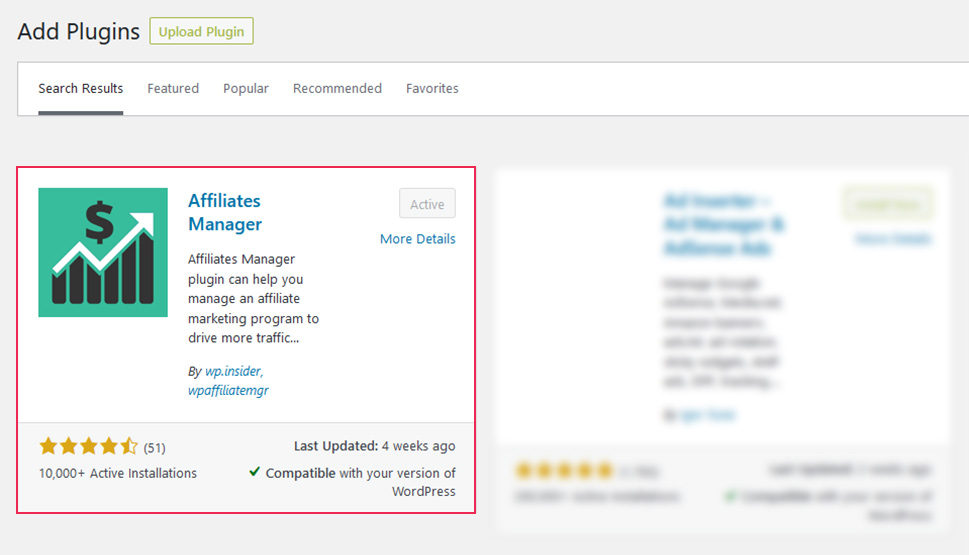
Upon installing the plugin, you’ll head over to the Affiliate item in the dashboard menu and go over to Settings. There, under General Settings, you’ll get the chance to set the minimum payout amount, cookie duration rules, whether you want to automatically approve new affiliates, the type and size of bounty, and other useful options.
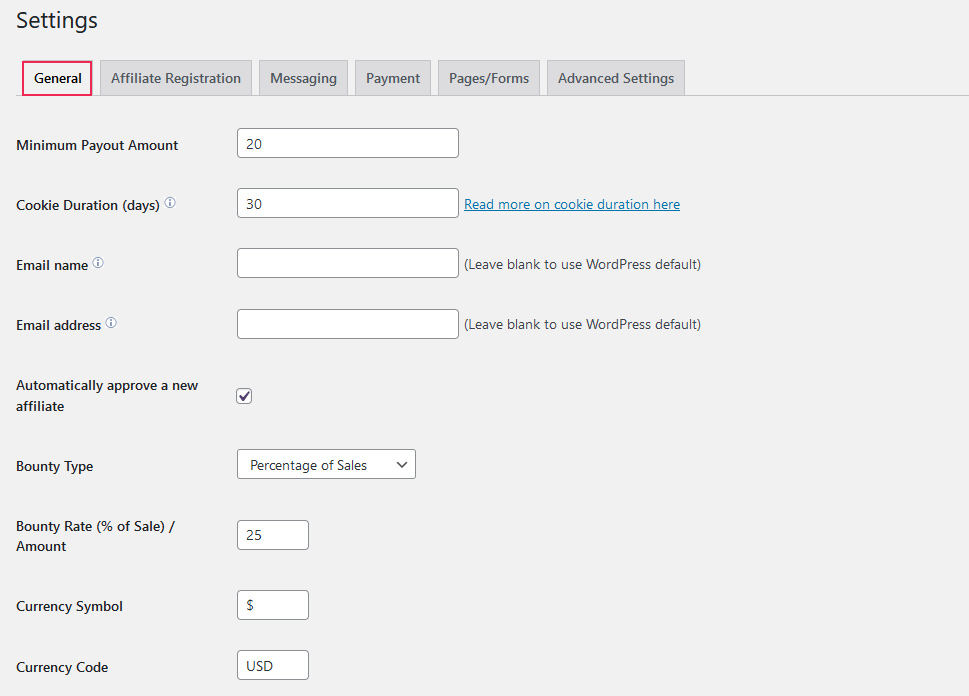
Under the Affiliate Registration tab, you’ll have the opportunity to set the available payout methods, as well as choose the affiliate register fields, and affiliate homepage messages.
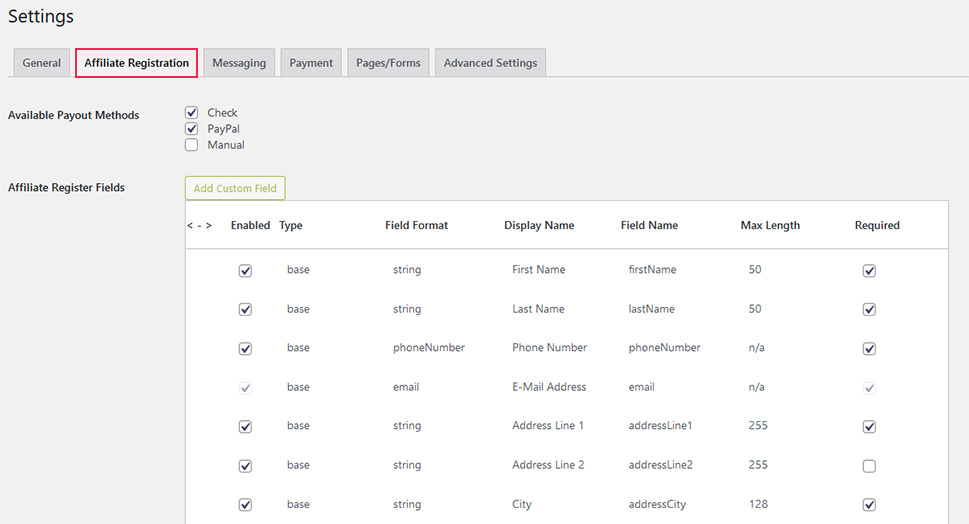
The Messaging tab gives you control over the types of messages, as well as the messaging-related options such as email type, and notification options.
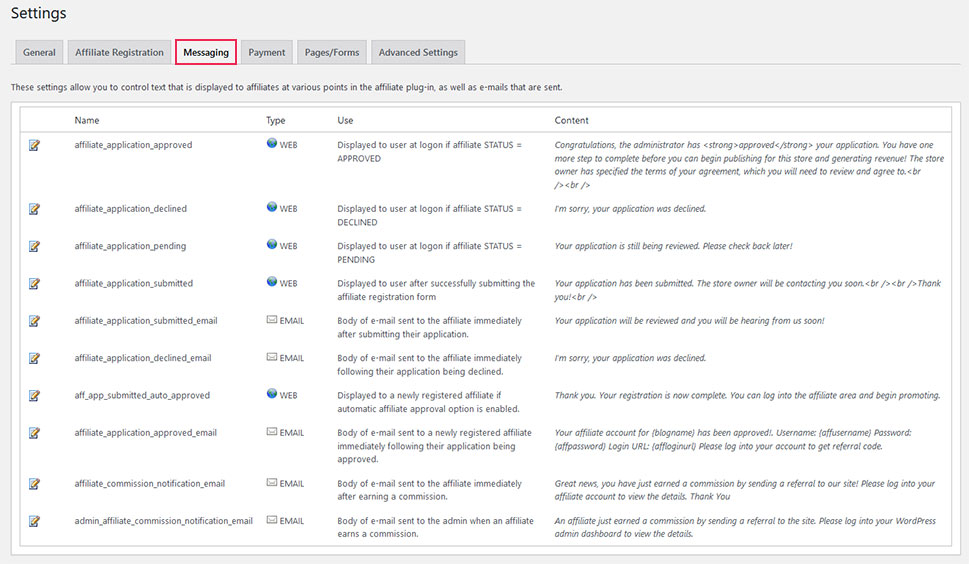
The Payment tab is where you can enable and set up PayPal Mass Pay.
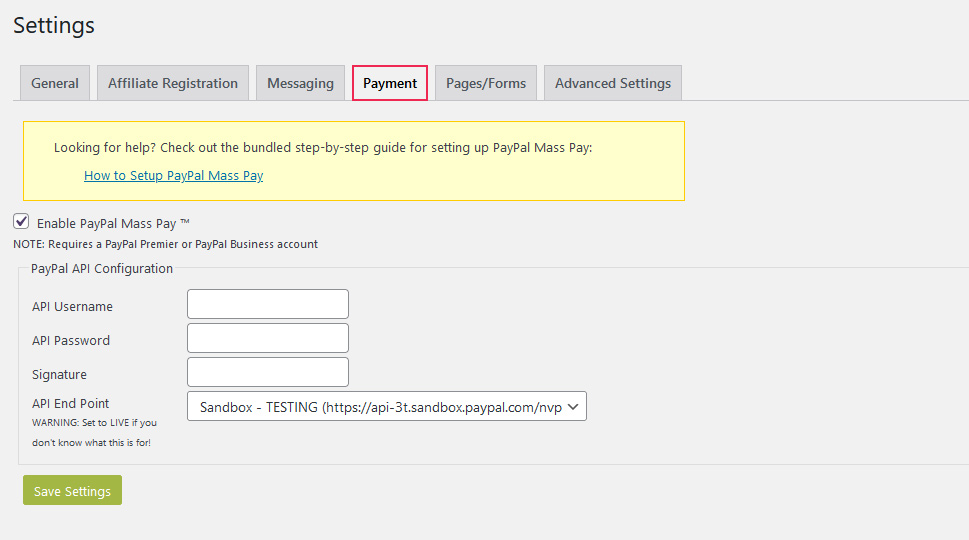
The Pages/Forms tab lets you set which pages will play the roles of the home page, registration page, login page, and terms and conditions page. Keep in mind that some of the most important pages that relate to affiliates are created automatically by the plugin.
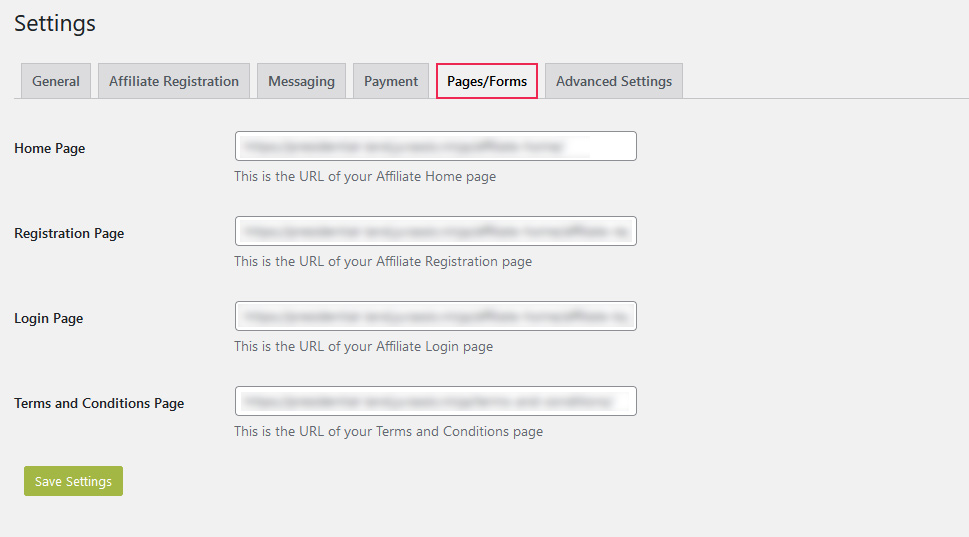
In the Advanced tab, you’ll be able to set the default landing page, as well as disable your referrals, and toggle whether you want to automatically delete the WordPress account.
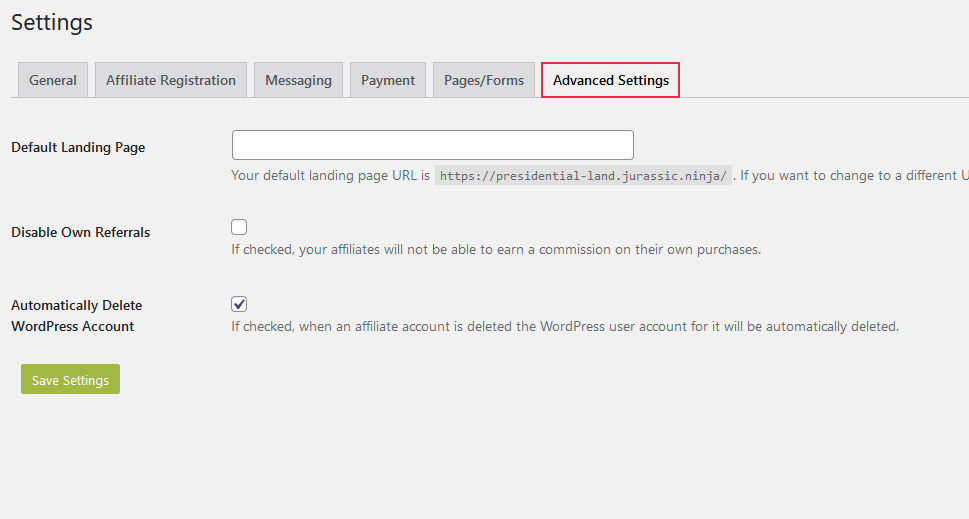
After you’ve set everything up, your affiliates can opt to join the program using a form that’s automatically generated by the plugin.
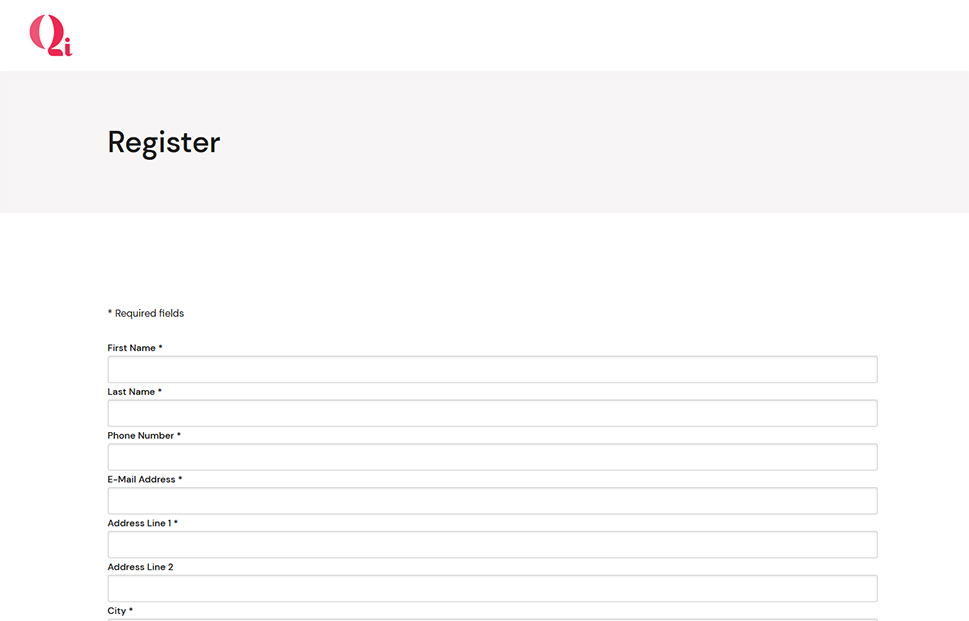
Once they opt-in to the program, they can access the affiliate page where they can view their stats and, most importantly, generate the links they’ll use to refer people back to the website.
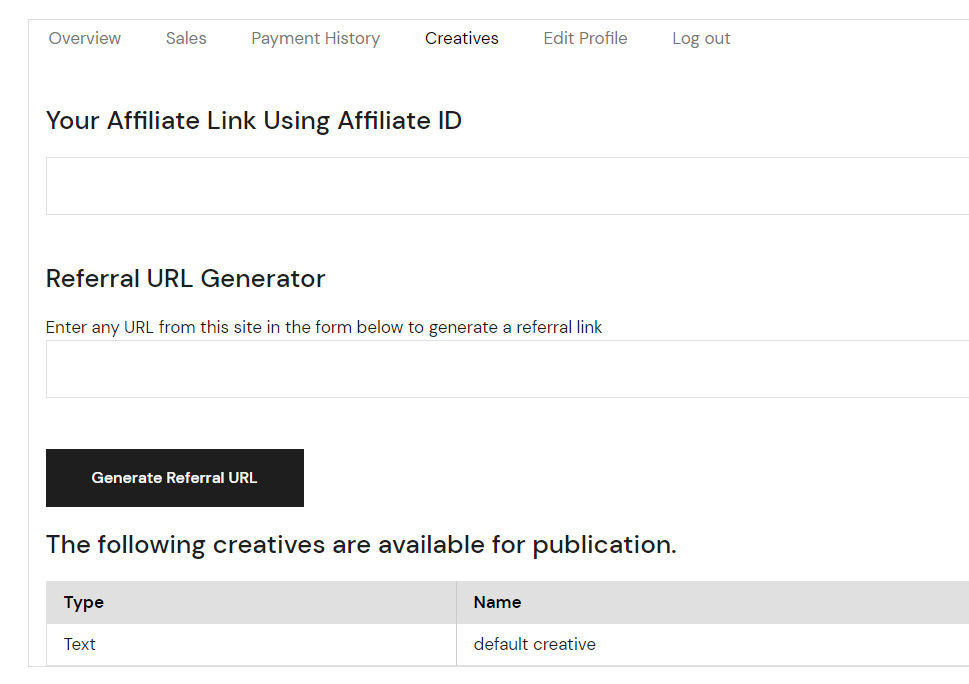
Once they’ve made enough referrals to go over the payment threshold you’ve set, you’ll be able to pay them for the contribution. It’s not the same as a genuine referral program, but it might do in a pinch.
If you don’t want to treat your referrals as outside partners, there are different ways you can approach it. Some features of referral programs are commonly bundled with customer loyalty programs, where bringing a new customer into the fold might reward an existing customer with a certain number of points, they can later redeem for something useful. myCred is a plugin that works like that. Head over to Plugins > Add New, search for it, install and activate it.
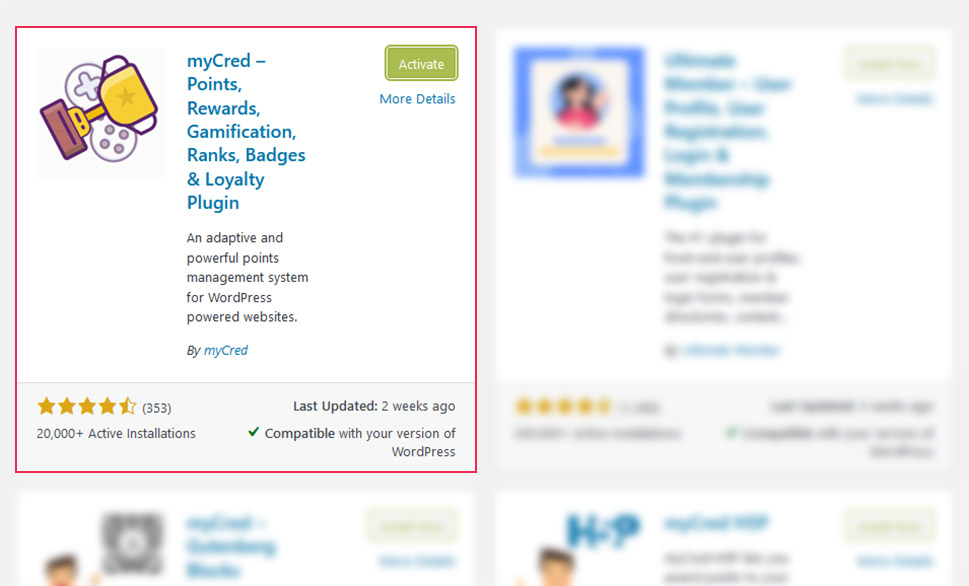
After installing the plugin, navigate to Points > Settings, and there you can customize your points program by choosing a name for your points, a custom format you want them to follow, and even some security options. You can create several different types of points, too.
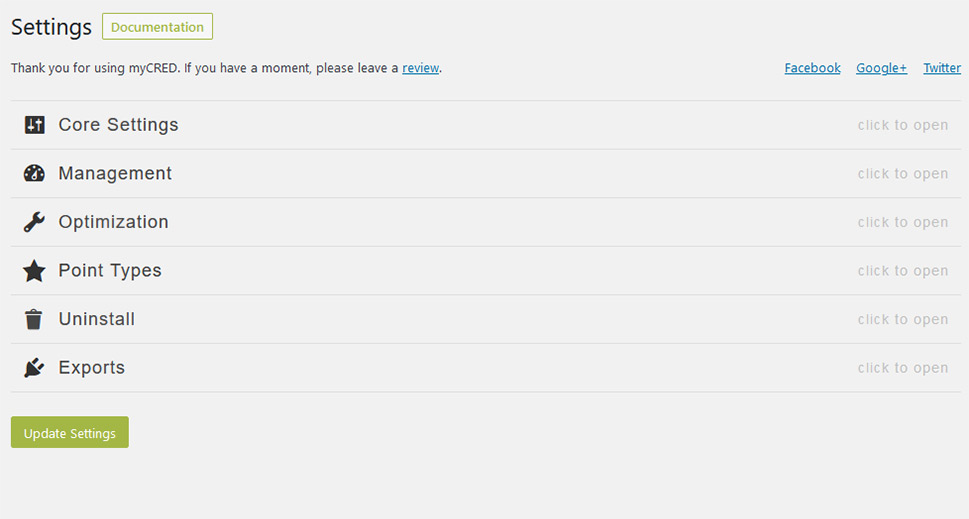
Next, you’ll want to move over to Points > Hooks. Using hooks, you can decide which actions you want to reward points to the users. For example, you can use hooks to reward points to users for their comments or product reviews. The plugin also lets you use a referral hook to reward points to users based on their referrals – that’s the hook you can use to set up a referral program with this plugin.
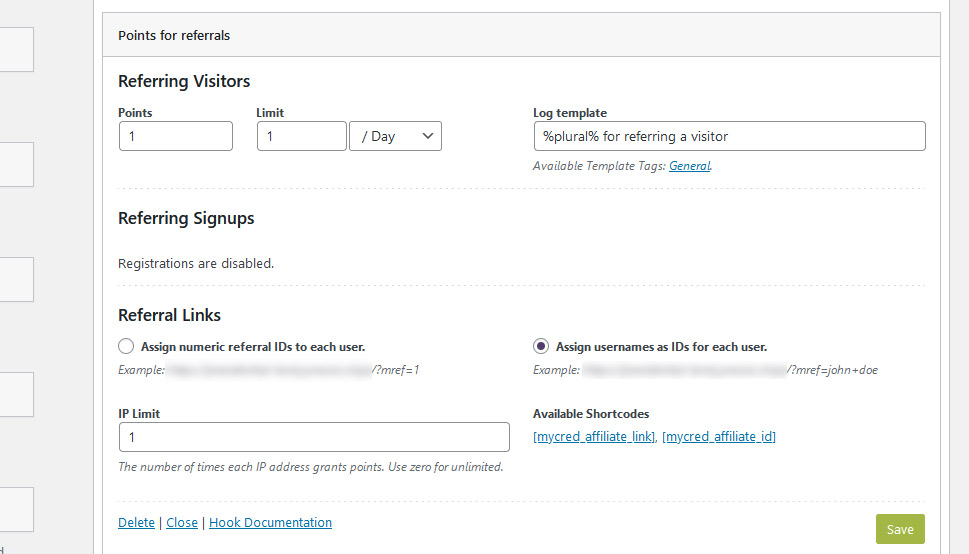
Next, you should give the visitors an option to do something with the credits they’ve earned through referrals. To do that, you can navigate to Points > Add-ons, and take a gander at what they have over there. You’ll be looking for two specific addons – cashCRED and Gateway.
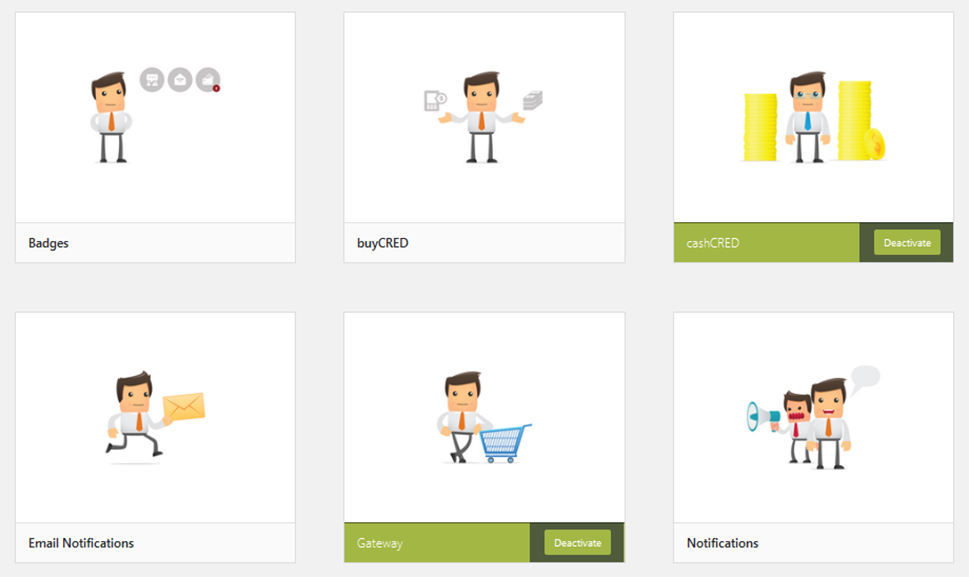
The first one lets users redeem the points they’ve earned in real money using the exchange rate you’ve set. The Gateway addon lets them use their points to purchase goods or services. Either way, it brings them so much closer to a real referral experience.
There are tons of plugins that will help you add affiliate programs to WooCommerce, but only a few will do so with referral programs. Refer a Friend is one such plugin. With it, you can easily create referral links and set up coupons as rewards for referrals. The premium version of the plugin gives you additional options such as a minimum purchase amount for program eligibility. So go ahead and look it up at Plugins > Add New, and install it and activate it when you find it.
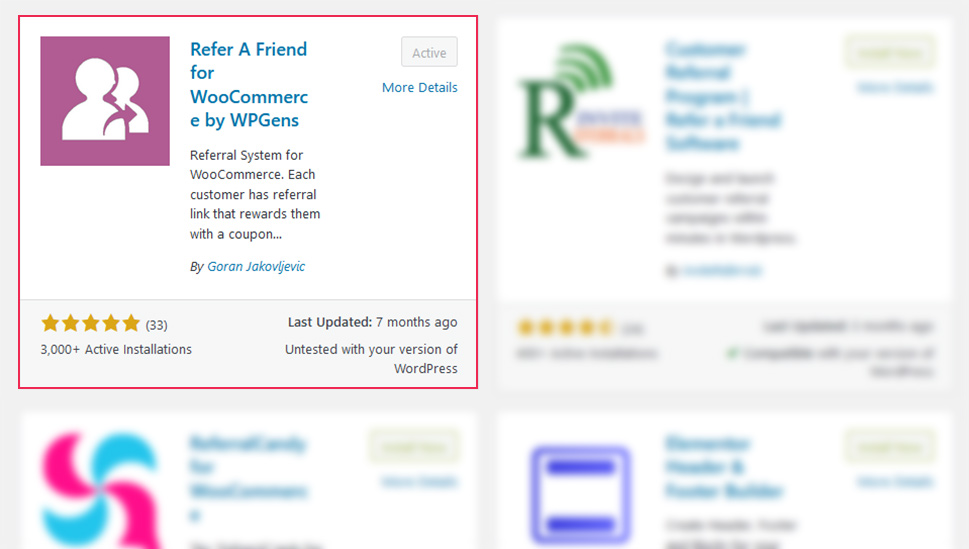
Next, you should navigate to WooCommerce > Settings, where you’ll find a Refer a Friend card as the last setting. In the General options, you can disable referral links, set the expiry time of the cookie, and whether it’s valid for more than one purchase.
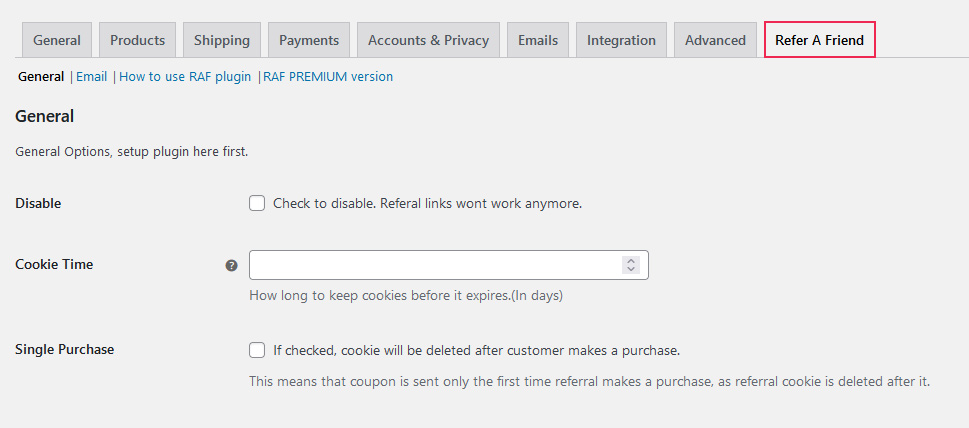
In the Coupon settings, you can choose the type of coupon you want to offer, attach a value to the coupon, set a minimum order, and determine whether you want the coupon to be usable with other coupons.

In the Email tab, you’ll be able to write the text that will be sent via email to people who receive the coupon.
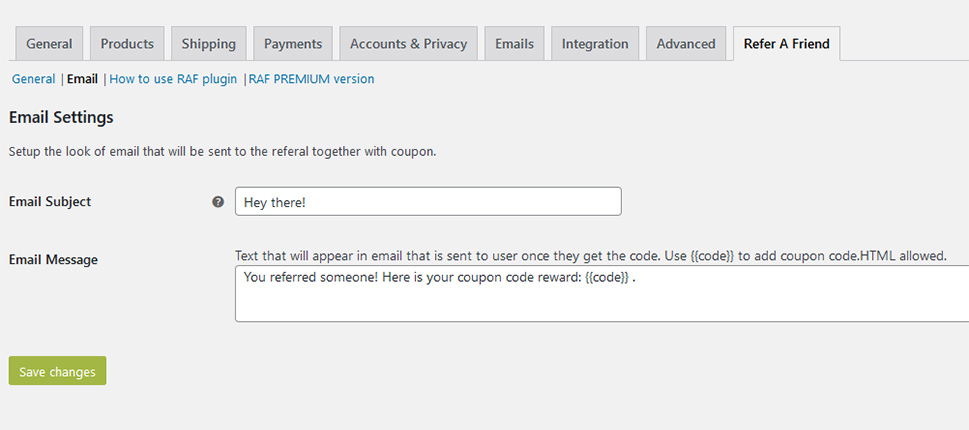
And with that, you’re done. Every user will from now on have a referral link on the account page, and when someone makes a purchase using their link, they’ll get a coupon in their inbox. As simple as that.
Let’s Wrap It Up!
Referral programs are an effective way to improve customer loyalty, spur some word of mouth around your store, and ultimately drum up some business. When it comes to creating a referral program in WordPress, you’ll have more than a few plugins at your disposal, but remember – not all of them are straightforward referral plugins, and some of the most useful ones might go by some other name. Keep your eyes peeled.



