How to Add New Admin Columns in WordPress

It is often said that WordPress can basically do anything. And that is true – to a degree. While WordPress is very versatile, some of its functionalities may need improving upon if you are trying to achieve certain effects. Some of WordPress‘s default functionalities may need improvement even if they notionally work – replacing WordPress‘s search function is an often cited example. And while websites exist for their visitors, and most improvements have visitors in mind, in this tutorial, we will be talking about the back end. WordPress admins, and addressing their needs for a custom interface. In this tutorial, we will be showing you how to add new WordPress admin columns and therefore change the default admins‘ interface. But we would like to do a little more.
Besides showing you how to add more admin columns, we would like to address the fact that you may not even need these custom columns. This is why this article has three sections. In the first one, we will discuss why and when you may need to add new admin columns to your WordPress website. In the second, why and when you might not want or need to. If you are sure you know what you‘re doing, though, you may scroll right down to the tutorial section.
WordPress‘s default functionalities are more than just the basics: most anyone can create a perfectly serviceable website for most purposes using only WordPress, its default theme, and free plugins. However, many websites need additional functionalities not provided by the WordPress installation. And while websites generally cater to the visitors, they also have to work for the admins.
Admin columns are there to provide useful information to the admins which they need to run the website more efficiently, or even at all. Default WordPress settings assume a certain number of admin columns alongside pertinent information on pages, posts, and more. Most of this is basic but adequate: title, author, taxonomies (categories and tags) and publication date or date of latest draft.
However, depending on the kind of services or products you offer through your website, you may want or need to add more information to your website‘s back end and for the benefit of your admins. And, if your admins are quicker and more efficient, your visitors will feel the benefits.
Perhaps it is important for your website to stick to a certain publishing schedule. In that case, your staff may need to know the time and date of publication for each post. Perhaps you have a certain way of assigning featured images to your posts, and you want your admins to see their thumbnails on the posts screen. Maybe your copy editors need a word count so that they can organize their tasks more efficiently.
Your admins and other staff deserve to have the information they need at a glance, and setting up additional columns of important tidbits of information is a very low-effort way of giving it to them. What could possibly be wrong with that? Well…
There is a lot of additional information you can include into your website‘s back end tables using admin columns, but make sure your admins really need it. You might end up cluttering their workspace with information they don‘t need often, or at all, or that they can easily find elsewhere.
You may find yourself tempted to just stuff the admin space with more columns, but if they don’t improve your admins’ and your website’s performance, why bother? In some cases, additional columns may be useful or even necessary, while in others they might represent little more than pointless noise of no real use to your staff.
Remember, more isn’t always better. In the case of information, it may be just more cruft to sift through.
It is very often the case that if a functionality is unavailable through WordPress‘s core, it is available through a plugin. To add new admin columns, we will be using a free plugin called, most unsurprisingly, Admin Columns. After installing and activating the plugin, navigate to Settings/Admin Columns on your WordPress dashboard.
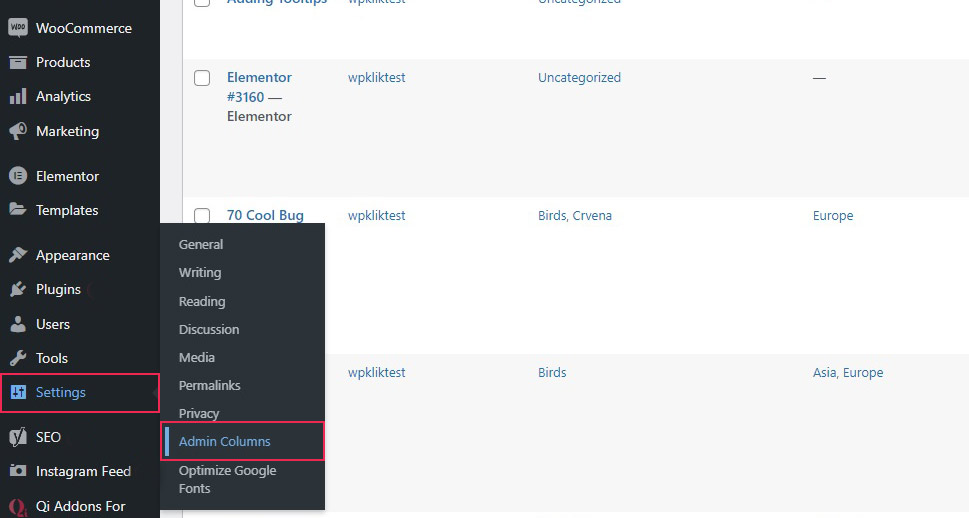
You will be taken to the main setting screen of the Admin Columns plugin. There you can select the type of item for which you want to edit the columns for in the drop-down menu. Dragging on the dotted part of each column on the left hand-side, you can change the order of the columns present.
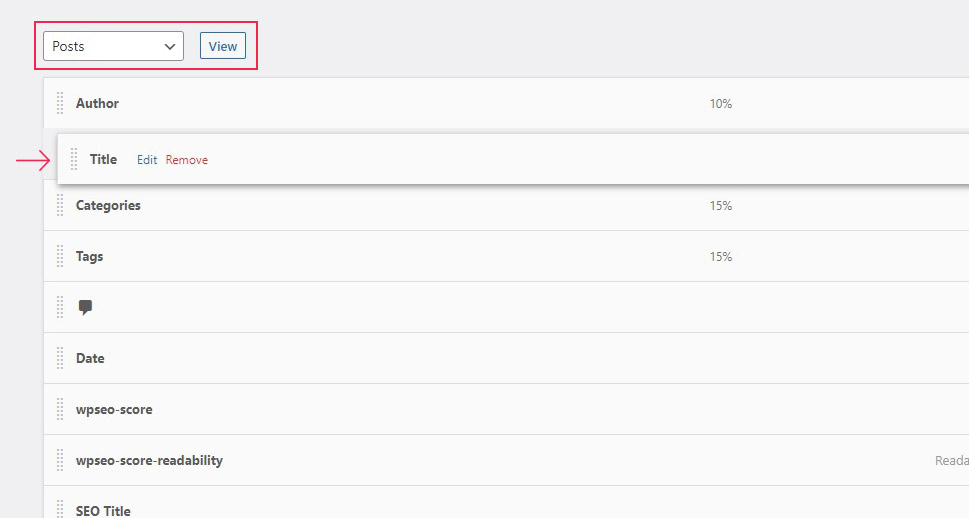
Clicking on the down arrow for each item, you can edit each column: you can change the Type, Label and Width of a column, or Remove the column altogether.
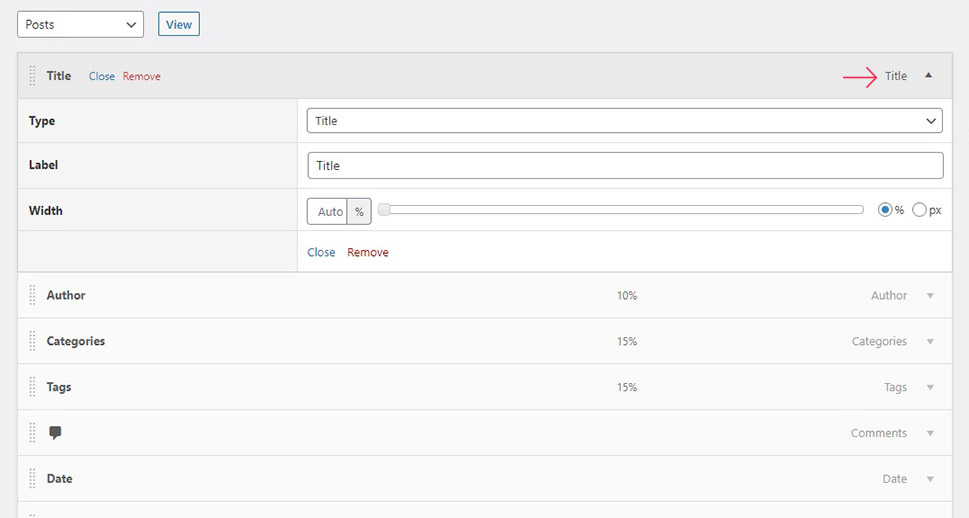
You can add a new column by clicking the Add Column button at the bottom of the list of columns.
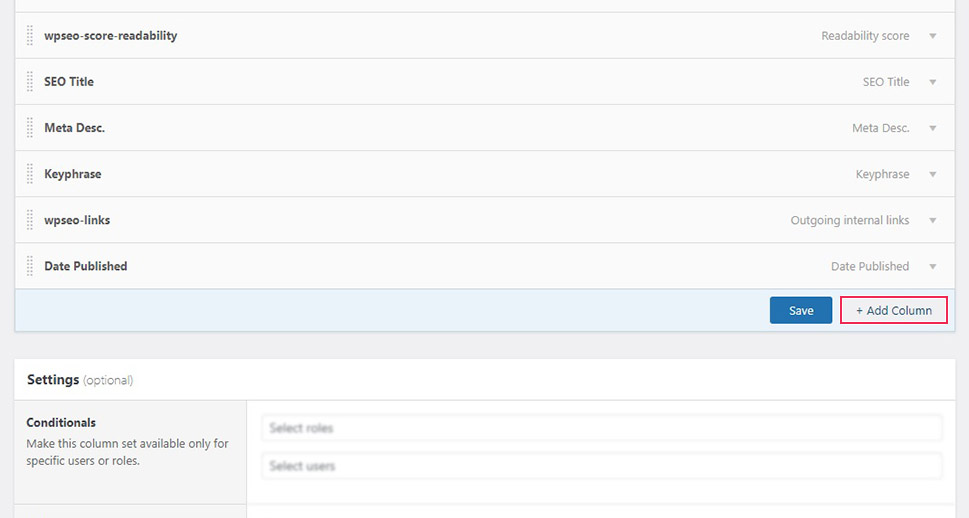
Now, say you need to have your admins know the date of publication of each post. From the Type menu, select Date Published.
In the Label field, the suggested label is Date Published. It will always match the selected type by default. You can change it if you like, but it is best to keep them intuitive and simple, so we will leave it. Next down, you can set the Width for your date column, in percentages or in pixels. In the Date Format section, you can choose your preferred date format, or even the time difference (say, five days ago rather than any specific date).
Finally, in the bottom row, you can Close the panel, Clone the column, or Remove it. If you wish to show both a date and a time difference for each post, you’d click Clone and adjust the data (Label and Date Format in this case).
The exact options available for each column added will differ depending on the Type of column you add, but you get the gist. Enter all the relevant data, and click the Save or Update button when done.
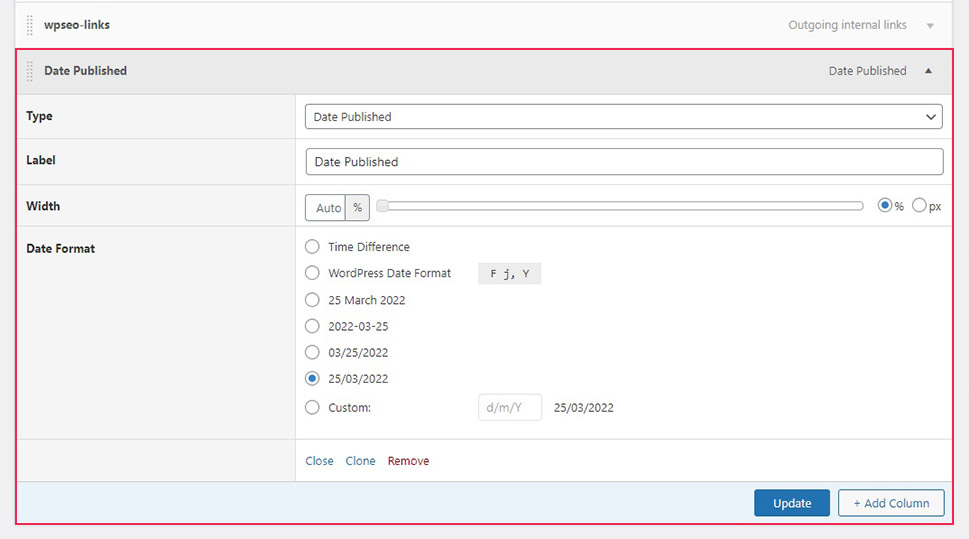
We have moved our Date Published column next to the Author column and saved the settings. Here’s what they look like on the Posts screen.
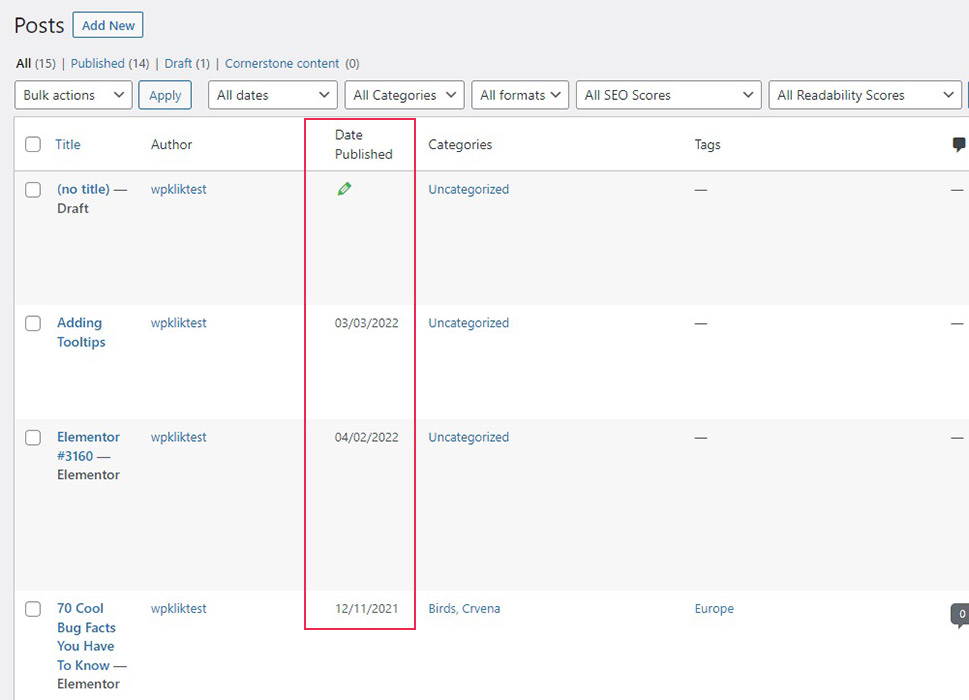
With this one free plugin, you can add however many columns you like.
In Conclusion
As you can see, adding new admin columns in WordPress is easy, quick, and free. All you need is one very user-friendly plugin, and you’re all set: your admins will have all the pertinent information at their fingertips. Be mindful of one possible pitfall, though: it is easy to think that by doing more, you are doing better. In the particular case of admin columns, this means that you should do your best to provide your admins with the information they need, while at the same time being aware of what that is. Providing additional information is good, clutter is less so. The more information you stuff into a single table, the harder it is to take in at a glance. However, in many cases, additional admin columns can be useful, or even necessary. And in those cases, we got you covered.



