Everything You Need to Know About WordPress Lazy Load
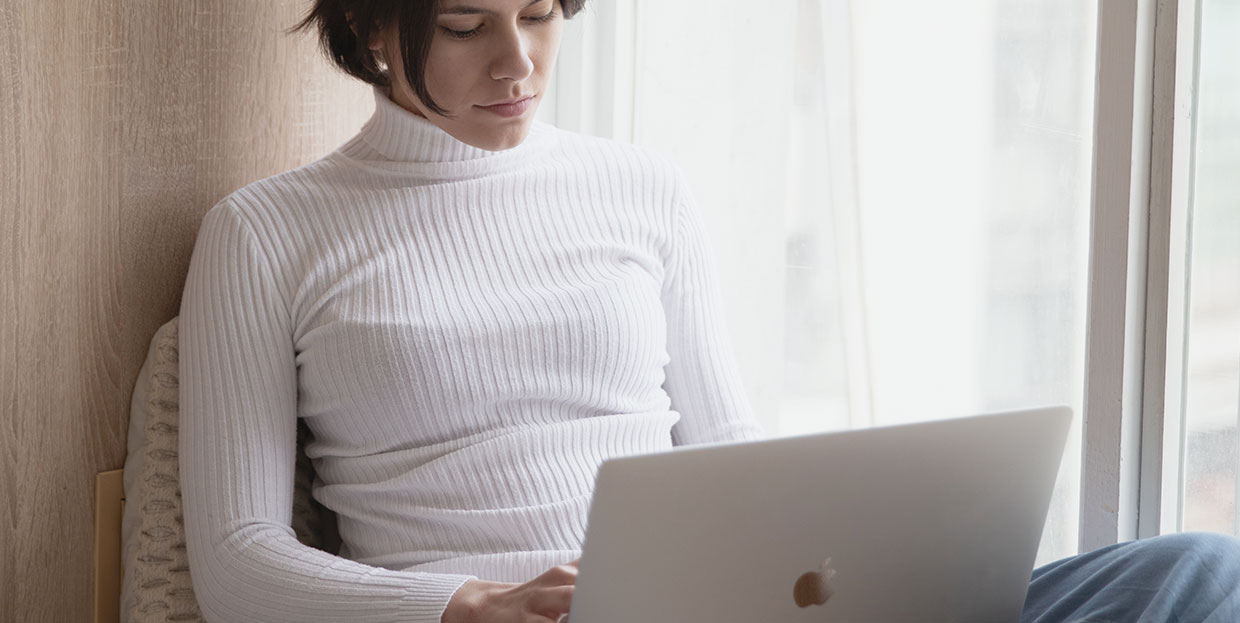
As a WordPress website owner or administrator, you might have gone to a great length to ensure your website performs in the best way possible. No one is forcing you to do it, apart from your competitors, and it’s just implied that we should always look for ways to improve our website’s performance. It’s the state of things — if you’re not rushing forward, you’re falling behind. There’s simply no standing still.
Optimizing images for the web is a considerable part of optimizing websites for peak performance. Images can cause a variety of issues on a website. One of the ways to fix them is what we call WordPress lazy load.
You’re still not sure what lazy loading is? Don’t worry. In this article we’ll show you:
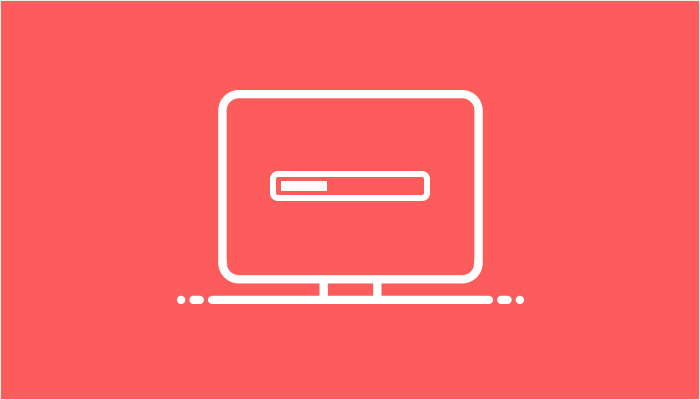
Technically speaking, lazy loading is postponing the initialization of an object on your web page up until the time when it’s necessary. In more practical terms and when applied to images, lazy loading is when your images load when they’re very close to being displayed.
Lazy loading’s opposite is eager loading. In this philosophy, as many elements as possible should be loaded all at once. That way, you might need to wait a bit more while the page loads, but when it does, you can rest assured that you have the whole page loaded.
When you’re visiting a WordPress website with lazy loading enabled, the images will load as you scroll down to see them. With an eager loading website, those images will be there all the time. Waiting.
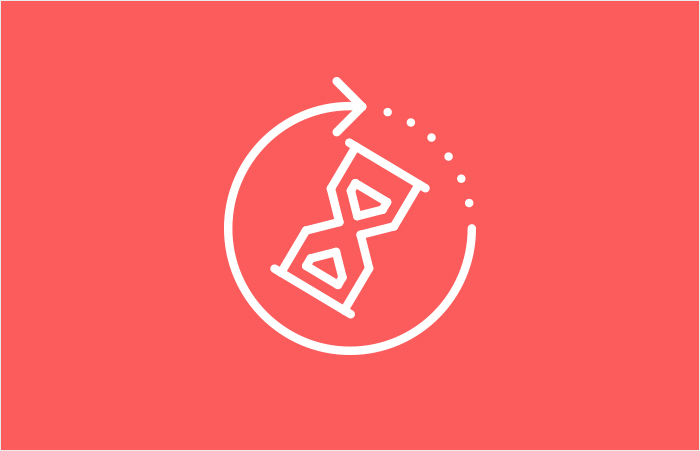
Lazy loading is a beneficial strategy that’s found its way on many a website. The simple answer to why it’s useful and accessible is that it speeds up the loading time of web pages and posts. In a time when a fraction of a second seems like a worthy goal for spending weeks on website optimization, lazy loading yields results.
Lazy loading is not without its detractors. Some would say that it hurts SEO. Others that it might cause a delay in image display, eventually damaging the user experience. It might even hurt the website revenue, since a below-the-fold ad won’t load until scrolled down to, giving you fewer impressions. The problem has become even more evident on mobile devices.
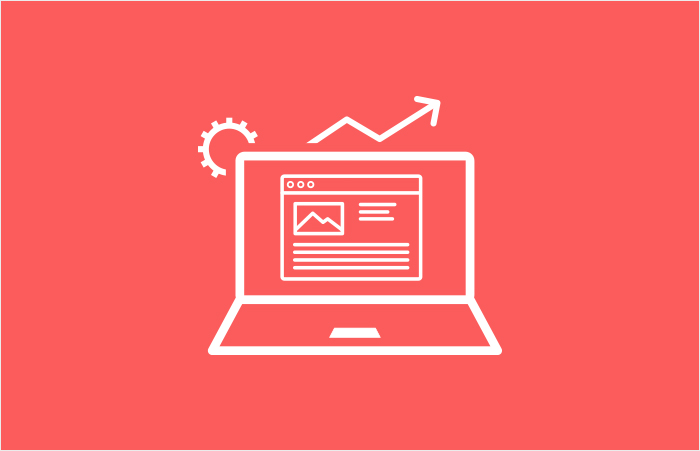
But if you weighed the good against the bad and came to the conclusion that lazy loading is worth having for your WordPress website, you might as well find the easiest way to add lazy load to an image on your website.
Are you ready for it? Here it goes: update your WordPress core to any update since (and including) the update 5.5. Before that update, you had to install a plugin that allowed you too lazy load images. Now, it’s a regular feature and part of WordPress code. WordPress just saved you from having to install yet another plugin.
Still, you’ll have that in store for you if you don’t want to update to 5.5. In that case, downloading and using one of the plugins that haven’t dropped support for lazy load after the WordPress announcement would be the right choice. You’ll find that lots of plugins you’d use to compress images, for example, also offer lazy loading as a feature.
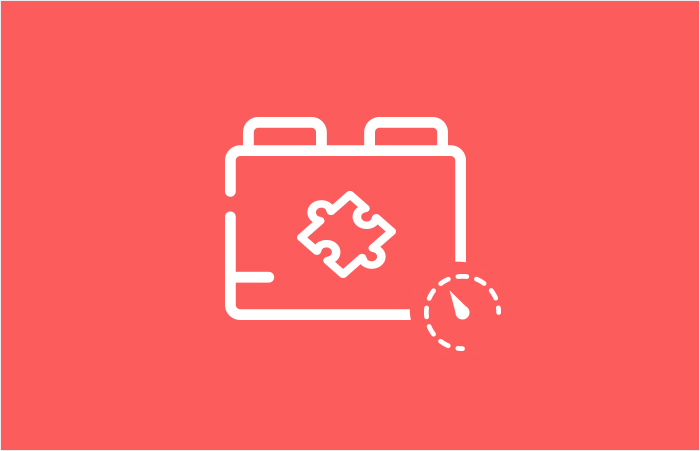
If you were already using a plugin that added lazy load to WordPress when the update went live, and you’re now afraid that updating to 5.5 might cause redundancies and clashes, you have a couple of options. The first and most obvious one would be to check whether the plugin you were using is now compatible with WordPress 5.5. You’ll find that a lot of them are.
If it isn’t, however, you can decide to go plugin-free or switch to a plugin such as a3 Lazy Load. This plugin works together with WordPress to ensure lazy loading, not only of the images from the media library, but also images loaded from outside the library. The good people at a3 Lazy Load took the proactive approach and made their plugin compatible with WordPress’ newly added lazy loading feature.
Finally, you can download and install the Disable Lazy Loading plugin. Activating it will disable WordPress’ newly added lazy loading capabilities, leaving it all up to the plugins you already have.
Let’s Wrap It Up!
Lazy loading is a useful feature that reduces the time it takes to load your website’s pages and posts. While we had to enable it using plugins in the past, it has become a core feature of WordPress since update 5.5.
But that doesn’t mean that you should uninstall that image optimization plugin you used — many of them are now compatible with 5.5 and work great alongside WordPress’s features. If everything else fails, however, you can always disable lazy loading on WordPress and rely on a plugin’s functionality instead.



