6 Best Staging Plugins for WordPress
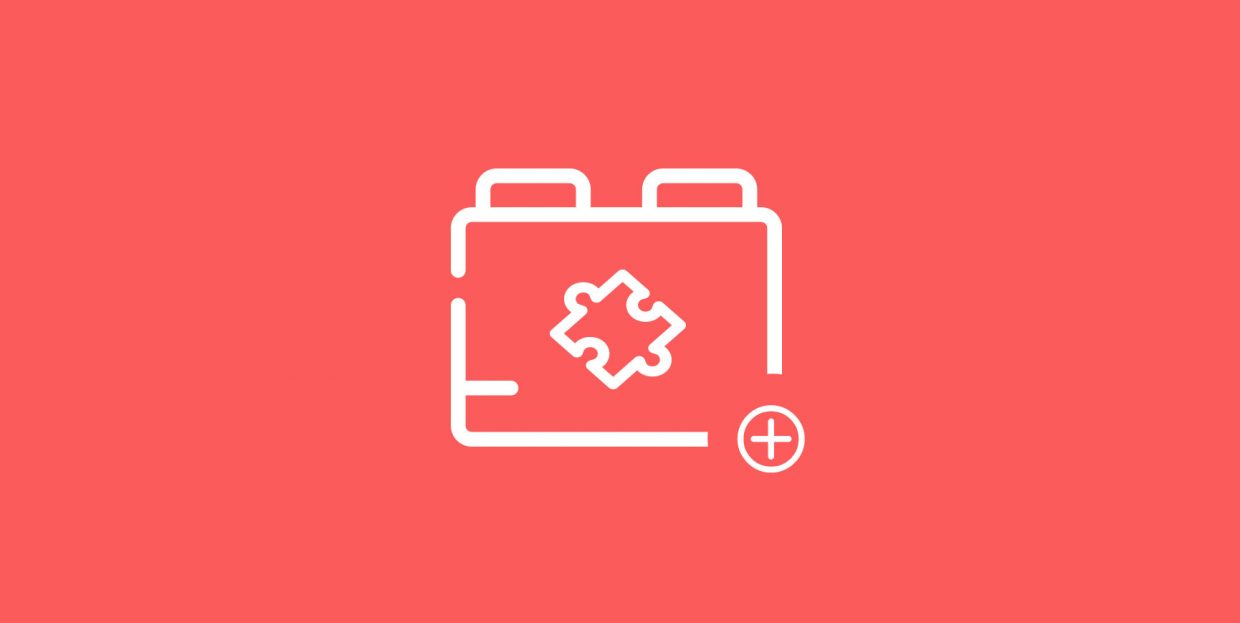
Whenever you’re about to make a substantial change to your website, your first step should be to head over to your staging site and test it first. Whether you’re trying to update your WordPress theme and you’re afraid you might lose some customizations that you’ve made, or you want to make sure that a plugin won’t cause your website to crash, a staging site will provide you with a safe environment in which you can try things out.
There are a couple of ways you can set up a staging site, and using plugins is one of them. In this article, we’ll show you seven of the best staging plugins for WordPress. Our list includes:
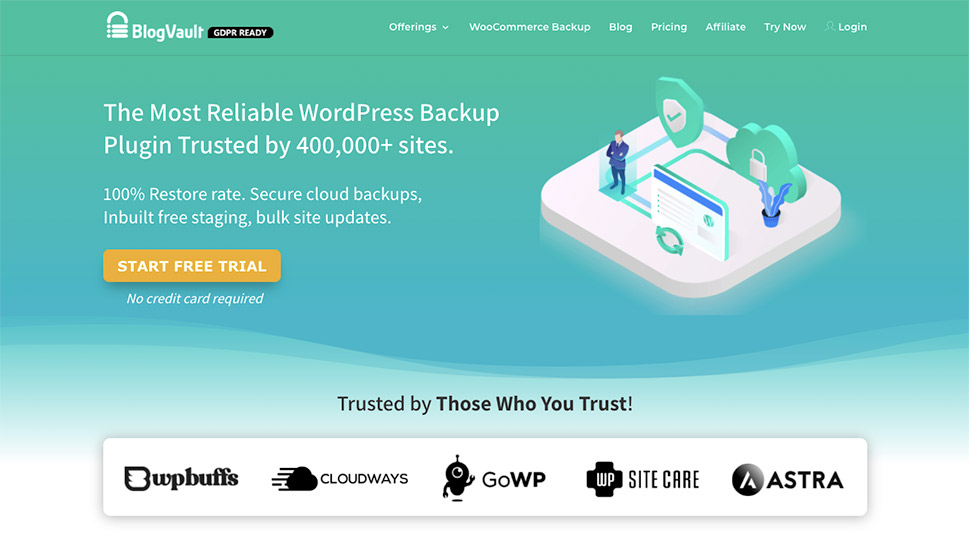
There are more than a few scenarios where you could find yourself in the need of BlogVault. It’s one of the best-known WordPress plugins when it comes to backing up and restoring websites. BlogVault is also useful for site migrations and, of course, allowing you access to a staging environment.
BlogVault’s staging functionality is great for a couple of reasons. For one, it happens off-site on BlogVault’s servers. It’s easy to set up regardless of the hosting service you’re using, and it offers easy merging with your live website. You can even choose whether you want to merge specific changes or the full staging site.
Staging is a core feature of BlogVault’s product, and you can use it for free as long as you’re subscribed to BlogVault with prices starting at a bit over $7 per month.
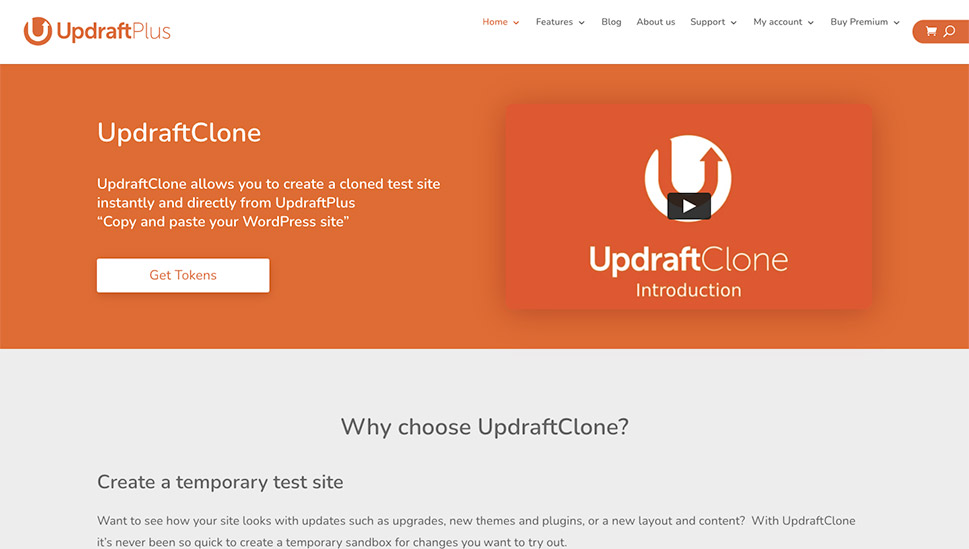
Staying with the most popular backup plugins that might also offer staging service, we come across UpdraftPlus and its Updraft Clone service. The core UpdraftPlus plugin is free to use, and it offers great backup and restoration capabilities. It’s also a requisite if you want to use Updraft Clone to create a clone of your website.
With Updraft Clone, you can create an exact copy of your website right then and there, from UpdraftPlus. The staging website will be stored temporarily in multiple data centers – you’ll be able to choose the region where your clone website will be hosted. Updraft uses encryption to keep your data safe during transmission and storage, and it offers you an easy way to migrate your clone to the live version of the website.
Updraft Clone is a paid, token-based service. Creating a clone for 24 hours costs a single token. From then on, every extra week of the clone’s lifetime costs an extra token. Tokens start at $15 for a bundle of five.
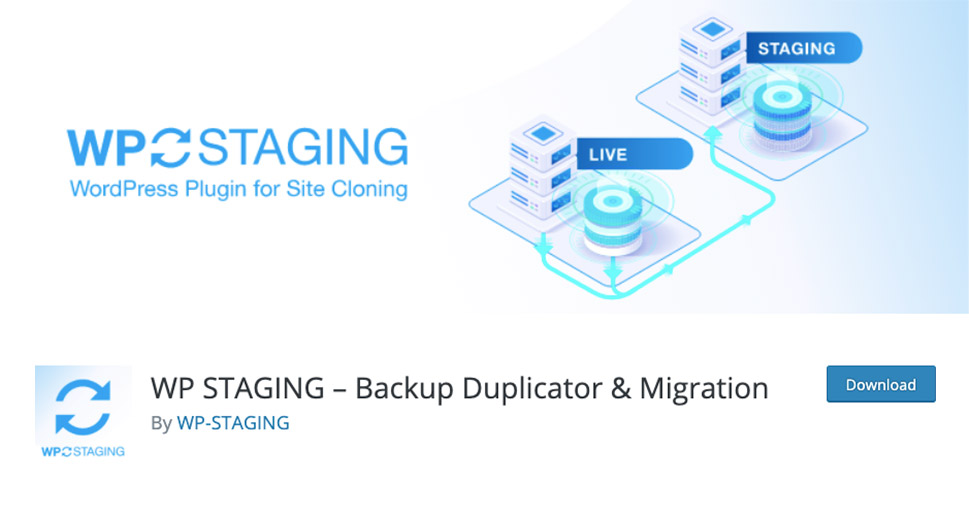
Sometimes you don’t want a plugin that will take your data and hosting on its server or some faraway data center. There are more than a few good reasons why you’d want to use a plugin like WP Staging, which lets you keep all your valuable data right there on your server, where you can have complete control over it.
WP Staging will create a clone of your website and place it in a subfolder on your website. The plugin will create the clone quickly, without causing a server timeout, to minimize the disruption. Only the website administrators will have access to the clone, and it will be kept away from search engines to avoid any potential issues. Finally, you’ll have no trouble recognizing that you’re working on the staging site and not the live one as the staging site will have an orange admin bar.
The core features of the plugin are free to use. If you opt for the Pro version of the plugin, which starts at $106 for lifetime use on a single website, you’ll get access to additional features. These include using a custom directory for cloning, making the clone available via a subdomain, multisite support, and pushing and migration.
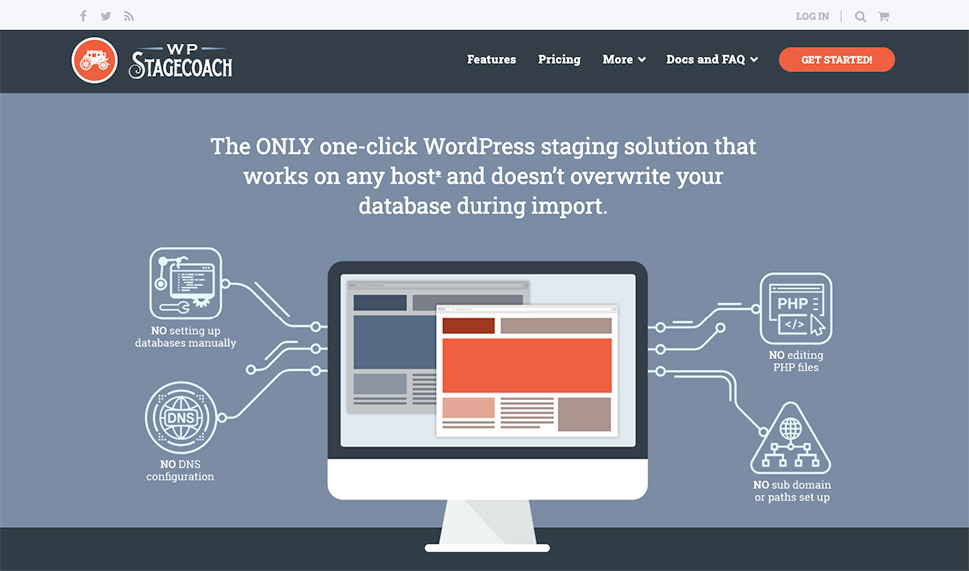
Lots of staging plugins are backup plugins that offer staging as an additional service. WP Stagecoach, on the other hand, is a pure staging plugin. It’s built with the sole purpose to safely create and edit copies of your website and then choose which changes you want to push to the live website.
The biggest selling point for this plugin is the fact that it allows you to merge databases. This is ideal if your live website has made important changes to its database while you were working on the staging site. The world won’t stop shopping from your store while you’re testing a new plugin, and WP Stagecoach understands that.
As for the rest of the features you get for the starting price of $99 per year, they include exactly what you’d need from a staging plugin. It’s easy to use, it creates password-protected copies of your website, and it lets you import separate files, databases, or both.
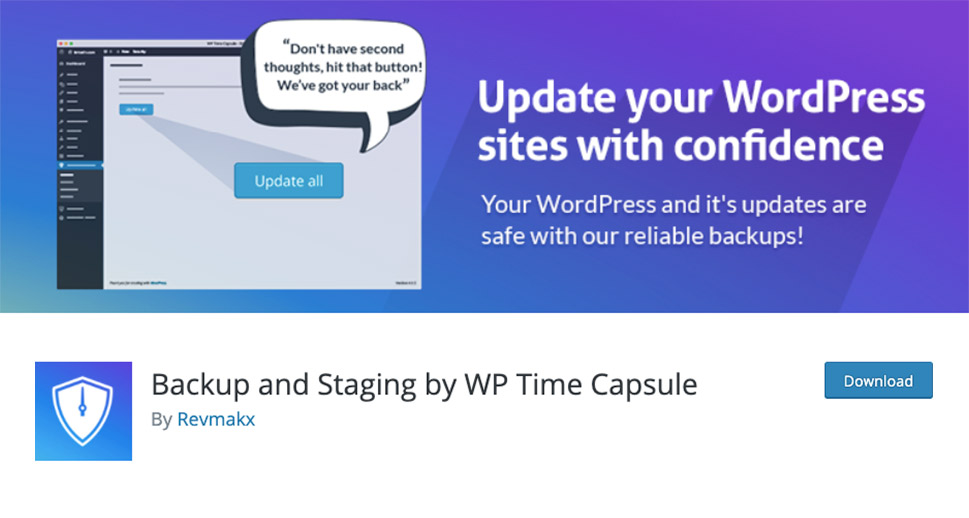
One of the biggest reasons why people would consider using the WP Time Capsule is the plugin’s ability to detect and back up only the changes that were made to a website. If, however, you want something more than highly targeted, real-time backups, you might use the WP Time Capsule for its staging and cloning capabilities.
WP Time Capsule lets you create clones of your website with a single push of the button. You can use the clone of your website to test updates, restore previous versions of the website, or any other change you want to create on it. You can easily copy the changes to your live website or use the clone to migrate the website.
The plugin is available for a 30-day free trial. After the trial passes, you’ll have to sign up for a yearly subscription which starts at $49, or opt to buy the plugin for $149 for two installations.
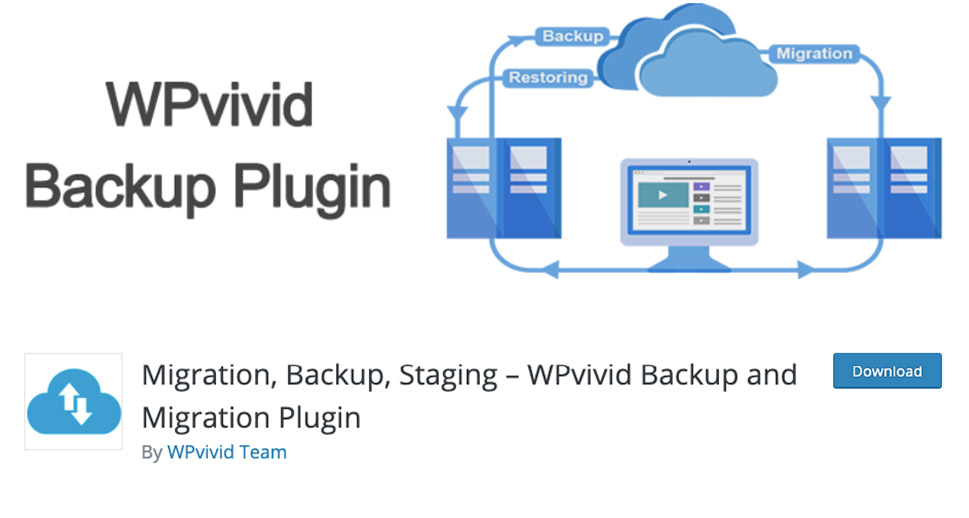
Another versatile backup plugin, the WPVivid Backup Plugin doubles as a migration helper and, of course, a staging site creator. With the plugin, you can quickly and easily create a clone of your website you can then use to test whatever you’re afraid might break your live website.
WPVivid Backup plugin is full of useful staging features. It covers the basics by letting you easily create multiple staging websites, as well as lpush the changes to live with one button. It expands on them with multisite support, selective transfer options, and the ability to update the staging site using data from the live website.
You’ll be able to try all of these features out for free for two weeks. The subscription for the whole plugin starts at $49 per year.
Let’s Wrap It Up!
If you want to play it safe when testing a new update to WordPress, crucial plugins, or your WordPress theme, you’ll always install the update on a staging site first, to make sure it’s safe to apply on your live website. You might have other reasons to search for staging plugins for WordPress, but either way, any one of these six plugins will likely get the job done.



