How to Rename Your WordPress Categories the Proper Way
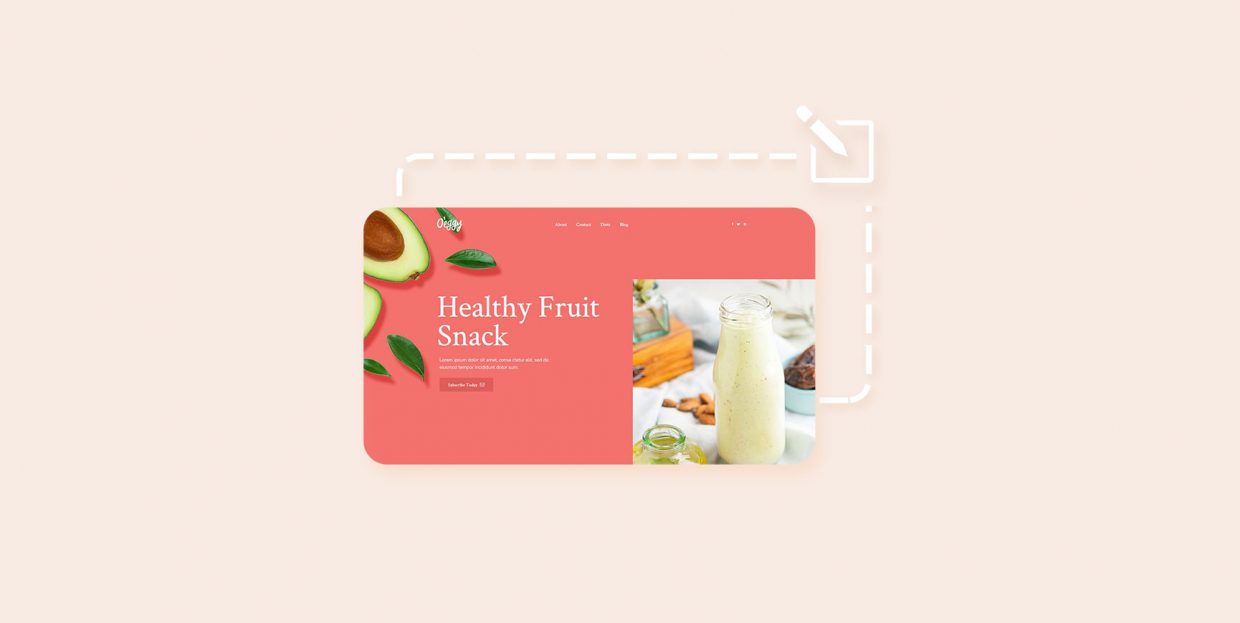
If you have been working with WordPress for any length of time, you will likely be acquainted with categories and tags, also known as WordPress taxonomies. They have multiple uses, from SEO to helping visitors get around your website. You can use a widget to display the most popular tags, for instance, or have visitors sort your content by category or tag. They can also act as a filter in your website’s search function. However, you may need to rename WordPress categories to fully leverage one or all of these functions.
You may find yourself wanting to rename WordPress categories for a variety of reasons which we will discuss at the beginning of this article. The process itself is easy enough, but new or tech-unsavvy WordPress users might find it riddled with easily avoided pitfalls. Good thing then that you have this handy tutorial to guide you through the actions step by step. Here’s what we’ll be talking about:
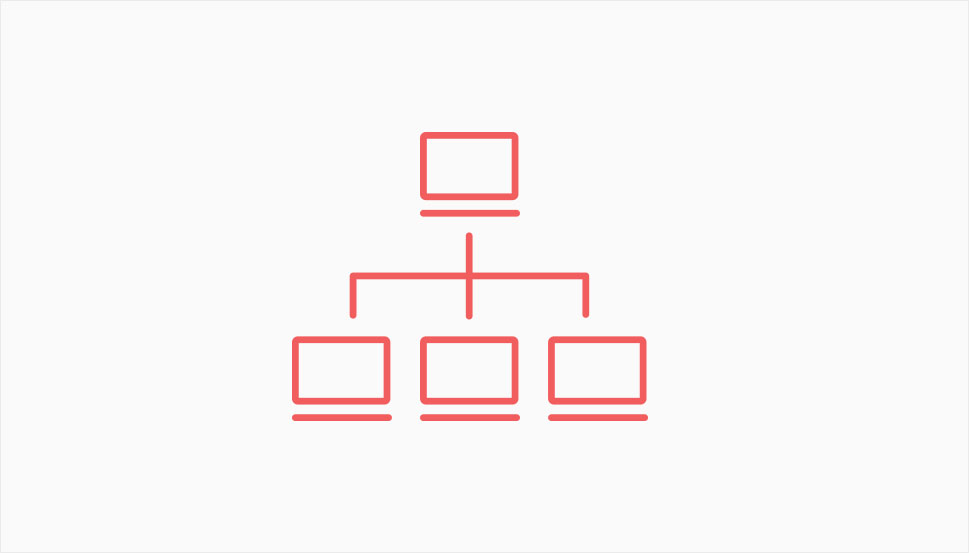
There is really only one reason to rename WordPress categories on your website: you want your content to make more sense to website visitors, but also to search engine bots. You can read up on categories in-depth in the article linked in the introduction, but we’ll give you the gist here.
While each website’s category and tag system is likely to be different, there are commonalities. Firstly, categories are intended to be more general than tags, while tags are more specific. This means that an article can be tagged with multiple tags and belong to multiple categories. However, while it is good practice to use as many tags as apply, if you feel your article ought to fall into more than one category, the article is probably too general, and, therefore, not very useful.
Secondly, categories are hierarchical, which means that a category can have subcategories. This hierarchical system has implications for SEO: a search engine will perceive a subcategory to “belong” to its parent category and index it accordingly in order to provide the most useful search results. It may so happen that, for instance, a user searching for “sports” will be given results from your “football” subcategory if they are a good fit for the exact keywords used.
Finally, when it comes to WordPress, each of your posts needs to belong to a category. If you don’t assign one to a post, WordPress will categorize it as “uncategorized”, which does nothing for your visitors or your SEO.
So, if you feel your category system needs a shakeup in the interest of a better internal organization, or even if you need to create a new system altogether, knowing how to rename WordPress categories properly is important. However, if you feel all you need to do is reorder your categories, you can probably use the linked article.
There are two ways to change a category name in WordPress. Both are accessible by navigating to Posts/Categories from your WordPress dashboard.
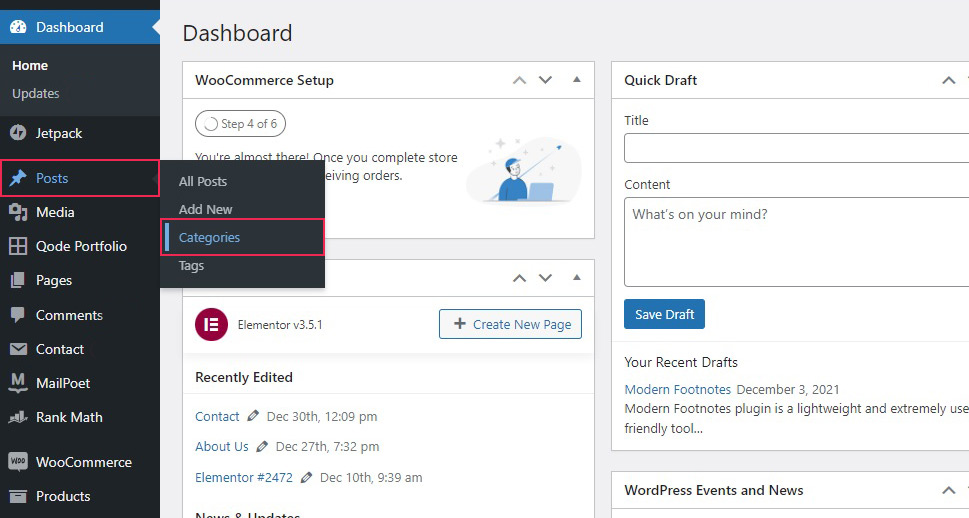
Once there, hover over the name of a category in the overview section and select the Quick Edit link.
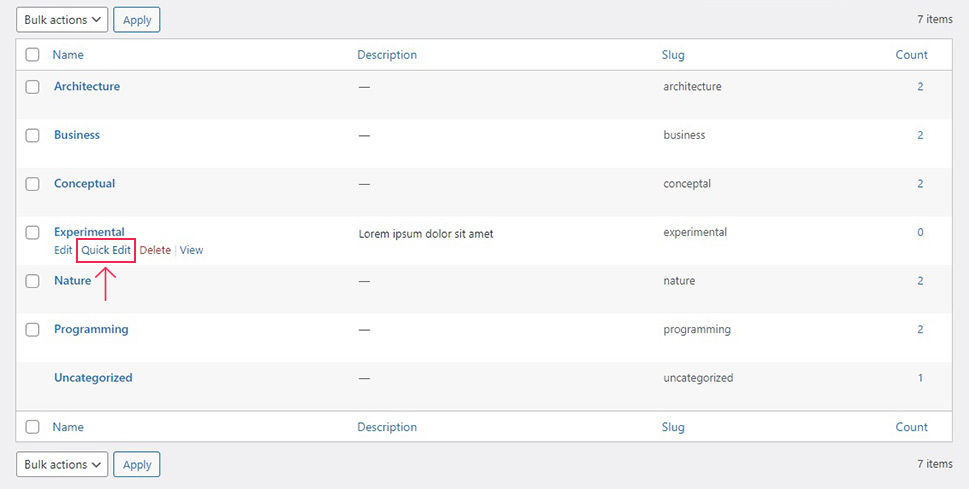
Then, enter the new category name and its slug (the distinctive element of a category page’s URL) as desired, and click the Update Category button.
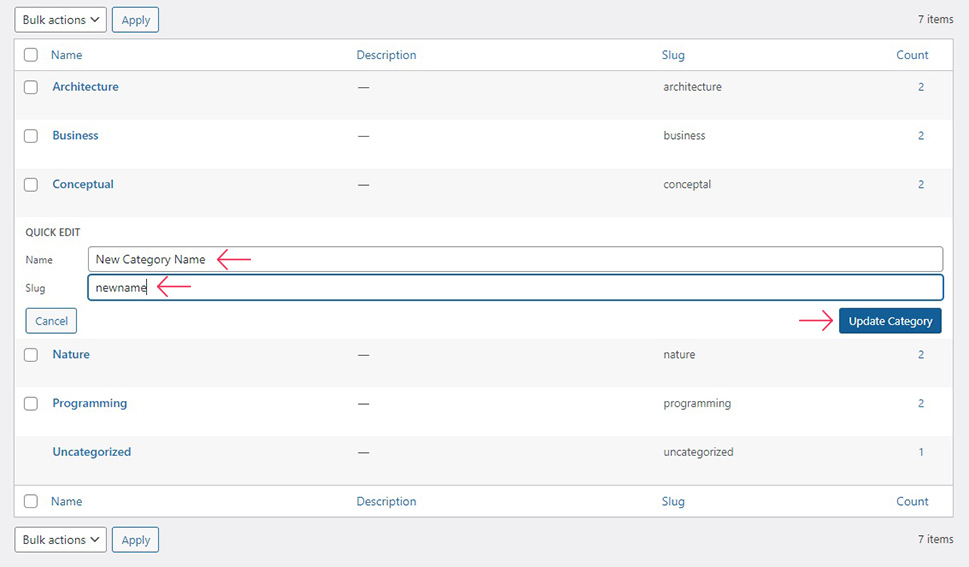
Alternatively, you can click the Edit link.
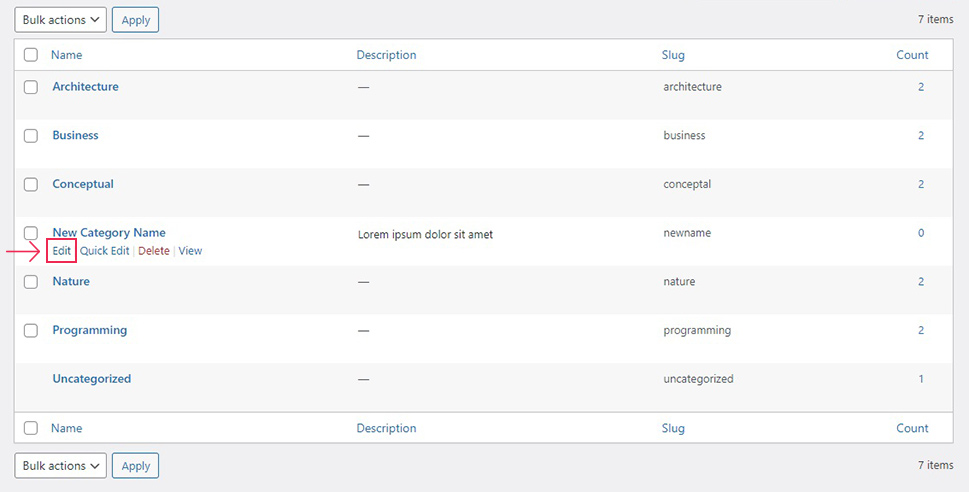
In the Edit Category screen, enter the name and slug. You can also assign a parent to a category or change the category description, but we won’t be needing these controls.
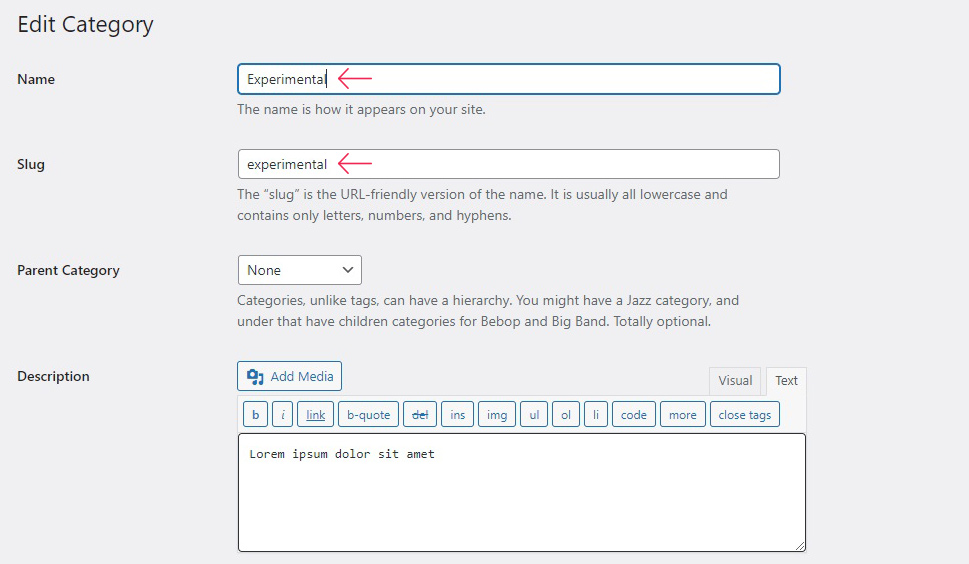
Once done, scroll all the way down to the bottom of the page and click the Update button.
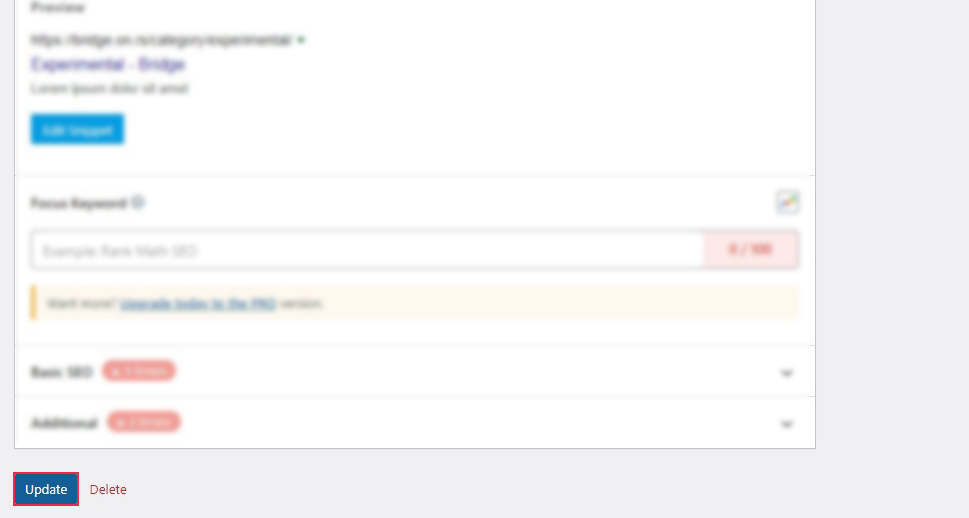
And, just like that, you have changed your category name. But it might not be as simple as that. If you have also changed its slug, we recommend you set up a 404 redirect. We will be talking about that in a subsequent section.
What if you don’t want to call your categories categories in the first place? If you take a look at a category URL, it will likely look something like this:
https://www.website.com/category/example
There is no hard-coded reason for the word “category” to appear in the URL, though. You can change this part of your URL by navigating to Settings/Permalink from your WordPress dashboard.

Then, in the Optional section of the screen, find the Category Base field and change it to whatever you want it to be.
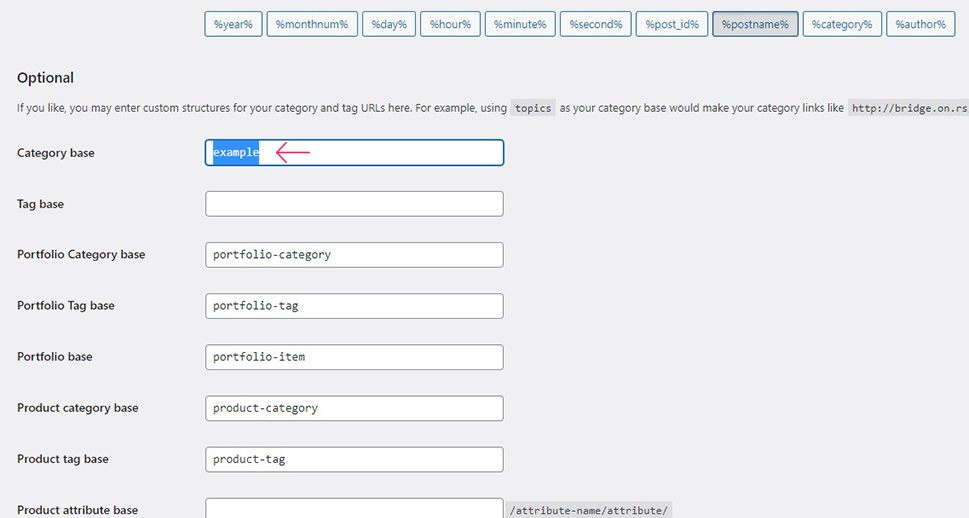
Once you have done that, scroll down to the bottom of the page and click the Save Changes button. Doing so will change the URL of each and every one of your category pages, so you should take care to avoid any broken links. We will explain how to do that in the subsequent section. The previous method does not apply to your website if it hadn’t been indexed, though. If you have started with a modified category name, you won’t likely have any bad links.

A 404 redirect is a fix for several issues resulting from broken links. It redirects traffic from old, obsolete links to new and valid ones. It is often used when a website changes domains, but you might also need it to address the change of a category slug or the category base field. This makes a redirect likely to be most effective in those cases when an URL to a category page has been used as a link or indexed by a search engine.
If your categories are part of your website’s navigation menu, the menus will be updated automatically once you rename WordPress categories. This is not the case for other category links.
Explaining the ins and outs of redirects in detail would take up a lot of space, though, and it isn’t the main focus of this article. But don’t think we are hanging you out to dry: we have a whole list of 404 redirect plugins, each and every one of which will solve the problem for you. We also have an in-depth guide to the 404 error for the more tech-savvy WordPress user.
In Conclusion
As you can see, changing a category’s name shouldn’t be a bugbear for even the most inexperienced WordPress user. However, in order to fully leverage the power of taxonomies in navigation menus, user experience, and SEO, you need to have a more in-depth look at the issue.
Still, it may be that all you want is to organize the content of your website better and make changes to categories that will make more sense to both humans and machines. In that case, you have all you need in this article.



