How to Embed Page Content in Another Page or Post in WordPress
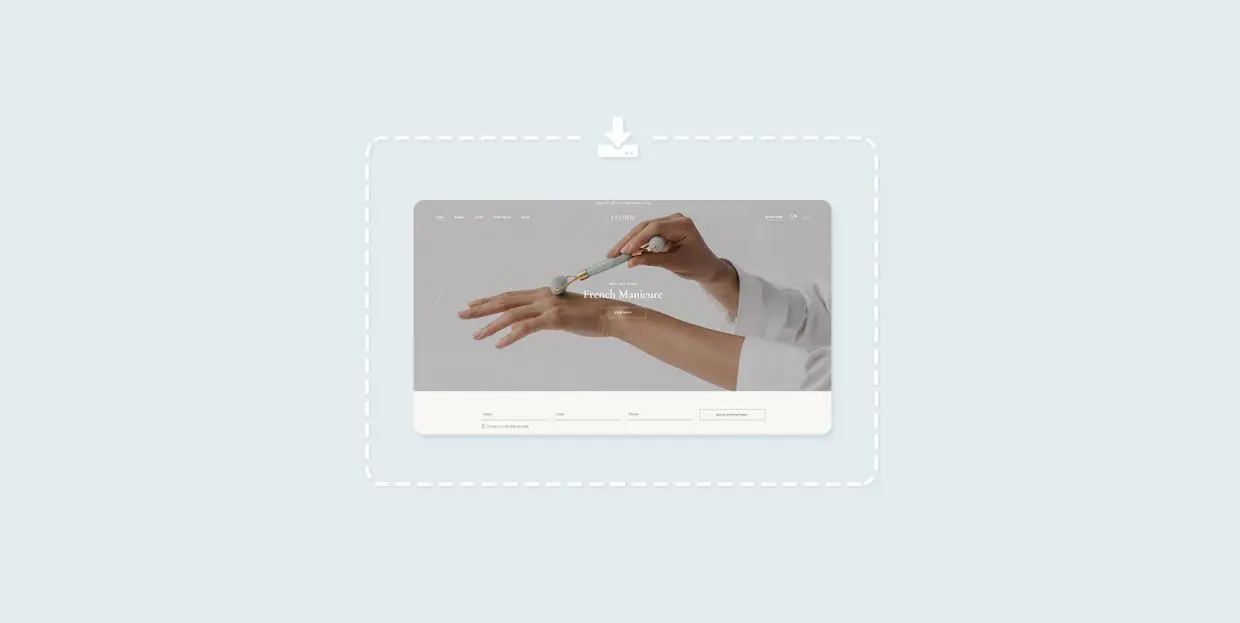
You may have been wondering whether it is possible to embed a whole page into another page in WordPress. By that we mean the ability to insert the entire content of one page into another so that your visitors have access to the same content within another context.
The answer, of course, is yes, you can embed the content of one page into another, or else this would make for a very short article indeed. However, while WordPress comes with a load of useful functionalities and options out of the box, but embedding one page into another is not one of them.
The solution, as is so often the case with WordPress, is in an independently developed piece of software – a plugin.
How to Embed Page Content in Another Page Using a Plugin
We will be using the Insert Pages plugin to show you how to embed one page into another. Once you install and activate the plugin, you will have gained the functionality you need. But that is not all: in order to fully use the plugin, you will need to disable the Gutenberg editor and use the Classic editor to edit your pages. You may also need to install and activate the Classic Editor plugin.
If you’re not sure how to install a WordPress plugin, we have a tutorial for that.
Once you have done all that, you can simply navigate to a page you wish to embed another page into from your WordPress dashboard. We will be showing you how to embed a page’s content into another page, but you can do this with posts just as easily. Editing the original version of an embedded post or page will result in changes in all the pages it is embedded in, too.
Let’s say we wish to embed the content of our Our Team page into our Sample Page. This is what the Sample Page looks like.
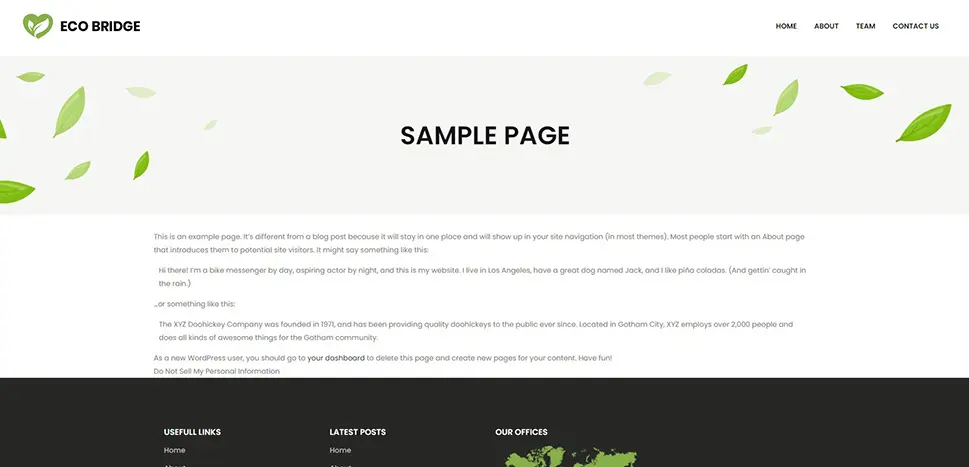
Selecting the page and looking at it using the Visual tab of your Classic Editor, you will find a new button in the header: the Insert Page button. With your cursor positioned where you want to insert a page, click on the Insert Page button.
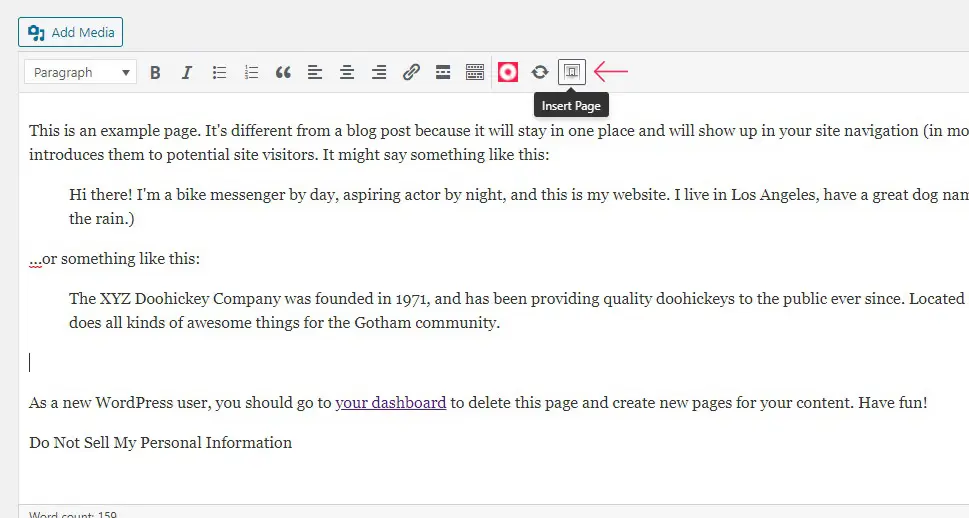
You can then search your list of pages. Additionally, in the Options section, you need to select Content from the Display drop-down menu, in order to embed a page’s content, and not just the title, into another page. Once done, click Insert Page.
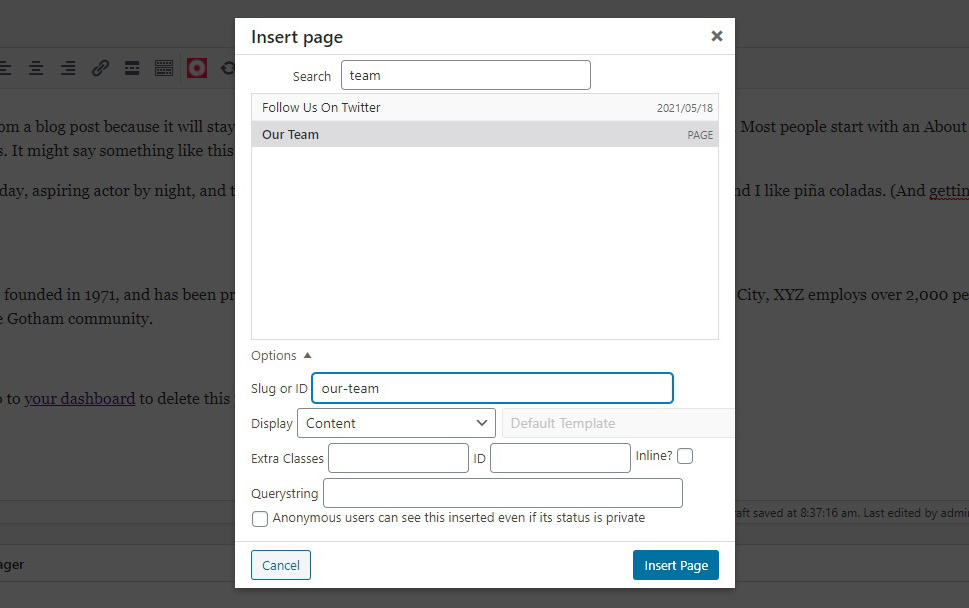
You will find that a shortcode has appeared in the main body of the page’s content. Click Update to update your page and complete the operation.
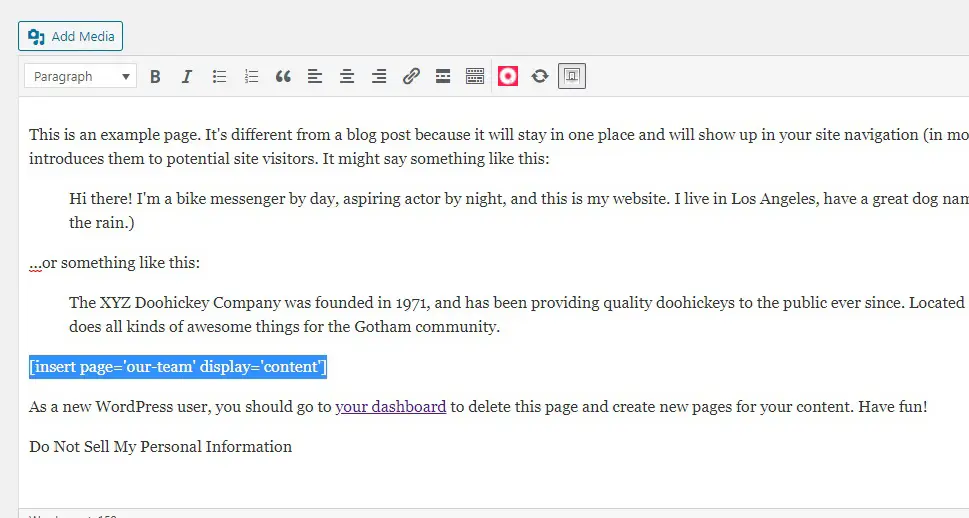
And now we have successfully embedded Our Team page into another page.
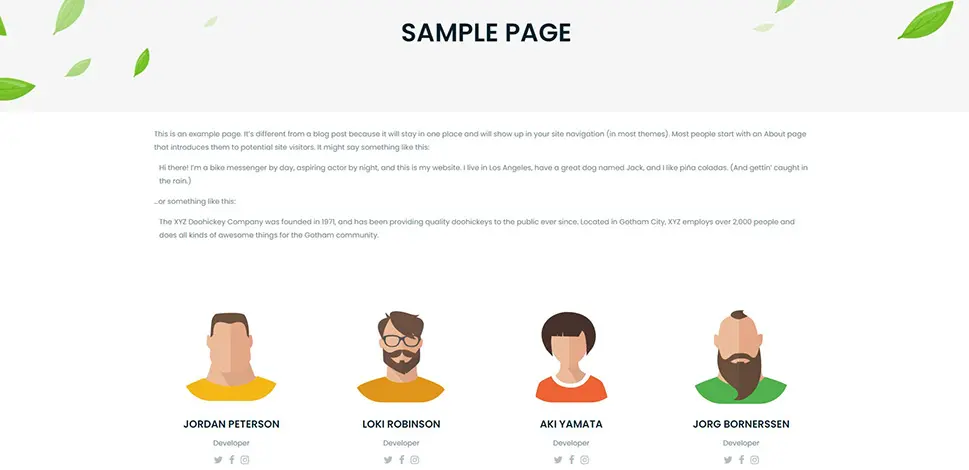
In Conclusion
As you have seen, the greatest problem in embedding a page’s content into another page is the fact that you need a plugin or two to do it. Other than that, you can be done with a couple of clicks of the mouse. So, if you want to embed one page’s content into another, we have you covered.



