How to Add a Free Books Section to Your WordPress Website
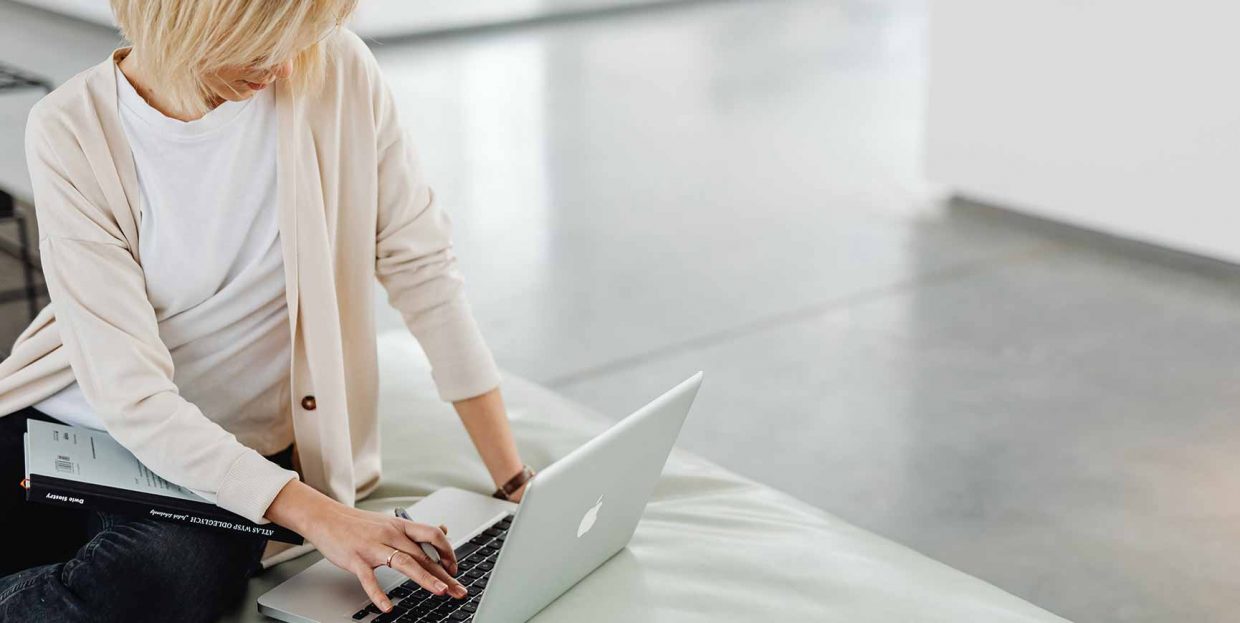
Today’s internet user is not only spoiled for choice: reputation being hard to earn but easy to lose, the search engines are playing into the hands of established players. Now, say you are running a book blog and are hoping to earn from affiliate marketing: the only way to do it is to refer a lot of people to your partner, and the only way to do that is to have a lot of people to refer to in the first place.
Adding a free books section to your WordPress book blog or book review website can be a great way of attracting visitors and making more money from your website. But what are the benefits of a free books section? This is a question we’d like to tackle before we get into the details of the how-toof adding a WordPress free book section. Here’s what we’ll be talking about in this tutorial:
Whether you are selling books or merely reviewing them, you may be able to earn some money even when offering free goods. Think of it as a discount: you may lose money offering heavily discounted (or, in this case, free) goods, but you will gain traffic, and some of this traffic may lead to some real sales or, at the very worst, increase visitor traffic to your website and lead to more ad income and better SERP rankings.
And free books don’t even need to cost you all that much: a lot of classic literature is now public domain content and can be distributed freely. The downside of it, of course, is that everyone can do it.
Your offer of free books may well help you inhabit a niche and obtain a better position for website growth. But that is not all: your affiliate program is something you need to consider, especially if ClickBank is your affiliate network.
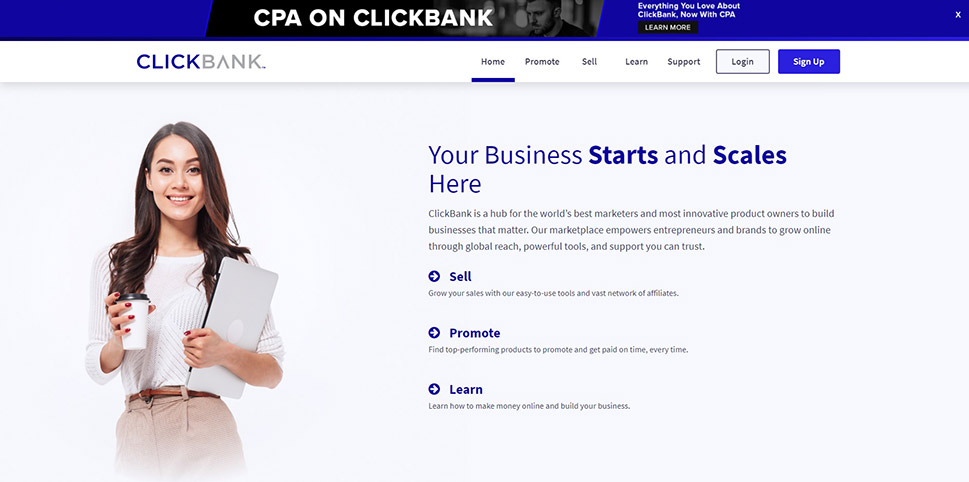
We will be getting to the how-to in a moment. However, because of the fact Free Books Section, the plugin we will be using, can be connected to Clickbank, we thought it worth your while to explain what it’s all about.
In the simplest of terms, ClickBank is an affiliate marketing network. Whenever a website visitor of yours follows a link from your website to make a purchase through ClickBank, you become eligible for a commission. More sales, more earnings for you.
The plugin we will be using provides your website with a constantly updated selection of free books through Amazon’s Kindle Unlimited program, or public domain content. If this does not appeal to you, you can always discount or bundle books through your own store if, say, you are using WooCommerce.
With Free Books Section, however, your list is updated automatically and you have little else to do apart from set it up: it is automatically updated and curated. And you don’t even need to own a ClickBank account in order for the plugin to run and your visitors to obtain free books – you just won’t be eligible for commissions.
Now, with all that out of the way, let us get down to the tutorial itself.
As with any plugin, in order to use the Free Books Section plugin, you need to install it and activate it on your website. Once you have done that, you will need to configure it. To access its settings, navigate to All Posts/Free Books Section using your WordPress dashboard.
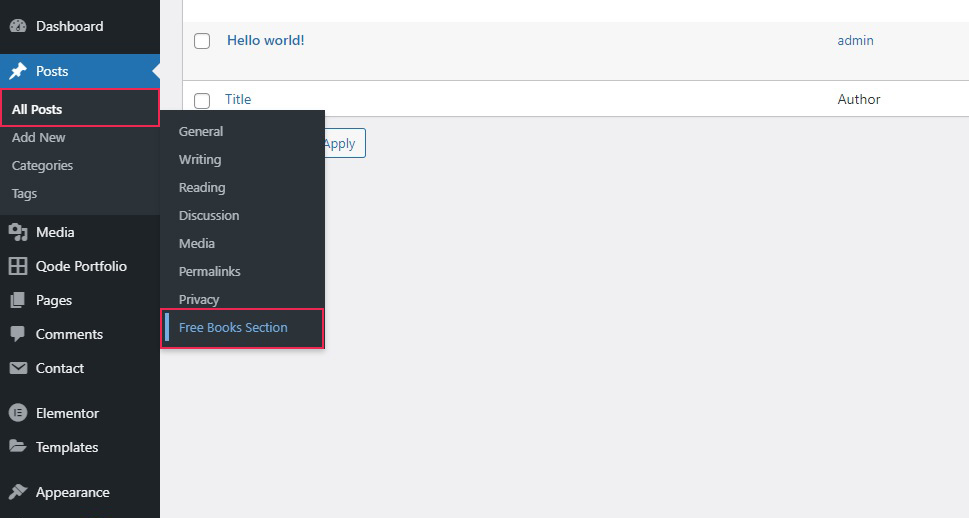
All you need to do next is enter your Clickbank Nickname if you have one (and you can get one for free from the ClickBank website), and select the genre of books you are interested in. We have gone for Mystery, but you can choose between Romance, Thrillers, and Speculative, depending on your visitors’ preferences, or simply have a selection of books from All Genres.
Once you have done that, click Save Changes.

What you now have to do is display this selection on your website. The plugin you have installed, activated and configured has provided you with a shortcode: [free_books_section] which you need to introduce to your website.
We will show you how to do it as part of a post, but you can also dedicate a special page to it. Simply click on the plus icon to add a block and select a Shortcode block if you are working with Gutenberg, WordPress’ default editor. If you are using the Classic editor you can use the shortcode anywhere while editing in HTML mode, while if you are using the Elementor visual editor you’ll need the Shortcode element.
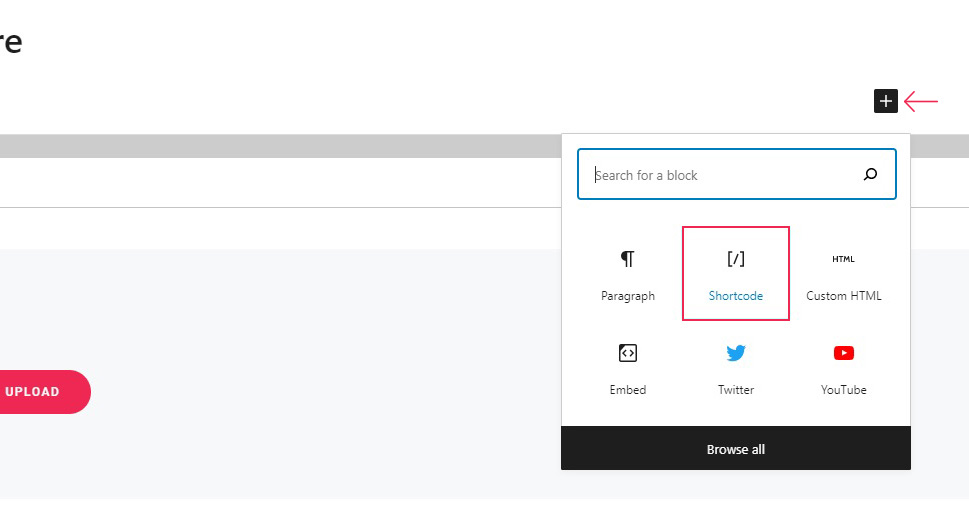
Next, enter the shortcode into the block’s field, and you’re done. Click Publish to save your changes.
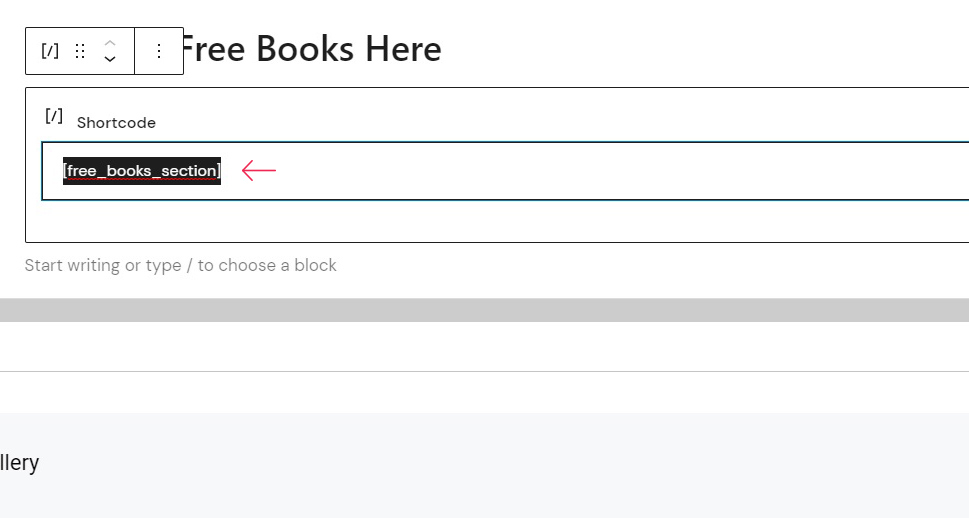
And there you have it, your WordPress website now has a free books section.
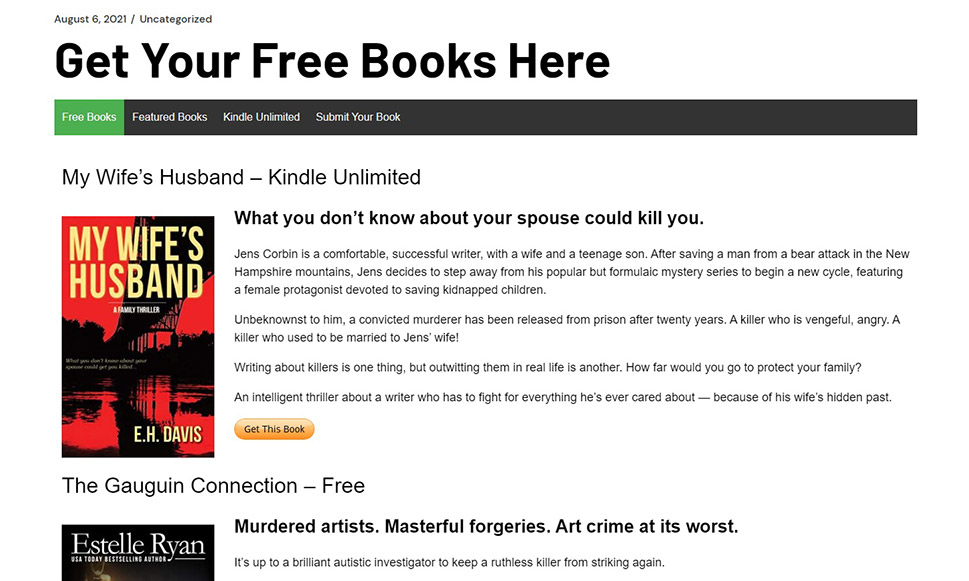
In Conclusion
As you can see, there is a quick and easy way to set up a free books section for your WordPress website. This way, if you are a ClickBank affiliate, you can earn some money through commissions, and even if you are not, a free books section might still be a great way to draw more visitors in, increase your traffic, and generate income through advertisement or simply through their coming to your website for the free books but staying for other reasons.
Whatever your motivation, though, you have a possible new draw for your website in the shape of one simple feature provided by a free plugin you can install and configure in just a couple of minutes and even fewer clicks of the mouse or strokes of the keyboard.



