How to Display Most Popular Tags in WordPress

You will have noticed that website sidebars, especially blogs, display most popular tags: word clouds often associated with numbers which let your visitors reach a topic of their interest. In this tutorial, we will show you how to display the most popular tags on your WordPress website. But first, we need to spend a little time talking about why and when they are used. If you feel confident in your knowledge of WordPress taxonomies, by all means feel free to scroll right down to the how-to.
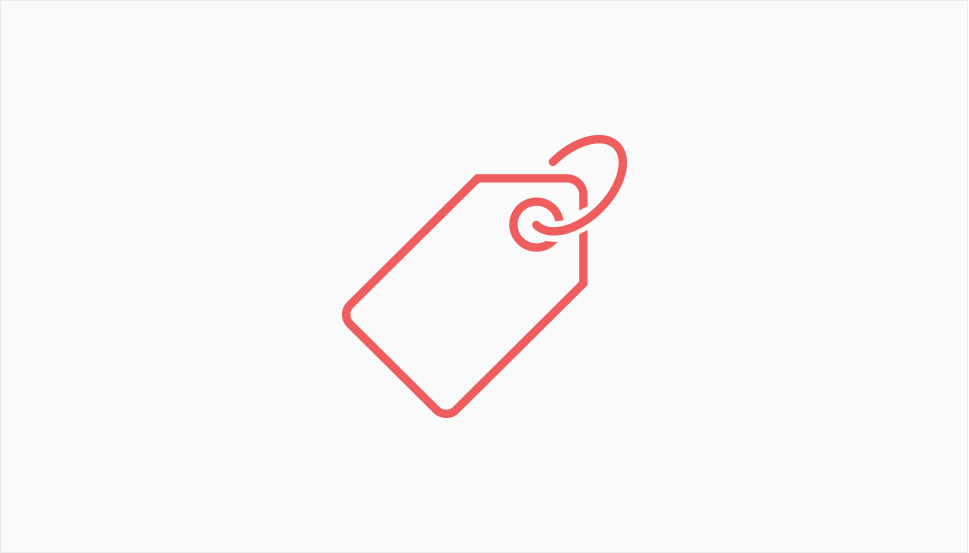
Tags and categories are taxonomies – ways of organizing and sorting content in WordPress. They are important for your visitors, because they allow them to find what they want more easily, and are also useful for SEO purposes. This is, therefore, an issue well worth sinking one‘s teeth into: nobody wants poor SEO scores or bad UX.
Categories are the broader of the two, the generalized way of grouping content. A post can belong to more than one category (say, “News” and “Sports” both), but it‘s best not to overdo it, because they will only get watered down that way.
Tags, though, have much less to do with logical hierarchies. Tags function like keywords: they are used to indicate what your posts are about. Contrary to categories, posts are expected to have a greater number of tags. If, for example, you are writing about the Russian and Soviet composer Dmitri Shostakovich, you could tag the post with “Shostakovich”, “Russia”, “Classical Music”, “20th Century”, “symphonies” and “USSR”, for instance. Taken together, tags should give a reader a general idea of what the content is about, and lead him to similar items.
You can edit your tags from the tags screen on your WordPress dashboard. You can navigate to it from Posts/Tags. You can edit tags for each post individually from the Posts/All Posts screen, too, using the Quick Edit command. It is easier, though, to assign tags to posts when editing them. A Tags box is located on the right-hand side of the post editing screen.
And all of this barely touches upon taxonomies. If you want to learn more about organizing your WordPress content, check out our in-depth guide on WordPress categories and tags.
So, now that we know what tags are, it should also be noted that your visitors will use them to navigate to thematically related content. Strings of tags can often be found in the header and footer of a post, while a word cloud featuring the most popular tags can often be found as part of a sidebar, or footer, but it can be made into its own page, or indeed whatever you feel fits your website‘s design the best. But how do you display it?
WordPress comes with a widget whose function is to display the most popular tags. We will demonstrate how to do it using our Bridge theme, but it works much the same with any theme. First, navigate to Appearance/Widgets.
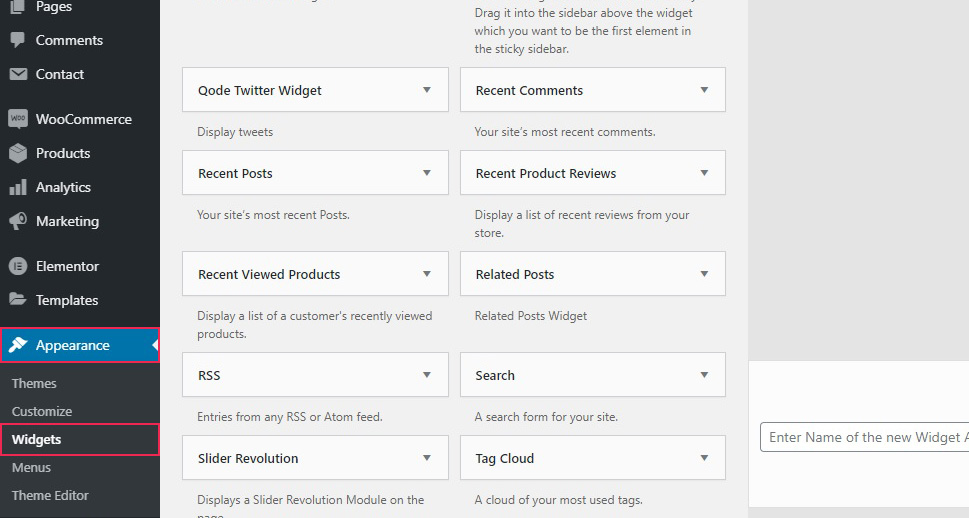
Next, simply find the widget you want, in our case the Tag Cloud widget, and drag it to where you want to see it in your page‘s layout. We chose the Footer Column 2 widget area, but you can choose whichever widget area you want – the sidebar, for instance, is a particularly common spot for tags. Also note that different themes may have different or differently named widget areas.
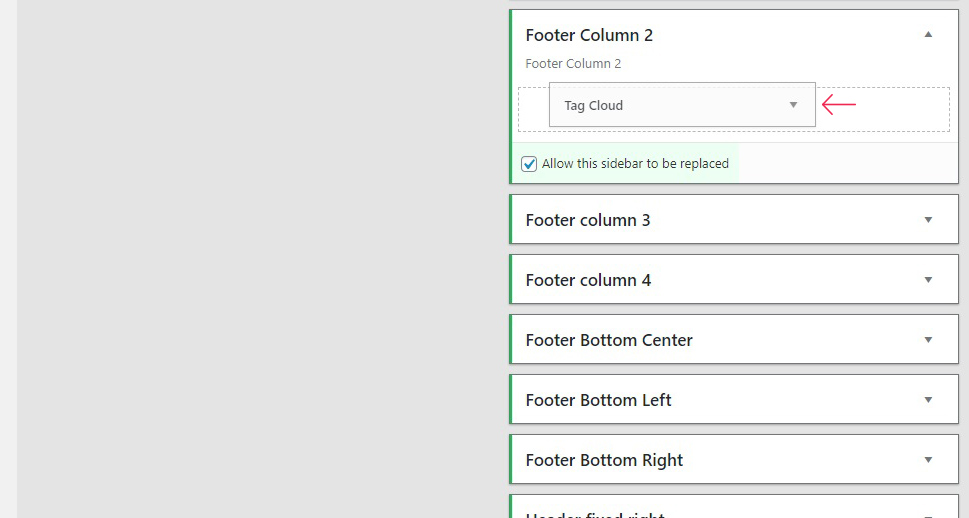
Next, you need to configure the widget. In our case, the widget needs a title, and we‘ve chosen Most Popular Tags. If this field is left blank, this particular widget‘s title will simply read Tags.
We have also left the Taxonomy menu at its default Tags setting. This particular widget can be used for other purposes, but that goes beyond the scope of this demonstration. We will also need to Save our settings.
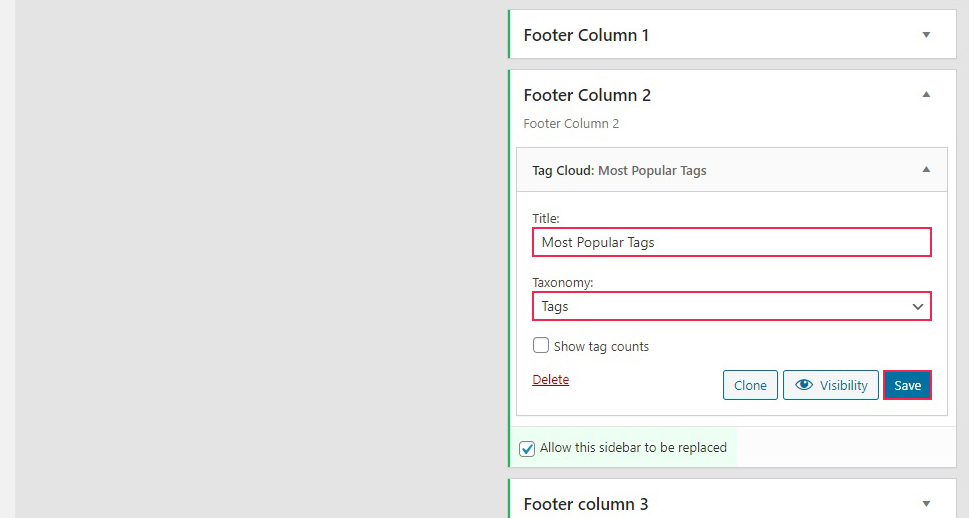
And that‘s really all there is to it. When you load your footer, your most popular tags will be right there where you put them.
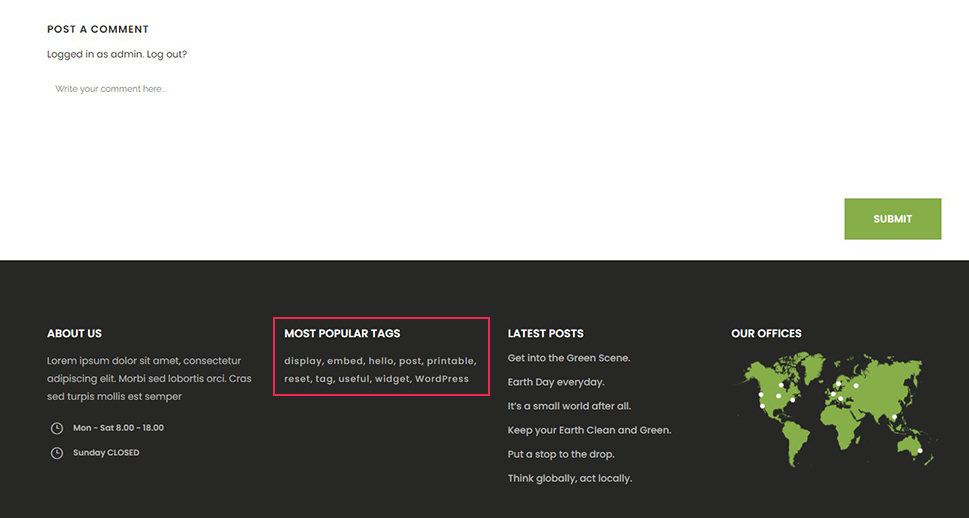
But what if the default widget doesn’t work for you?
The tag cloud widget is a default WordPress widget – available regardless of the theme you are using. Now, the default widget is fine, but limited in terms of settings and styling options. If you want a more flexible look and more functionalities, you might want to display your most popular tags using a plugin.
We recommend the Cool Tag Cloud plugin. It will not only display your tags using graphics in the style of actual paper tags, it also has a number of styling options you can use to make the tag cloud fit better into your website: blend in or stand out. Once you install and activate the plugin, you will get a special widget: the Cool Tag Cloud widget.
Simply find it in Appearance/Widgets and drag it to where you like it. We will use the Footer Column 2 widget area.
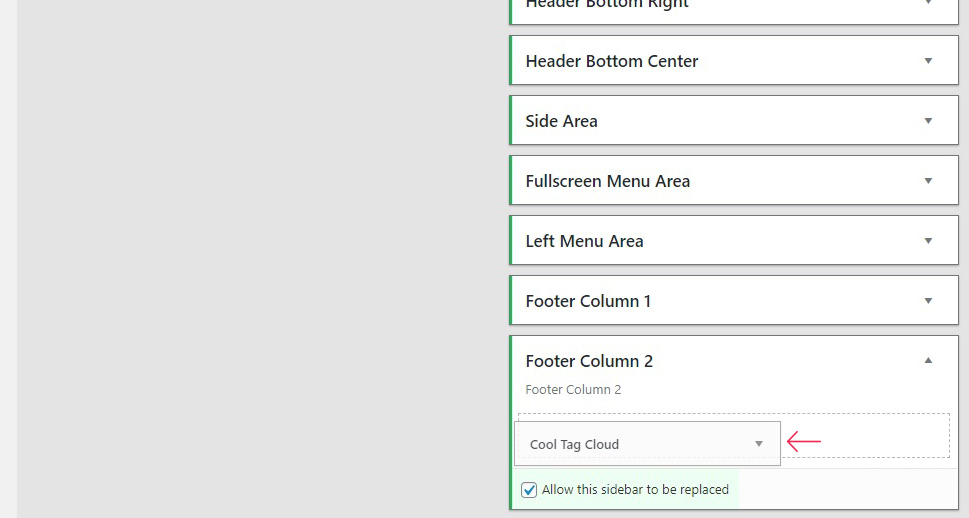
Next, you will need to configure this plugin. This plugin does offer a lot of options, but we will concentrate on the very basics. First up, we see the Title field. We will name our widget Most Popular Tags. Next up, we have some styling options, such as font type, size and weight, which we will not be using, but which you can use to choose a font and its options which best fit your website style. We will change the Image style to Green, because that fits our theme better.
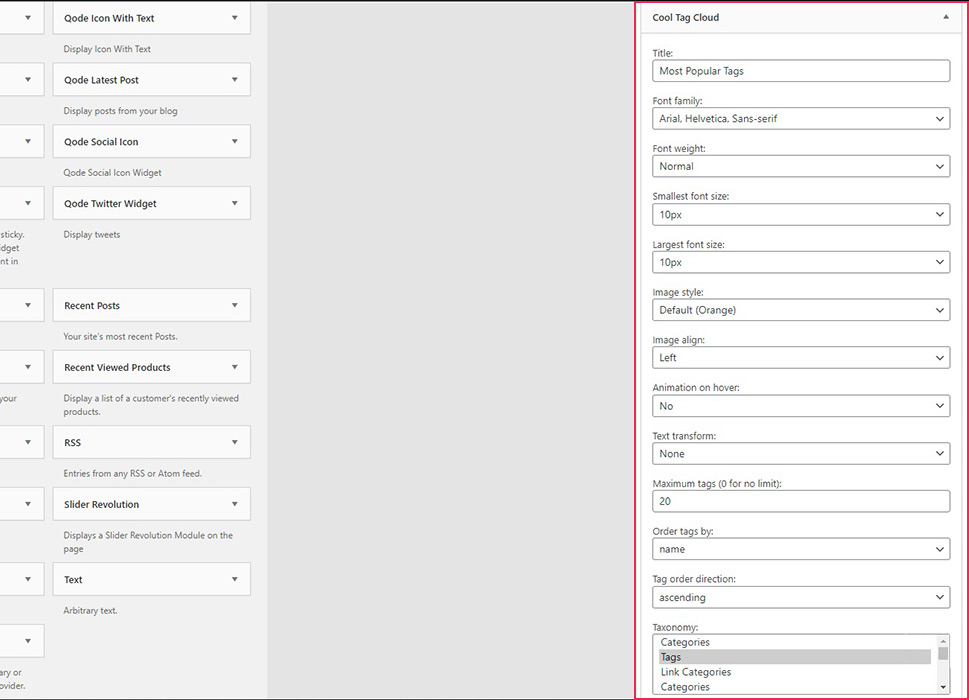
Scrolling down, you will find some other styling options. We will leave the Image align on the left, select Yes for the Animation on hover, and leave None for Text transform. We will not touch the maximum tags limit, but we will Order tags by count, meaning the number of appearances, and set the Tag order direction to descending. We will not touch the Taxonomy field, leaving it at Tags. The Tooltip we will leave on Yes by default, and switch the Show post counts to Yes. We will not be using any of the other options, though we will scroll all the way down and click Save.
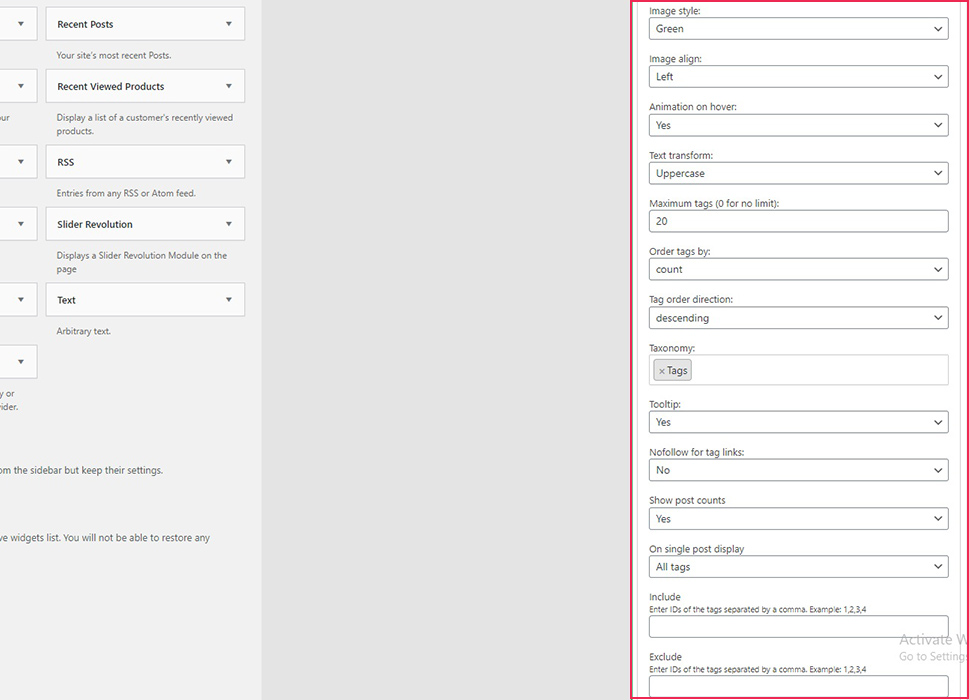
And now our footer will sport a list of tags which look like literal tags, complete with the number of posts it was used for, and a hover animation.
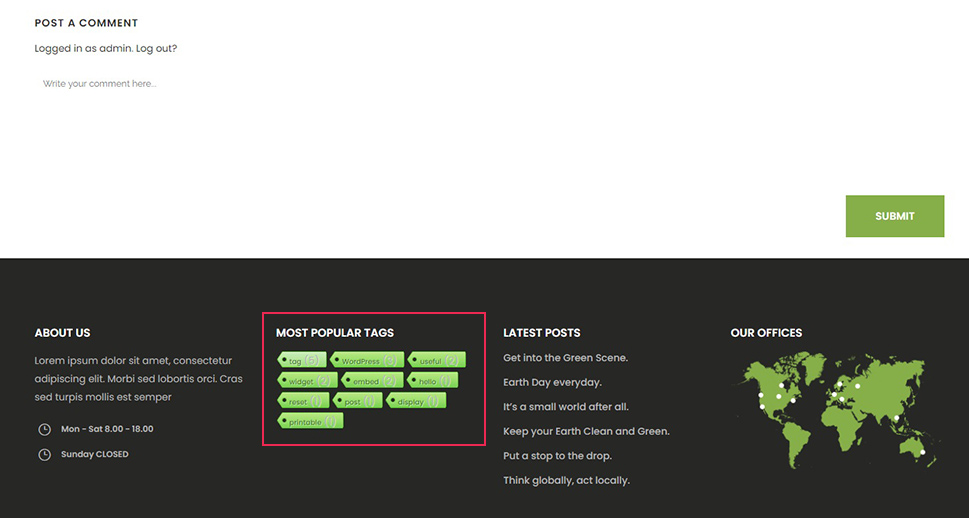
This plugin also provides you with a shortcode, if you prefer them. Simply paste [cool_tag_cloud] to where you want it, and your Cool Tag Cloud will be displayed.
In Conclusion
So there you have it, adding a most popular tag cloud to your WordPress website is as easy as it gets. With just a few click of the mouse, you can provide your visitors with an easy, at-a-glance overview of what the content of your website is all about, what the most frequently occurring topics are, help them find exactly the content they are after, or even new content which they didn‘t even know interested them previously. In any case, an overview of most popular tags is a feature many website visitors have come to expect nowadays. And it is not often the case that your visitors‘ expectations can be so easily met.



