How to Disable Automatic Update Emails in WordPress

How many unread emails have you got in your inbox right now? For many people, the answer is hundreds. A large proportion of those, at a guess, are going to be updates from services a user has already committed to. How likely is it that any WordPress update will result in a large number of users quitting? Highly unlikely. Do we need to know the details of each update? Well, that depends.
For some users, the exact details of every single WordPress update are not very important. These users may prefer to disable automatic update emails while still enjoying the benefits of the updates.
There are two easy ways to disable the update emails, and that is what this tutorial is all about. But first, we would like to take some time to talk about the automatic updates themselves. If you are confident you need the how-to, feel free to scroll down to the section you need.
These are the topics we will be discussing:
From version 5.5, WordPress has introduced the automatic update. This is an important security feature, as one generally wants the latest version of each piece of software one uses, but you can still disable automatic WordPress updates if you want. Say, though, you don’t want to disable the updates themselves – say you just want to disable automatic update emails. What goes for WordPress itself, also goes for themes and plugins. Do you need an email notification each time one of those is updated? Or would you prefer not to have your inbox cluttered? This goes doubly if you are managing more websites than one: do you need to know by email when each and every plugin you have installed is updated?
Still, if you are a WordPress developer, or otherwise a user with a technical background, you might want to stay informed on the latest changes made to WordPress and other software. There could be important technical details which might affect your current projects. If that is the case, perhaps you want to keep the emails coming.
If you are not adverse to adding code to your website directly, all you need to do is make a minor change to your theme’s functions.php file. If you feel unsure, we recommend you scroll down to the plugin section.
To access the functions.php file, navigate to Appearance/Theme Editor from your WordPress dashboard.
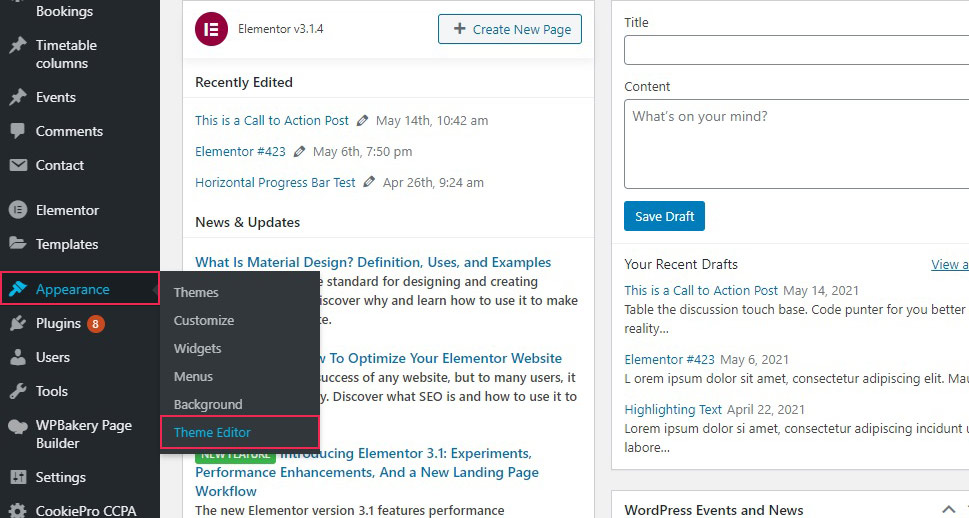
From the right-hand side menu, select the functions.php file, and scroll to the bottom of the file. We suggest you add any code at the very bottom to avoid disturbing anything else and possibly crashing your website.
If you want to disable automatic update emails for WordPress, you need to paste the following code into the file:
add_filter( 'auto_core_update_send_email', 'wpb_stop_auto_update_emails', 10, 4 );
function wpb_stop_update_emails( $send, $type, $core_update, $result ) {
if ( ! empty( $type ) && $type == 'success' ) {
return false;
}
return true;
}
Once you have done that, click Update File, and that’s it, you’re done. The emails will stop coming.
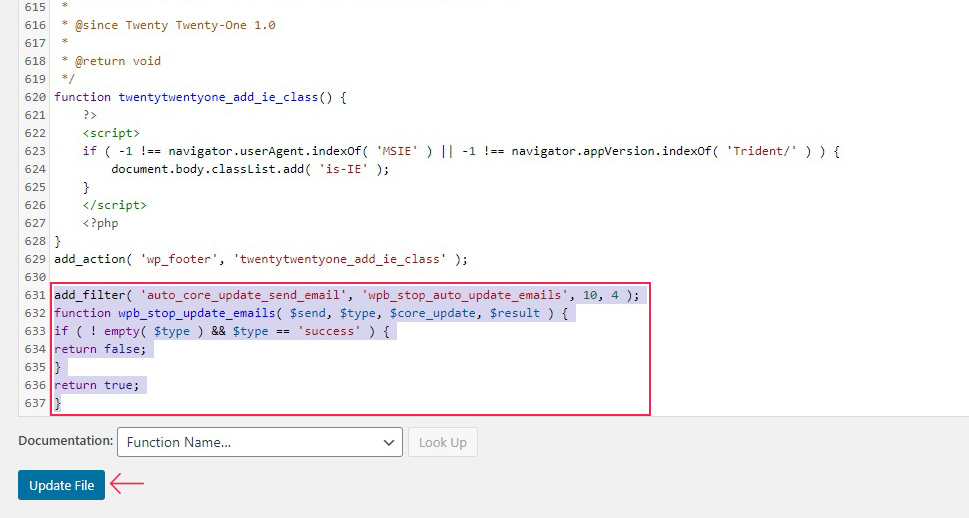
You can also use code to disable automatic update emails for themes and plugins, too.
For themes, the code you need to use is:
add_filter( 'auto_theme_update_send_email', '__return_false' );
For plugins, the code you need is this:
add_filter( 'auto_plugin_update_send_email', '__return_false' );
Use any or all, as these bits of code do not affect each other.
If you are not too confident about modifying your website’s code, don’t worry – there is another solution. As is often the case, that solution is a plugin.
In case all you want is to disable the plugin and theme automatic update emails, we suggest you try Disable auto-update Email Notifications. Once you have installed and activated the plugin on a website, no further action is necessary – you will not be receiving these emails for updates related to that website. It will not stop WordPress update emails, though.
If you want more options, Disable WordPress Update Notifications and auto-update Email Notifications might be a good choice for you. Once you install and activate it, access its settings by navigating to Settings/Disable Notifications from your WordPress dashboard.
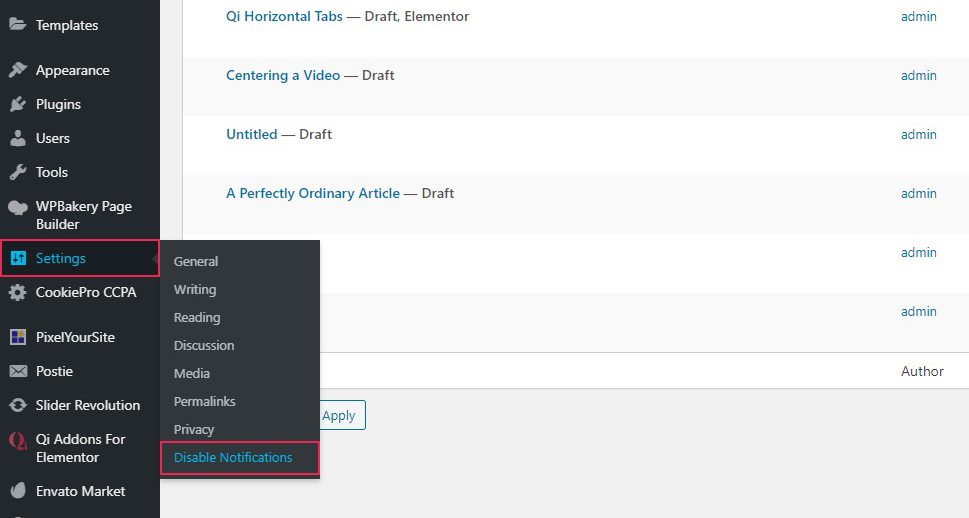
The settings themselves are fairly straightforward: you get three sliders, one each for Plugin Updates, Theme Updates, and WordPress Core Updates. Simply switch everything to ON and click Save Changes and you will stop receiving any notifications.
The plugin also has a help tag, but it mainly contains a link to Github should a user encounter a problem.
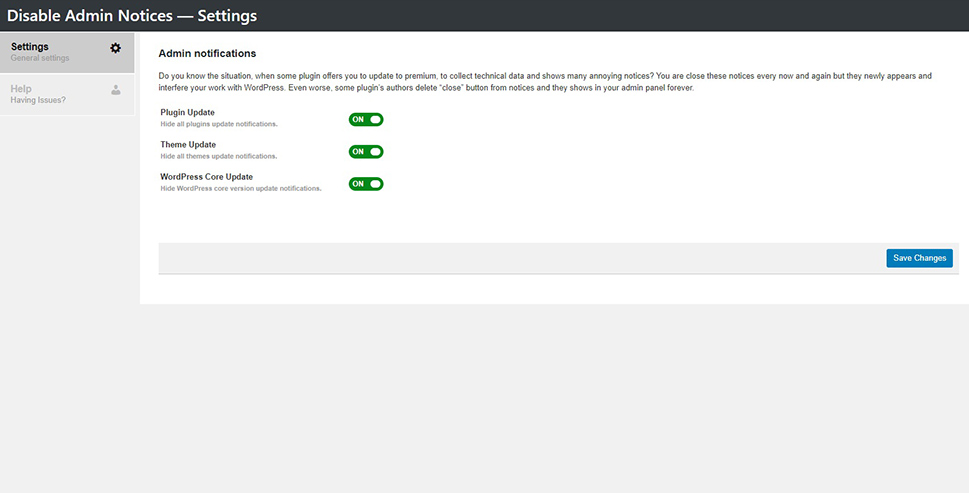
In Conclusion
And there you have it, disabling automatic update emails can be done easily and quickly. Whether you should do it or not is a whole different kettle of fish, though. If you are of a more technical bent, and especially if you are a developer, then it may be better you stayed abreast of the latest technical details. If not, you might as well disregard them. Whatever you do, you can still stay informed using WordPress’s own documentation, and you can easily reverse any changes you made – simply erase the code or deactivate the plugin, and the emails will resume.



