A Guide to Google Search Operators
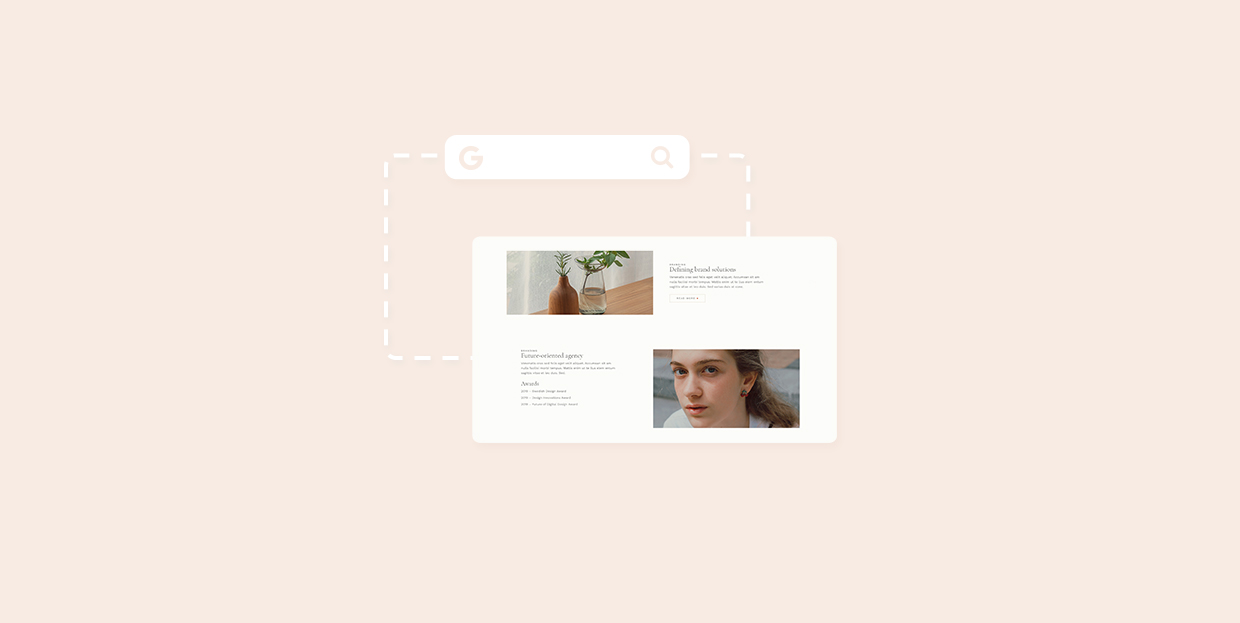
The most popular internet search engine is Google. That much is obvious from the very fact that “googling things” has completely replaced “looking things up online” in our vocabulary. And it is simple enough, just type some keywords into a field, press Enter, and you’ll get some links to whatever you were searching for.
Smart as it is, though, Google will only supply you with what you ask for, rather than what you want, which can be frustrating sometimes. Fortunately, there are many ways to refine your searches using additional commands called operators in your queries. Each one of these operators is useful on its own, but you can also combine them for very fine searches.
Here is our guide to Google search operators. We have subdivided them by function:
Google sees each word as a separate search term. If you want Google to return exact matches of a phrase, use quotation marks (“”).
“Google search” will, for instance, only return exact matches of the phrase “Google search”, rather than results containing both “Google” and “search”.
If you are looking to connect two different keywords as parts of a phrase, you can use the asterisk (*) as a kind of a wildcard.
WordPress * plugin will return phrases such as WordPress backup plugin, WordPress SEO plugin, WordPress theme and plugin, and the like.
If you want to force or exclude a match, you can use the plus and minus signs (+, –).
For instance, a query of “pie recipe” -apple will return results containing the exact phrase “pie recipe” and exclude results containing “apple”. Conversely, “pie recipe” +”sour cherry” will return results containing both exact phrases: “pie recipe” and “sour cherry”.
If you are looking for a keyword which may appear in different grammatical forms or synonyms, you can try using the OR or pipe (|) operator. A query of america OR american will return results containing either of the keywords separated by the operator.
You can also use Google to search one website and one website only, which is especially useful for content-rich domains such as news outlets and wiki websites. To search a single website, use the site: operator.
A search of site:theguardian.com sweden will return results from the domain “theguardian.com” containing the keyword “sweden”.
This already powerful tool can be further refined using other operators. A query of site:theguardian.com “swedish social democratic party” -election will return results from theguardian.com containing the exact phrase “swedish social democratic party” but excluding any results containing the keyword “election”.
You can also use the asterisk operator to act as a domain placeholder. For instance, a search of site:*.wiktionary.org lame will return results from various language versions of the Wiktionary like en.wiktionary.org, fr.wiktionary.org, and others, with various definitions of the word “lame”.
You can also turn the site search around on its head by searching for pages which link to a certain page by using the link: operator. Simply follow up the operator by a page url, and you will get results from pages linking to it. Add keywords for some more precision.
But what if you want to search an archive, or if you have a rough idea of when the content you are looking for was published? Google has an operator which you can use.
To search for a number in an array of integers, you can use the dots operator (..). For example, if you search for olympic games 1920..1940 you get results containing the keywords “olympic”, “games”, and a number from the 1920-1940 range.
Searches on social media websites are easy and intuitive. If you are looking for a social media profile, preface your keyword with an “at” sign (@). For instance, a search of @qodeinteractive will return results from our profiles on Facebook, Instagram, Twitter, Behance, Dribbble, and other social media.
And if you want to search a hashtag, simply preface your keyword with an hash symbol (#). A query of “#bridgetheme” will render results from various social media tagged with #bridgetheme.
If you are shopping for anything from real estate to pizza, you may already have a budget in mind. Assuming your budget is in US dollars, euro, or pound sterling Google can help you find the deal you need. Simply preface your search with a currency sign ($, £, or €) and a price. You can also use a decimal point (.) for very precise searches.
For instance, a search of $10 burger beer will render results for burger and beer deals costing USD10, while €1000 “used car” will return results for used cars costing 1000 euro.
To get results for a specific location, use the loc: operator. For Google News results, use location:.
For example, searching for loc:hanoi grill is a great way to find a grill restaurant in Hanoi, Vietnam.
Similarly, if you are interested in local weather, you can use the weather: operator.
A query of weather:hell norway will give you the latest on the weather in the town of Hell, Norway.
But what if you are not even looking for a website, but a document, or any particular file type? You can use google to search by file type by using the filetype: operator.
A Google search for filetype:pdf superman will return results for downloadable pdfs featuring the Last Son of Krypton. This also works with other extensions, such as doc or txt, making archive searches much easier.
You can also use Google to search for images of a particular size using the imagesize: operator. You need to follow it up with a width and a height in pixels, separated by x.
A query of filetype:gif imagesize:500×300 cat will return gifs sized 500 by 300 pixels related to the keyword “cat”.
Finally, we will touch upon some advanced operators.
To search for a keyword which is a part of an URL, use the inurl: operator. Similarly, searching using the inposttitle: and intitle: operators will render results containing the keyword in the page or post title (useful for searching blogs or news outlets), while the inanchor: operator is used for searching anchors. To search the post text itself for keywords, you can use the intext: operator.
Prefacing the above operators with all (allinurl:, allintext:, allintitle:, and allinanchor:) will render results for several keywords, all of which will be appearing in the search at the appropriate places.
In Conclusion
And there you have it, our handy guide to Google search operators. As we have shown above, you can also combine any of these for greater precision in your searches. With just a few easy commands you, too, can save time by refining your searches and avoiding slogging through barely related results.



