Everything You Need to Know About Google Cache
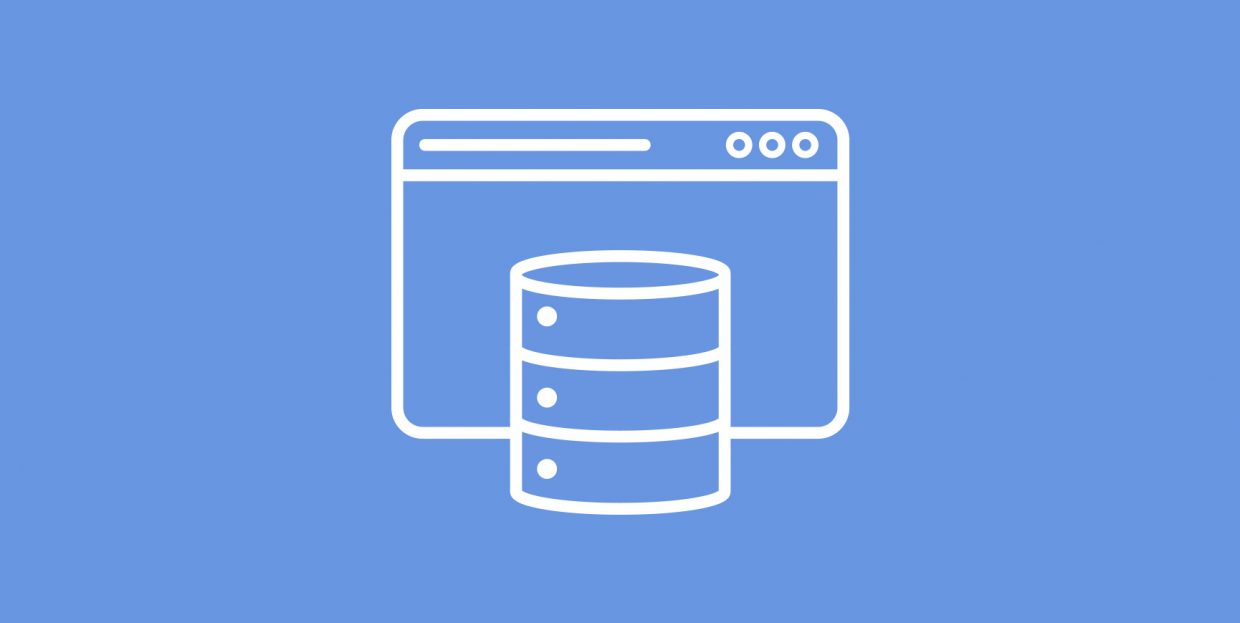
Caching is an incredibly common practice of storing information in a way that assures fast retrieval when needed. You can use caching plugins for WordPress to improve your website’s performance. When someone visits your website, their browser will cache your website’s contents. If you use a content delivery network, you’ll use caching without even knowing it. Your website, its pages, and its content get cached all the time and by many different entities.
That includes search engines, most notably – Google. If you’re not sure what Google cache is and how it works, or why you should care about it at all, don’t worry – we’ll try to tell you everything you need to know about Google cache in this article.
We’ll cover:
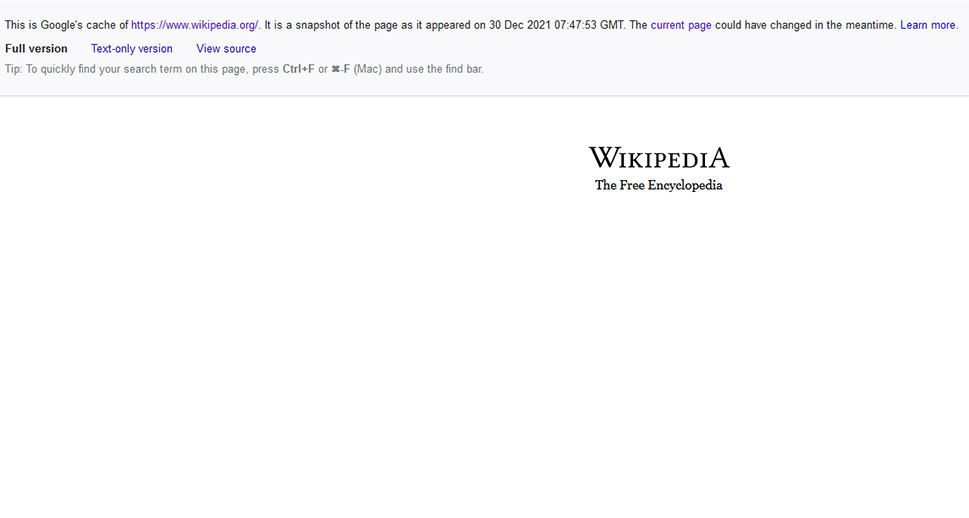
Google cache is the popular search engine’s practice to save a version of the pages on your website to memory. The process of caching is fairly simple – Google’s crawlers will visit your website to index it. That’s a usual part of the workings of search engines, and it’s something you should want to happen, as it enables the website to appear in search engine results.
While these crawlers are at work indexing your pages, they also take snapshots of whatever they see. It’s these copies that serve as the cached versions of your website’s pages. People can see them when your website comes up in search engine results. They only need to access the menu by pressing the three vertical dots that appear next to search results and clicking on the “cached” button in the lower righthand corner.
Doing so will bring up the cached page, along with the information about the date and time when the cache was created. Anyone viewing the page will have the option to view its full version, but also a text-only version and the source code for the page. The cached pages might differ from the live pages on your website for many reasons, including the most obvious – you’ll change your website over time. This is one of the reasons why cached pages aren’t always an accurate representation of a page.
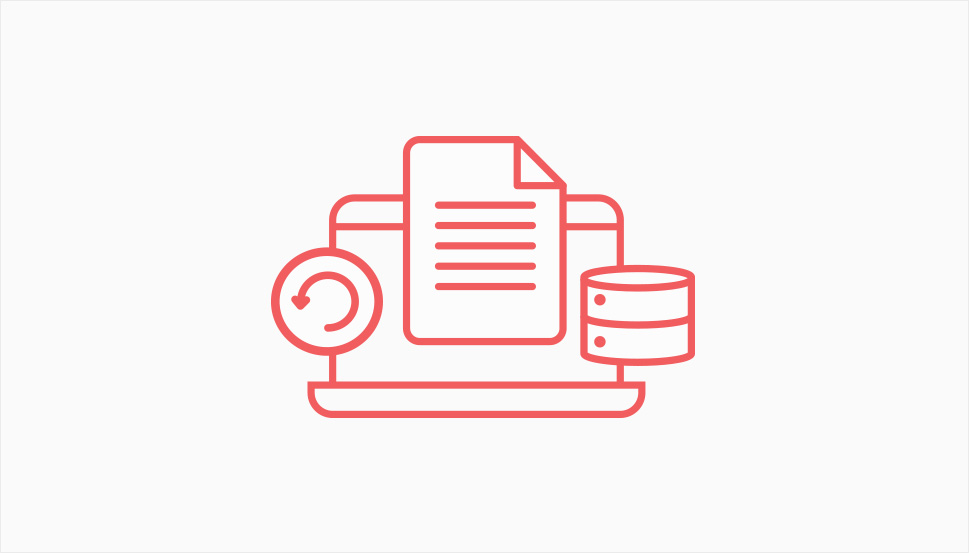
The main utility of Google cache is that it provides a backup of your page in case something happens to it and users can’t reach it. Thanks to Google cache, when this happens visitors can find the cached version of the page and find whatever information it contained at the time it was cached.
There are a couple of added benefits to your website’s pages being cached by Google. Because Google tells when a page was last cached and we know that caching happens when your website is being indexed, you can see how often Google crawls your website. That could serve as a signal of how valuable a source Google thinks your website is. At the very least, it will tell you the last time Google crawled the page.
Google cache can also tell you a bit about what your competitors might be doing. By comparing older and existing versions of their pages, you might see specific steps in optimizations they took, and copy them if they were successful. So even though Google caching doesn’t directly improve your SEO, you can still use it for those purposes.
The great thing about Google cache is that there aren’t any significant downsides to it. Since you’re not in charge of caching the pages, it doesn’t take up any of your time or resources. There aren’t any additional security concerns arising from them, either. The only problem that might come about with Google cache is that the cached version of the website doesn’t match the live version, so if your page is unavailable people will see an inaccurate version of it.
There are two ways you can go about viewing Google’s cache of a page on your or any other website. The first method requires you to find the page on a Google search results page. When you do, you can click on the symbol next to the result. If the symbol in question is three vertical dots, clicking on it will bring up the “about this result” card.
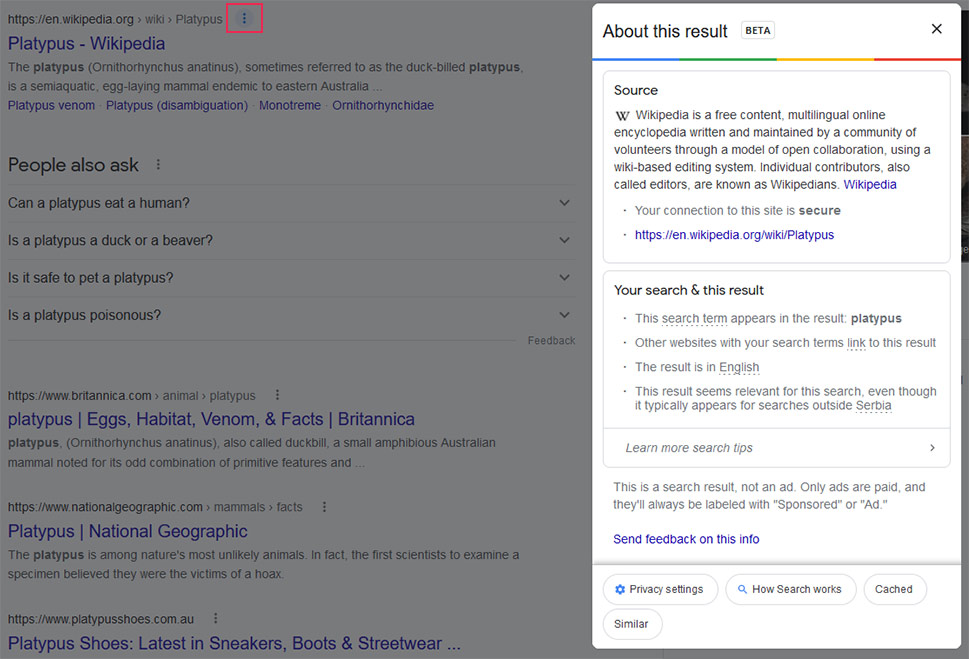
At the time of writing, the “about this results” option is still in its beta testing phase. But if it is available for the site you’re interested in, all you have to do is look to the lower righthand corner for the “cached” button. Pressing it will bring up the cached version of the page.
As we mentioned, the “about this result” card isn’t available for all results. If you don’t see the three dots, you’ll likely see a small downward-pointing arrow next to the result. Clicking on it will bring up a button that says “cached.”
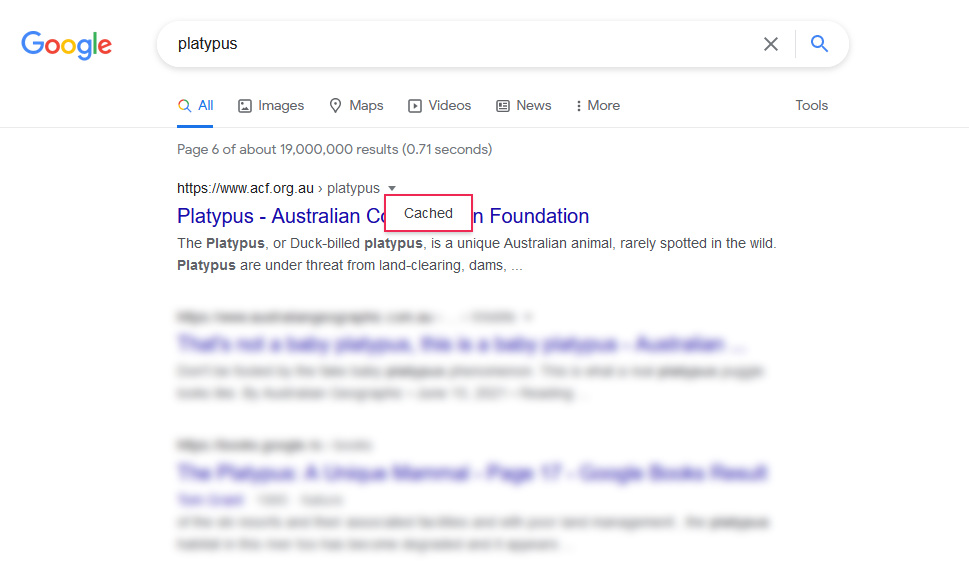
That’s the button you need to click to reach the cached version of the page.
If you already know the address of the page whose cached version you want to see, you can save yourself a Google search and take a shortcut. In your browser’s address bar, simply type “cache:” followed by the web address you want to see, and you’ll access the version of the website as cached by Google.
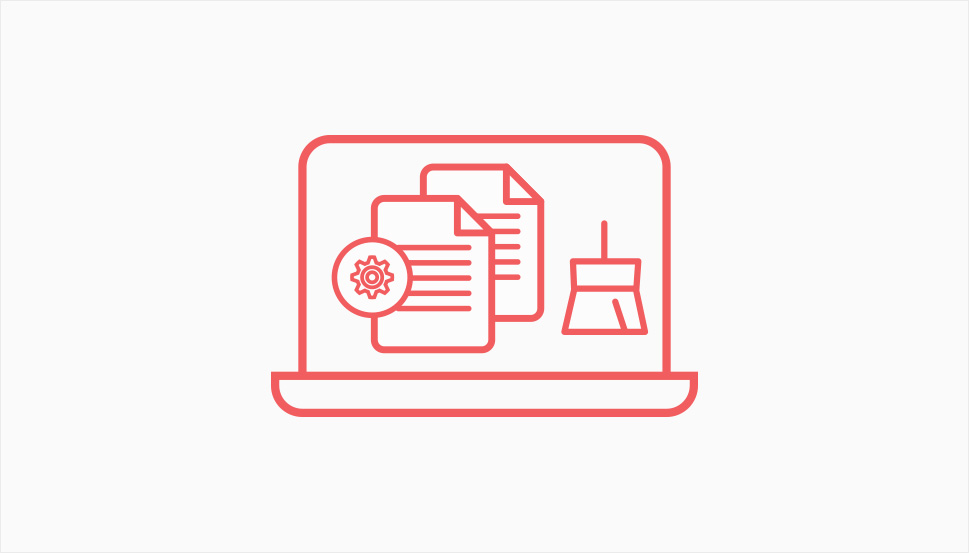
When Google’s crawler indexes your website and creates the versions of its pages for caching, those versions will stay up until Google’s crawler revisits your website. If you made changes to the pages and you want the cached version to reflect those changes, you can try telling Google to recrawl your website.
If you want to outright remove Google’s cache of any page, you can do so using Google’s Removals or Remove Outdated Content tool. You should make sure that you read up on the tools first, as they have different use cases. Also, don’t expect for the cache to be removed forever – the best you can hope for with this tool is a temporary removal of the cached page. When Google’s crawler revisits your website and indexes the page again, it will cache it again.
So is there a way to stop Google from caching a page altogether? There is. Just as you can use the “noindex” tag in your robots.txt file to prevent the crawler from indexing pages, you can use the “noarchive” tag, in the same way, to stop it from archiving – i.e. caching – any page.
Let’s Wrap It Up!
Google cache is a useful way to access copies of your website’s pages without all the fuss of actually making them. It can also be useful for your website’s users, as they can always access the cached versions of your website, even if it’s temporarily unavailable.
Still, Google cache isn’t perfect. You have no control over the cached information – you can access it just like any other person on the web, and you can’t edit it. You can, however, remove out-of-date cached versions of pages, or prevent Google from caching any page altogether.



