How to Quickly Embed a Spotify Playlist to WordPress

Looking for a little something to spice up your WordPress website and add a personal touch? How about your own Spotify playlist, embedded right into your website? In this article, we’re going to show you how.
Why Spotify?
Spotify is an audio streaming service with more than 40 million tracks in its library. It is an immensely popular platform that, among other things, allows users to create and share their own playlists, picking and combining tracks for a unique listening experience.
One of the great things about Spotify is that it is a free service. Well, freemium, to be more precise. This means that you can use it for free, but if you decide to purchase a plan, you’ll be able to enjoy certain extra features, such as ads-free tracks and better streaming quality.
Adding Spotify playlists to your WordPress website is a cool way to make your website stand out. It adds a beneficial personal touch. Plus, by carefully curating your Spotify playlist, you build your brand further and offer an engaging and all-encompassing experience to your website visitors.
It’s also important to note that all of the tracks in the Spotify library are DRM-protected. DRM stands for Digital Rights Management and concerns copyrighted material. It’s virtually impossible to upload any copyrighted content to Spotify unless you’re the holder of the rights.
Therefore, website owners who decide to embed a Spotify playlist don’t have to worry about the legal implications of playing popular copyrighted material on their site.
How to Embed a Spotify Playlist to Your Website
Realizing that people use different WordPress editors, we’re going to explain how to add a Spotify playlist to WordPress using the two most popular tools – Gutenberg and Classic Editor, and also using a widget.
Gutenberg
The first thing to do is to create your Spotify playlist. Once it’s good and ready, you’ll need to get the playlist URL:

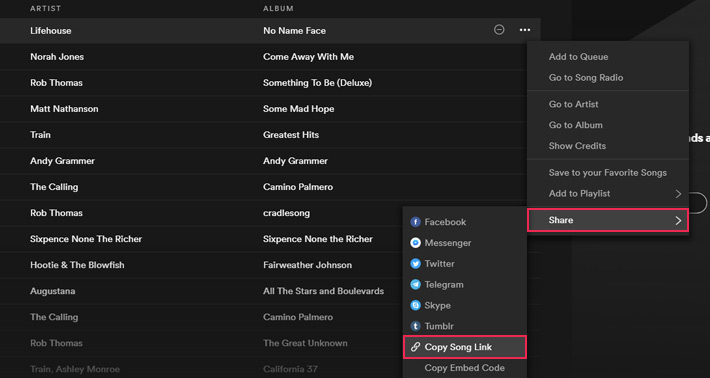


Classic Editor
This method is extremely simple. First, you need to get the link to your song or playlist following the steps described in the previous section.
Now go to the page or post you want to embed the playlist to and simply paste the link where you want your playlist to be.
The URL will automatically convert to an embedded Spotify player.

And here’s what an embedded player looks like on a live page:

Widgets
You can add your Spotify player to any of your theme’s widget areas by simply adding a text widget and copying the URL.

Adding Spotify with Qode Music Themes
If you’re using one of the Qode themes with the music module, you’ll be glad to hear we make embedding Spotify playlists even easier.
Fully equipped with everything a WordPress music theme should have, these themes come with a special shortcode for embedding playlists.
To add one, simply add a new element, select Audio Playlist, and select Spotify from the dropdown menu.
Insert the URL of your playlist, click on Save Changes, and that’s it.
Final Thoughts
Embedding a Spotify playlist or a single track to your WordPress website is really as easy as it gets. If you feel that a cool selection of your favorite tunes would make a good addition to the rest of your content and style, we say – go for it! After all, music makes everything better.





